This page shows you how to login to the TP-Link Archer D2 router.
Other TP-Link Archer D2 Guides
This is the login guide for the TP-Link Archer D2. We also have the following guides for the same router:
- TP-Link Archer D2 - Reset the TP-Link Archer D2
- TP-Link Archer D2 - How to change the IP Address on a TP-Link Archer D2 router
- TP-Link Archer D2 - TP-Link Archer D2 User Manual
- TP-Link Archer D2 - Setup WiFi on the TP-Link Archer D2
- TP-Link Archer D2 - TP-Link Archer D2 Screenshots
- TP-Link Archer D2 - Information About the TP-Link Archer D2 Router
Find Your TP-Link Archer D2 Router IP Address
We need to find your TP-Link Archer D2 router's internal IP address before we can log in to it.
| Known Archer D2 IP Addresses |
|---|
| 192.168.1.1 |
Start with the first IP address in the list and then follow the rest of this guide.
If the IP address you picked does not seem to work, then simply try a different one. I will not hurt anything to try different IP addresses.
If, after trying all of the above IP addresses, you still cannot find your router, then you can try one of the following steps:
- Follow our Find Your Router's Internal IP Address guide.
- Download and install our free Router Detector software.
After you find your router's internal IP Address, it is time to try logging in to it.
Login to the TP-Link Archer D2 Router
The TP-Link Archer D2 is managed through a web-based interface. In order to log in to it, you need to use a web browser, such as Chrome, Firefox, or Edge.
Enter TP-Link Archer D2 Internal IP Address
Either copy/paste or type the internal IP address of your TP-Link Archer D2 router into the address bar of your web browser. The address bar will look like this:

Press the Enter key on your keyboard. You should see a window pop up asking you for your TP-Link Archer D2 password.
TP-Link Archer D2 Default Username and Password
In order to login to your TP-Link Archer D2 you are going to need to know your username and password. If you are not sure what the username and password are, then perhaps they are still set to the factory defaults. Try all of the TP-Link Archer D2 factory default usernames and passwords below.
| TP-Link Archer D2 Default Usernames and Passwords | |
|---|---|
| Username | Password |
| admin | admin |
In the window that pops up, enter your username and password. Put your username and password in the appropriate boxes.
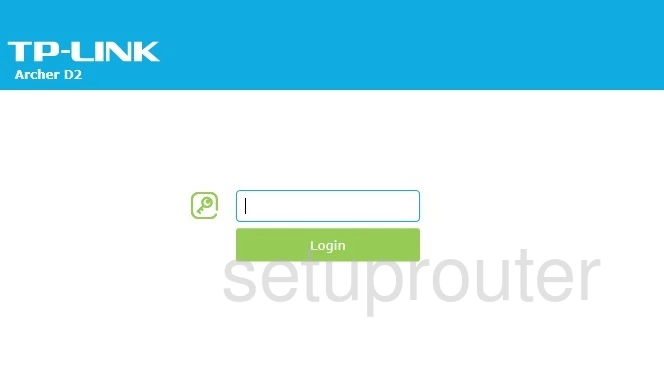
TP-Link Archer D2 Home Screen
Once you are logged in you will see the TP-Link Archer D2 home screen, like this:
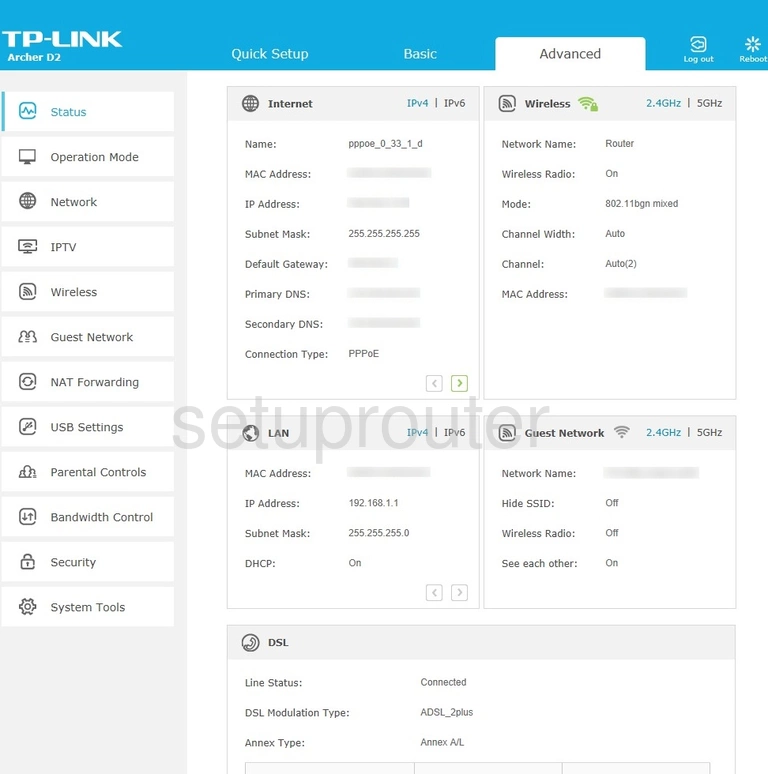
If you see this screen, then good job, you are now logged in to your TP-Link Archer D2 router. You are ready to follow any of our other guides for this router.
Solutions To TP-Link Archer D2 Login Problems
If you cannot get logged in to your router, here a few possible solutions you can try.
TP-Link Archer D2 Password Doesn't Work
It's possible that your router's factory default password is different than what we have listed. It doesn't hurt to try all of the other known TP-Link passwords. Head over to our list of all TP-Link Passwords.
Forgot Password to TP-Link Archer D2 Router
If your ISP provided your router, then you may have to call them and ask them if they know how to login to your router. Sometimes they will have your password on file.
How to Reset the TP-Link Archer D2 Router To Default Settings
If all else fails and you are unable to login to your router, then you may have to reset it to its factory default settings. The last option when you are unable to get logged in to your router is to reset it to the factory defaults.
Other TP-Link Archer D2 Guides
Here are some of our other TP-Link Archer D2 info that you might be interested in.
This is the login guide for the TP-Link Archer D2. We also have the following guides for the same router:
- TP-Link Archer D2 - Reset the TP-Link Archer D2
- TP-Link Archer D2 - How to change the IP Address on a TP-Link Archer D2 router
- TP-Link Archer D2 - TP-Link Archer D2 User Manual
- TP-Link Archer D2 - Setup WiFi on the TP-Link Archer D2
- TP-Link Archer D2 - TP-Link Archer D2 Screenshots
- TP-Link Archer D2 - Information About the TP-Link Archer D2 Router