Thank you to the users of this site who have submitted the screenshots below.
If you would like to upload screenshots for us to use, please use our Router Screenshot Grabber, which is a free tool in Network Utilities. It makes the capture process easy and sends the screenshots to us automatically.
This is the screenshots guide for the TP-Link Archer D2. We also have the following guides for the same router:
- TP-Link Archer D2 - Reset the TP-Link Archer D2
- TP-Link Archer D2 - How to change the IP Address on a TP-Link Archer D2 router
- TP-Link Archer D2 - TP-Link Archer D2 Login Instructions
- TP-Link Archer D2 - TP-Link Archer D2 User Manual
- TP-Link Archer D2 - Setup WiFi on the TP-Link Archer D2
- TP-Link Archer D2 - Information About the TP-Link Archer D2 Router
All TP-Link Archer D2 Screenshots
All screenshots below were captured from a TP-Link Archer D2 router.
TP-Link Archer D2 Wifi Wps Screenshot
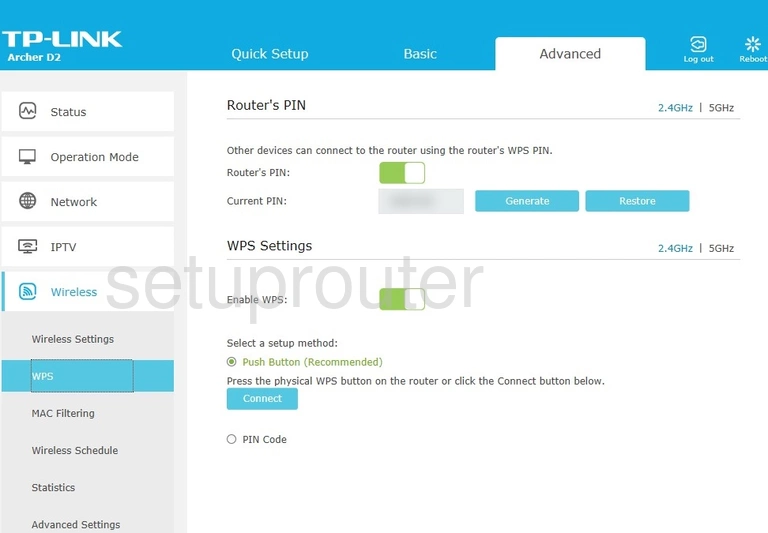
TP-Link Archer D2 Wifi Status Screenshot
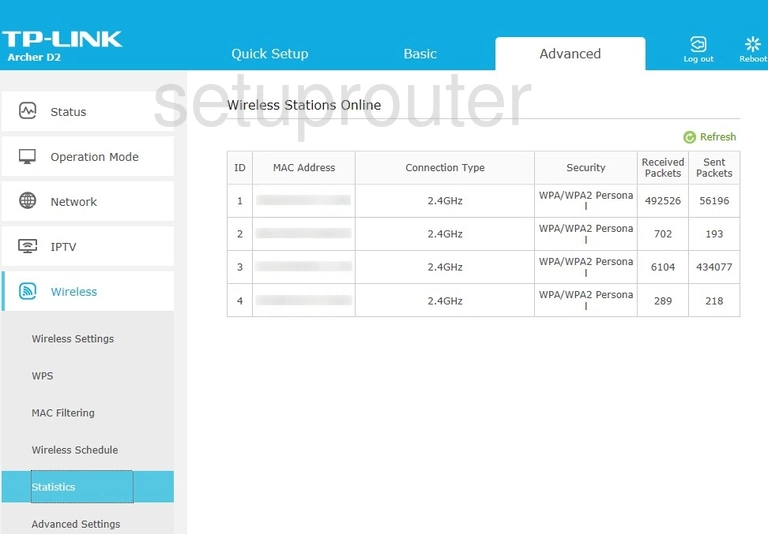
TP-Link Archer D2 Wifi Setup Screenshot
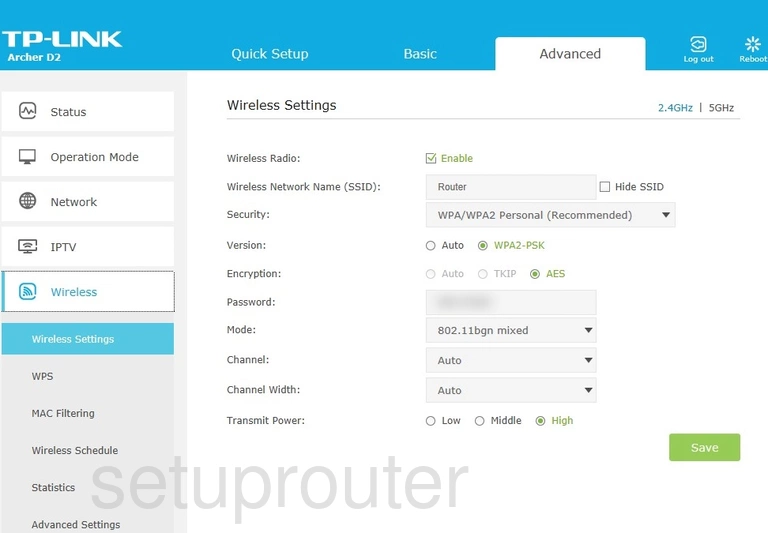
TP-Link Archer D2 Wifi Setup Screenshot
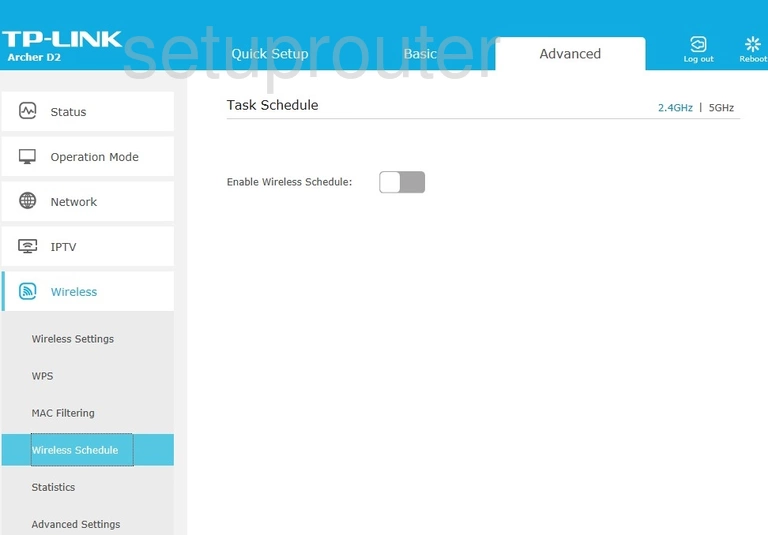
TP-Link Archer D2 Wifi Security Screenshot
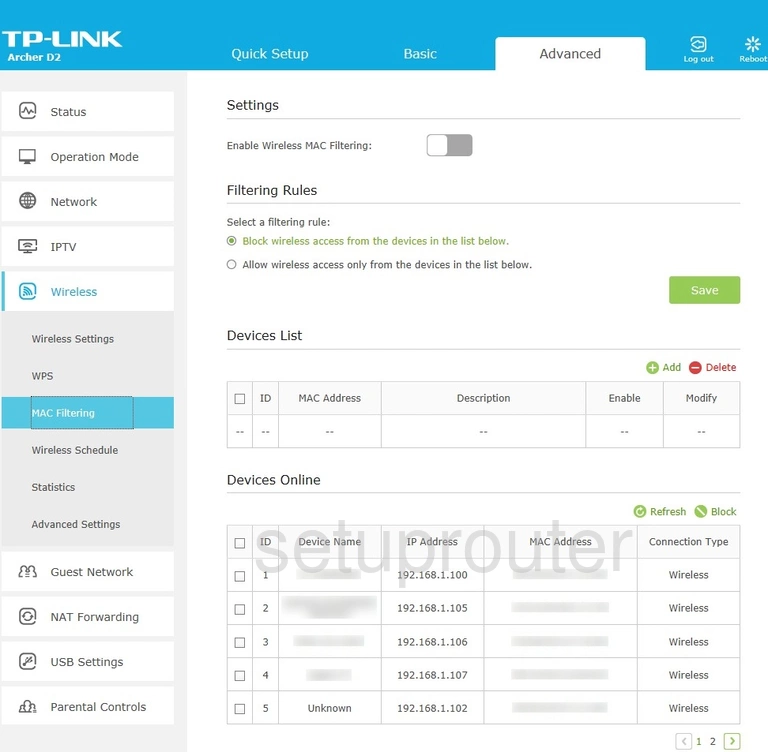
TP-Link Archer D2 Wifi Advanced Screenshot
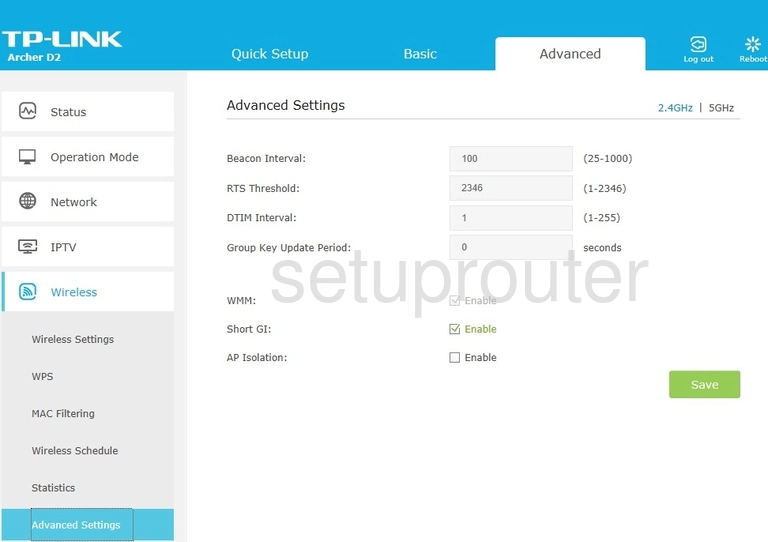
TP-Link Archer D2 Wan Screenshot
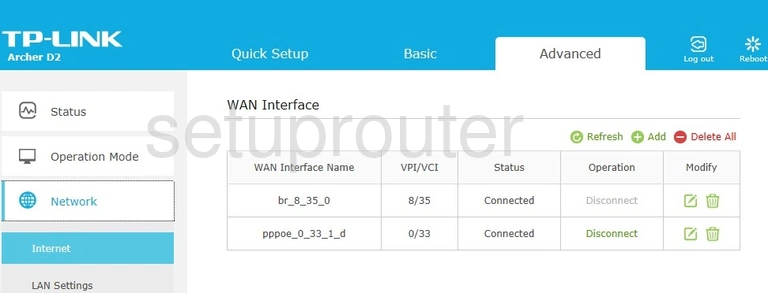
TP-Link Archer D2 Virtual Server Screenshot
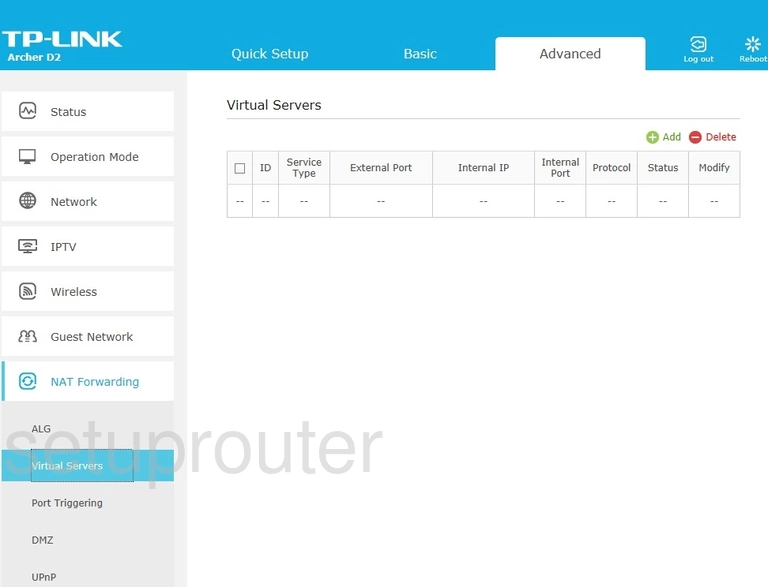
TP-Link Archer D2 Upnp Screenshot
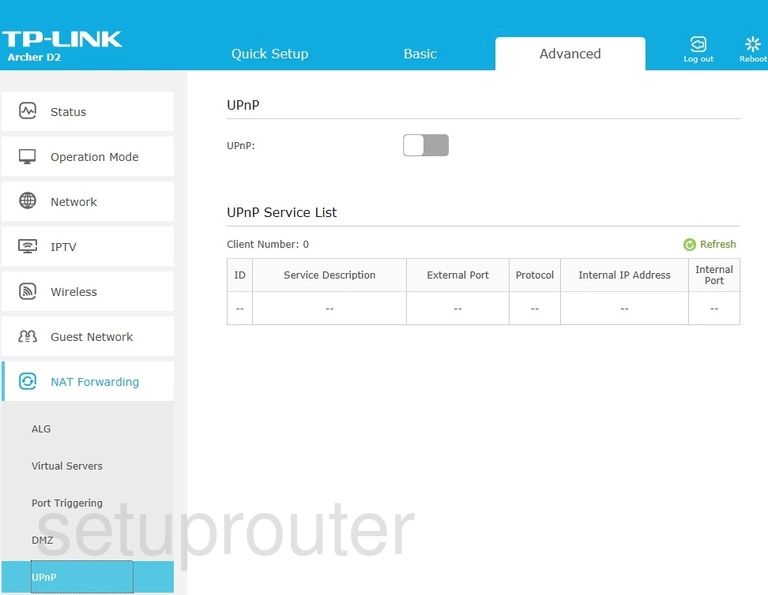
TP-Link Archer D2 Time Setup Screenshot
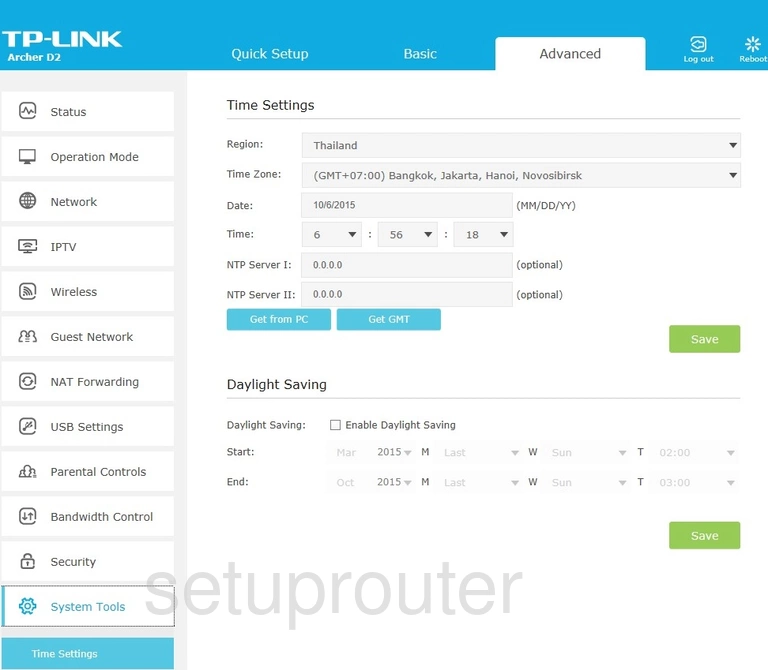
TP-Link Archer D2 Status Screenshot
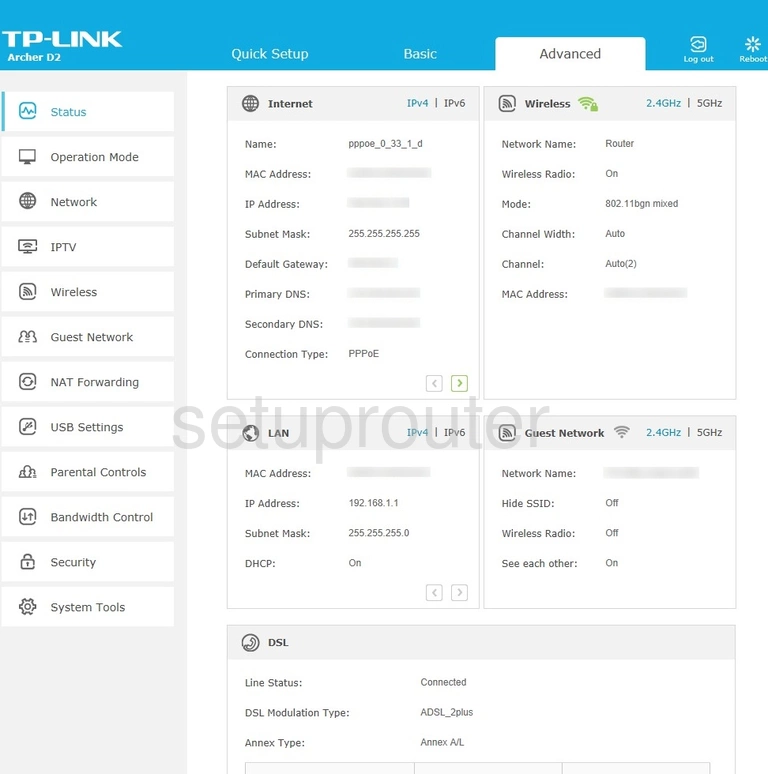
TP-Link Archer D2 Usb Screenshot
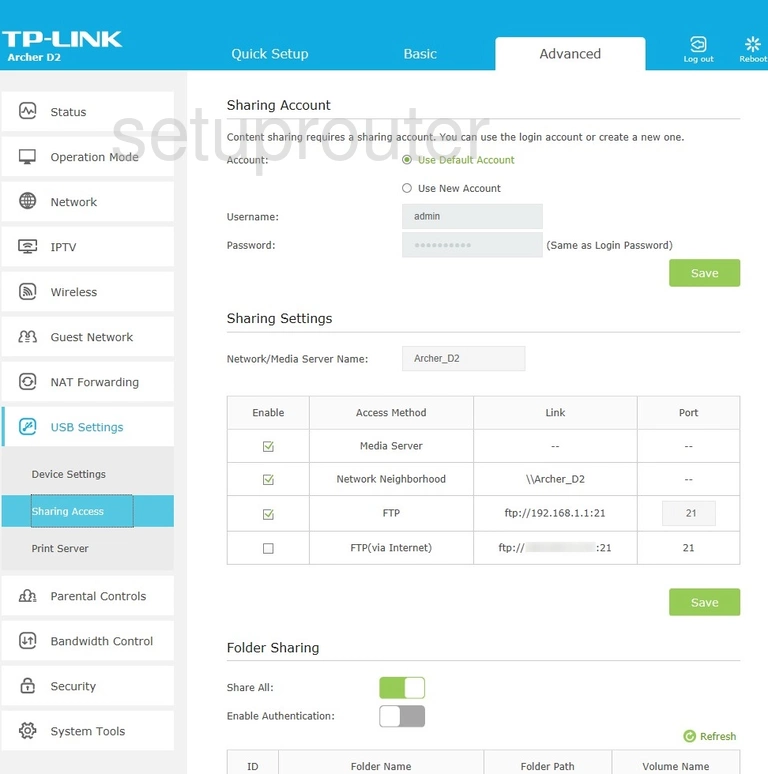
TP-Link Archer D2 Usb Screenshot
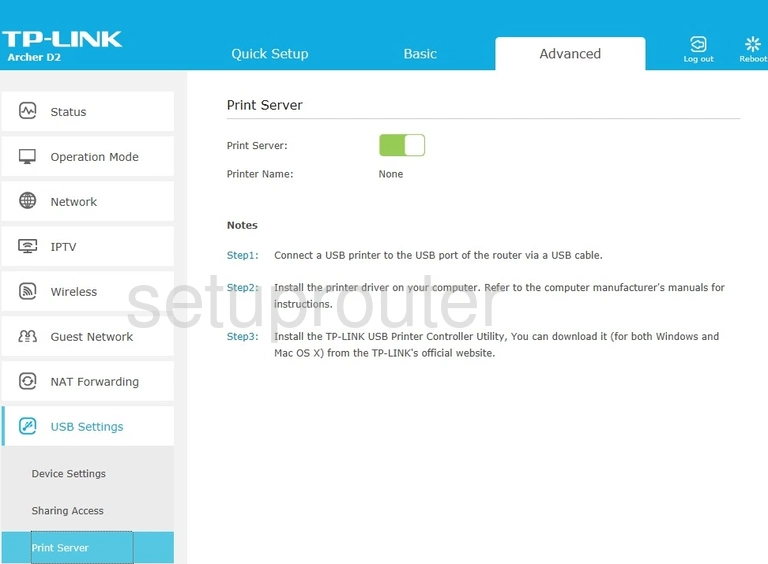
TP-Link Archer D2 Port Triggering Screenshot
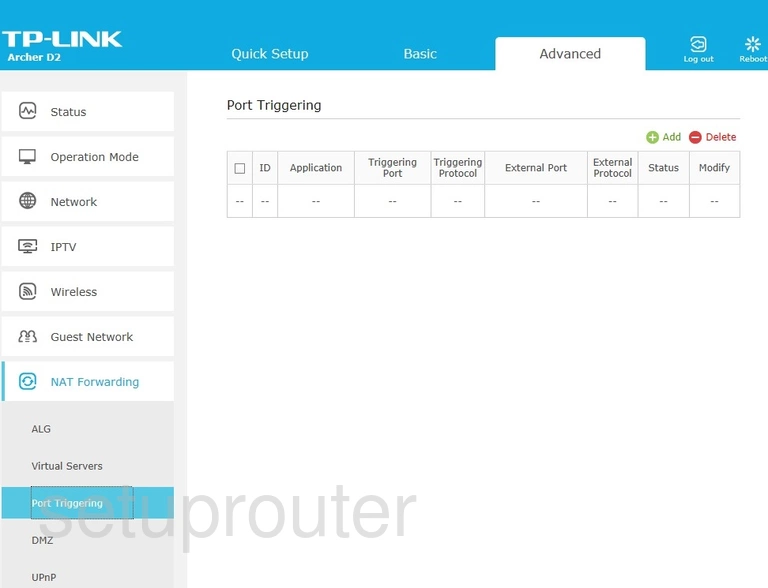
TP-Link Archer D2 General Screenshot
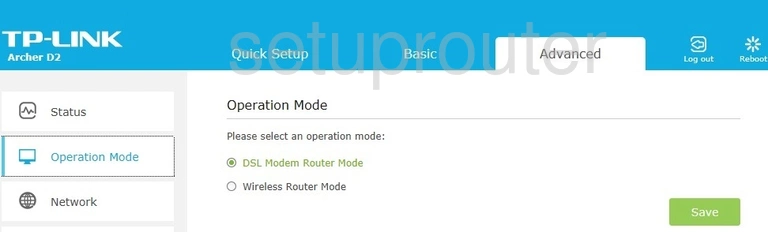
TP-Link Archer D2 Login Screenshot
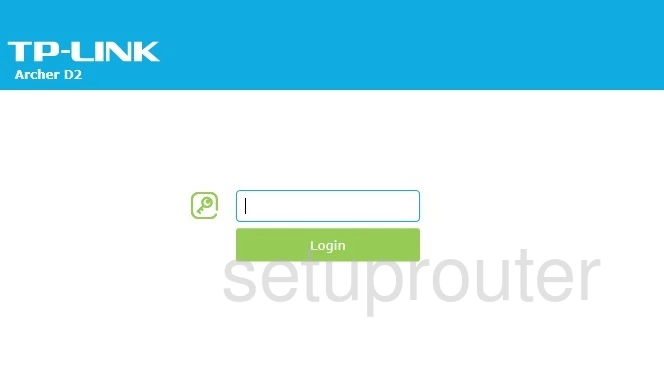
TP-Link Archer D2 Dhcp Screenshot

TP-Link Archer D2 Ipv6 Screenshot
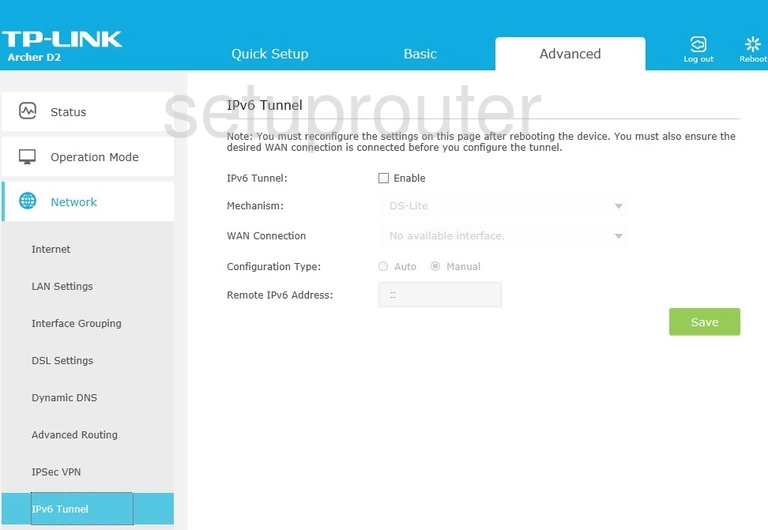
TP-Link Archer D2 General Screenshot
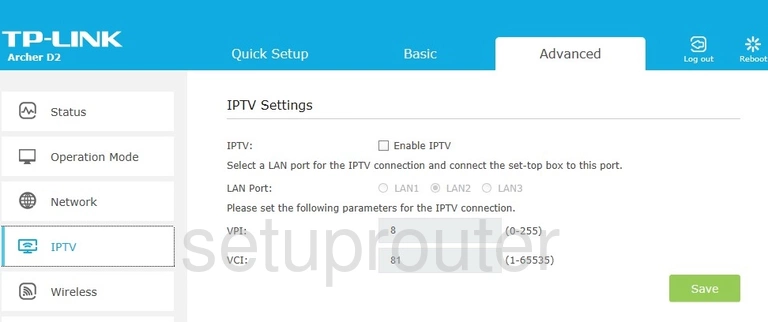
TP-Link Archer D2 Vpn Screenshot
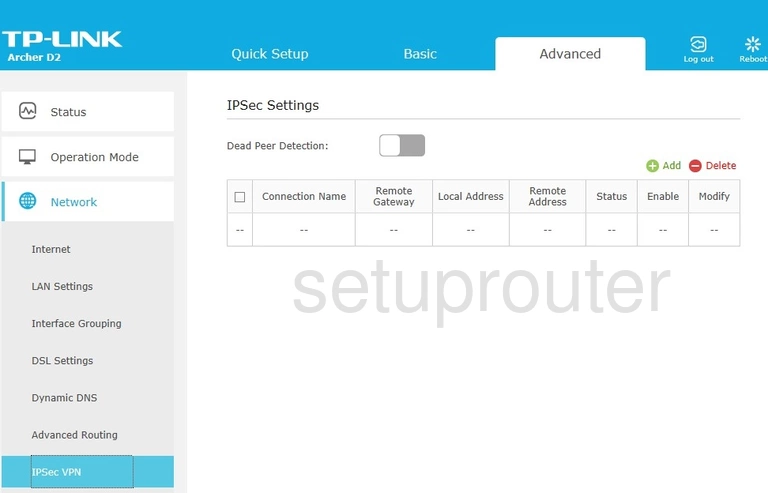
TP-Link Archer D2 General Screenshot
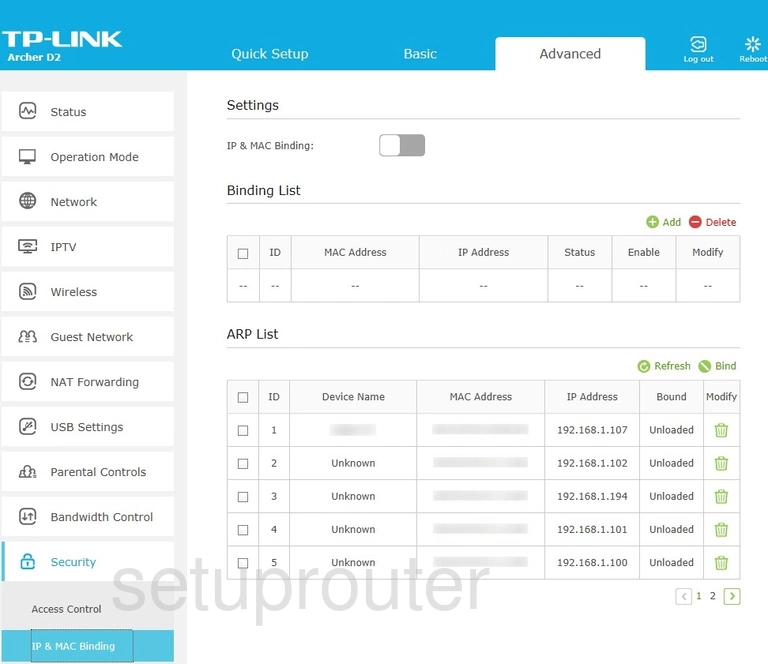
TP-Link Archer D2 Port Setting Screenshot
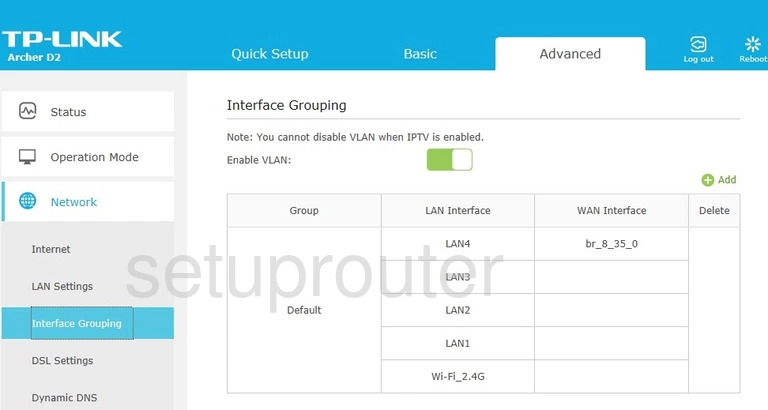
TP-Link Archer D2 Wifi Guest Screenshot
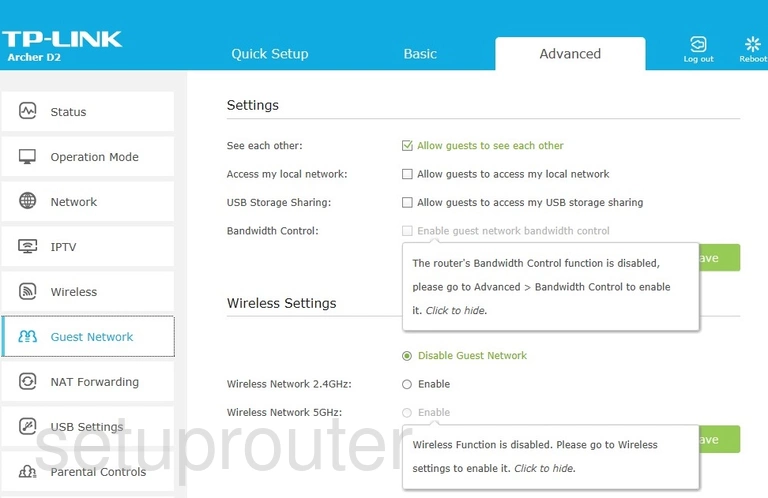
TP-Link Archer D2 Dynamic Dns Screenshot
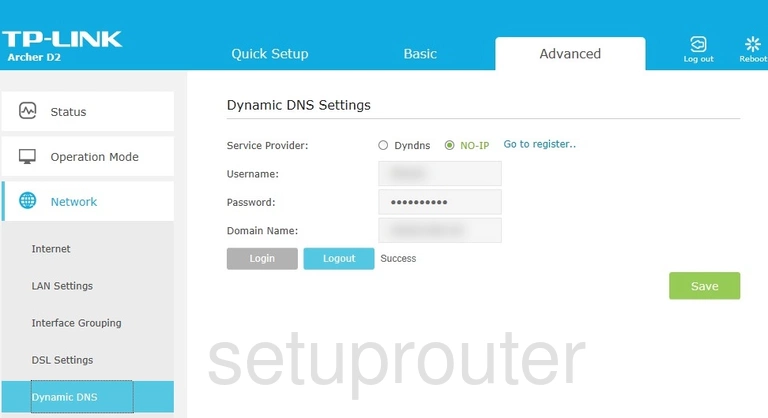
TP-Link Archer D2 Dsl Screenshot
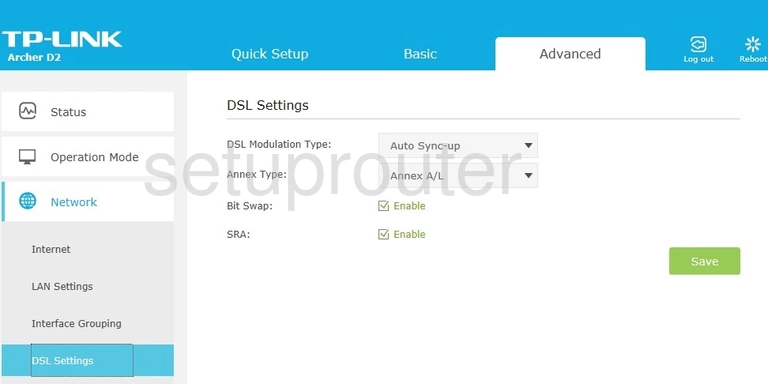
TP-Link Archer D2 Dmz Screenshot
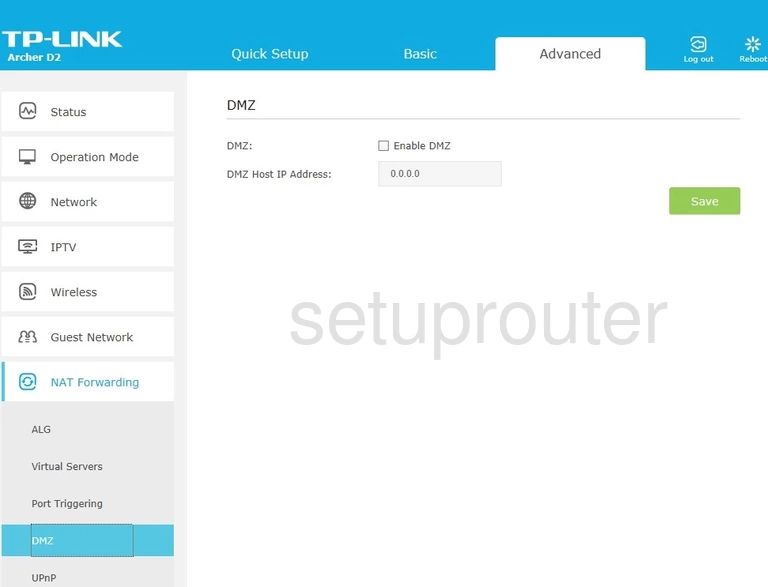
TP-Link Archer D2 Usb Screenshot
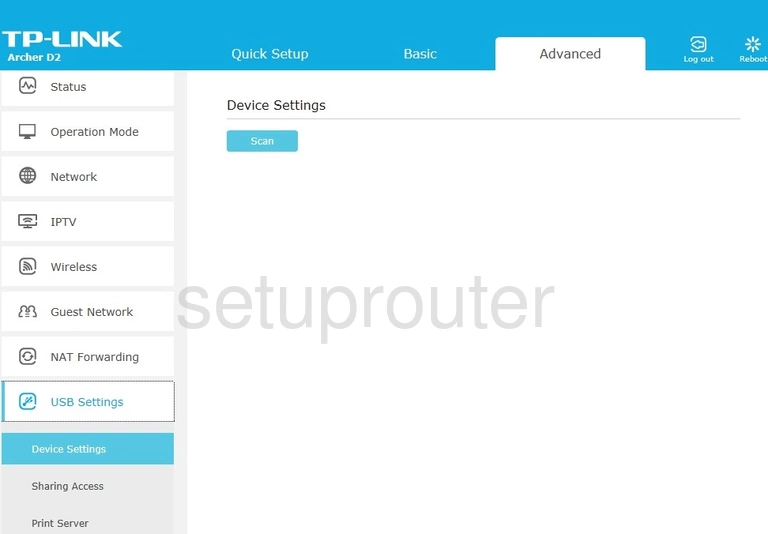
TP-Link Archer D2 Access Control Screenshot
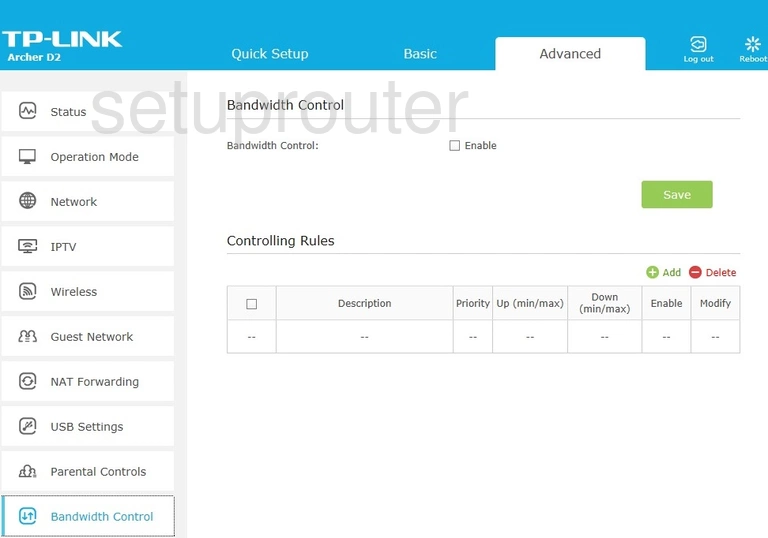
TP-Link Archer D2 Alg Screenshot
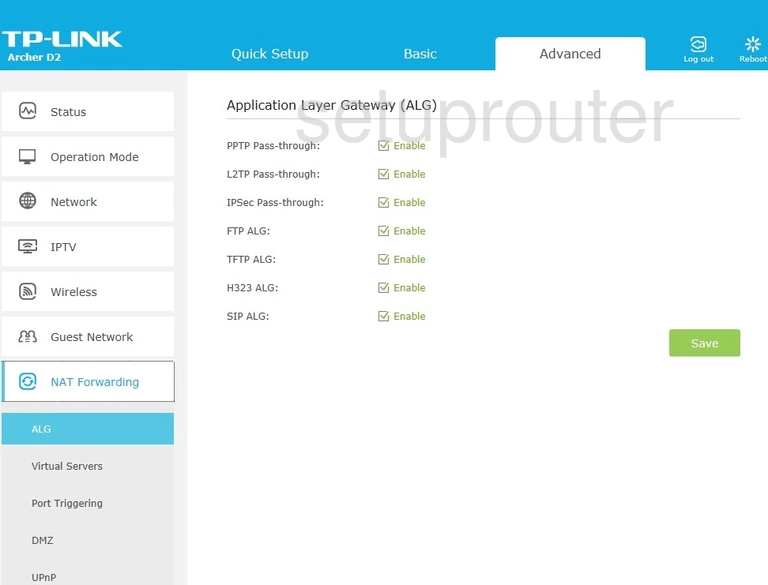
TP-Link Archer D2 Routing Screenshot
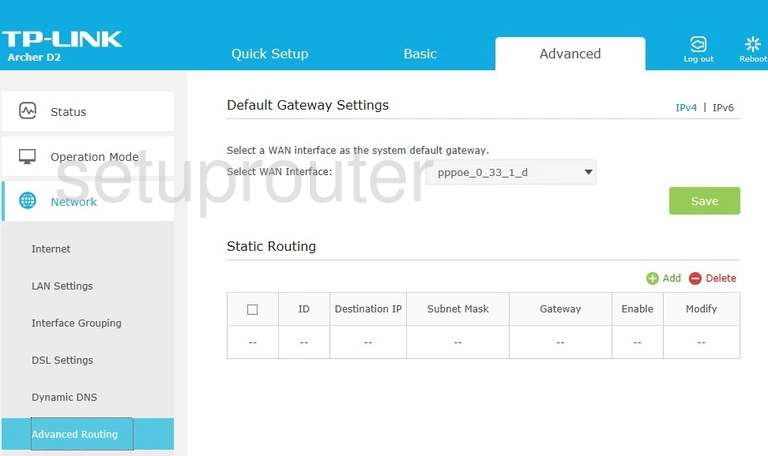
TP-Link Archer D2 Access Control Screenshot
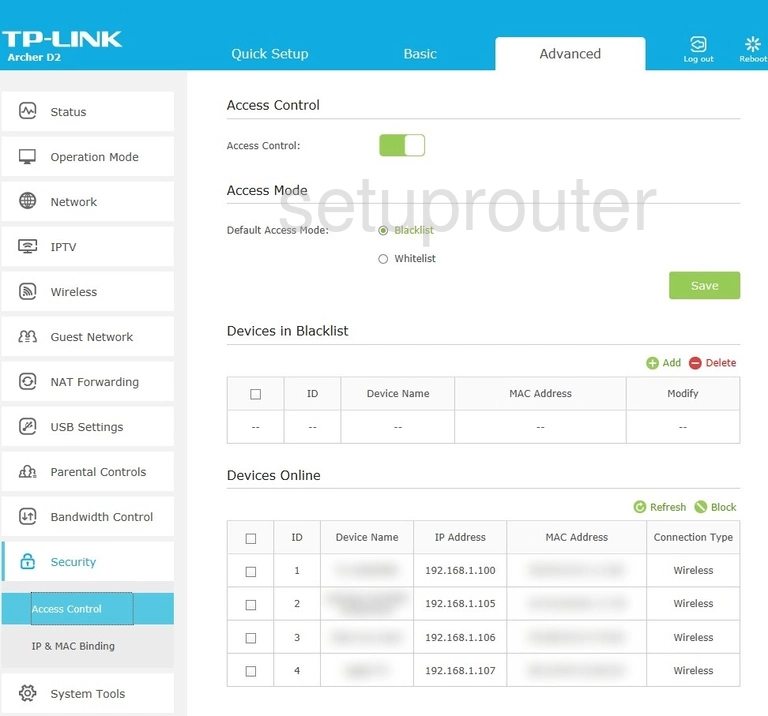
TP-Link Archer D2 Device Image Screenshot

This is the screenshots guide for the TP-Link Archer D2. We also have the following guides for the same router:
- TP-Link Archer D2 - Reset the TP-Link Archer D2
- TP-Link Archer D2 - How to change the IP Address on a TP-Link Archer D2 router
- TP-Link Archer D2 - TP-Link Archer D2 Login Instructions
- TP-Link Archer D2 - TP-Link Archer D2 User Manual
- TP-Link Archer D2 - Setup WiFi on the TP-Link Archer D2
- TP-Link Archer D2 - Information About the TP-Link Archer D2 Router