Each of these screenshots was captured and submitted to us by users of this site.
If you would like to submit screenshots for us to use, please use our Router Screenshot Grabber, which is a free tool in Network Utilities. It makes the capture process easy and sends the screenshots to us automatically.
This is the screenshots guide for the TP-Link Archer D5 v2. We also have the following guides for the same router:
All TP-Link Archer D5 v2 Screenshots
All screenshots below were captured from a TP-Link Archer D5 v2 router.
TP-Link Archer D5 v2 Wifi Wps Screenshot
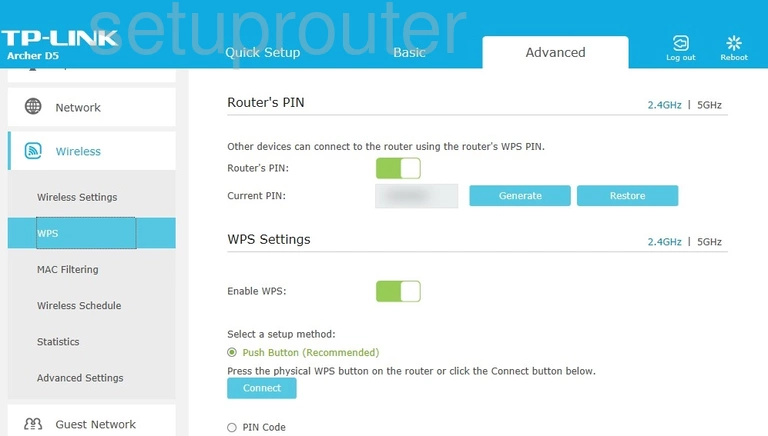
TP-Link Archer D5 v2 Wifi Status Screenshot
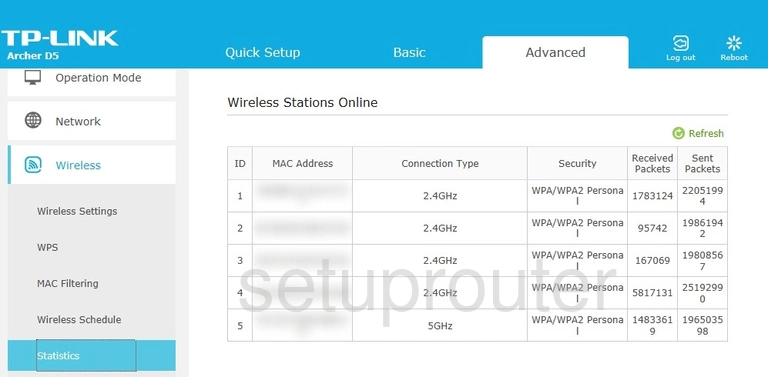
TP-Link Archer D5 v2 Wifi Setup Screenshot
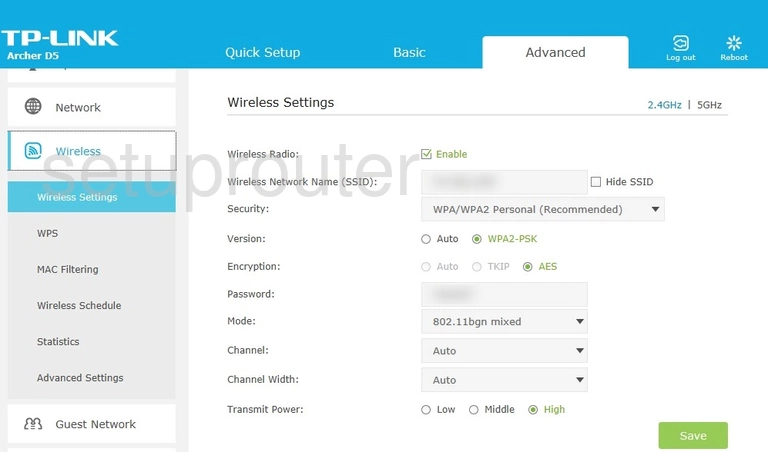
TP-Link Archer D5 v2 Wifi Setup Screenshot
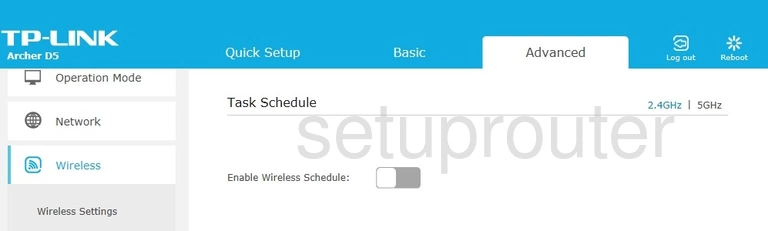
TP-Link Archer D5 v2 Wifi Security Screenshot
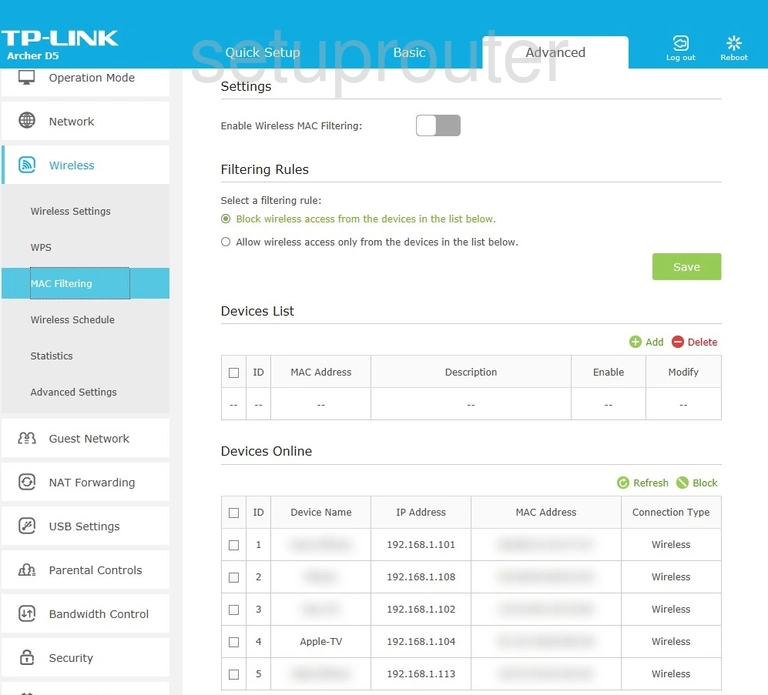
TP-Link Archer D5 v2 Wifi Advanced Screenshot
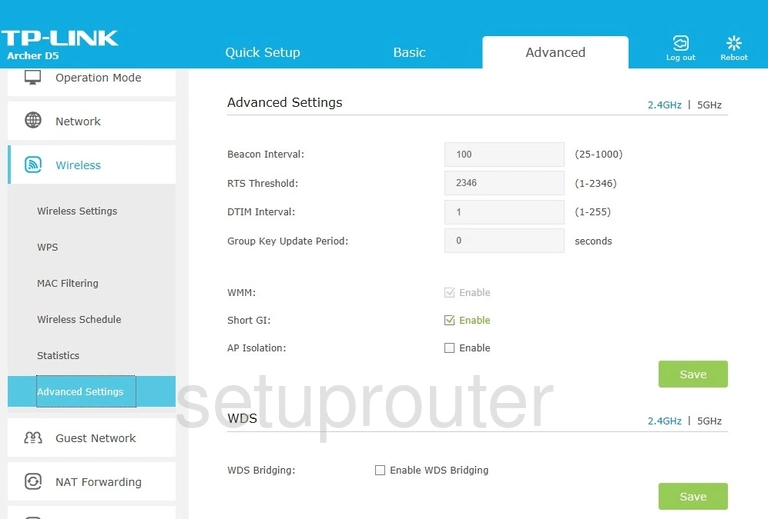
TP-Link Archer D5 v2 Virtual Server Screenshot
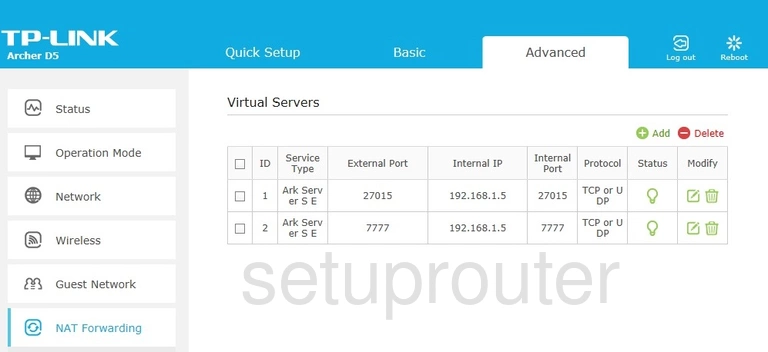
TP-Link Archer D5 v2 Upnp Screenshot
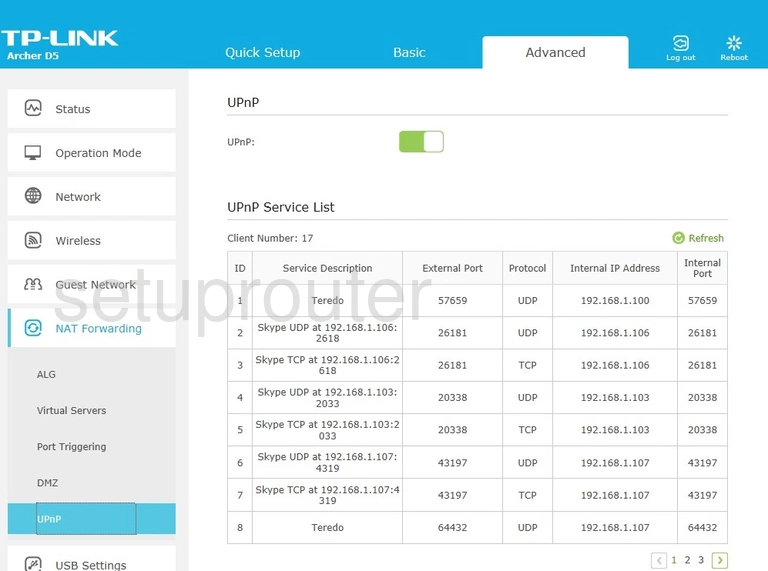
TP-Link Archer D5 v2 Traffic Statistics Screenshot
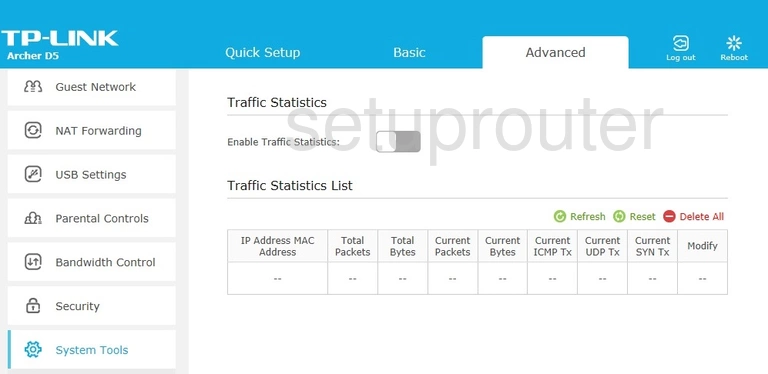
TP-Link Archer D5 v2 Time Setup Screenshot
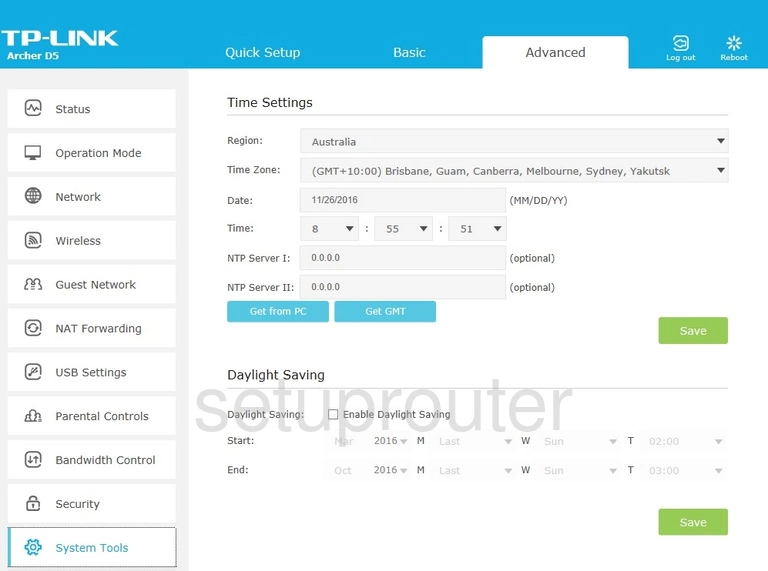
TP-Link Archer D5 v2 Log Screenshot
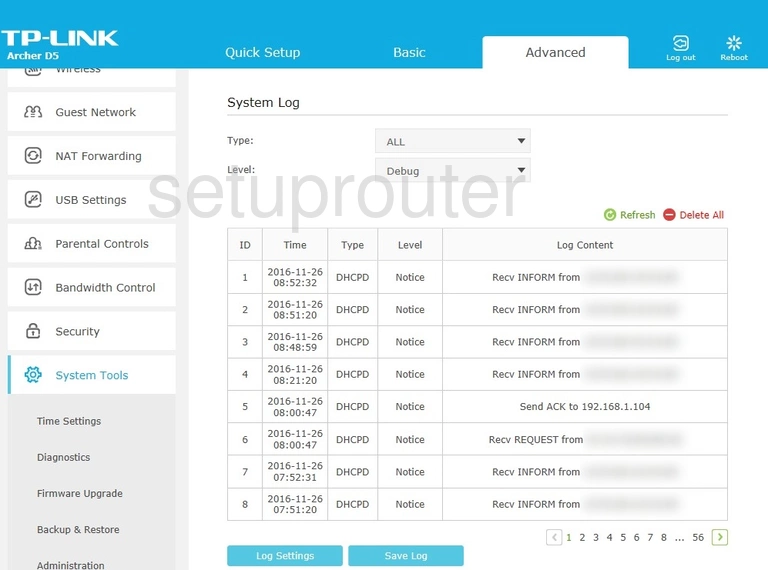
TP-Link Archer D5 v2 Snmp Screenshot
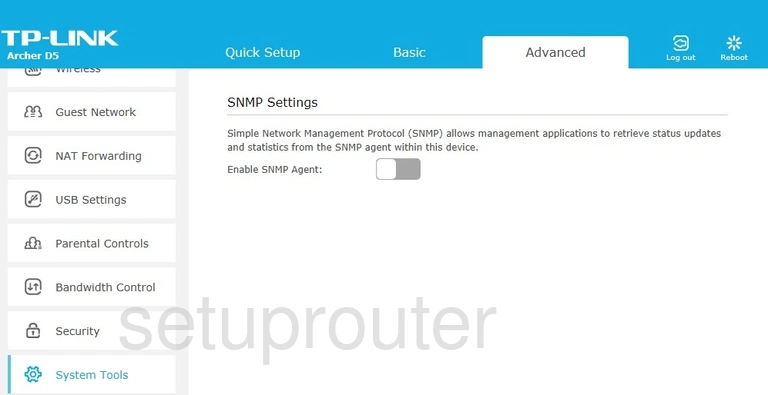
TP-Link Archer D5 v2 Port Triggering Screenshot
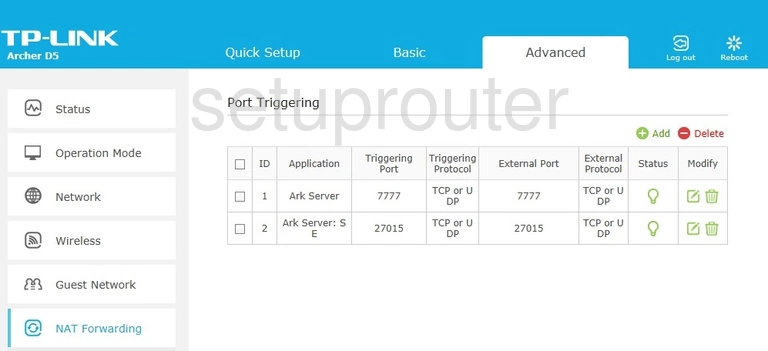
TP-Link Archer D5 v2 Setup Screenshot

TP-Link Archer D5 v2 Login Screenshot
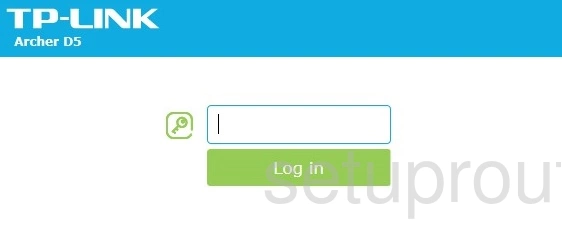
TP-Link Archer D5 v2 Lan Screenshot
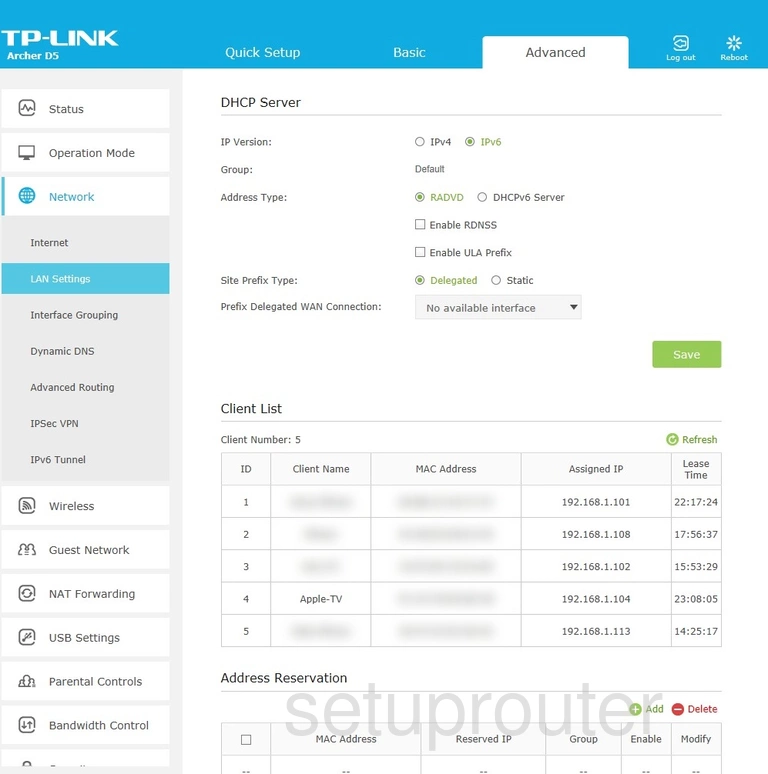
TP-Link Archer D5 v2 Lan Screenshot
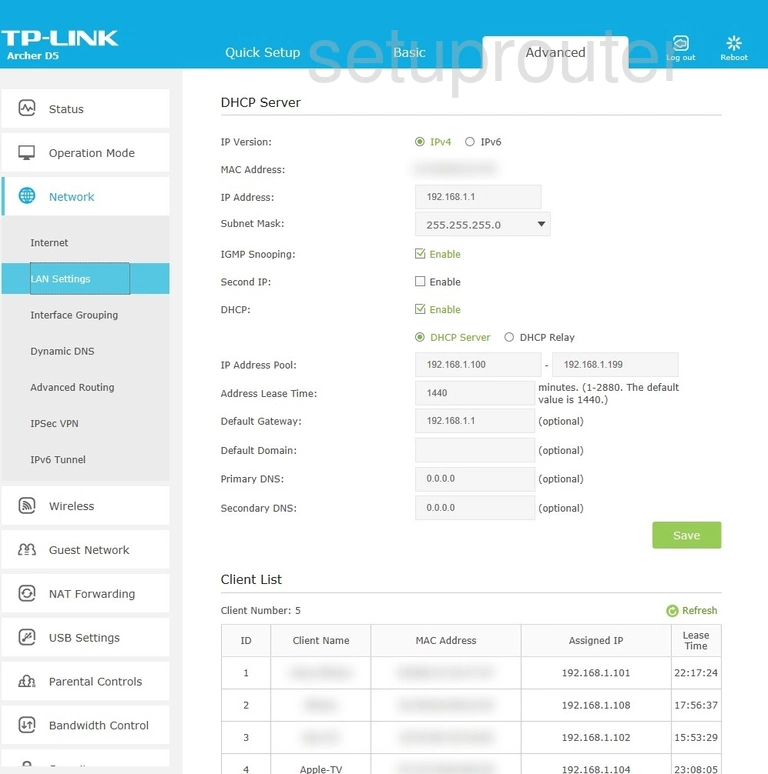
TP-Link Archer D5 v2 Ipv6 Screenshot
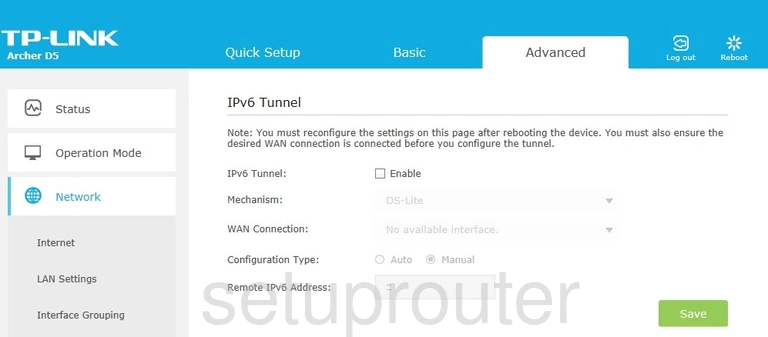
TP-Link Archer D5 v2 Vpn Screenshot
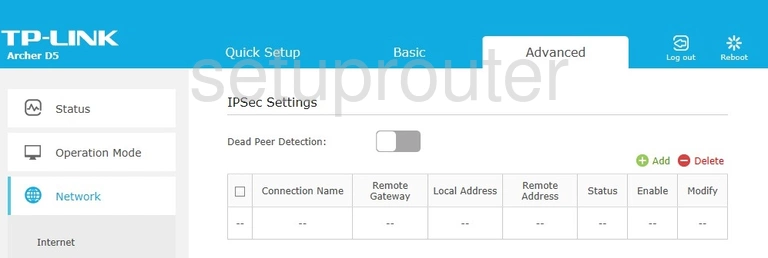
TP-Link Archer D5 v2 Setup Screenshot
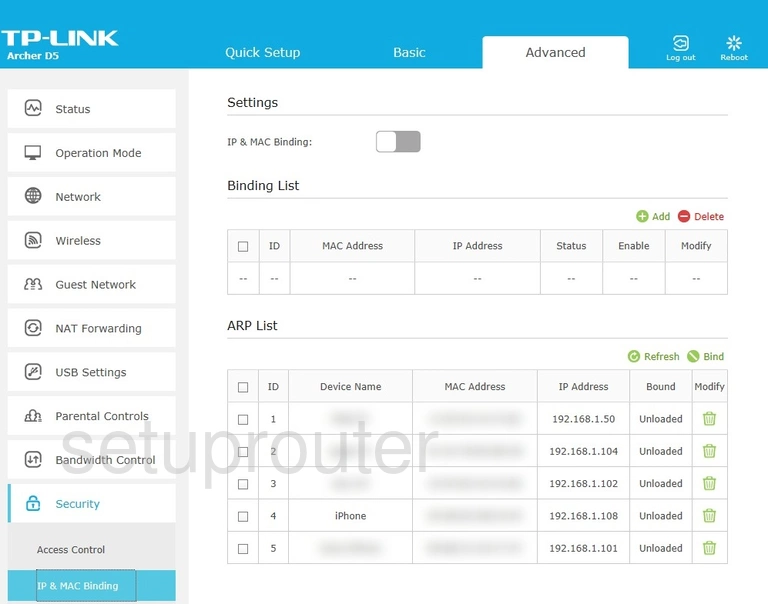
TP-Link Archer D5 v2 Wan Screenshot
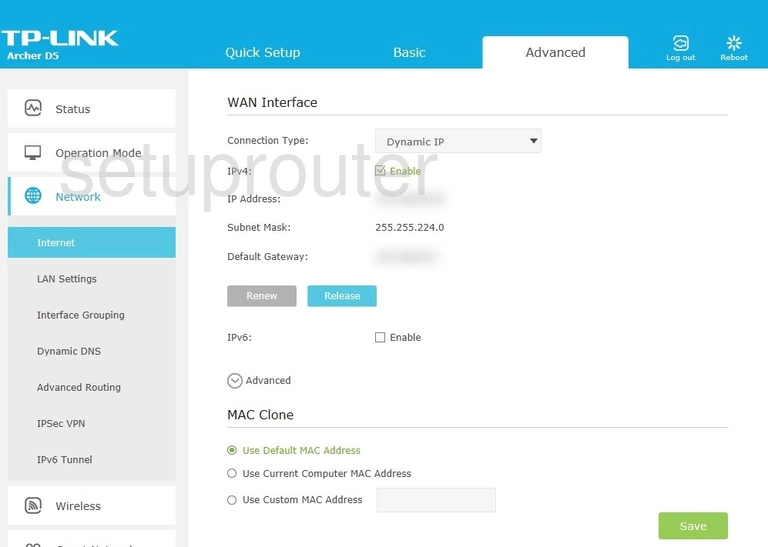
TP-Link Archer D5 v2 Port Setting Screenshot
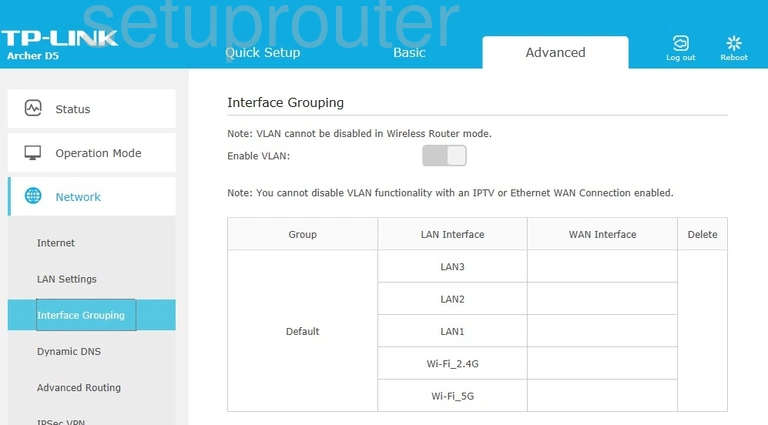
TP-Link Archer D5 v2 Firmware Screenshot
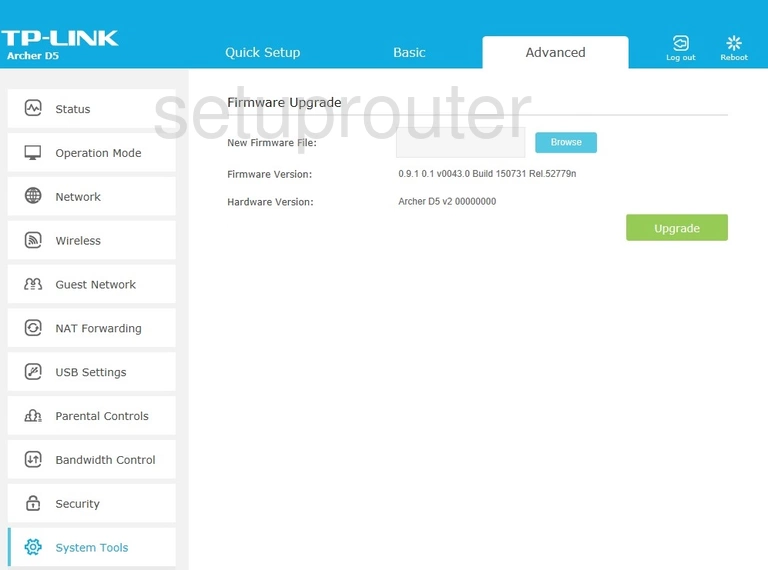
TP-Link Archer D5 v2 Dynamic Dns Screenshot
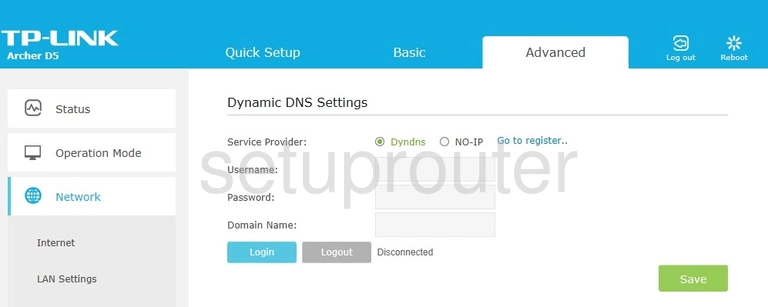
TP-Link Archer D5 v2 Dmz Screenshot
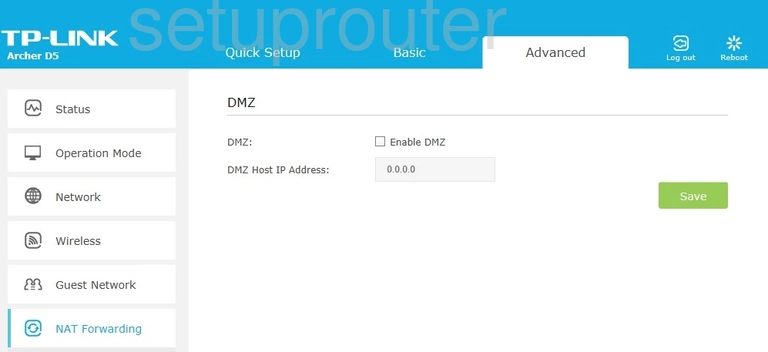
TP-Link Archer D5 v2 Diagnostics Screenshot
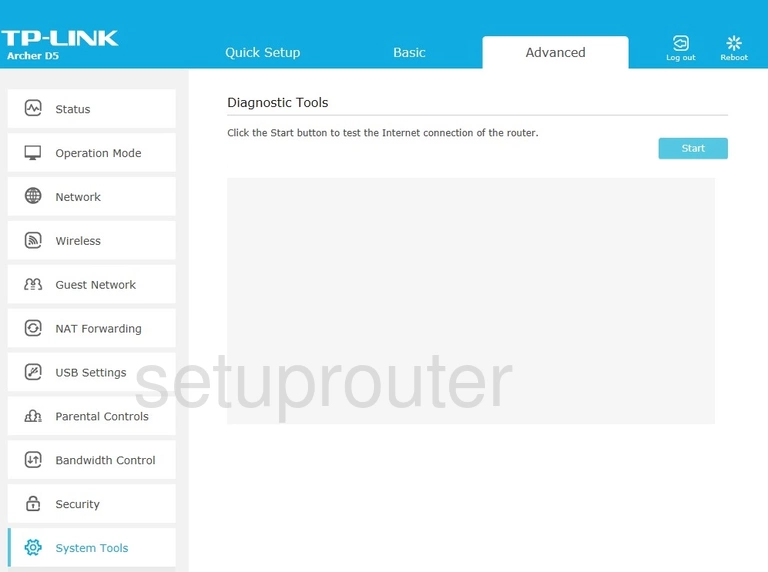
TP-Link Archer D5 v2 Setup Screenshot
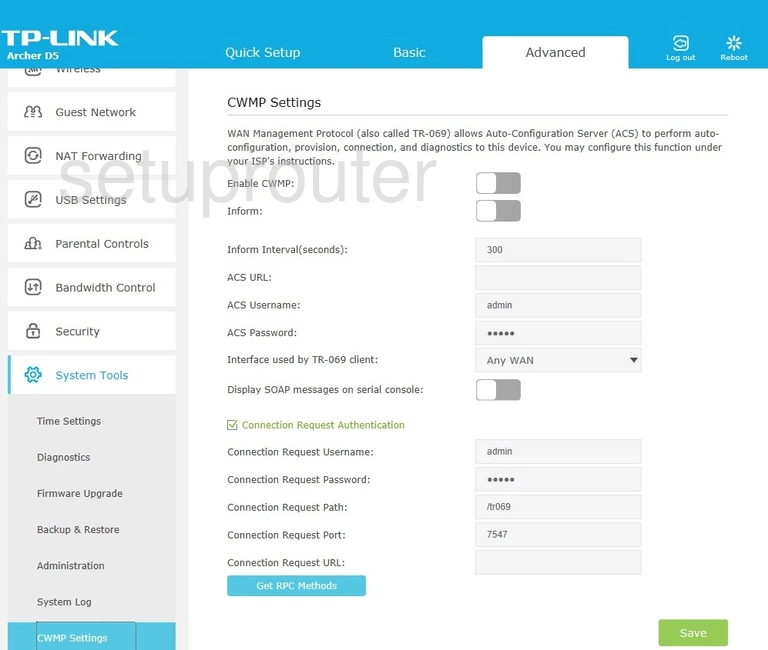
TP-Link Archer D5 v2 Wifi Setup Screenshot
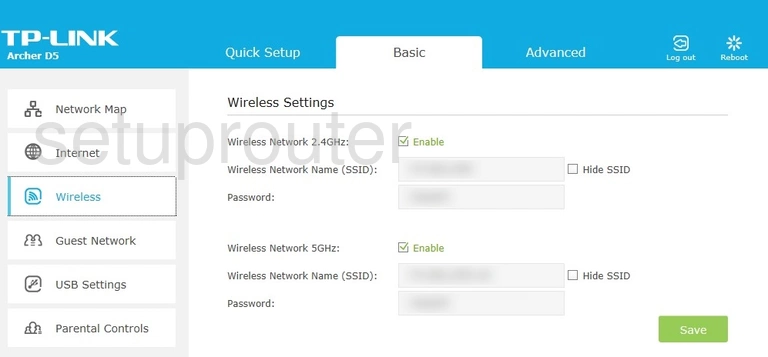
TP-Link Archer D5 v2 Usb Screenshot
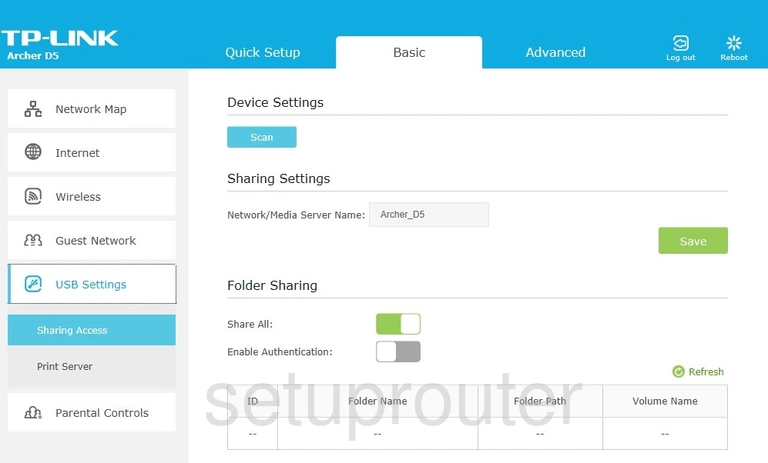
TP-Link Archer D5 v2 Usb Screenshot
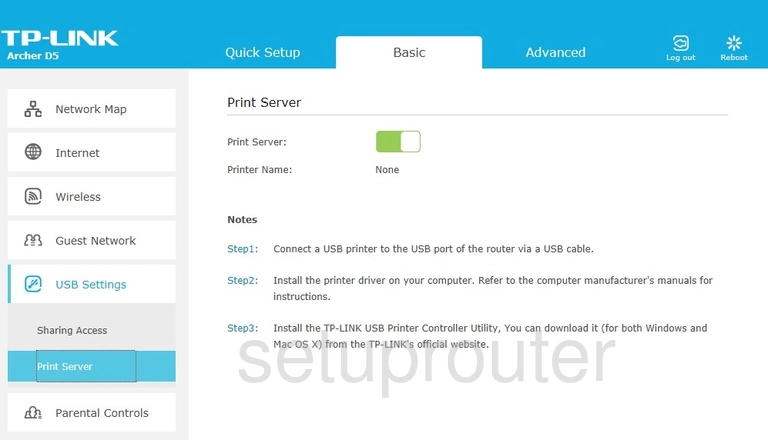
TP-Link Archer D5 v2 Access Control Screenshot
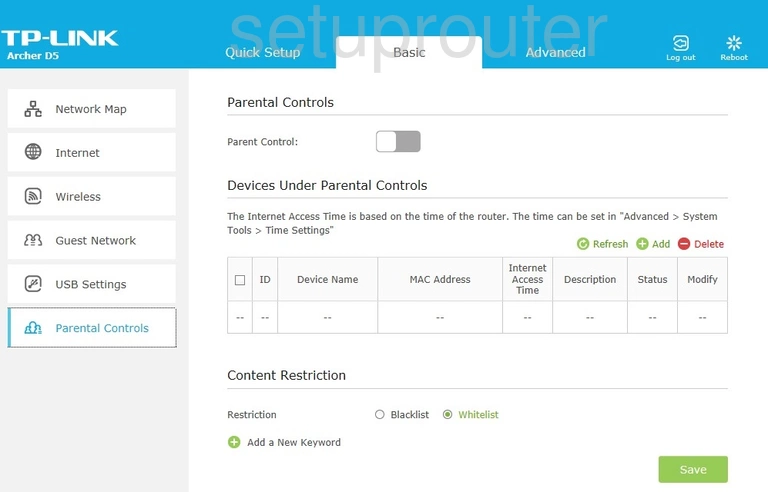
TP-Link Archer D5 v2 Status Screenshot
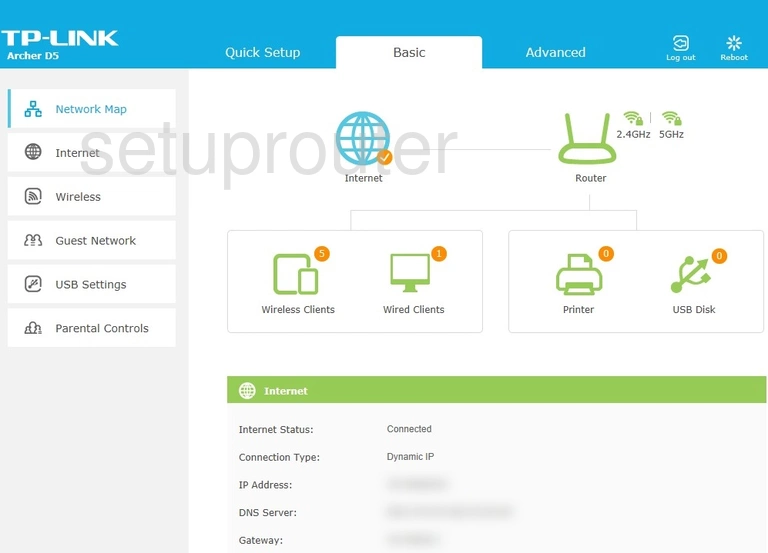
TP-Link Archer D5 v2 Wan Screenshot
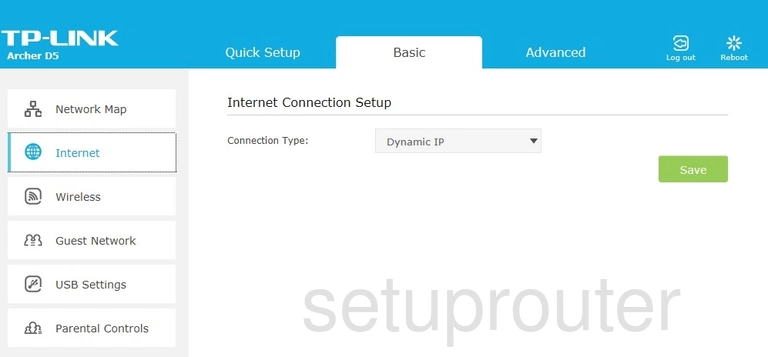
TP-Link Archer D5 v2 Wifi Guest Screenshot
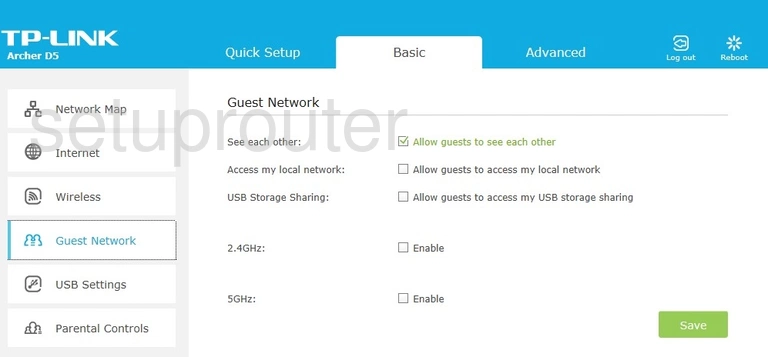
TP-Link Archer D5 v2 Qos Screenshot
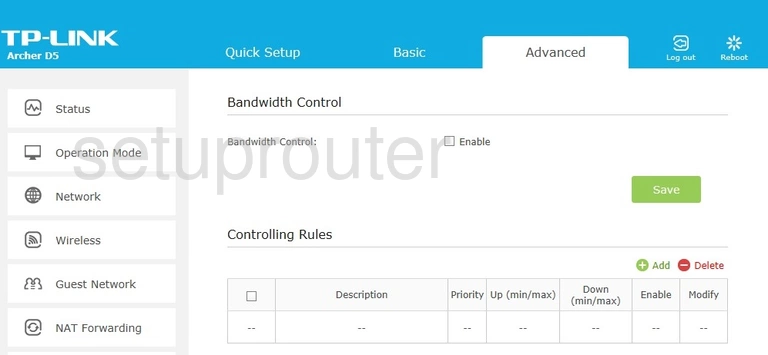
TP-Link Archer D5 v2 Backup Screenshot
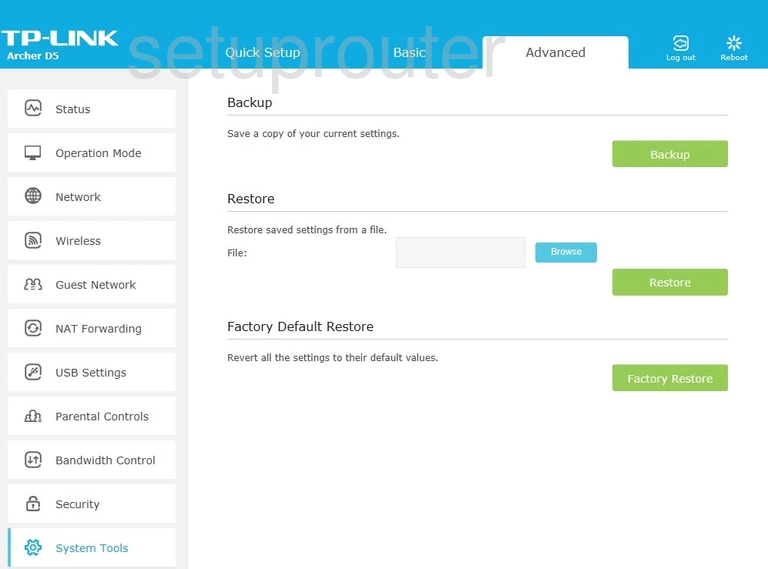
TP-Link Archer D5 v2 Alg Screenshot
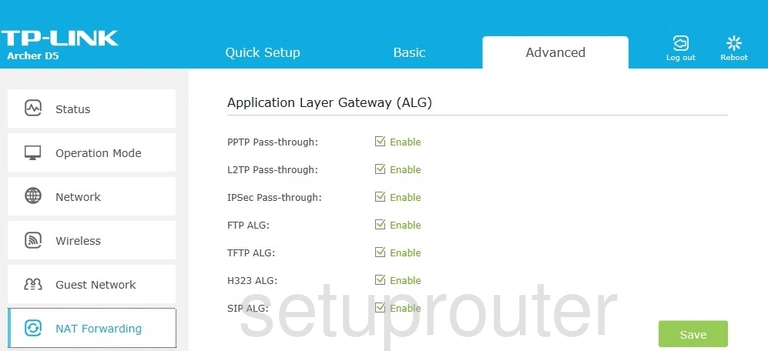
TP-Link Archer D5 v2 Status Screenshot
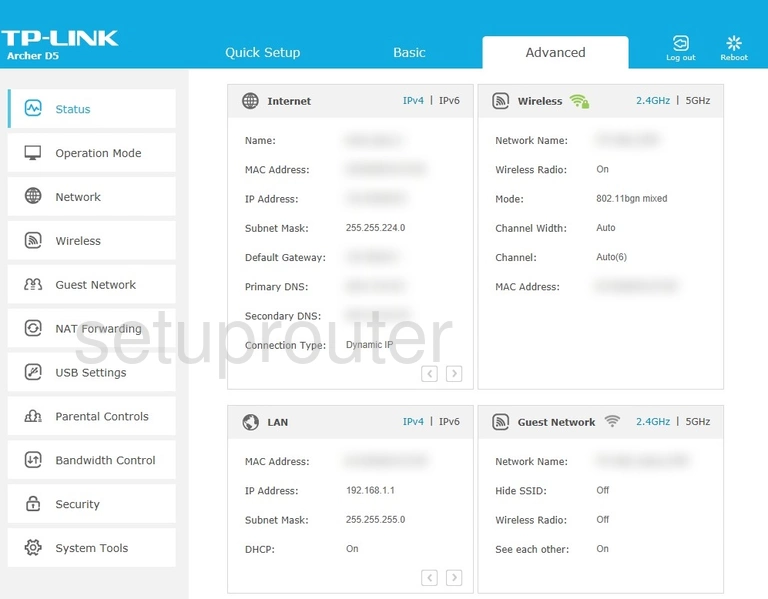
TP-Link Archer D5 v2 Usb Screenshot
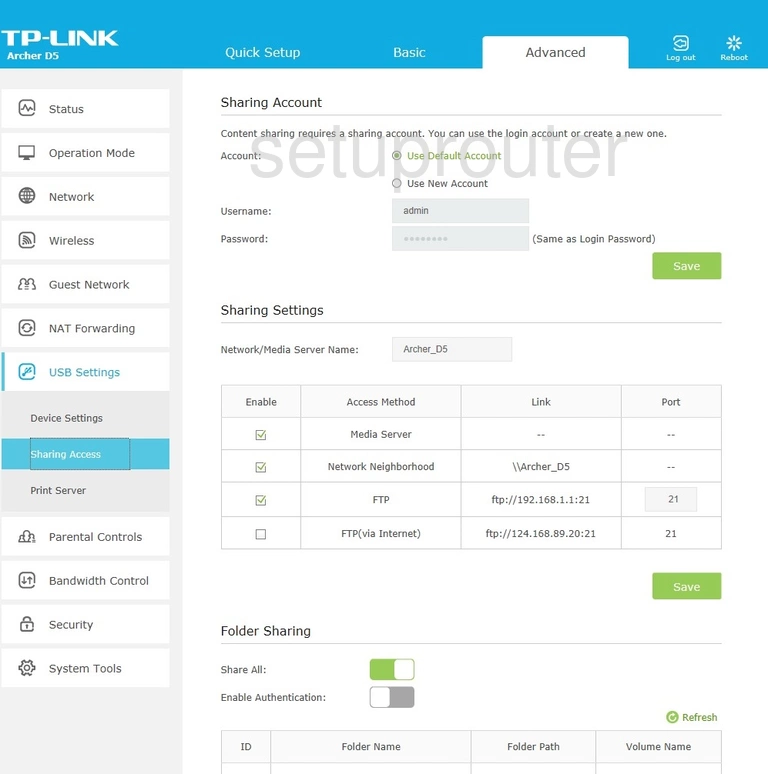
TP-Link Archer D5 v2 Routing Screenshot
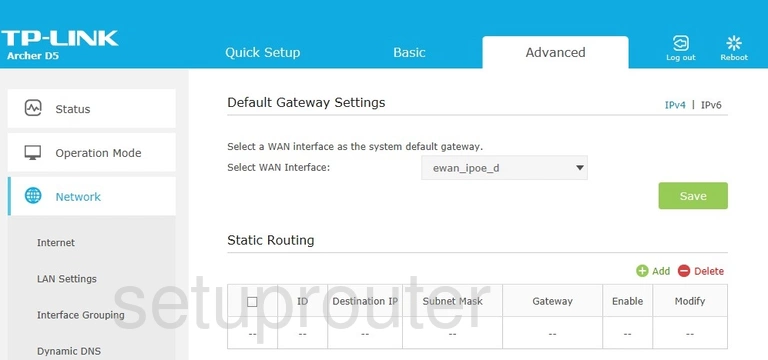
TP-Link Archer D5 v2 Usb Screenshot
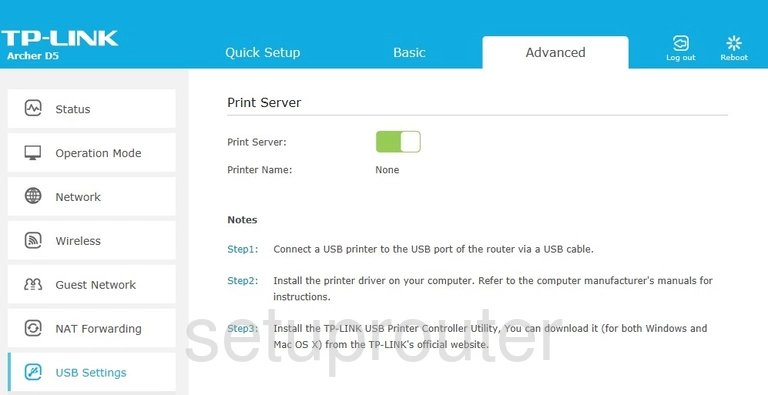
TP-Link Archer D5 v2 Access Control Screenshot
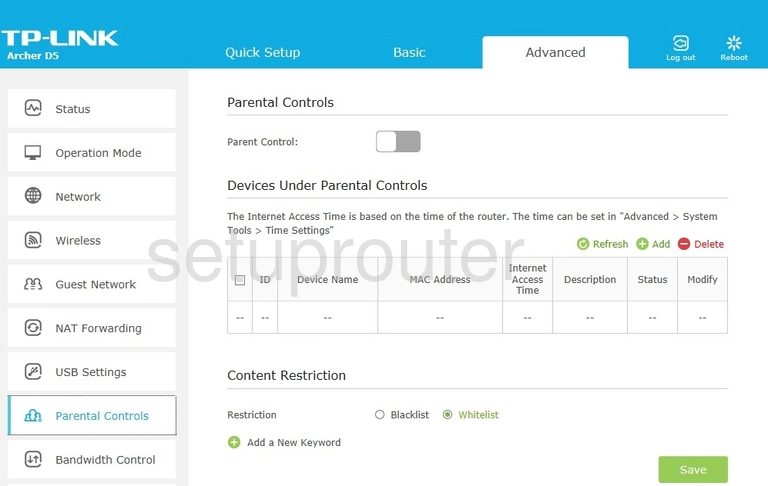
TP-Link Archer D5 v2 Wifi Guest Screenshot
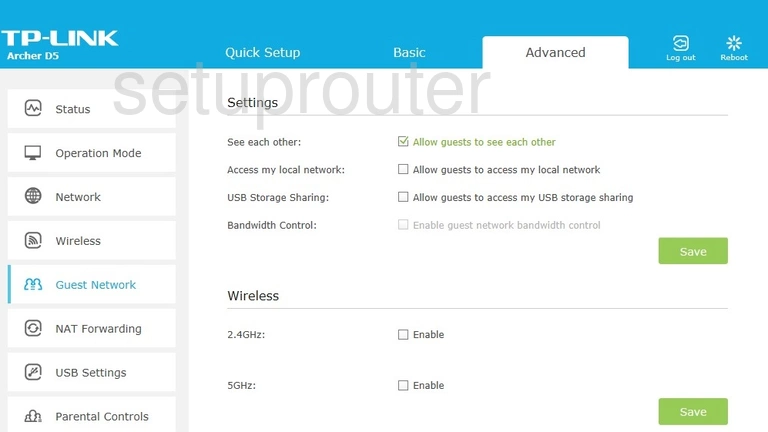
TP-Link Archer D5 v2 Usb Screenshot
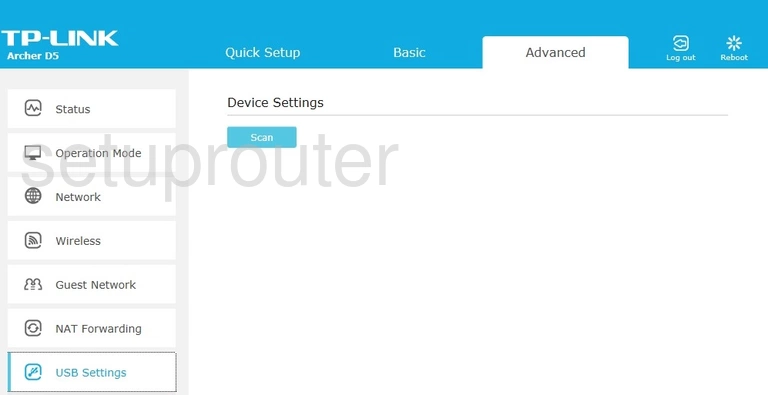
TP-Link Archer D5 v2 Access Control Screenshot
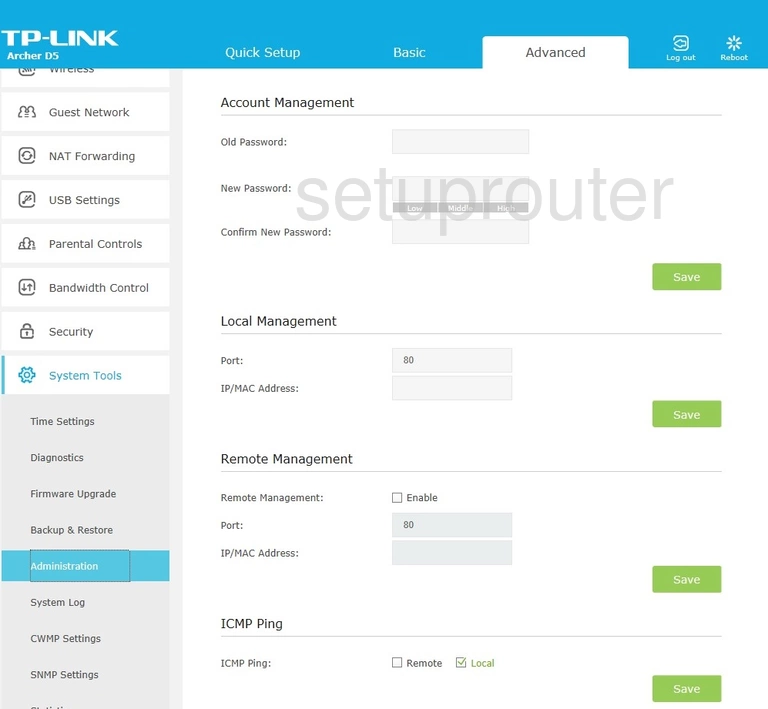
TP-Link Archer D5 v2 Access Control Screenshot
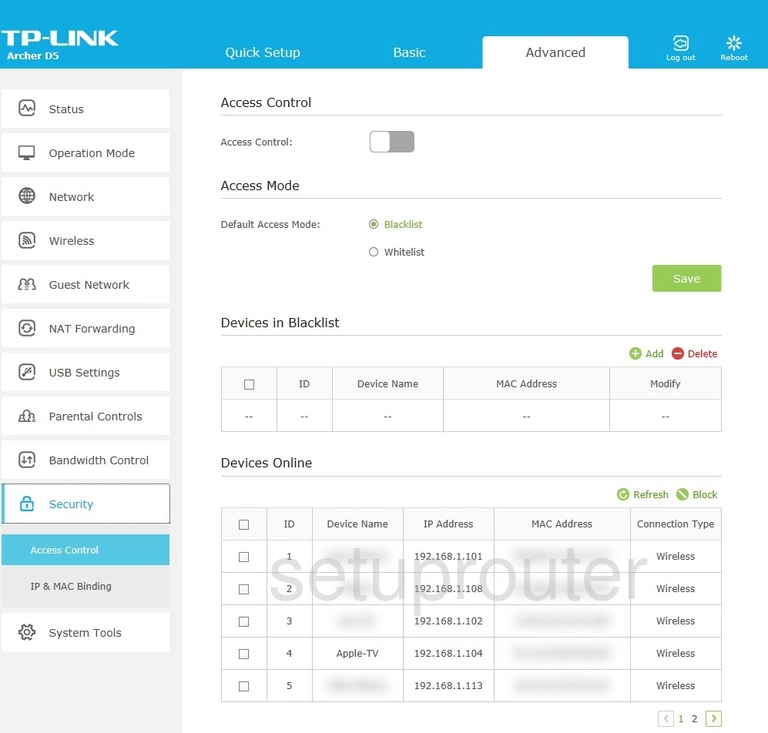
This is the screenshots guide for the TP-Link Archer D5 v2. We also have the following guides for the same router: