The TP-Link Archer D9 v2 router is considered a wireless router because it offers WiFi connectivity. WiFi, or simply wireless, allows you to connect various devices to your router, such as wireless printers, smart televisions, and WiFi enabled smartphones.
Other TP-Link Archer D9 v2 Guides
This is the wifi guide for the TP-Link Archer D9 v2. We also have the following guides for the same router:
- TP-Link Archer D9 v2 - How to change the IP Address on a TP-Link Archer D9 v2 router
- TP-Link Archer D9 v2 - TP-Link Archer D9 v2 Login Instructions
- TP-Link Archer D9 v2 - TP-Link Archer D9 v2 User Manual
- TP-Link Archer D9 v2 - TP-Link Archer D9 v2 Screenshots
- TP-Link Archer D9 v2 - Information About the TP-Link Archer D9 v2 Router
- TP-Link Archer D9 v2 - Reset the TP-Link Archer D9 v2
WiFi Terms
Before we get started there is a little bit of background info that you should be familiar with.
Wireless Name
Your wireless network needs to have a name to uniquely identify it from other wireless networks. If you are not sure what this means we have a guide explaining what a wireless name is that you can read for more information.
Wireless Password
An important part of securing your wireless network is choosing a strong password.
Wireless Channel
Picking a WiFi channel is not always a simple task. Be sure to read about WiFi channels before making the choice.
Encryption
You should almost definitely pick WPA2 for your networks encryption. If you are unsure, be sure to read our WEP vs WPA guide first.
Login To The TP-Link Archer D9 v2
To get started configuring the TP-Link Archer D9 v2 WiFi settings you need to login to your router. If you are already logged in you can skip this step.
To login to the TP-Link Archer D9 v2, follow our TP-Link Archer D9 v2 Login Guide.
Find the WiFi Settings on the TP-Link Archer D9 v2
If you followed our login guide above then you should see this screen.
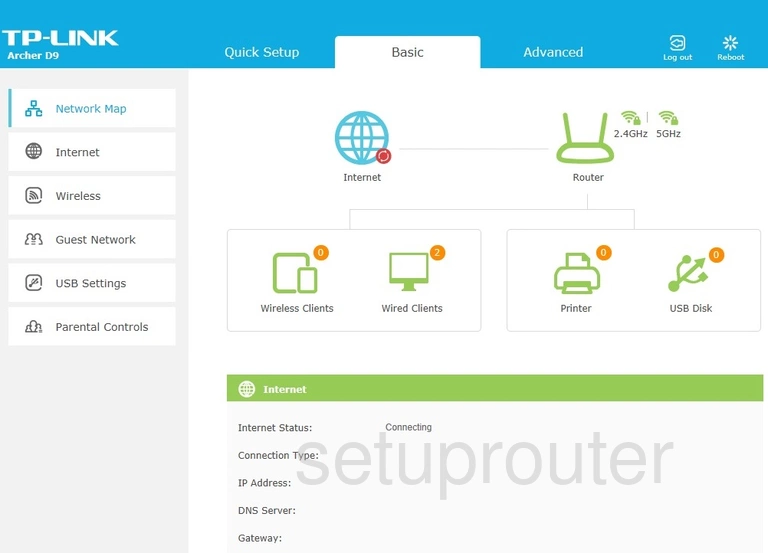
Now that you have logged into the TP-Link Archer D9 v2 router you should see a page like the one seen above. To change the wireless settings click the option of Advanced.
Then a new set of options appears in the left sidebar. Click the option of Wireless and finally Wireless Settings.
Change the WiFi Settings on the TP-Link Archer D9 v2
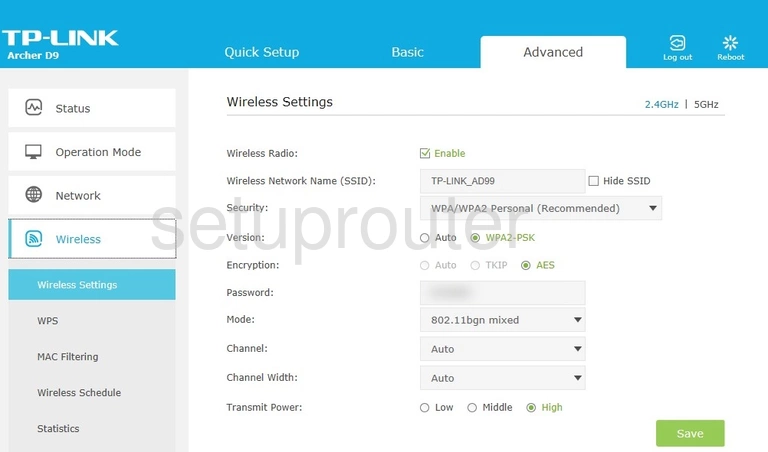
This is what that page looks like.
First, be sure the Wireless Radio box next to Enable is checked.
Under that is the Wireless Network Name (SSID). This is the name you use to identify your network from the others around you. Create a name that is unique. Don't use personal information or router specific information. Learn more in our wireless names guide.
Below that is the Security. For the best security available we recommend using WPA/WPA2 Personal (Recommended). Find out why in our WEP vs. WPA guide.
Then in the Version choose WPA2-PSK.
Set the Encryption to AES.
Finally set the Password. This is the Internet password and should be strong. We recommend using at least 14 characters. We have great ideas for you in our Choosing a Strong Password guide.
Click the green Save button when you are finished.
Possible Problems when Changing your WiFi Settings
After making these changes to your router you will almost definitely have to reconnect any previously connected devices. This is usually done at the device itself and not at your computer.
Other TP-Link Archer D9 v2 Info
Don't forget about our other TP-Link Archer D9 v2 info that you might be interested in.
This is the wifi guide for the TP-Link Archer D9 v2. We also have the following guides for the same router:
- TP-Link Archer D9 v2 - How to change the IP Address on a TP-Link Archer D9 v2 router
- TP-Link Archer D9 v2 - TP-Link Archer D9 v2 Login Instructions
- TP-Link Archer D9 v2 - TP-Link Archer D9 v2 User Manual
- TP-Link Archer D9 v2 - TP-Link Archer D9 v2 Screenshots
- TP-Link Archer D9 v2 - Information About the TP-Link Archer D9 v2 Router
- TP-Link Archer D9 v2 - Reset the TP-Link Archer D9 v2