Here are instructions for logging in to the TP-Link Archer MR200 v2 router.
Other TP-Link Archer MR200 v2 Guides
This is the login guide for the TP-Link Archer MR200 v2 1.3.0 0.9.1 v004a.0. We also have the following guides for the same router:
Find Your TP-Link Archer MR200 v2 Router IP Address
Before you can log in to your TP-Link Archer MR200 v2 router, you need to figure out it's internal IP address.
| Known Archer MR200 v2 IP Addresses |
|---|
| 192.168.1.1 |
| http://tplinkmodem.net/ |
Pick one of these IP addresses and then follow the rest of this guide.
If you do not find your router's interface later in this guide, then try a different IP address. Keep trying different IP addresses until you find your router. It is harmless to try different IP addresses.
If you try all of the above IP addresses and still cannot find your router, then try the following:
- Use our Find Your Router's Internal IP Address guide.
- Download and install our free Router Detector software.
The next step is to try logging in to your router.
Login to the TP-Link Archer MR200 v2 Router
Your TP-Link Archer MR200 v2 is managed through a web-based interface. The way you manage it is by using a web browser like Firefox, Edge, or Chrome.
Enter TP-Link Archer MR200 v2 Internal IP Address
Type the internal IP address that you picked above in the address bar of your web browser. Your address bar should look something like this:

Press the Enter key on your keyboard. You will be prompted for your TP-Link Archer MR200 v2 password.
TP-Link Archer MR200 v2 Default Username and Password
You must know your TP-Link Archer MR200 v2 username and password in order to log in. It's possible that the router's password is still set to the factory default. Below is a list of all known TP-Link Archer MR200 v2 default usernames and passwords.
| TP-Link Archer MR200 v2 Default Usernames and Passwords | |
|---|---|
| Username | Password |
| none | created during initial setup |
Enter your username and password in the dialog box that pops up. Keep trying them all until you get logged in.
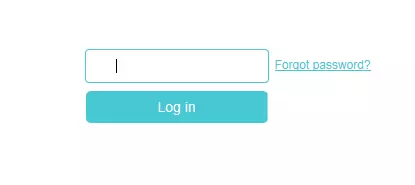
TP-Link Archer MR200 v2 Home Screen
Once you are logged in you will see the TP-Link Archer MR200 v2 home screen, like this:
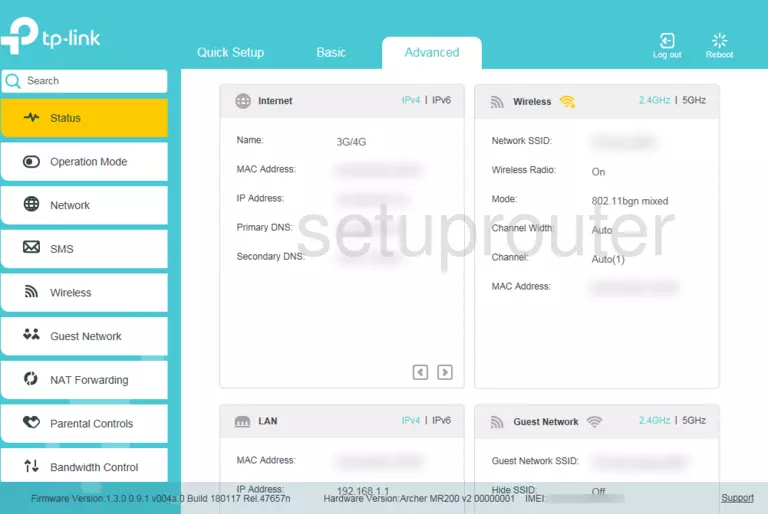
When you see this screen, then you are logged in to your TP-Link Archer MR200 v2 router. You are now ready to follow one of our other guides.
Solutions To TP-Link Archer MR200 v2 Login Problems
If you are having problems getting logged in to your router, here are a few ideas for you to try.
TP-Link Archer MR200 v2 Password Doesn't Work
Perhaps your router's default password is different than what we have listed here. You can try other TP-Link passwords. Head over to our list of all TP-Link Passwords.
Forgot Password to TP-Link Archer MR200 v2 Router
If your ISP provided your router, then you may have to call them and ask them if they know how to login to your router. Sometimes they will have your password on file.
How to Reset the TP-Link Archer MR200 v2 Router To Default Settings
Your last option when you are unable to get logged in is to reset your router to factory default settings. As a last resort, you can reset your router to factory defaults.
Other TP-Link Archer MR200 v2 Guides
Here are some of our other TP-Link Archer MR200 v2 info that you might be interested in.
This is the login guide for the TP-Link Archer MR200 v2 1.3.0 0.9.1 v004a.0. We also have the following guides for the same router: