Here are instructions for logging in to the TP-Link Archer MR600 v1 router.
Other TP-Link Archer MR600 v1 Guides
This is the login guide for the TP-Link Archer MR600 v1 1.3.0 0.9.1 v0001.0 (IT). We also have the following guides for the same router:
Find Your TP-Link Archer MR600 v1 Router IP Address
In order to login to the TP-Link Archer MR600 v1 router, we need to know it's internal IP address.
| Known Archer MR600 v1 IP Addresses |
|---|
| 192.168.1.1 |
| http://tplinkmodem.net/ |
Start with the first IP address in the list and then follow the rest of this guide.
If you do not find your router's interface later in this guide, then try a different IP address. Keep trying different IP addresses until you find your router. It is harmless to try different IP addresses.
If, after trying all of the above IP addresses, you still cannot find your router, then you can try one of the following steps:
- Follow our Find Your Router's Internal IP Address guide.
- Use our free Router Detector software.
The next step is to try logging in to your router.
Login to the TP-Link Archer MR600 v1 Router
The TP-Link Archer MR600 v1 is managed through a web-based interface. You can manage it by using a web browser such as Chrome, Firefox, or Edge.
Enter TP-Link Archer MR600 v1 Internal IP Address
Either copy/paste or type the internal IP address of your TP-Link Archer MR600 v1 router into the address bar of your web browser. The address bar looks like this:

Press the Enter key on your keyboard. You will be prompted for your TP-Link Archer MR600 v1 password.
TP-Link Archer MR600 v1 Default Username and Password
You must know your TP-Link Archer MR600 v1 username and password in order to log in. It's possible that the router's password is still set to the factory default. All of the default usernames and passwords for the TP-Link Archer MR600 v1 are listed below.
| TP-Link Archer MR600 v1 Default Usernames and Passwords | |
|---|---|
| Username | Password |
| none | created during initial setup |
Enter your username and password in the dialog box that pops up. You can try them all.
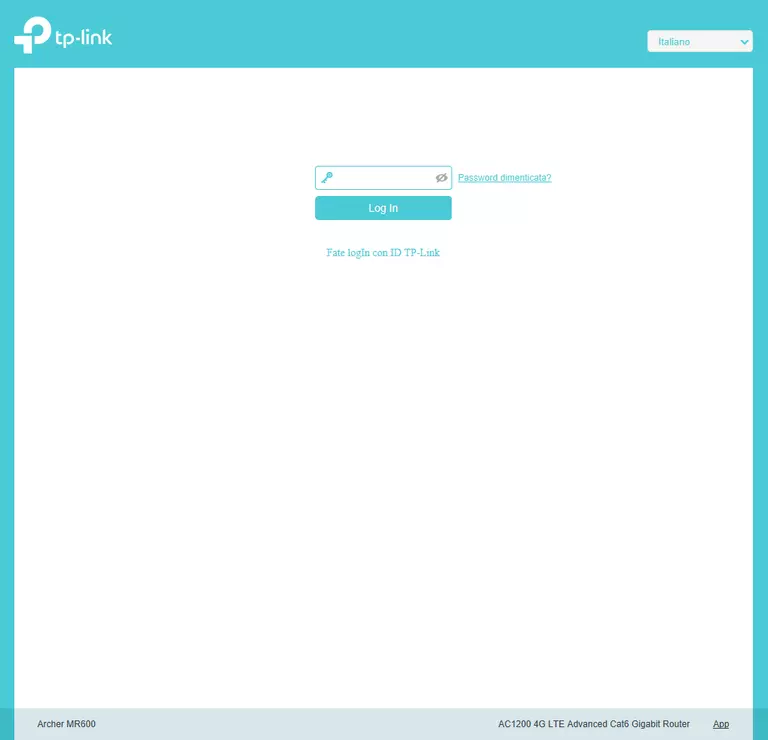
TP-Link Archer MR600 v1 Home Screen
After you get logged in you should see the TP-Link Archer MR600 v1 home screen, which looks like this:
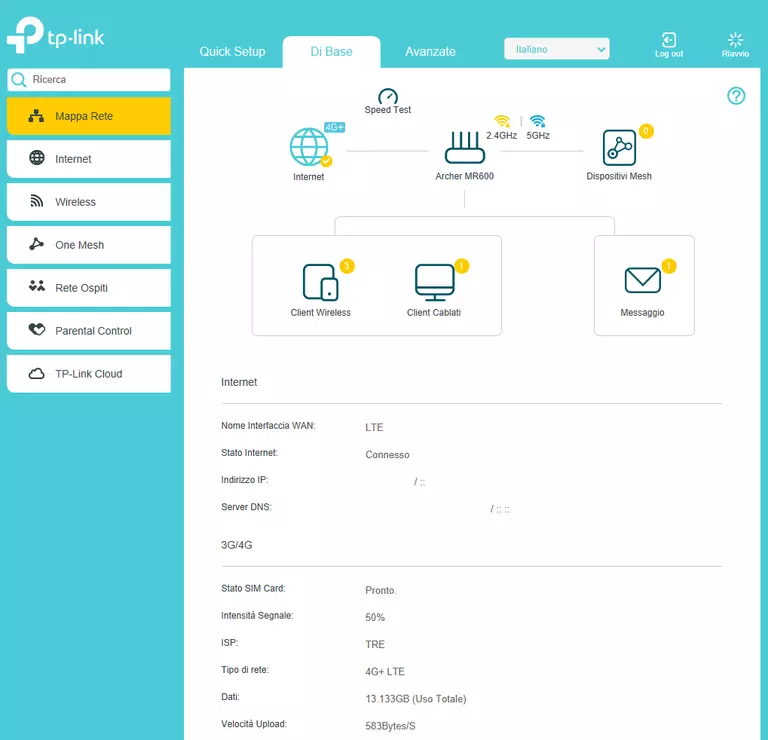
When you see this screen, then you are logged in to your TP-Link Archer MR600 v1 router. At this point, you can follow any of our other guides for this router.
Solutions To TP-Link Archer MR600 v1 Login Problems
If you cannot get logged in to your router, here a few possible solutions you can try.
TP-Link Archer MR600 v1 Password Doesn't Work
It's possible that your router's factory default password is different than what we have listed. It doesn't hurt to try all of the other known TP-Link passwords. Here is our list of all TP-Link Passwords.
Forgot Password to TP-Link Archer MR600 v1 Router
If you are using an ISP provided router, then you may need to call their support desk and ask for your login information. Most of the time they will have it on file for you.
How to Reset the TP-Link Archer MR600 v1 Router To Default Settings
As a last resort, you can reset your router to factory defaults. If you decide to reset your router to factory defaults, then you can follow our How To Reset your Router guide.f you still cannot get logged in, then you are probably going to have to reset your router to its default settings.
Other TP-Link Archer MR600 v1 Guides
Here are some of our other TP-Link Archer MR600 v1 info that you might be interested in.
This is the login guide for the TP-Link Archer MR600 v1 1.3.0 0.9.1 v0001.0 (IT). We also have the following guides for the same router: