This page shows you how to login to the TP-Link Archer MR600 router.
Other TP-Link Archer MR600 Guides
This is the login guide for the TP-Link Archer MR600 1.1.0 0.9.1 v0001.0. We also have the following guides for the same router:
Find Your TP-Link Archer MR600 Router IP Address
In order to login to the TP-Link Archer MR600 router, we need to know it's internal IP address.
| Known Archer MR600 IP Addresses |
|---|
| 192.168.1.1 |
| http://tplinkmodem.net/ |
You may have to try using a few different IP addresses from the list above. Just pick one and then follow the rest of this guide.
If later on in this guide you do not find your router using the IP address that you pick, then you can try different IP addresses until you get logged in. It should be completely harmless to try different IP addresses.
If you try all of the above IP addresses and still cannot find your router, then try the following:
- Follow our guide called Find Your Router's Internal IP Address.
- Use our free software called Router Detector.
Once you have the internal IP Address of your router, you can log in to it.
Login to the TP-Link Archer MR600 Router
The TP-Link Archer MR600 is managed through a web-based interface. You can manage it by using a web browser such as Chrome, Firefox, or Edge.
Enter TP-Link Archer MR600 Internal IP Address
Put the internal IP Address of your TP-Link Archer MR600 in the address bar of your web browser. The address bar will look like this:

Press the Enter key on your keyboard. You should see a window pop up asking you for your TP-Link Archer MR600 password.
TP-Link Archer MR600 Default Username and Password
In order to login to your TP-Link Archer MR600 you are going to need to know your username and password. It's possible that the router's password is still set to the factory default. Try all of the TP-Link Archer MR600 factory default usernames and passwords below.
| TP-Link Archer MR600 Default Usernames and Passwords | |
|---|---|
| Username | Password |
| none | created during initial setup |
In the window that pops up, enter your username and password. You should be able to try them all.
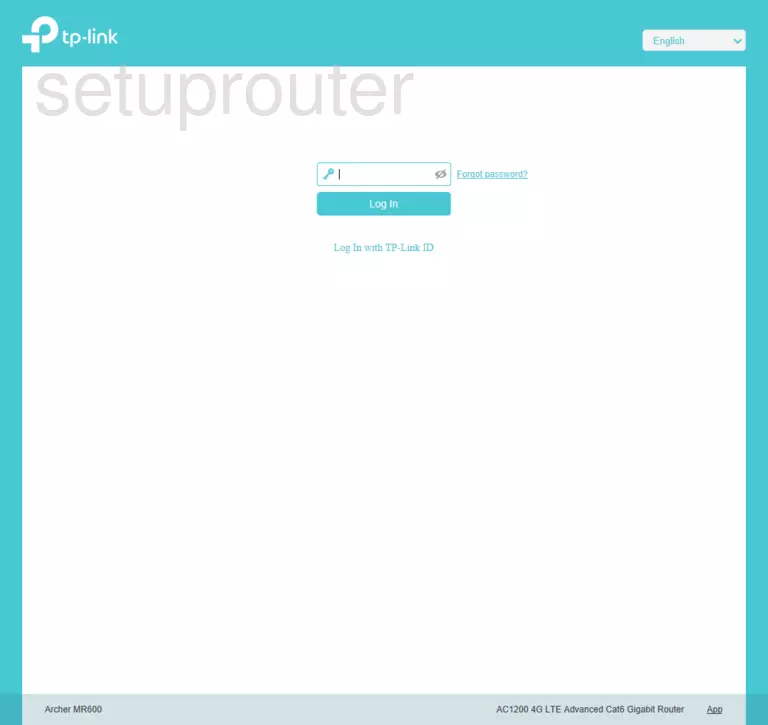
TP-Link Archer MR600 Home Screen
If your password is correct then you will be logged in and see the TP-Link Archer MR600 home screen, which looks like this:
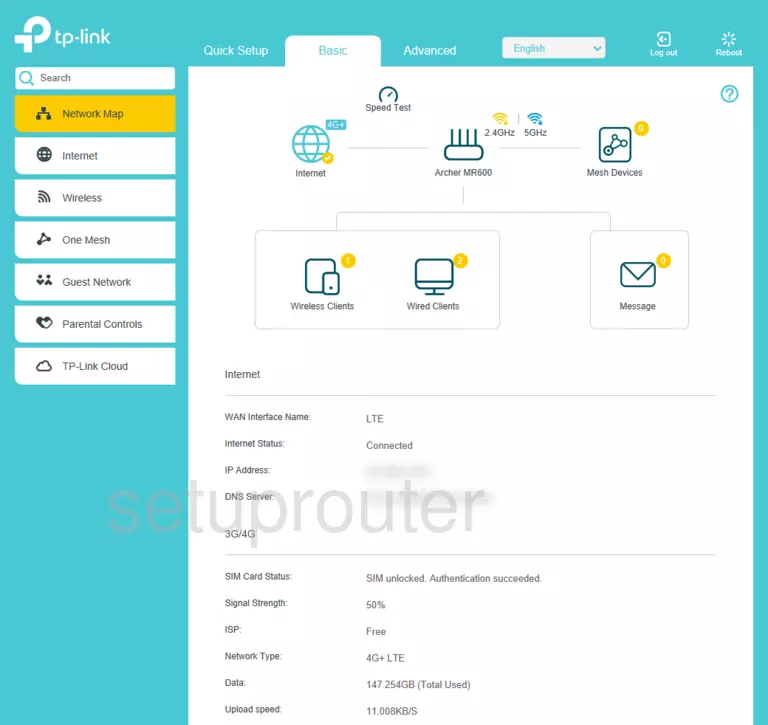
If you see this screen, then you know that you are logged in to your TP-Link Archer MR600 router. At this point, you can follow any of our other guides for this router.
Solutions To TP-Link Archer MR600 Login Problems
Here are some things that you can try if you are having problems getting logged in to your router.
TP-Link Archer MR600 Password Doesn't Work
It's possible that your router's factory default password is different than what we have listed. Be sure to try other TP-Link passwords. Head over to our list of all TP-Link Passwords.
Forgot Password to TP-Link Archer MR600 Router
If your Internet Service Provider supplied you with your router, then you might want to try giving them a call and see if they either know what your router's username and password are, or maybe they can reset it for you.
How to Reset the TP-Link Archer MR600 Router To Default Settings
Your last option when you are unable to get logged in is to reset your router to factory default settings. For help resetting your router, follow our How To Reset your Router guide.
Other TP-Link Archer MR600 Guides
Here are some of our other TP-Link Archer MR600 info that you might be interested in.
This is the login guide for the TP-Link Archer MR600 1.1.0 0.9.1 v0001.0. We also have the following guides for the same router: