Without our users, we would not have screenshots like these to share.
We'd love to see your screenshots on our site. Simply use our Router Screenshot Grabber, which is a free tool in Network Utilities. It makes the capture process easy and sends the screenshots to us automatically.
This is the screenshots guide for the TP-Link Archer MR600 1.1.0 0.9.1 v0001.0. We also have the following guides for the same router:
All TP-Link Archer MR600 Screenshots
All screenshots below were captured from a TP-Link Archer MR600 router.
TP-Link Archer MR600 Login Screenshot
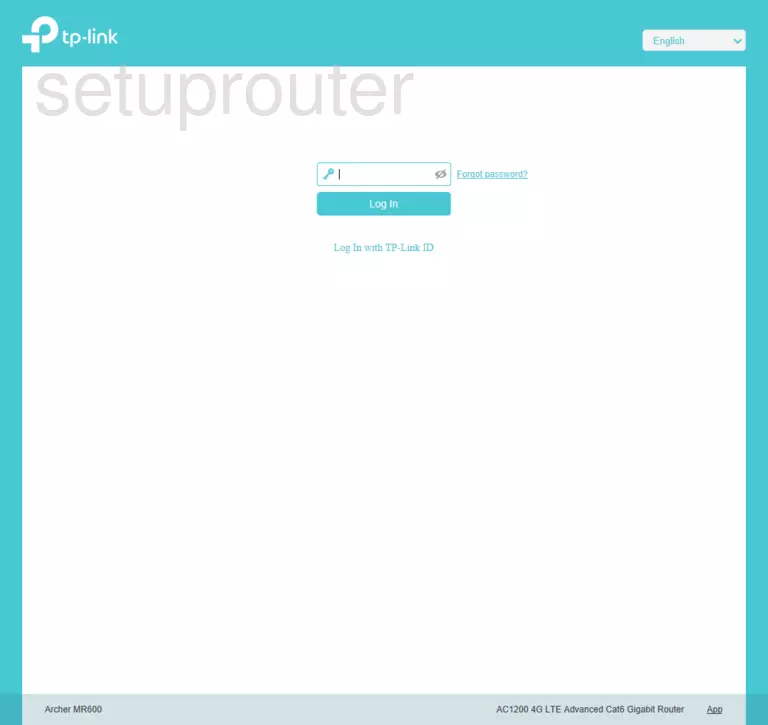
TP-Link Archer MR600 Home Screenshot
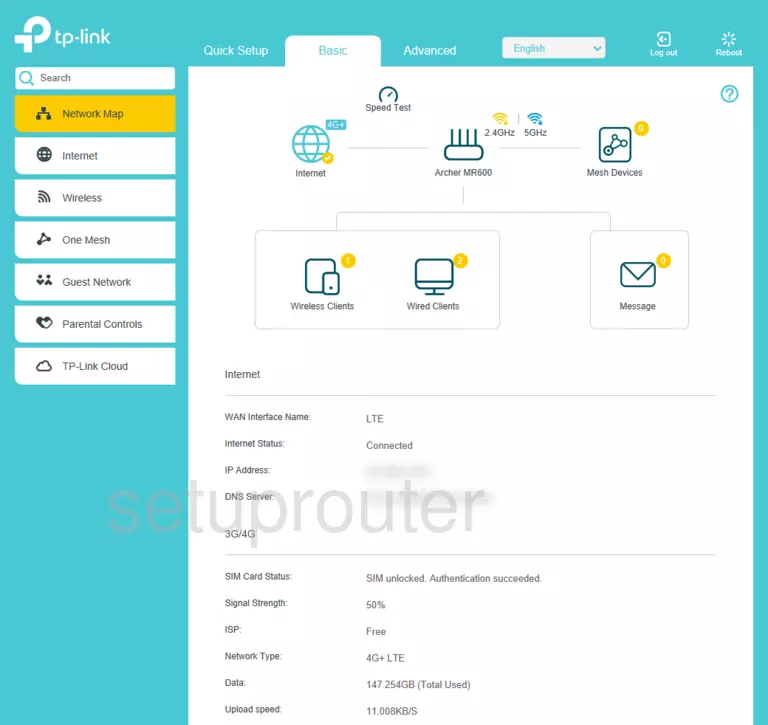
Screenshot of TP-Link Archer MR600 Router
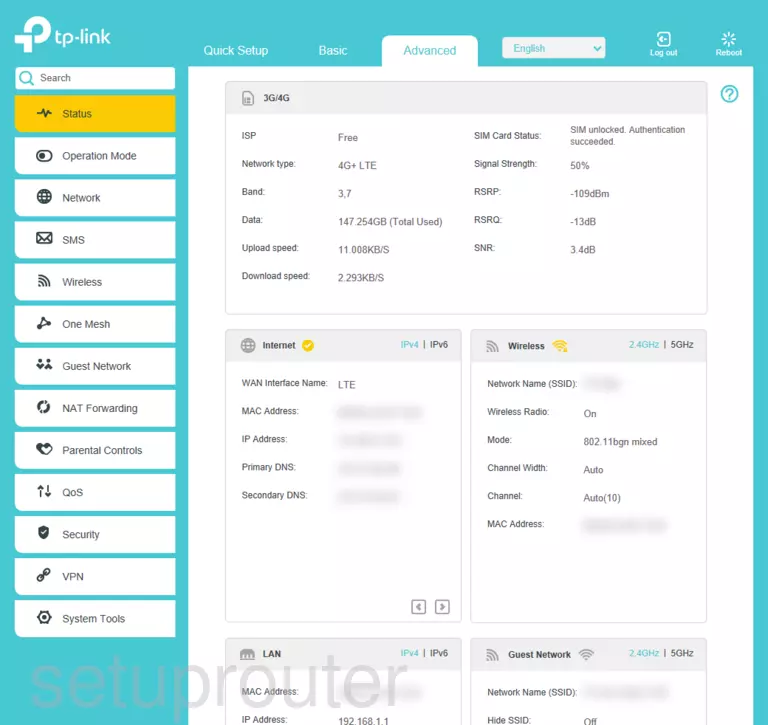
Screenshot of TP-Link Archer MR600 Router
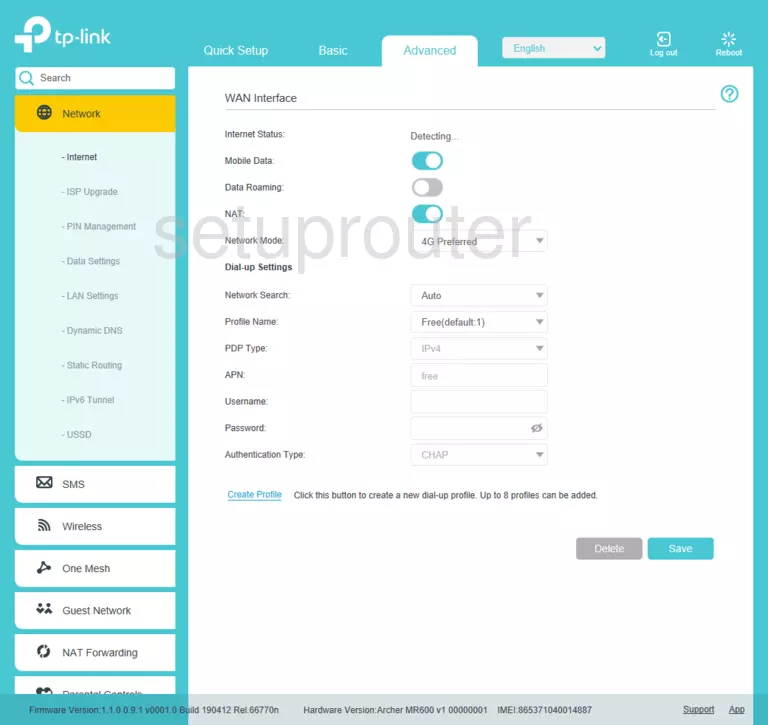
TP-Link Archer MR600 Port Forwarding Screenshot
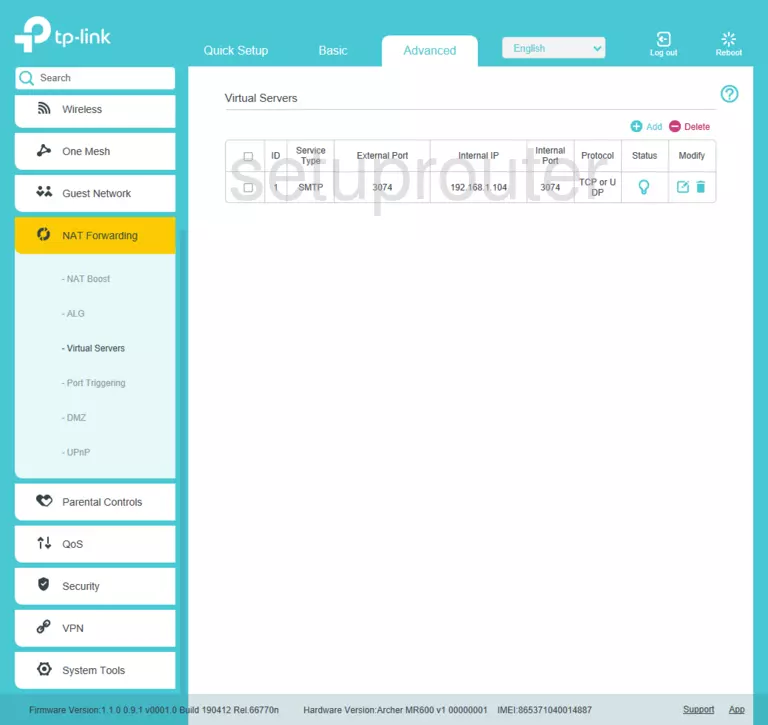
Screenshot of TP-Link Archer MR600 Router
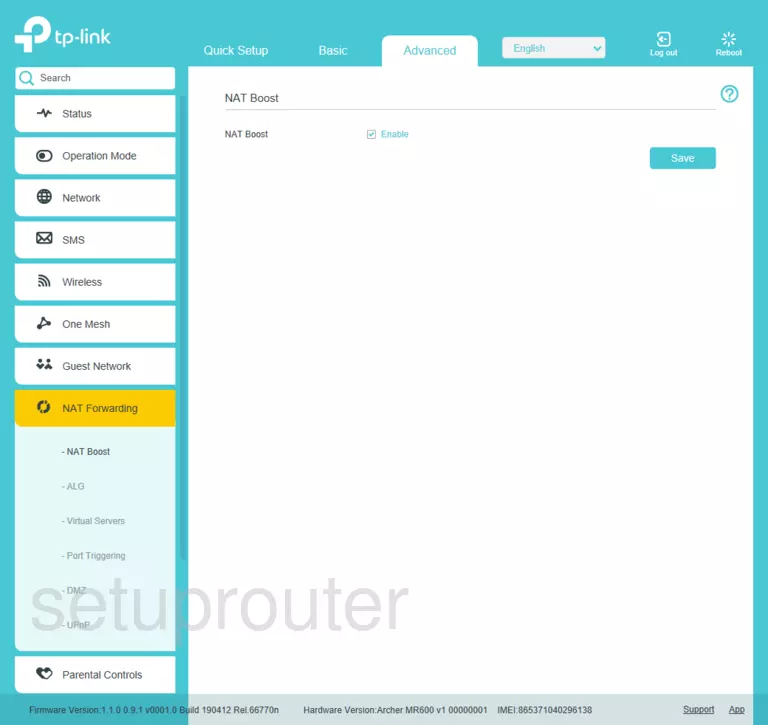
Screenshot of TP-Link Archer MR600 Router
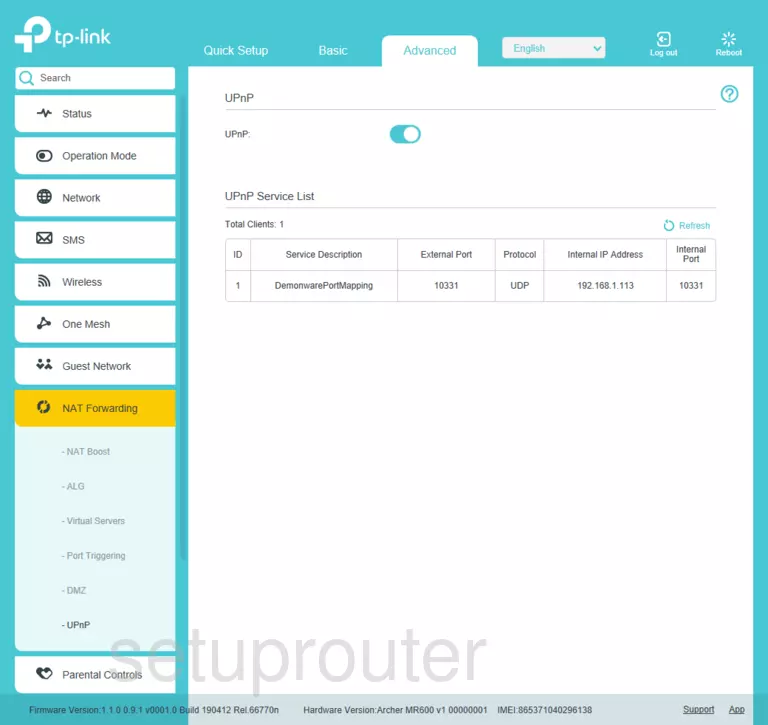
Screenshot of TP-Link Archer MR600 Router
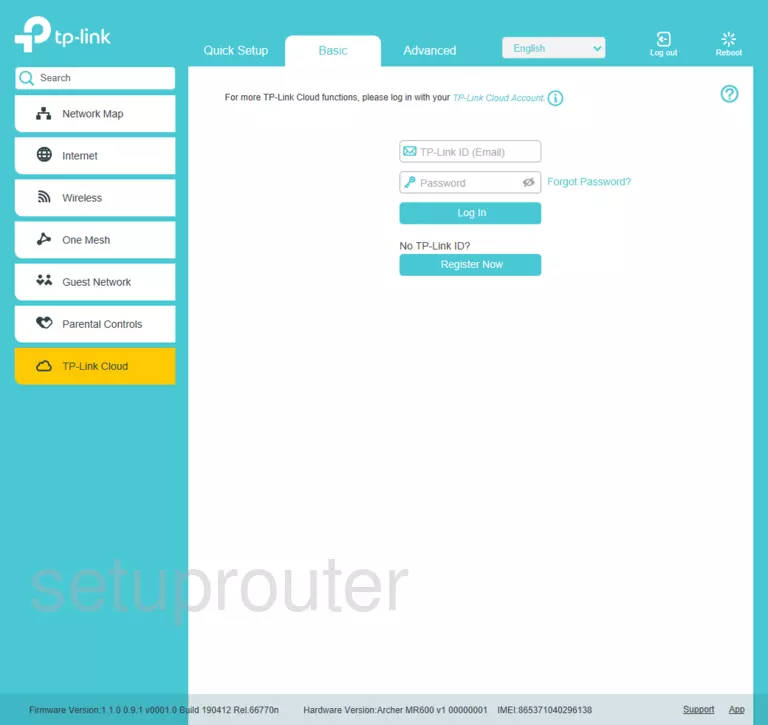
Screenshot of TP-Link Archer MR600 Router
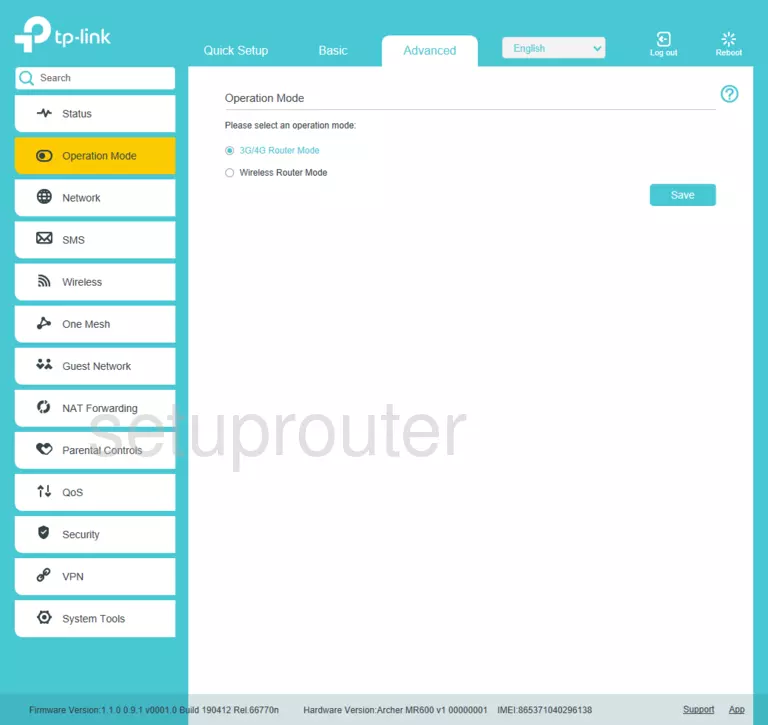
Screenshot of TP-Link Archer MR600 Router
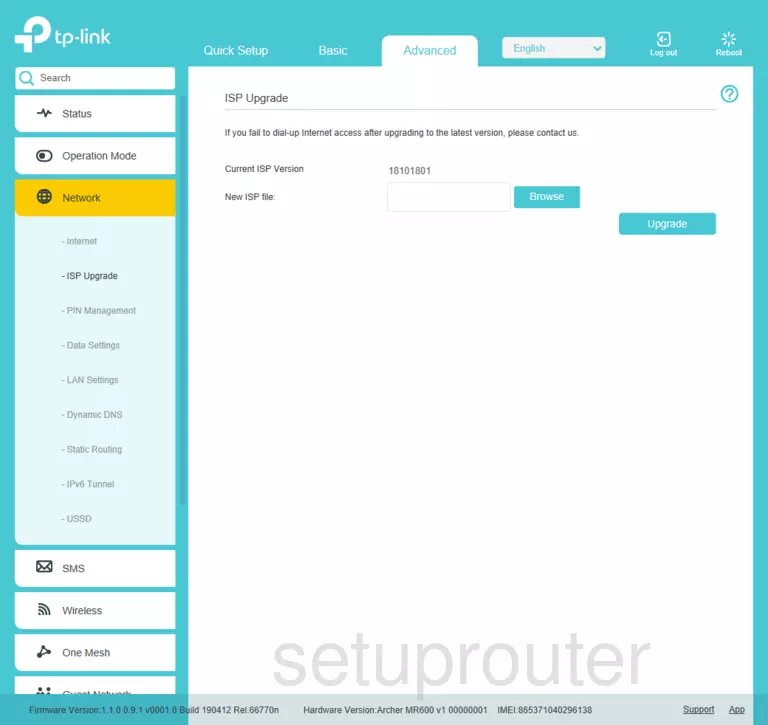
Screenshot of TP-Link Archer MR600 Router
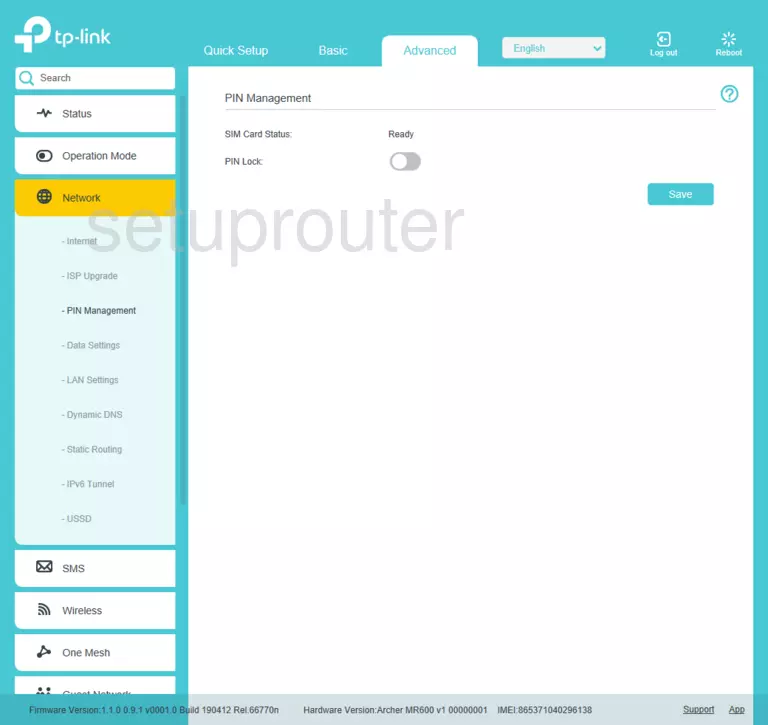
Screenshot of TP-Link Archer MR600 Router
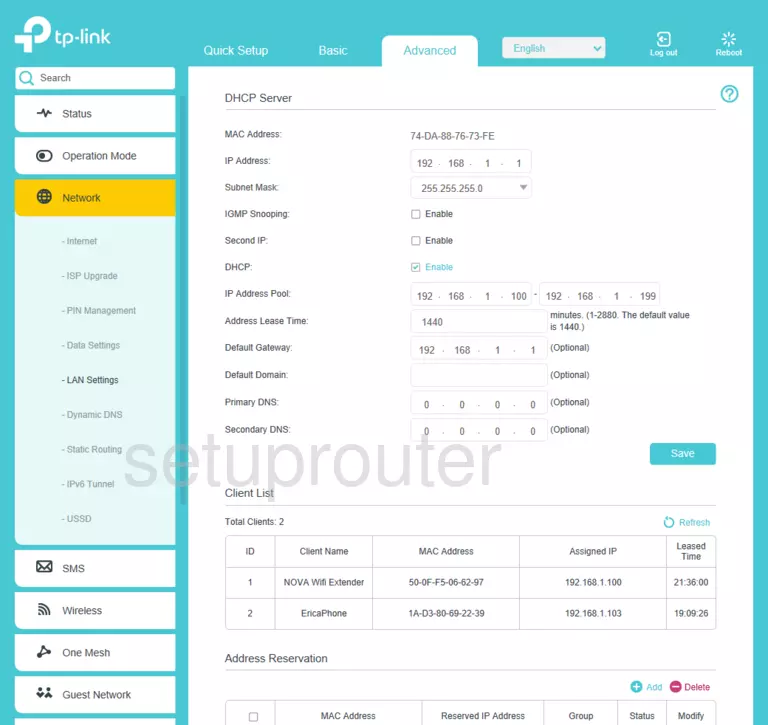
Screenshot of TP-Link Archer MR600 Router
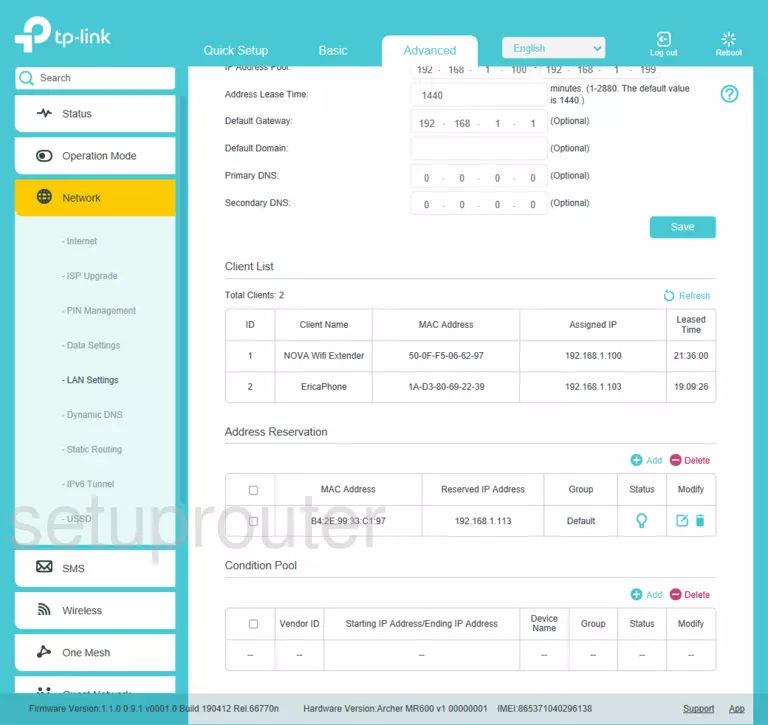
Screenshot of TP-Link Archer MR600 Router
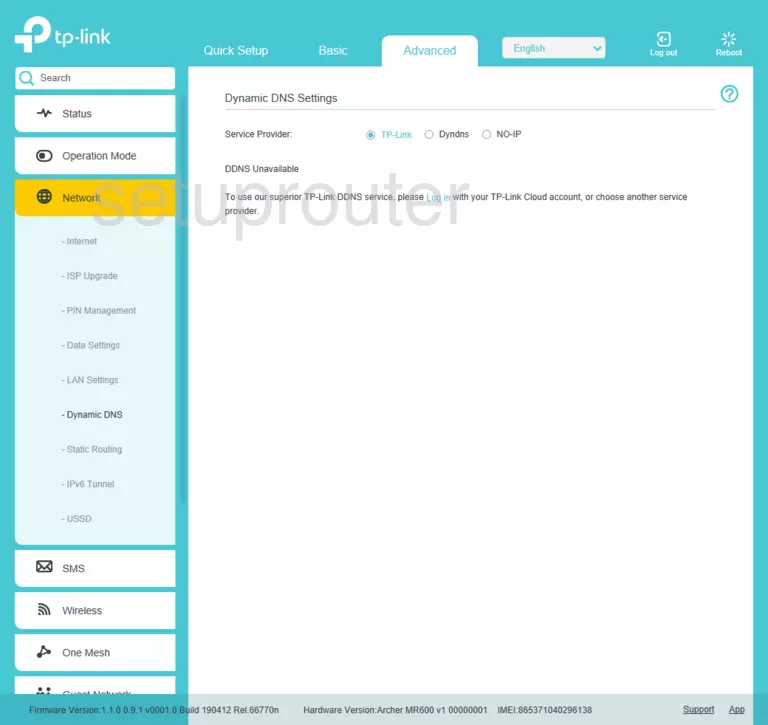
Screenshot of TP-Link Archer MR600 Router
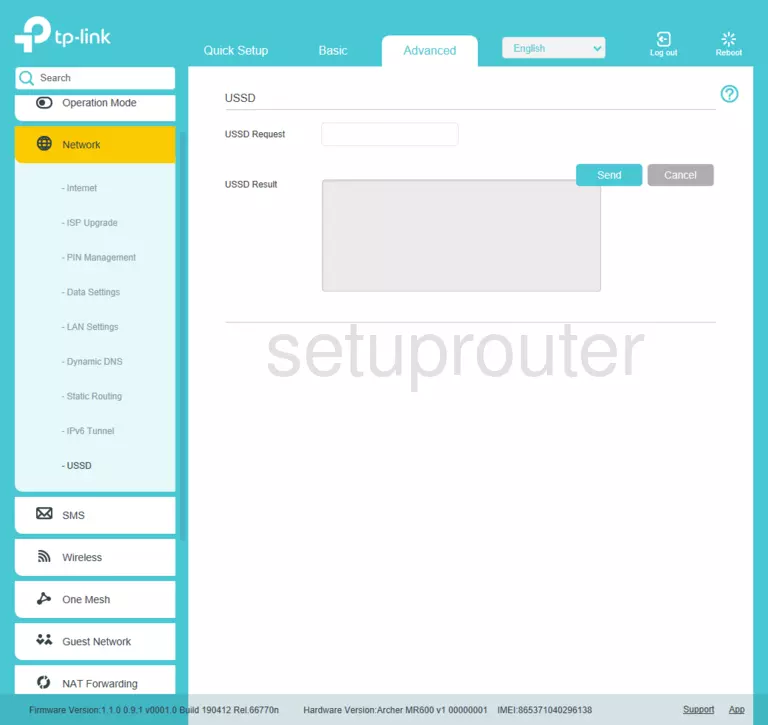
This is the screenshots guide for the TP-Link Archer MR600 1.1.0 0.9.1 v0001.0. We also have the following guides for the same router: