This guide shows you exactly how to login to the TP-Link Archer VR2100 router.
Other TP-Link Archer VR2100 Guides
This is the login guide for the TP-Link Archer VR2100 1.5.0 0.9.1 v009e.0. We also have the following guides for the same router:
Find Your TP-Link Archer VR2100 Router IP Address
Before you can log in to your TP-Link Archer VR2100 router, you need to figure out it's internal IP address.
| Known Archer VR2100 IP Addresses |
|---|
| 192.168.1.1 |
| http://tplinkmodem.net/ |
Choose an IP address from the list above and then follow the rest of this guide.
If you do not find your router's interface later in this guide, then try a different IP address. Keep trying different IP addresses until you find your router. It is harmless to try different IP addresses.
If, after trying all of the above IP addresses, you still cannot find your router, then try the following:
- Follow our Find Your Router's Internal IP Address guide.
- Use our free software called Router Detector.
The next step is to try logging in to your router.
Login to the TP-Link Archer VR2100 Router
The TP-Link Archer VR2100 is managed through a web-based interface. The way you manage it is by using a web browser like Firefox, Edge, or Chrome.
Enter TP-Link Archer VR2100 Internal IP Address
Find the address bar in your web browser and type in the internal IP address of your TP-Link Archer VR2100 router. The address bar looks like this:

Press the Enter key on your keyboard. You should see a window asking for your TP-Link Archer VR2100 password.
TP-Link Archer VR2100 Default Username and Password
You must know your TP-Link Archer VR2100 username and password in order to log in. If you are not sure what the username and password are, then perhaps they are still set to the factory defaults. All of the default usernames and passwords for the TP-Link Archer VR2100 are listed below.
| TP-Link Archer VR2100 Default Usernames and Passwords | |
|---|---|
| Username | Password |
| none | created during initial setup |
Enter your username and password in the window that pops up. Put your username and password in the appropriate boxes.
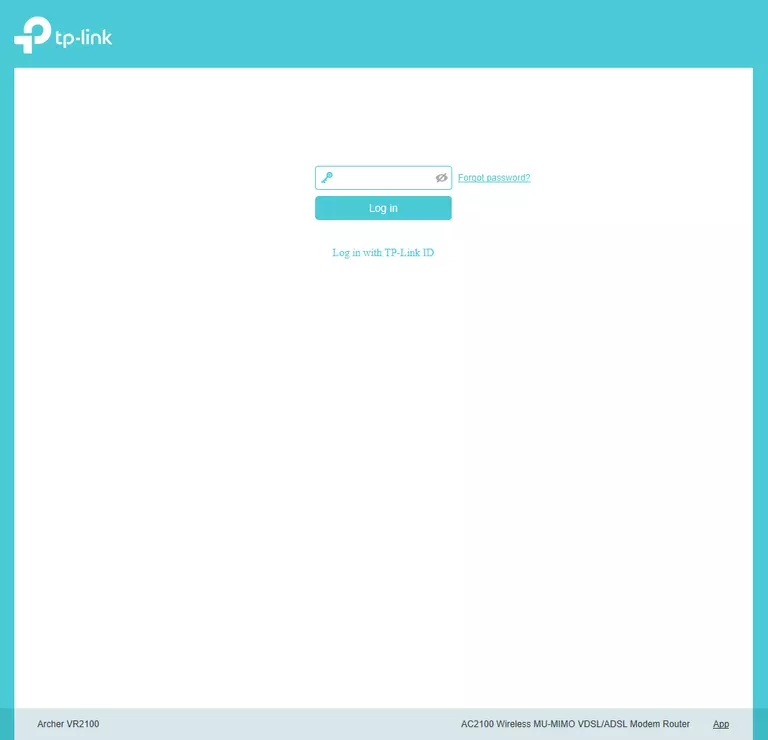
TP-Link Archer VR2100 Home Screen
Once you are logged in you will see the TP-Link Archer VR2100 home screen, like this:
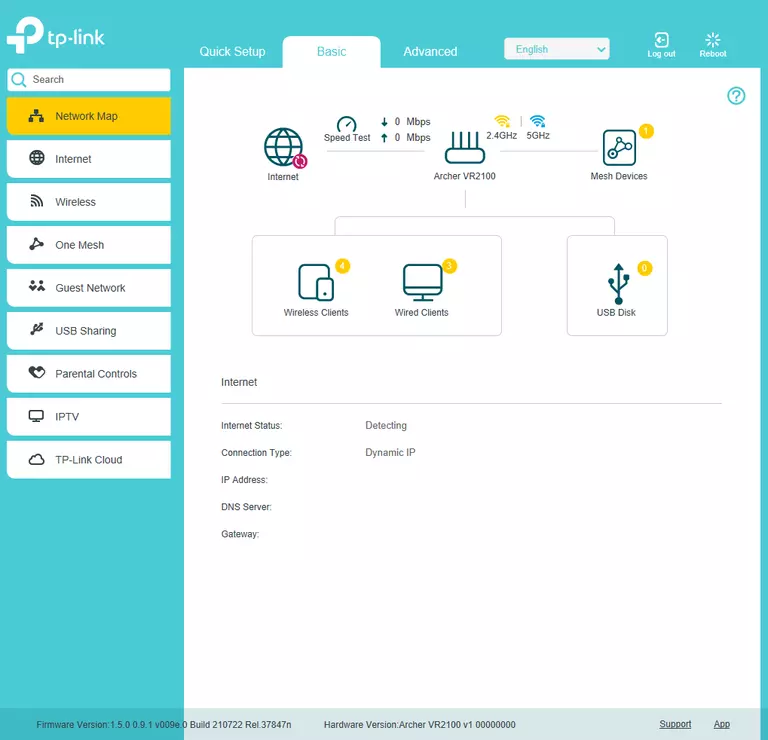
If you see this screen, then congratulations, you are now logged in to your TP-Link Archer VR2100. Now you can follow any of our other guides for this router.
Solutions To TP-Link Archer VR2100 Login Problems
Here are some other ideas that might help you get logged in to your router.
TP-Link Archer VR2100 Password Doesn't Work
Perhaps your router's default password is different than what we have listed here. You can try other TP-Link passwords. Head over to our list of all TP-Link Passwords.
Forgot Password to TP-Link Archer VR2100 Router
If you are using an ISP provided router, then you may need to call their support desk and ask for your login information. Most of the time they will have it on file for you.
How to Reset the TP-Link Archer VR2100 Router To Default Settings
Your last option when you are unable to get logged in is to reset your router to factory default settings. The last option when you are unable to get logged in to your router is to reset it to the factory defaults.
Other TP-Link Archer VR2100 Guides
Here are some of our other TP-Link Archer VR2100 info that you might be interested in.
This is the login guide for the TP-Link Archer VR2100 1.5.0 0.9.1 v009e.0. We also have the following guides for the same router: