Here are instructions for logging in to the TP-Link Archer VR2100 router.
Other TP-Link Archer VR2100 Guides
This is the login guide for the TP-Link Archer VR2100 1.1.0 0.9.1 v009e.0. We also have the following guides for the same router:
Find Your TP-Link Archer VR2100 Router IP Address
Before you can log in to your TP-Link Archer VR2100 router, you need to figure out it's internal IP address.
| Known Archer VR2100 IP Addresses |
|---|
| 192.168.1.1 |
| http://tplinkmodem.net/ |
Pick one of these IP addresses and then follow the rest of this guide.
If the IP address you picked does not seem to work, then simply try a different one. It is harmless to try different IP addresses.
If, after trying all of the above IP addresses, you still cannot find your router, then try the following:
- Check our out Find Your Router's Internal IP Address guide.
- Use our free software called Router Detector.
Now that you have your router's internal IP Address, we are ready to login to it.
Login to the TP-Link Archer VR2100 Router
Your TP-Link Archer VR2100 router has a web interface. You can manage it by using a web browser such as Chrome, Firefox, or Edge.
Enter TP-Link Archer VR2100 Internal IP Address
Either copy/paste or type the internal IP address of your TP-Link Archer VR2100 router into the address bar of your web browser. The address bar looks like this:

Press the Enter key on your keyboard. You will see a window asking for your TP-Link Archer VR2100 password.
TP-Link Archer VR2100 Default Username and Password
You need to know your username and password to login to your TP-Link Archer VR2100. Just in case the router's username and password have never been changed, you may want to try the factory defaults. All of the default usernames and passwords for the TP-Link Archer VR2100 are listed below.
| TP-Link Archer VR2100 Default Usernames and Passwords | |
|---|---|
| Username | Password |
| none | created during initial setup |
Put your username and password in the appropriate boxes. You can try them all.
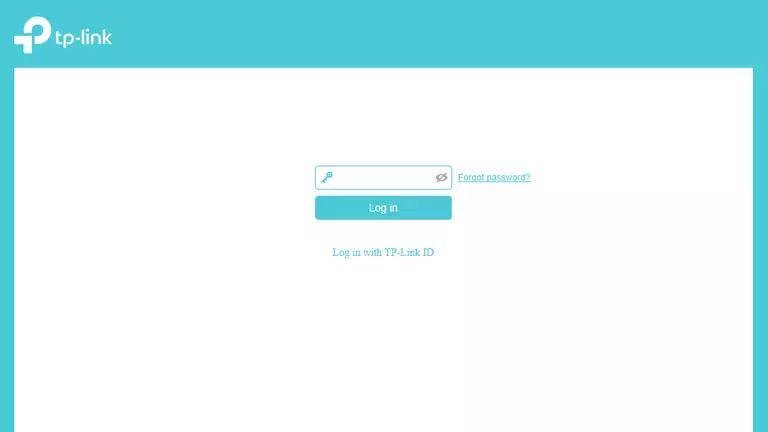
TP-Link Archer VR2100 Home Screen
If your password is correct then you will be logged in and see the TP-Link Archer VR2100 home screen, which looks like this:
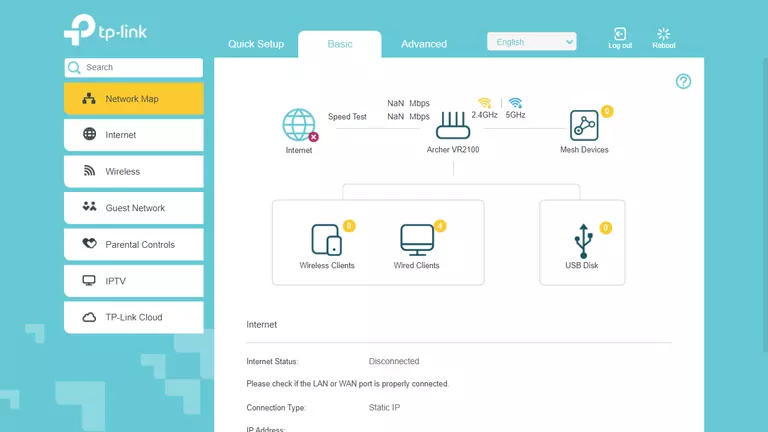
If you see this screen, then you know that you are logged in to your TP-Link Archer VR2100 router. You are now ready to follow one of our other guides.
Solutions To TP-Link Archer VR2100 Login Problems
If you cannot get logged in to your router, here a few possible solutions you can try.
TP-Link Archer VR2100 Password Doesn't Work
Your router's factory default password might be different than what we have listed here. You can try other TP-Link passwords. We have an extensive list of all TP-Link Passwords that you can try.
Forgot Password to TP-Link Archer VR2100 Router
If you are using an ISP provided router, then you may need to call their support desk and ask for your login information. Most of the time they will have it on file for you.
How to Reset the TP-Link Archer VR2100 Router To Default Settings
Your last option when you are unable to get logged in is to reset your router to factory default settings. As a last resort, you can reset your router to factory defaults.
Other TP-Link Archer VR2100 Guides
Here are some of our other TP-Link Archer VR2100 info that you might be interested in.
This is the login guide for the TP-Link Archer VR2100 1.1.0 0.9.1 v009e.0. We also have the following guides for the same router: