Here are instructions for logging in to the TP-Link Archer VR600v router.
Other TP-Link Archer VR600v Guides
This is the login guide for the TP-Link Archer VR600v v0.6.0. We also have the following guides for the same router:
Find Your TP-Link Archer VR600v Router IP Address
Before you can log in to your TP-Link Archer VR600v router, you need to figure out it's internal IP address.
| Known Archer VR600v IP Addresses |
|---|
| 192.168.1.1 |
Start with the first IP address in the list and then follow the rest of this guide.
If you do not find your router's interface later in this guide, then try a different IP address. Keep trying different IP addresses until you find your router. I will not hurt anything to try different IP addresses.
If you try all of the above IP addresses and still cannot find your router, then you can try one of the following steps:
- Check our out Find Your Router's Internal IP Address guide.
- Download and install our free Router Detector software.
The next step is to try logging in to your router.
Login to the TP-Link Archer VR600v Router
Your TP-Link Archer VR600v is managed through a web-based interface. You can manage it by using a web browser such as Chrome, Firefox, or Edge.
Enter TP-Link Archer VR600v Internal IP Address
Type the internal IP address that you picked above in the address bar of your web browser. The address bar will look like this:

Press the Enter key on your keyboard. A window will show asking for your TP-Link Archer VR600v password.
TP-Link Archer VR600v Default Username and Password
You must know your TP-Link Archer VR600v username and password in order to log in. Just in case the router's username and password have never been changed, you may want to try the factory defaults. Below is a list of all known TP-Link Archer VR600v default usernames and passwords.
| TP-Link Archer VR600v Default Usernames and Passwords | |
|---|---|
| Username | Password |
| admin | admin |
Enter your username and password in the dialog box that pops up. Keep trying them all until you get logged in.
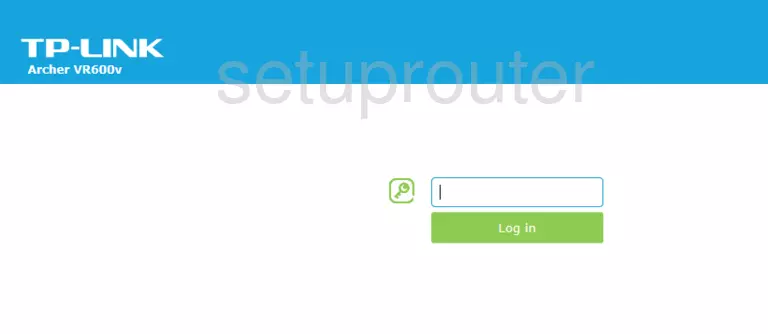
TP-Link Archer VR600v Home Screen
After you get logged in you should see the TP-Link Archer VR600v home screen, which looks like this:
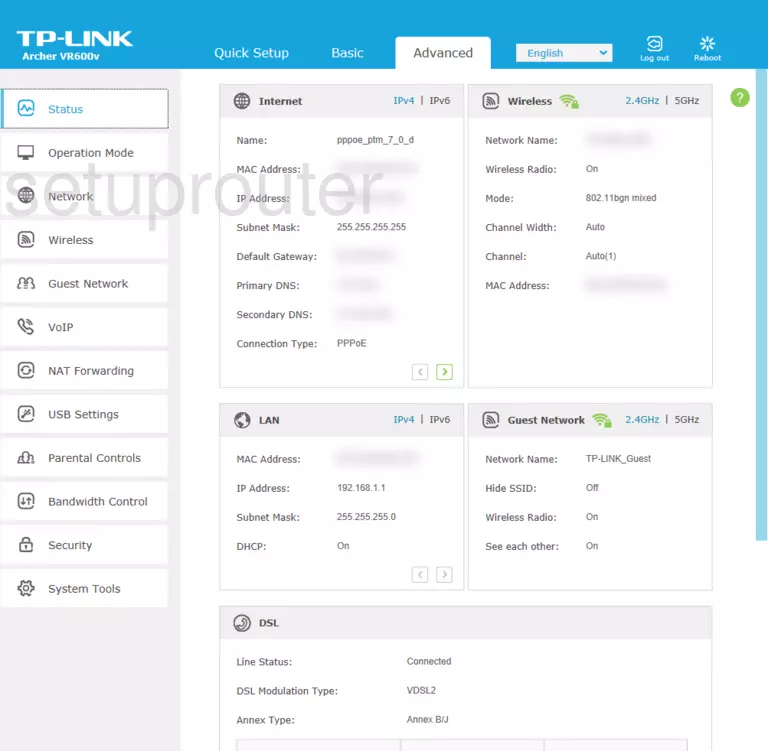
If you see this screen, then you know that you are logged in to your TP-Link Archer VR600v router. At this point, you can follow any of our other guides for this router.
Solutions To TP-Link Archer VR600v Login Problems
If you cannot get logged in to your router, here a few possible solutions you can try.
TP-Link Archer VR600v Password Doesn't Work
Your router's factory default password might be different than what we have listed here. Be sure to try other TP-Link passwords. Head over to our list of all TP-Link Passwords.
Forgot Password to TP-Link Archer VR600v Router
If your ISP provided your router, then you may have to call them to get your login information. They will most likely have it on file.
How to Reset the TP-Link Archer VR600v Router To Default Settings
Your last option when you are unable to get logged in is to reset your router to factory default settings. As a last resort, you can reset your router to factory defaults.
Other TP-Link Archer VR600v Guides
Here are some of our other TP-Link Archer VR600v info that you might be interested in.
This is the login guide for the TP-Link Archer VR600v v0.6.0. We also have the following guides for the same router: