This guide shows you exactly how to login to the TP-Link Archer X11000 router.
Other TP-Link Archer X11000 Guides
This is the login guide for the TP-Link Archer X11000 1.2.3. We also have the following guides for the same router:
Find Your TP-Link Archer X11000 Router IP Address
The first thing that we need to know in order to login to the TP-Link Archer X11000 router is it's internal IP address.
| Known Archer X11000 IP Addresses |
|---|
| 192.168.0.1 |
| http://tplinkwifi.net/ |
Pick one of these IP addresses and then follow the rest of this guide.
If the IP address you picked does not seem to work, then simply try a different one. It should be completely harmless to try different IP addresses.
If, after trying all of the above IP addresses, you still cannot find your router, then you have the following options:
- Follow our guide called Find Your Router's Internal IP Address.
- Use our free software called Router Detector.
After you find your router's internal IP Address, it is time to try logging in to it.
Login to the TP-Link Archer X11000 Router
The TP-Link Archer X11000 router has a web-based interface. In order to log in to it, you need to use a web browser, such as Chrome, Firefox, or Edge.
Enter TP-Link Archer X11000 Internal IP Address
Type the internal IP address that you picked above in the address bar of your web browser. Your address bar should look something like this:

Press the Enter key on your keyboard. You should see a window pop up asking you for your TP-Link Archer X11000 password.
TP-Link Archer X11000 Default Username and Password
In order to login to your TP-Link Archer X11000 you are going to need to know your username and password. It's possible that the router's password is still set to the factory default. Try all of the TP-Link Archer X11000 factory default usernames and passwords below.
| TP-Link Archer X11000 Default Usernames and Passwords | |
|---|---|
| Username | Password |
| none | created during initial setup |
Put your username and password in the appropriate boxes. Put your username and password in the appropriate boxes.
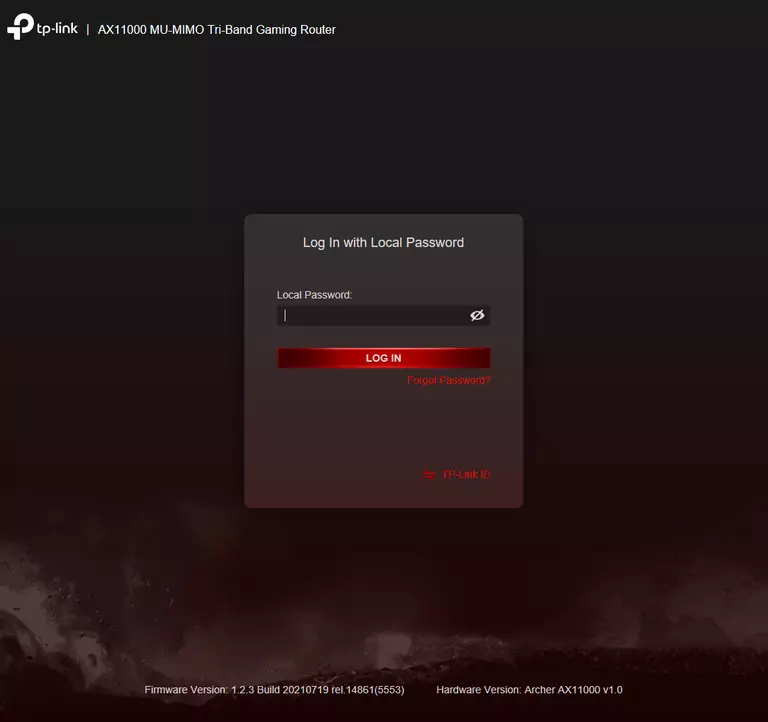
TP-Link Archer X11000 Home Screen
Once you are logged in you will see the TP-Link Archer X11000 home screen, like this:
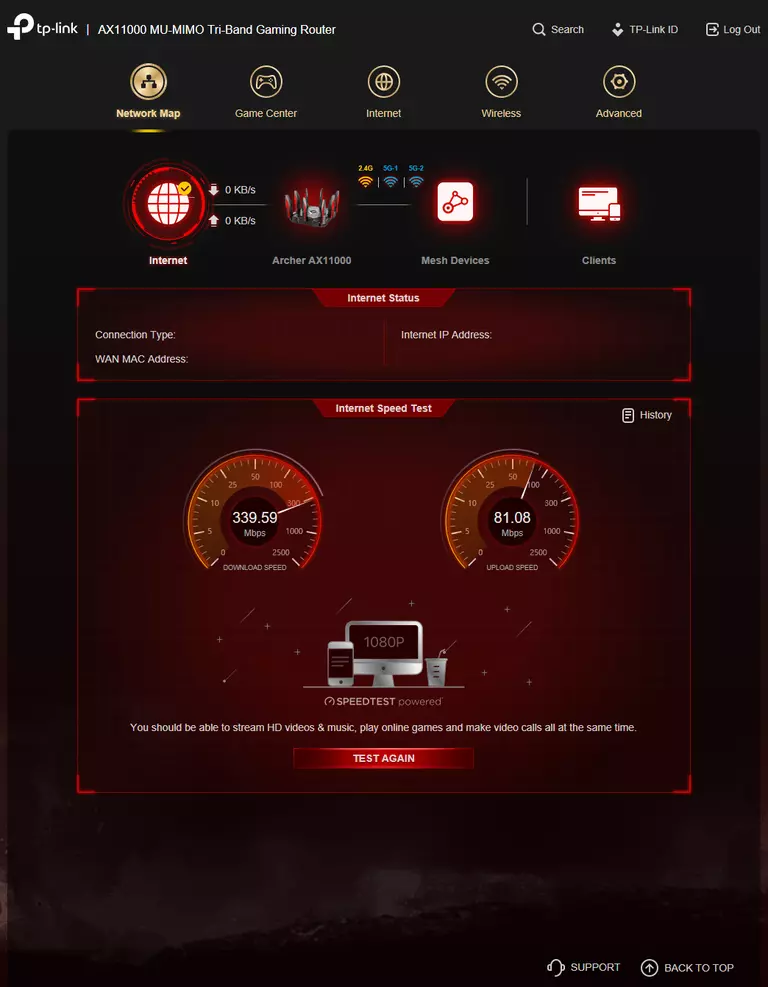
If you see this screen, then good job, you are now logged in to your TP-Link Archer X11000 router. You are now ready to follow one of our other guides.
Solutions To TP-Link Archer X11000 Login Problems
Here are some other ideas that might help you get logged in to your router.
TP-Link Archer X11000 Password Doesn't Work
It's possible that your router's factory default password is different than what we have listed. It doesn't hurt to try all of the other known TP-Link passwords. We have an extensive list of all TP-Link Passwords that you can try.
Forgot Password to TP-Link Archer X11000 Router
If your Internet Service Provider supplied you with your router, then you might want to try giving them a call and see if they either know what your router's username and password are, or maybe they can reset it for you.
How to Reset the TP-Link Archer X11000 Router To Default Settings
As a last resort, you can reset your router to factory defaults. For help resetting your router, follow our How To Reset your Router guide.
Other TP-Link Archer X11000 Guides
Here are some of our other TP-Link Archer X11000 info that you might be interested in.
This is the login guide for the TP-Link Archer X11000 1.2.3. We also have the following guides for the same router: