Here are instructions for logging in to the TP-Link EX230v router.
Other TP-Link EX230v Guides
This is the login guide for the TP-Link EX230v 0.11.0 2.00.0 v606d.0. We also have the following guides for the same router:
Find Your TP-Link EX230v Router IP Address
In order to login to the TP-Link EX230v router, we need to know it's internal IP address.
| Known EX230v IP Addresses |
|---|
| 192.168.0.1 |
Start with the first IP address in the list and then follow the rest of this guide.
If later on in this guide you do not find your router using the IP address that you pick, then you can try different IP addresses until you get logged in. I will not hurt anything to try different IP addresses.
If you try all of the above IP addresses and still cannot find your router, then you have the following options:
- Follow our guide called Find Your Router's Internal IP Address.
- Download and install our free Router Detector software.
The next step is to try logging in to your router.
Login to the TP-Link EX230v Router
The TP-Link EX230v router has a web-based interface. The way you manage it is by using a web browser like Firefox, Edge, or Chrome.
Enter TP-Link EX230v Internal IP Address
Find the address bar in your web browser and type in the internal IP address of your TP-Link EX230v router. Your address bar should look something like this:

Press the Enter key on your keyboard. You will see a window asking for your TP-Link EX230v password.
TP-Link EX230v Default Username and Password
You need to know your username and password to login to your TP-Link EX230v. Just in case the router's username and password have never been changed, you may want to try the factory defaults. Try all of the TP-Link EX230v factory default usernames and passwords below.
| TP-Link EX230v Default Usernames and Passwords | |
|---|---|
| Username | Password |
| none | created during initial setup |
Enter your username and password in the dialog box that pops up. You can try them all.
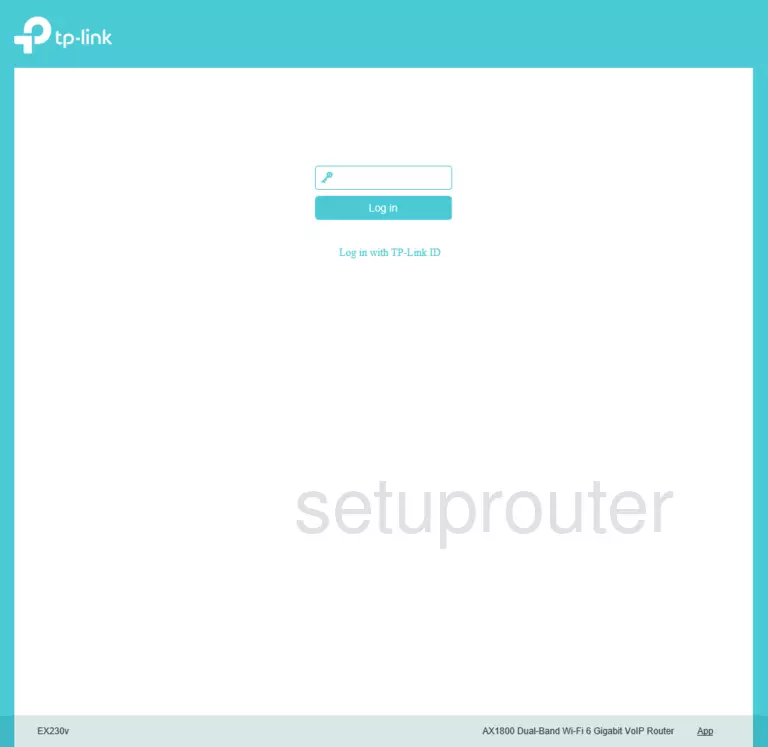
TP-Link EX230v Home Screen
After you get logged in you should see the TP-Link EX230v home screen, which looks like this:
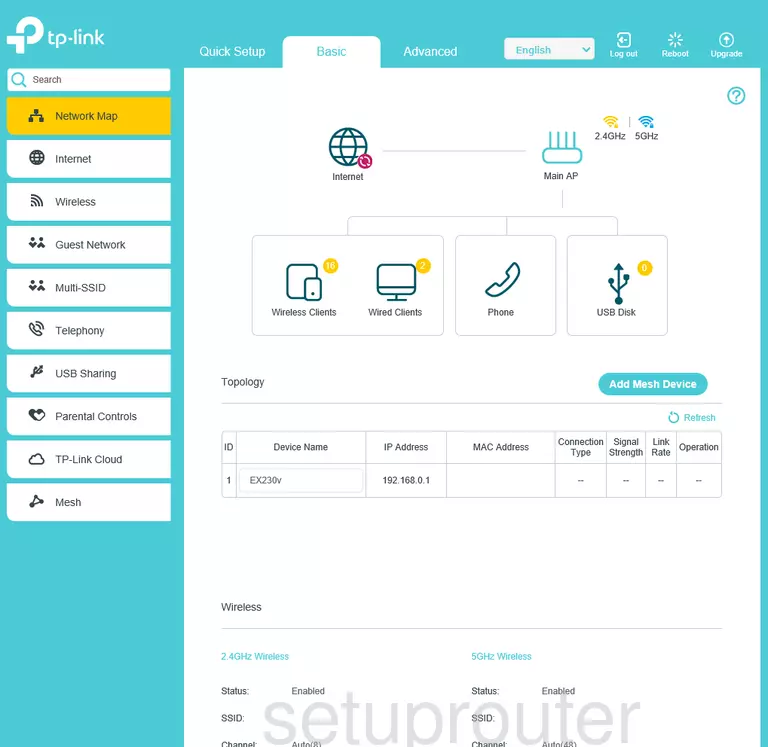
If you see this screen, then good job, you are now logged in to your TP-Link EX230v router. Now you can follow any of our other guides for this router.
Solutions To TP-Link EX230v Login Problems
Here are some things that you can try if you are having problems getting logged in to your router.
TP-Link EX230v Password Doesn't Work
It's possible that your router's factory default password is different than what we have listed. Be sure to try other TP-Link passwords. Here is our list of all TP-Link Passwords.
Forgot Password to TP-Link EX230v Router
If your ISP provided your router, then you may have to call them and ask them if they know how to login to your router. Sometimes they will have your password on file.
How to Reset the TP-Link EX230v Router To Default Settings
As a last resort, you can reset your router to factory defaults. As a last resort, you can reset your router to factory defaults.
Other TP-Link EX230v Guides
Here are some of our other TP-Link EX230v info that you might be interested in.
This is the login guide for the TP-Link EX230v 0.11.0 2.00.0 v606d.0. We also have the following guides for the same router: