This page shows how to change the LAN IP Address on the TP-Link M5350 router.
Other TP-Link M5350 Guides
This is the ip address guide for the TP-Link M5350. We also have the following guides for the same router:
- TP-Link M5350 - Reset the TP-Link M5350
- TP-Link M5350 - Setup WiFi on the TP-Link M5350
- TP-Link M5350 - TP-Link M5350 Login Instructions
- TP-Link M5350 - TP-Link M5350 User Manual
- TP-Link M5350 - How to change the DNS settings on a TP-Link M5350 router
- TP-Link M5350 - TP-Link M5350 Screenshots
- TP-Link M5350 - Information About the TP-Link M5350 Router
What is the LAN IP Address of a Router
The LAN IP Address of a router is also known as its internal IP address. It is also the IP address that you connect to when you want to configure your router. It is only useful from inside your network and has no use from the Internet side.
Routers have 2 IP addresses: an internal ip address and an external ip address. The external IP address is assigned to you by your Internet Service Provider, or ISP, and is generally not something that you can change. The internal IP address is set to a default value at the factory but can be changed if you want.
Common internal IP addresses for routers are:
- 192.168.0.1
- 192.168.1.1
- 10.0.0.1
It is generally a good idea to make the last number of your router's internal IP address a '1', as in 192.168.0.1 or 10.0.0.1. This is not necessary, but many people do it and it makes it a bit easier to remember which IP address is assigned to your router. If you want to change the internal IP address of your router, this guide shows you how.
Login To The TP-Link M5350
To get started configuring the TP-Link M5350 LAN page you need to login to your router. If you are already logged in you can skip this step.
To login to the TP-Link M5350, follow our TP-Link M5350 Login Guide.
Change the LAN IP Address on a TP-Link M5350
If you followed our login guide above then you should see this screen.
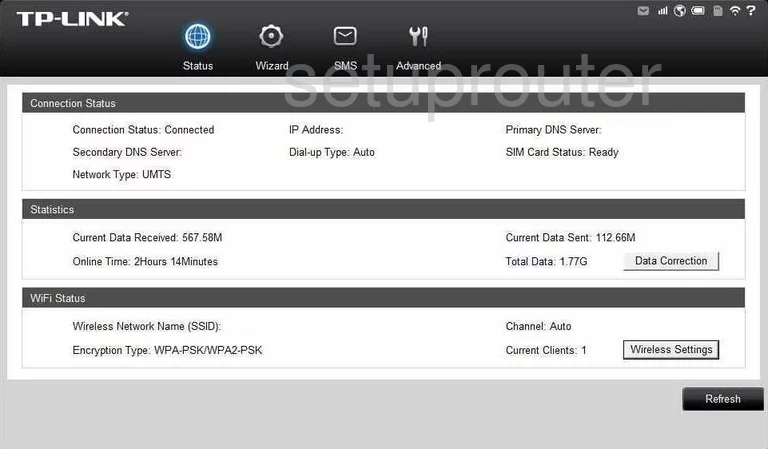
Let's begin this guide on the Status page of the TP-Link M5350 router. To change the router's internal IP address, click the option at the top of the page labeled Advanced.
Some new choices now appear in the left sidebar. Choose the option of DHCP Server. Then beneath that pick Basic Settings.
Configure the LAN section of your TP-Link M5350
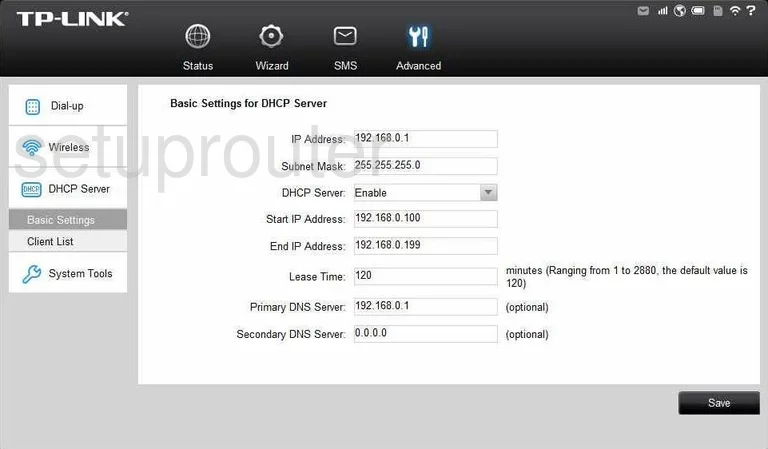
You should now be on a page like the one you see above. The very first setting is the one you need to change. It is titled IP Address and is referring to the router's LAN or internal IP address. Go ahead and enter the new address you have chosen to use here. We recommend ending this address in a one such as 192.168.1.1 or 10.0.0.1
Don't change anything else on this page, just click the black Save button in the lower right corner of the page before exiting.
Possible Problems when Changing your LAN IP Address
When you change your LAN IP Address you are making a fundamental change to how your network functions and all computers on your network will be affected. You will lose your Internet connection when you apply these changes. Your router may reboot and require a couple of minutes to start responding again.
Also note that some computers may need to be rebooted after you make this change before they can talk to the router or on the Internet again.
Other TP-Link M5350 Info
Don't forget about our other TP-Link M5350 info that you might be interested in.
This is the ip address guide for the TP-Link M5350. We also have the following guides for the same router:
- TP-Link M5350 - Reset the TP-Link M5350
- TP-Link M5350 - Setup WiFi on the TP-Link M5350
- TP-Link M5350 - TP-Link M5350 Login Instructions
- TP-Link M5350 - TP-Link M5350 User Manual
- TP-Link M5350 - How to change the DNS settings on a TP-Link M5350 router
- TP-Link M5350 - TP-Link M5350 Screenshots
- TP-Link M5350 - Information About the TP-Link M5350 Router