This page shows you how to login to the TP-Link M7350 router.
Other TP-Link M7350 Guides
This is the login guide for the TP-Link M7350. We also have the following guides for the same router:
Find Your TP-Link M7350 Router IP Address
Before you can log in to your TP-Link M7350 router, you need to figure out it's internal IP address.
| Known M7350 IP Addresses |
|---|
| 192.168.0.1 |
Start with the first IP address in the list and then follow the rest of this guide.
If the IP address you picked does not seem to work, then simply try a different one. I will not hurt anything to try different IP addresses.
If, after trying all of the above IP addresses, you still cannot find your router, then you can try one of the following steps:
- Follow our guide called Find Your Router's Internal IP Address.
- Use our free Router Detector software.
After you find your router's internal IP Address, it is time to try logging in to it.
Login to the TP-Link M7350 Router
The TP-Link M7350 is managed through a web-based interface. The way you manage it is by using a web browser like Firefox, Edge, or Chrome.
Enter TP-Link M7350 Internal IP Address
Either copy/paste or type the internal IP address of your TP-Link M7350 router into the address bar of your web browser. The address bar looks like this:

Press the Enter key on your keyboard. You should see a window pop up asking you for your TP-Link M7350 password.
TP-Link M7350 Default Username and Password
In order to login to your TP-Link M7350 you are going to need to know your username and password. If you are not sure what the username and password are, then perhaps they are still set to the factory defaults. All of the default usernames and passwords for the TP-Link M7350 are listed below.
| TP-Link M7350 Default Usernames and Passwords | |
|---|---|
| Username | Password |
| admin | admin |
Put your username and password in the appropriate boxes. Keep trying them all until you get logged in.
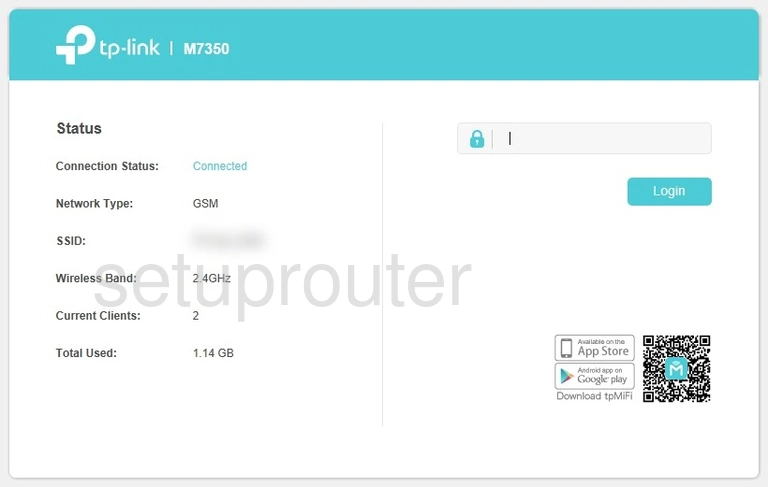
TP-Link M7350 Home Screen
When you get logged in you should be at the TP-Link M7350 home screen, which looks similar to this:
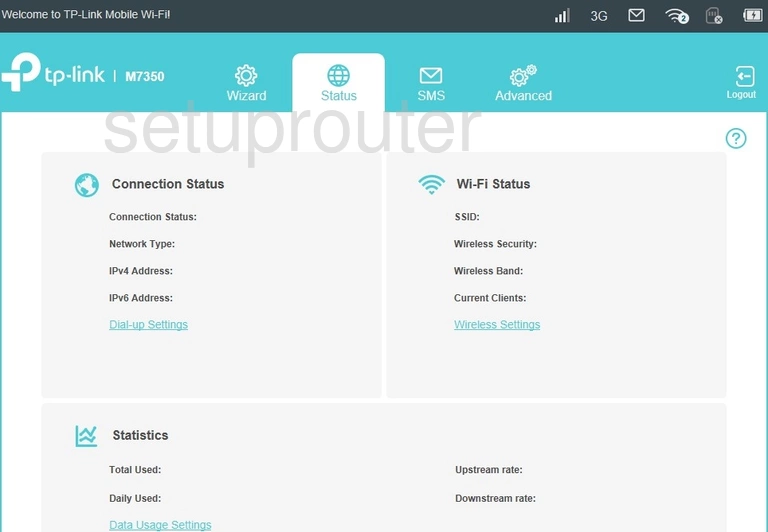
If you see this screen, then congratulations, you are now logged in to your TP-Link M7350. At this point, you can follow any of our other guides for this router.
Solutions To TP-Link M7350 Login Problems
If things are not going right and you are unable to login to your router, then here are some other things that you can try.
TP-Link M7350 Password Doesn't Work
Perhaps your router's default password is different than what we have listed here. You should try other TP-Link passwords. We have an extensive list of all TP-Link Passwords that you can try.
Forgot Password to TP-Link M7350 Router
If your ISP provided your router, then you may have to call them and ask them if they know how to login to your router. Sometimes they will have your password on file.
How to Reset the TP-Link M7350 Router To Default Settings
Your last option when you are unable to get logged in is to reset your router to factory default settings. If you decide to reset your router to factory defaults, then you can follow our How To Reset your Router guide.f you still cannot get logged in, then you are probably going to have to reset your router to its default settings.
Other TP-Link M7350 Guides
Here are some of our other TP-Link M7350 info that you might be interested in.
This is the login guide for the TP-Link M7350. We also have the following guides for the same router: