The TP-Link TD-VG3631 router is considered a wireless router because it offers WiFi connectivity. WiFi, or simply wireless, allows you to connect various devices to your router, such as wireless printers, smart televisions, and WiFi enabled smartphones.
Other TP-Link TD-VG3631 Guides
This is the wifi guide for the TP-Link TD-VG3631. We also have the following guides for the same router:
- TP-Link TD-VG3631 - How to change the IP Address on a TP-Link TD-VG3631 router
- TP-Link TD-VG3631 - TP-Link TD-VG3631 Login Instructions
- TP-Link TD-VG3631 - TP-Link TD-VG3631 User Manual
- TP-Link TD-VG3631 - How to change the DNS settings on a TP-Link TD-VG3631 router
- TP-Link TD-VG3631 - TP-Link TD-VG3631 Screenshots
- TP-Link TD-VG3631 - Information About the TP-Link TD-VG3631 Router
- TP-Link TD-VG3631 - Reset the TP-Link TD-VG3631
WiFi Terms
Before we get started there is a little bit of background info that you should be familiar with.
Wireless Name
Your wireless network needs to have a name to uniquely identify it from other wireless networks. If you are not sure what this means we have a guide explaining what a wireless name is that you can read for more information.
Wireless Password
An important part of securing your wireless network is choosing a strong password.
Wireless Channel
Picking a WiFi channel is not always a simple task. Be sure to read about WiFi channels before making the choice.
Encryption
You should almost definitely pick WPA2 for your networks encryption. If you are unsure, be sure to read our WEP vs WPA guide first.
Login To The TP-Link TD-VG3631
To get started configuring the TP-Link TD-VG3631 WiFi settings you need to login to your router. If you are already logged in you can skip this step.
To login to the TP-Link TD-VG3631, follow our TP-Link TD-VG3631 Login Guide.
Find the WiFi Settings on the TP-Link TD-VG3631
If you followed our login guide above then you should see this screen.
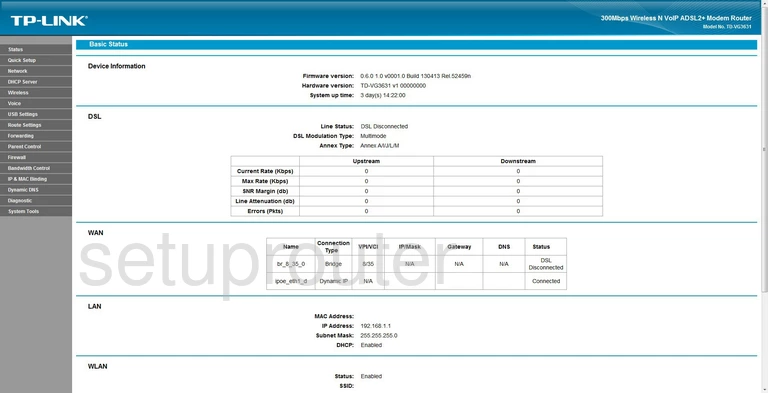
We begin this wireless setup guide on the Basic Status page of the TP-Link TD-VG3631 router. To start configuring your router, click the Wireless tab on the left hand side of the page. Then select the option labeled Basic Settings directly beneath that.
Change the WiFi Settings on the TP-Link TD-VG3631
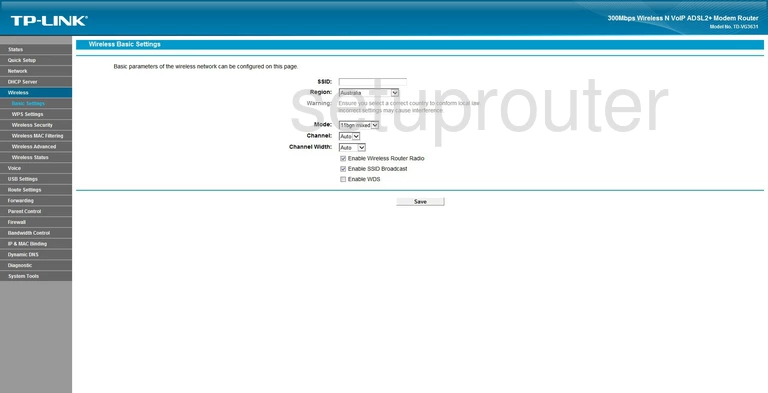
This takes you to the page you see above.
On this page you will do two things: set the SSID and Channel. Let's start with the SSID.
The SSID is your network name. This can be anything you want, though it would be best to avoid any personal information. Enter your desired network name into the box labled SSID. To learn more about wireless network names, check out our guide.
Next, open the drop down menu labled Channel and select either 1, 6, or 11. To learn more about these channels and why they're the best option, see our WiFi Channels Guide.
Before leaving the page, click Save.
Now select the option labeled Wireless Security on the left hand side of the page.
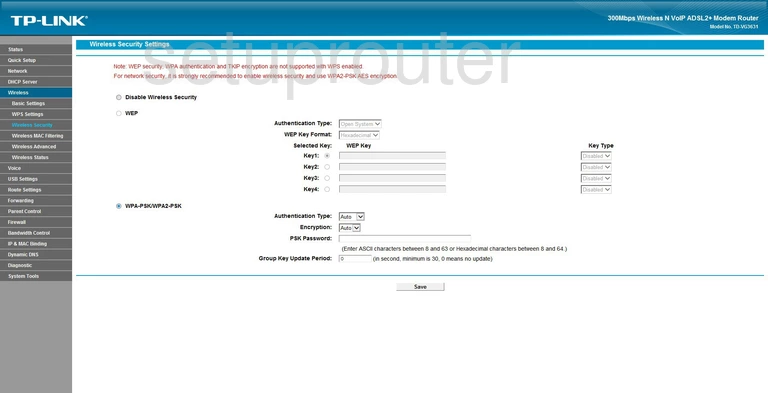
This directs you to the page you see here.
Start off by selecting the radio button marked WPA-PSK/WPA2-PSK. Then open the drop down menu labeled Authentication Type and select WPA2. Want to learn more about wireless secuirty? Click this link.
Now open the drop down list marked Encryption and select AES.
Now you need to set your password. This can be anything you like, although it would be wise to avoid any personal information. Enter your desired password into the box labeled PSK Password. For more information on creating a strong password, check out our guide.
Click Save when you're happy with these settings.
That's it!
Possible Problems when Changing your WiFi Settings
After making these changes to your router you will almost definitely have to reconnect any previously connected devices. This is usually done at the device itself and not at your computer.
Other TP-Link TD-VG3631 Info
Don't forget about our other TP-Link TD-VG3631 info that you might be interested in.
This is the wifi guide for the TP-Link TD-VG3631. We also have the following guides for the same router:
- TP-Link TD-VG3631 - How to change the IP Address on a TP-Link TD-VG3631 router
- TP-Link TD-VG3631 - TP-Link TD-VG3631 Login Instructions
- TP-Link TD-VG3631 - TP-Link TD-VG3631 User Manual
- TP-Link TD-VG3631 - How to change the DNS settings on a TP-Link TD-VG3631 router
- TP-Link TD-VG3631 - TP-Link TD-VG3631 Screenshots
- TP-Link TD-VG3631 - Information About the TP-Link TD-VG3631 Router
- TP-Link TD-VG3631 - Reset the TP-Link TD-VG3631