All of the screenshots below were submitted to this site by our users.
We'd love to see your screenshots on our site. Simply use our Router Screenshot Grabber, which is a free tool in Network Utilities. It makes the capture process easy and sends the screenshots to us automatically.
This is the screenshots guide for the TP-Link TD-W8901N v1. We also have the following guides for the same router:
- TP-Link TD-W8901N Globe - TP-Link TD-W8901N User Manual
- TP-Link TD-W8901N Globe - TP-Link TD-W8901N Login Instructions
- TP-Link TD-W8901N Globe - TP-Link TD-W8901N Screenshots
- TP-Link TD-W8901N Globe - Information About the TP-Link TD-W8901N Router
- TP-Link TD-W8901N Globe - Reset the TP-Link TD-W8901N
- TP-Link TD-W8901N v1 - How to change the IP Address on a TP-Link TD-W8901N router
- TP-Link TD-W8901N v1 - TP-Link TD-W8901N Login Instructions
- TP-Link TD-W8901N v1 - TP-Link TD-W8901N User Manual
- TP-Link TD-W8901N v1 - Setup WiFi on the TP-Link TD-W8901N
- TP-Link TD-W8901N v1 - Information About the TP-Link TD-W8901N Router
- TP-Link TD-W8901N v1 - Reset the TP-Link TD-W8901N
All TP-Link TD-W8901N Screenshots
All screenshots below were captured from a TP-Link TD-W8901N router.
TP-Link TD-W8901N Wifi Setup Screenshot
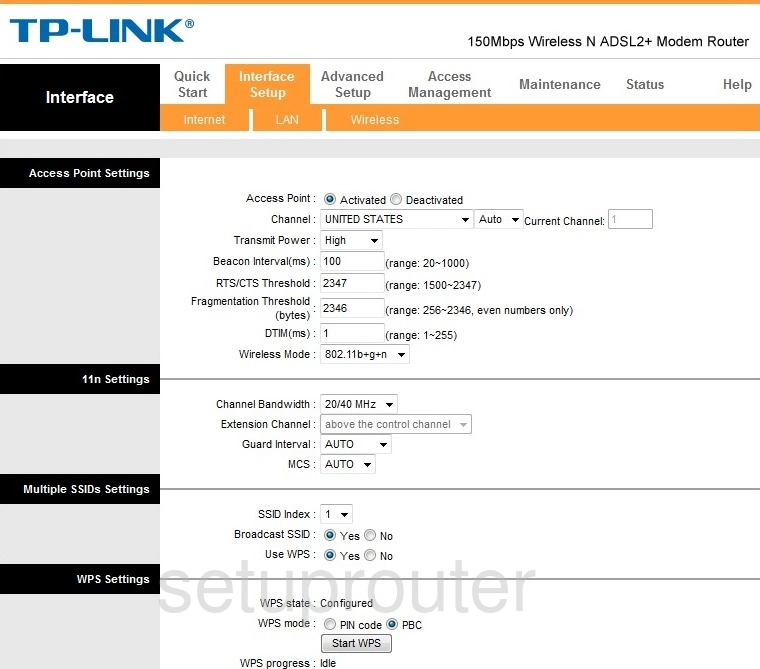
TP-Link TD-W8901N Vlan Screenshot
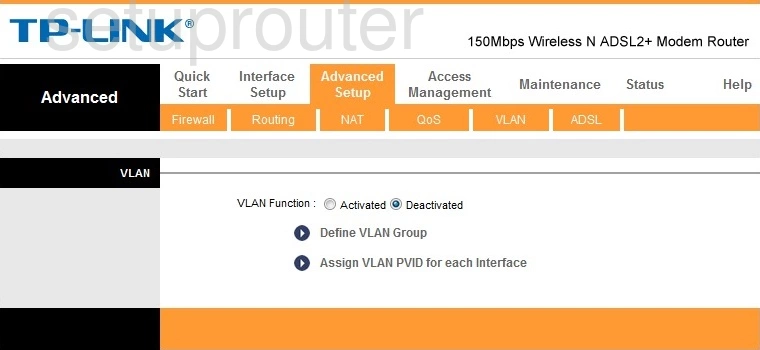
TP-Link TD-W8901N Upnp Screenshot
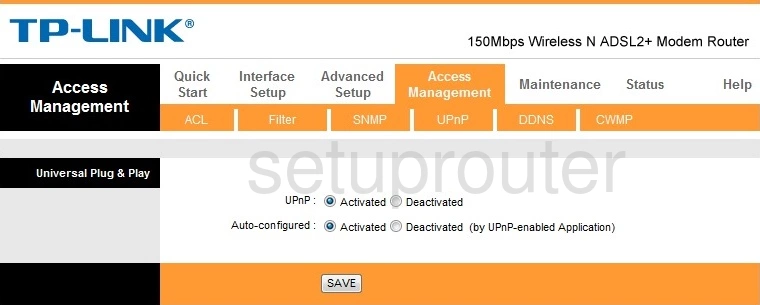
TP-Link TD-W8901N Traffic Statistics Screenshot
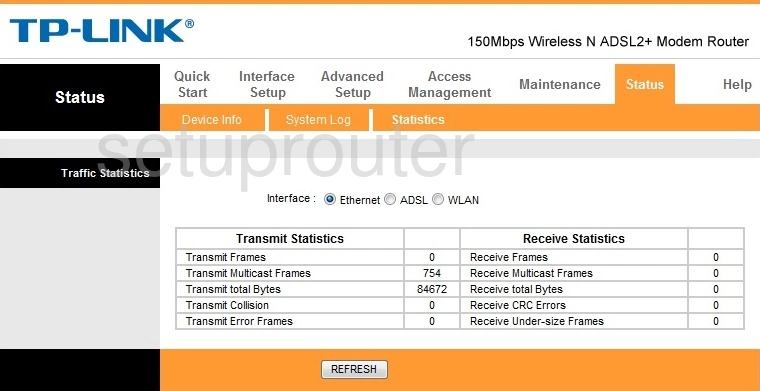
TP-Link TD-W8901N Time Setup Screenshot
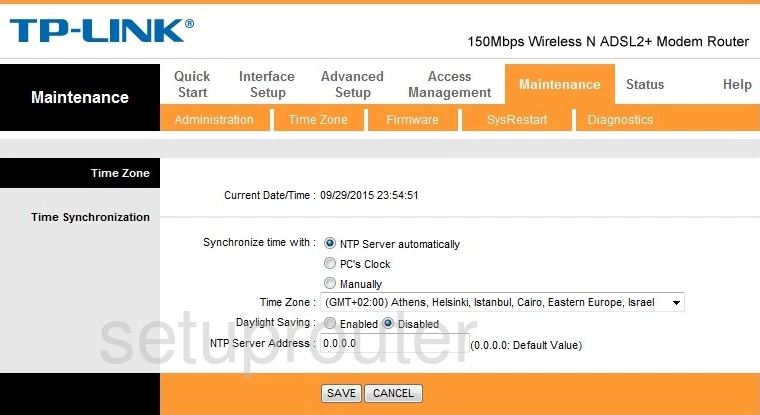
TP-Link TD-W8901N Reboot Screenshot
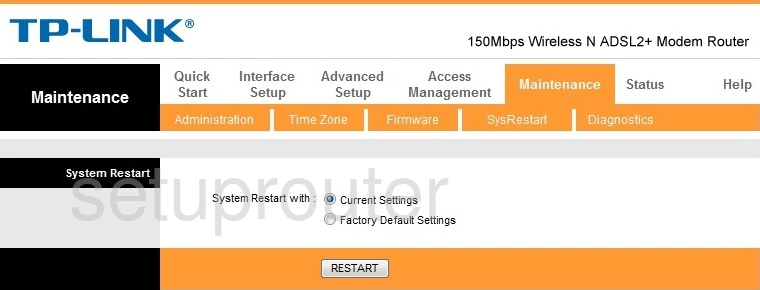
TP-Link TD-W8901N Log Screenshot
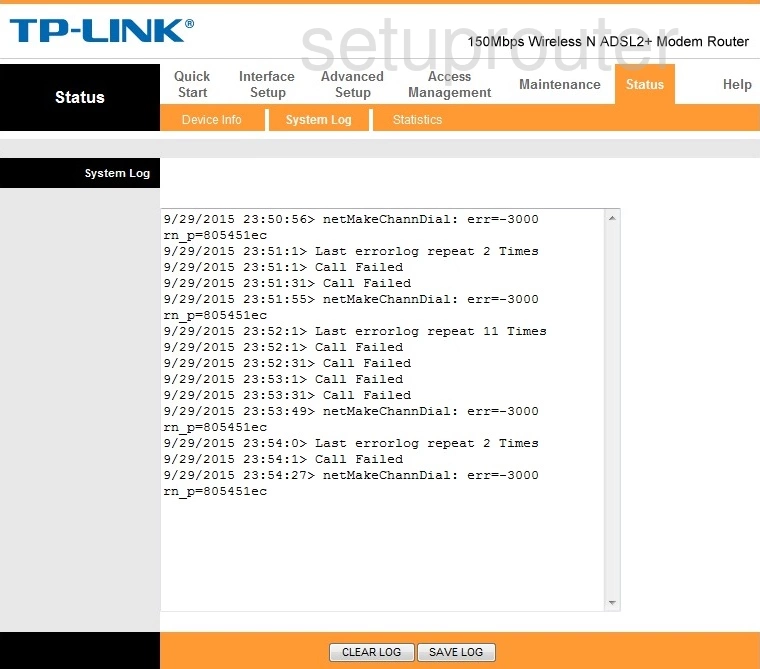
TP-Link TD-W8901N Snmp Screenshot
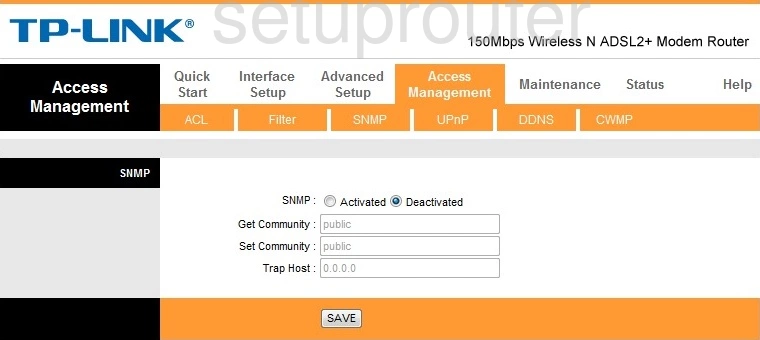
TP-Link TD-W8901N Routing Screenshot
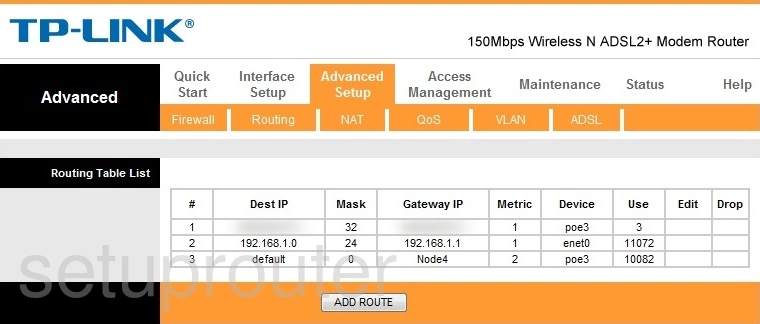
TP-Link TD-W8901N Setup Screenshot
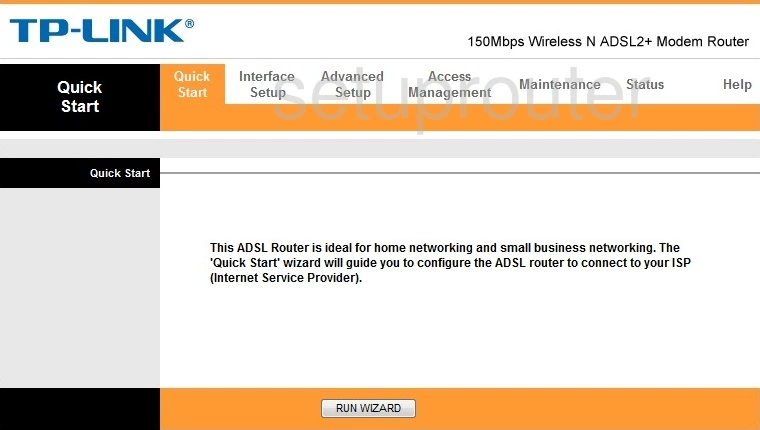
TP-Link TD-W8901N Qos Screenshot
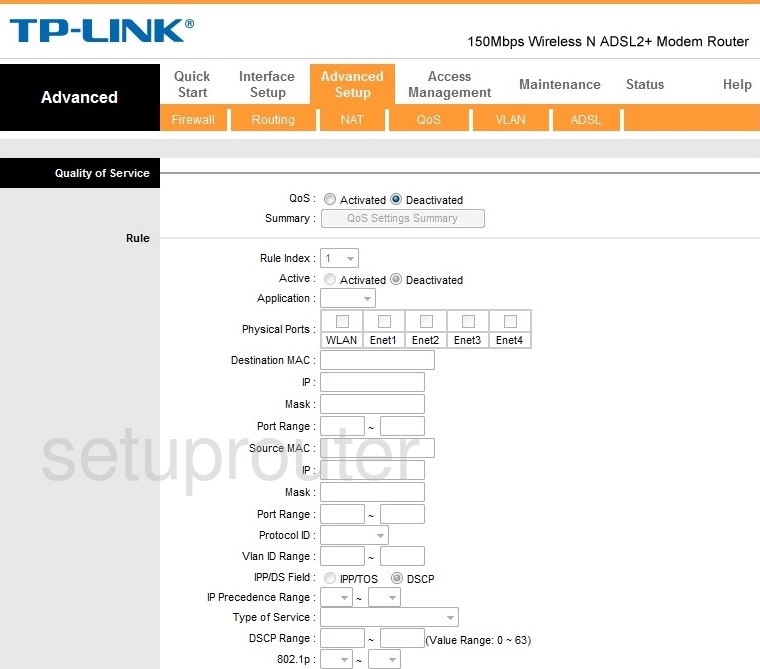
TP-Link TD-W8901N Nat Screenshot
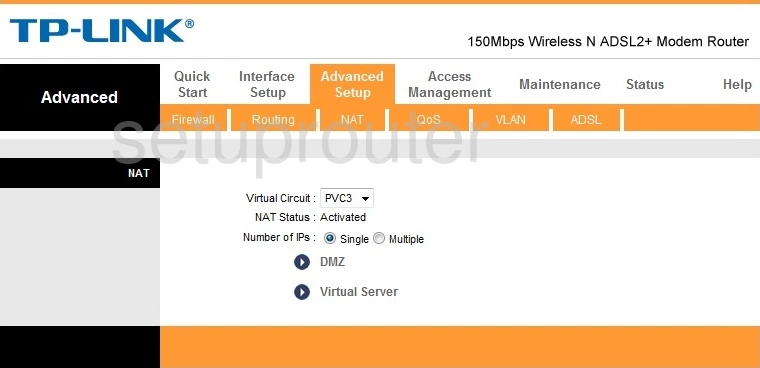
TP-Link TD-W8901N Lan Screenshot
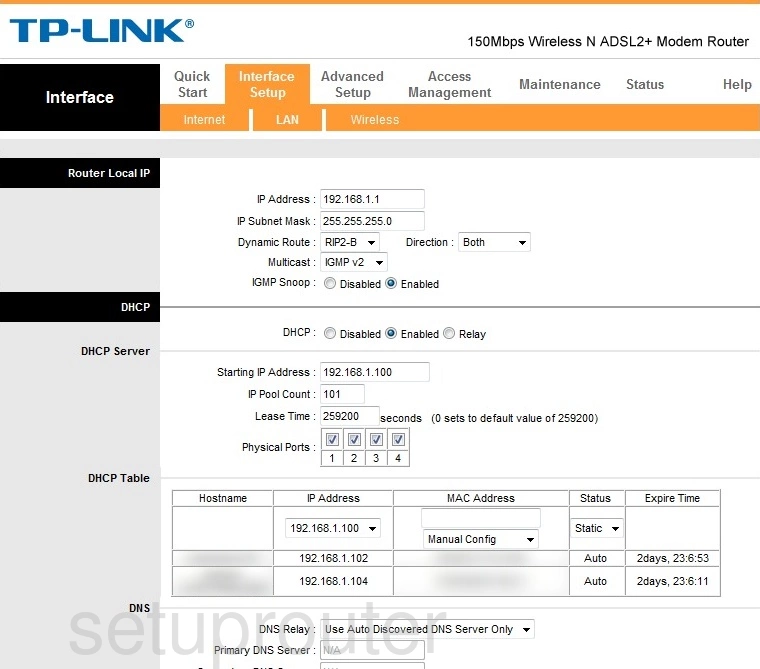
TP-Link TD-W8901N Wan Screenshot
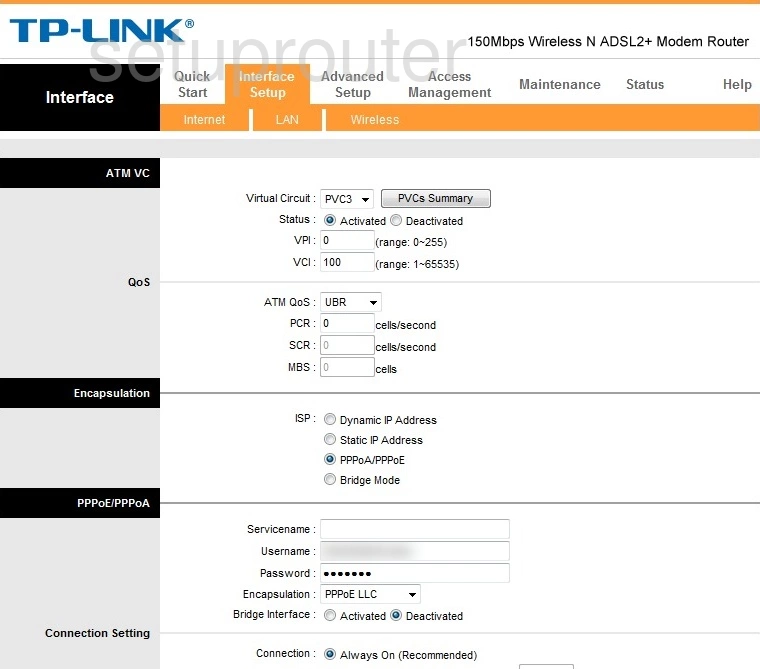
TP-Link TD-W8901N Firewall Screenshot
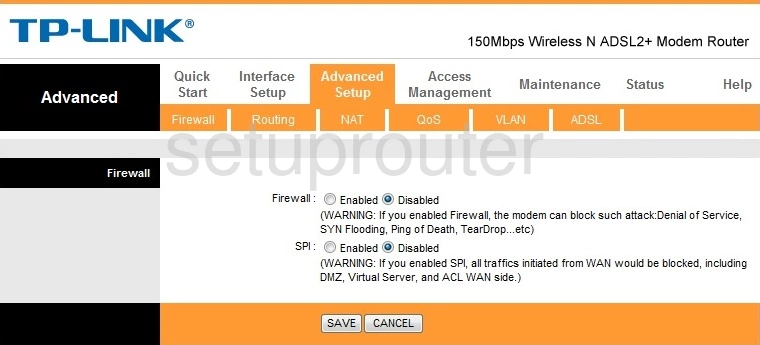
TP-Link TD-W8901N Ip Filter Screenshot
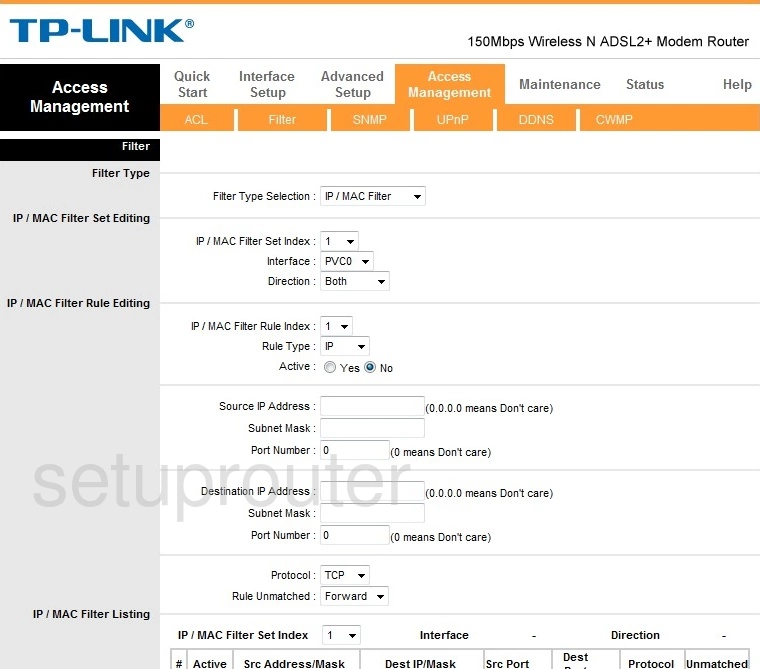
TP-Link TD-W8901N Dynamic Dns Screenshot

TP-Link TD-W8901N Status Screenshot
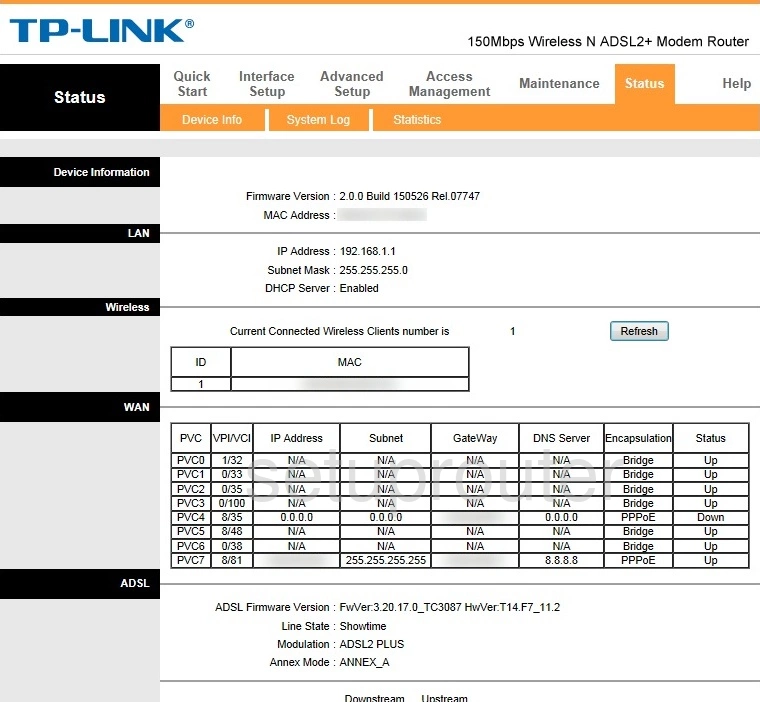
TP-Link TD-W8901N Tr-069 Screenshot
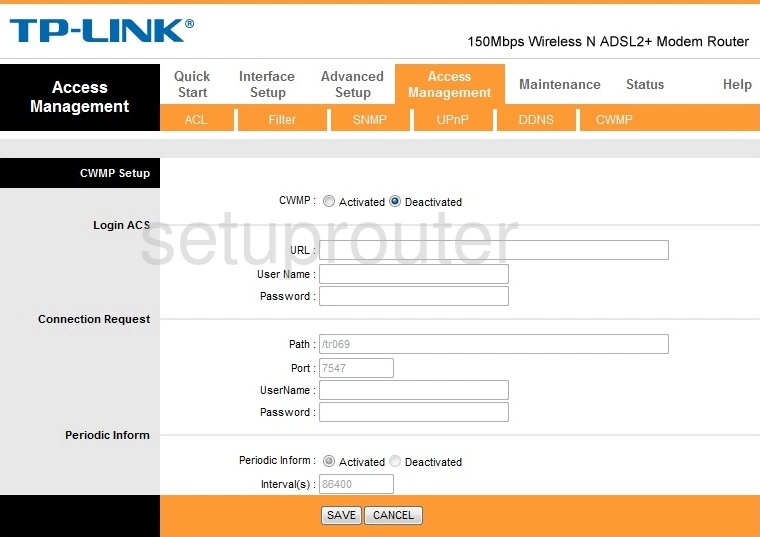
TP-Link TD-W8901N Dsl Screenshot
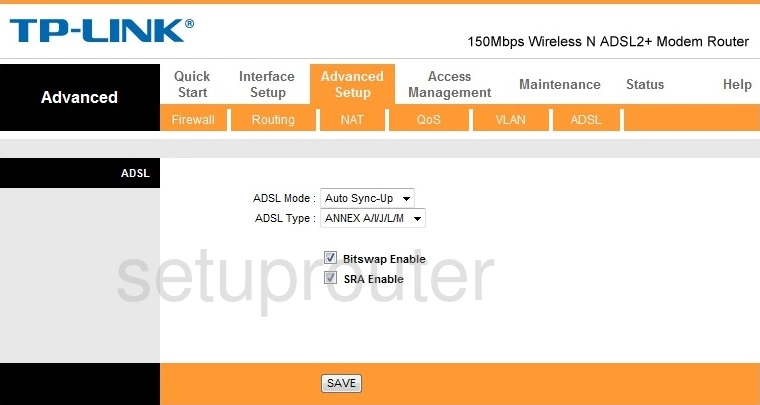
TP-Link TD-W8901N Password Screenshot
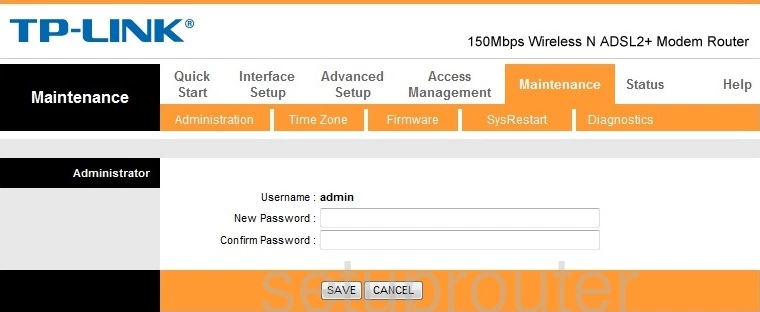
TP-Link TD-W8901N Access Control Screenshot
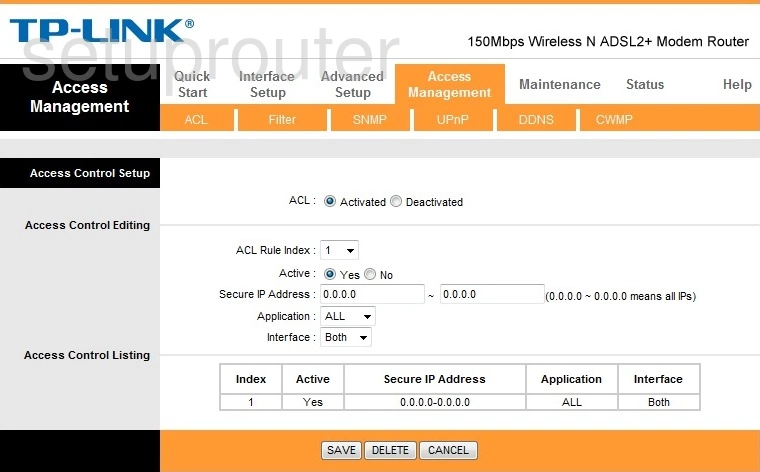
TP-Link TD-W8901N Device Image Screenshot

TP-Link TD-W8901N Virtual Server Screenshot
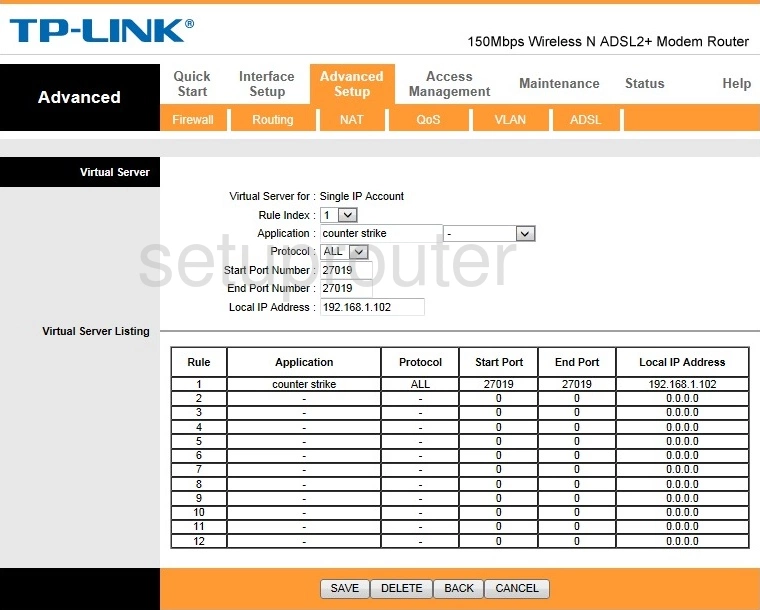
TP-Link TD-W8901N Login Screenshot
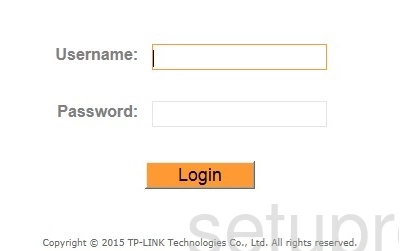
This is the screenshots guide for the TP-Link TD-W8901N v1. We also have the following guides for the same router:
- TP-Link TD-W8901N Globe - TP-Link TD-W8901N User Manual
- TP-Link TD-W8901N Globe - TP-Link TD-W8901N Login Instructions
- TP-Link TD-W8901N Globe - TP-Link TD-W8901N Screenshots
- TP-Link TD-W8901N Globe - Information About the TP-Link TD-W8901N Router
- TP-Link TD-W8901N Globe - Reset the TP-Link TD-W8901N
- TP-Link TD-W8901N v1 - How to change the IP Address on a TP-Link TD-W8901N router
- TP-Link TD-W8901N v1 - TP-Link TD-W8901N Login Instructions
- TP-Link TD-W8901N v1 - TP-Link TD-W8901N User Manual
- TP-Link TD-W8901N v1 - Setup WiFi on the TP-Link TD-W8901N
- TP-Link TD-W8901N v1 - Information About the TP-Link TD-W8901N Router
- TP-Link TD-W8901N v1 - Reset the TP-Link TD-W8901N