This guide shows you exactly how to login to the TP-Link TD-W8901N router.
Other TP-Link TD-W8901N Guides
This is the login guide for the TP-Link TD-W8901N Globe. We also have the following guides for the same router:
- TP-Link TD-W8901N Globe - TP-Link TD-W8901N User Manual
- TP-Link TD-W8901N Globe - TP-Link TD-W8901N Screenshots
- TP-Link TD-W8901N Globe - Information About the TP-Link TD-W8901N Router
- TP-Link TD-W8901N Globe - Reset the TP-Link TD-W8901N
- TP-Link TD-W8901N 1.0.0 - Login to the TP-Link TD-W8901N
- TP-Link TD-W8901N 1.0.0 - Information About the TP-Link TD-W8901N Router
- TP-Link TD-W8901N 1.0.0 - Reset the TP-Link TD-W8901N
- TP-Link TD-W8901N 2.0.0 - How to change the IP Address on a TP-Link TD-W8901N router
- TP-Link TD-W8901N 2.0.0 - TP-Link TD-W8901N Login Instructions
- TP-Link TD-W8901N 2.0.0 - TP-Link TD-W8901N User Manual
- TP-Link TD-W8901N 2.0.0 - Setup WiFi on the TP-Link TD-W8901N
- TP-Link TD-W8901N 2.0.0 - TP-Link TD-W8901N Screenshots
- TP-Link TD-W8901N 2.0.0 - Information About the TP-Link TD-W8901N Router
- TP-Link TD-W8901N 2.0.0 - Reset the TP-Link TD-W8901N
Find Your TP-Link TD-W8901N Router IP Address
Before you can log in to your TP-Link TD-W8901N router, you need to figure out it's internal IP address.
| Known TD-W8901N IP Addresses |
|---|
| 192.168.254.254 |
Choose an IP address from the list above and then follow the rest of this guide.
If the IP address you picked does not seem to work, then simply try a different one. I will not hurt anything to try different IP addresses.
If you try all of the above IP addresses and still cannot find your router, then try the following:
- Use our Find Your Router's Internal IP Address guide.
- Download and install our free Router Detector software.
The next step is to try logging in to your router.
Login to the TP-Link TD-W8901N Router
The TP-Link TD-W8901N router has a web-based interface. The way you manage it is by using a web browser like Firefox, Edge, or Chrome.
Enter TP-Link TD-W8901N Internal IP Address
Put the internal IP Address of your TP-Link TD-W8901N in the address bar of your web browser. Your address bar should look something like this:

Press the Enter key on your keyboard. You should see a window asking for your TP-Link TD-W8901N password.
TP-Link TD-W8901N Default Username and Password
In order to login to your TP-Link TD-W8901N you are going to need to know your username and password. It's possible that the router's password is still set to the factory default. Here is a list of all known factory default usernames and passwords for the TP-Link TD-W8901N router.
| TP-Link TD-W8901N Default Usernames and Passwords | |
|---|---|
| Username | Password |
Enter your username and password in the window that pops up. You should be able to try them all.
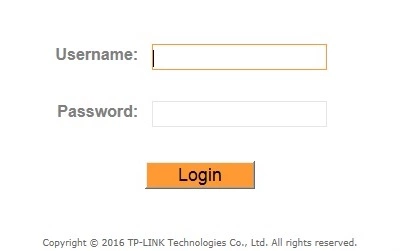
TP-Link TD-W8901N Home Screen
After you get logged in you should see the TP-Link TD-W8901N home screen, which looks like this:
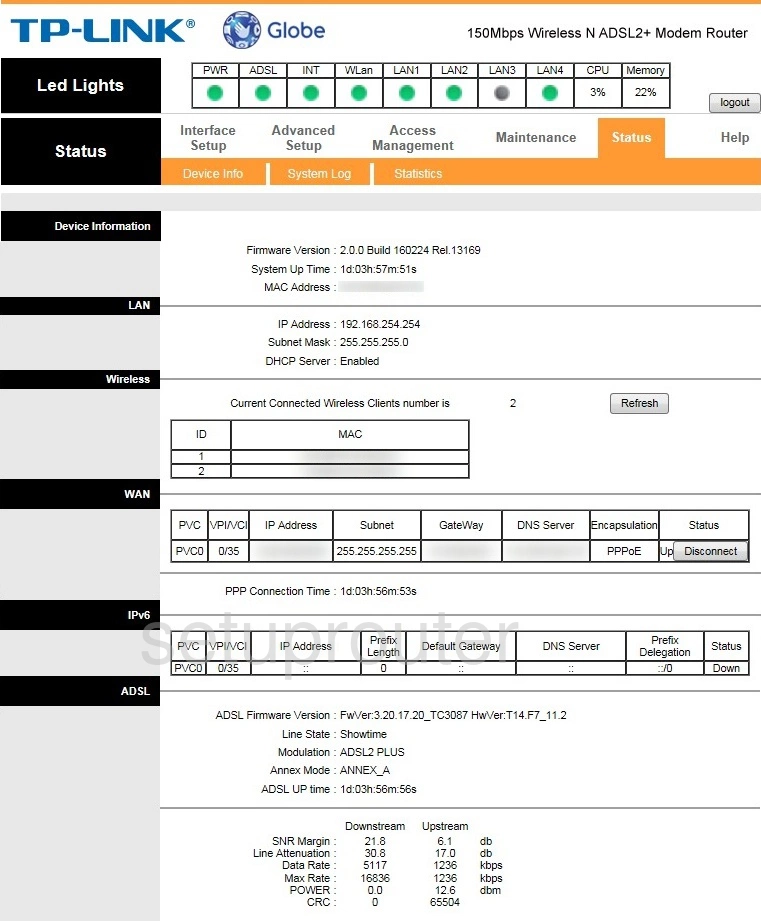
If you see this screen, then you know that you are logged in to your TP-Link TD-W8901N router. Now you can follow any of our other guides for this router.
Solutions To TP-Link TD-W8901N Login Problems
If things are not going right and you are unable to login to your router, then here are some other things that you can try.
TP-Link TD-W8901N Password Doesn't Work
Your router's factory default password might be different than what we have listed here. It doesn't hurt to try all of the other known TP-Link passwords. We have an extensive list of all TP-Link Passwords that you can try.
Forgot Password to TP-Link TD-W8901N Router
If your ISP provided your router, then you may have to call them and ask them if they know how to login to your router. Sometimes they will have your password on file.
How to Reset the TP-Link TD-W8901N Router To Default Settings
As a last resort, you can reset your router to factory defaults. Your last option when you are unable to get logged in is to reset your router to factory default settings.
Other TP-Link TD-W8901N Guides
Here are some of our other TP-Link TD-W8901N info that you might be interested in.
This is the login guide for the TP-Link TD-W8901N Globe. We also have the following guides for the same router:
- TP-Link TD-W8901N Globe - TP-Link TD-W8901N User Manual
- TP-Link TD-W8901N Globe - TP-Link TD-W8901N Screenshots
- TP-Link TD-W8901N Globe - Information About the TP-Link TD-W8901N Router
- TP-Link TD-W8901N Globe - Reset the TP-Link TD-W8901N
- TP-Link TD-W8901N 1.0.0 - Login to the TP-Link TD-W8901N
- TP-Link TD-W8901N 1.0.0 - Information About the TP-Link TD-W8901N Router
- TP-Link TD-W8901N 1.0.0 - Reset the TP-Link TD-W8901N
- TP-Link TD-W8901N 2.0.0 - How to change the IP Address on a TP-Link TD-W8901N router
- TP-Link TD-W8901N 2.0.0 - TP-Link TD-W8901N Login Instructions
- TP-Link TD-W8901N 2.0.0 - TP-Link TD-W8901N User Manual
- TP-Link TD-W8901N 2.0.0 - Setup WiFi on the TP-Link TD-W8901N
- TP-Link TD-W8901N 2.0.0 - TP-Link TD-W8901N Screenshots
- TP-Link TD-W8901N 2.0.0 - Information About the TP-Link TD-W8901N Router
- TP-Link TD-W8901N 2.0.0 - Reset the TP-Link TD-W8901N