Here are instructions for logging in to the TP-Link TD-W8901N router.
Other TP-Link TD-W8901N Guides
This is the login guide for the TP-Link TD-W8901N 1.0.0. We also have the following guides for the same router:
- TP-Link TD-W8901N Globe - TP-Link TD-W8901N User Manual
- TP-Link TD-W8901N Globe - TP-Link TD-W8901N Login Instructions
- TP-Link TD-W8901N Globe - TP-Link TD-W8901N Screenshots
- TP-Link TD-W8901N Globe - Information About the TP-Link TD-W8901N Router
- TP-Link TD-W8901N Globe - Reset the TP-Link TD-W8901N
- TP-Link TD-W8901N 1.0.0 - Information About the TP-Link TD-W8901N Router
- TP-Link TD-W8901N 1.0.0 - Reset the TP-Link TD-W8901N
- TP-Link TD-W8901N 2.0.0 - How to change the IP Address on a TP-Link TD-W8901N router
- TP-Link TD-W8901N 2.0.0 - TP-Link TD-W8901N Login Instructions
- TP-Link TD-W8901N 2.0.0 - TP-Link TD-W8901N User Manual
- TP-Link TD-W8901N 2.0.0 - Setup WiFi on the TP-Link TD-W8901N
- TP-Link TD-W8901N 2.0.0 - TP-Link TD-W8901N Screenshots
- TP-Link TD-W8901N 2.0.0 - Information About the TP-Link TD-W8901N Router
- TP-Link TD-W8901N 2.0.0 - Reset the TP-Link TD-W8901N
Find Your TP-Link TD-W8901N Router IP Address
In order to login to the TP-Link TD-W8901N router, we need to know it's internal IP address.
| Known TD-W8901N IP Addresses |
|---|
| 192.168.1.1 |
You may have to try using a few different IP addresses from the list above. Just pick one and then follow the rest of this guide.
If you do not find your router's interface later in this guide, then try a different IP address. Keep trying different IP addresses until you find your router. I will not hurt anything to try different IP addresses.
If you try all of the above IP addresses and still cannot find your router, then try the following:
- Use our Find Your Router's Internal IP Address guide.
- Use our free Router Detector software.
The next step is to try logging in to your router.
Login to the TP-Link TD-W8901N Router
The TP-Link TD-W8901N router has a web-based interface. The way you manage it is by using a web browser like Firefox, Edge, or Chrome.
Enter TP-Link TD-W8901N Internal IP Address
Put the internal IP Address of your TP-Link TD-W8901N in the address bar of your web browser. The address bar looks like this:

Press the Enter key on your keyboard. A window will show asking for your TP-Link TD-W8901N password.
TP-Link TD-W8901N Default Username and Password
You need to know your username and password to login to your TP-Link TD-W8901N. It's possible that the router's password is still set to the factory default. All of the default usernames and passwords for the TP-Link TD-W8901N are listed below.
| TP-Link TD-W8901N Default Usernames and Passwords | |
|---|---|
| Username | Password |
| admin | admin |
In the window that pops up, enter your username and password. Put your username and password in the appropriate boxes.
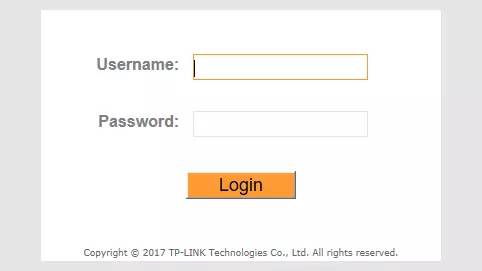
TP-Link TD-W8901N Home Screen
After you get logged in you should see the TP-Link TD-W8901N home screen, which looks like this:
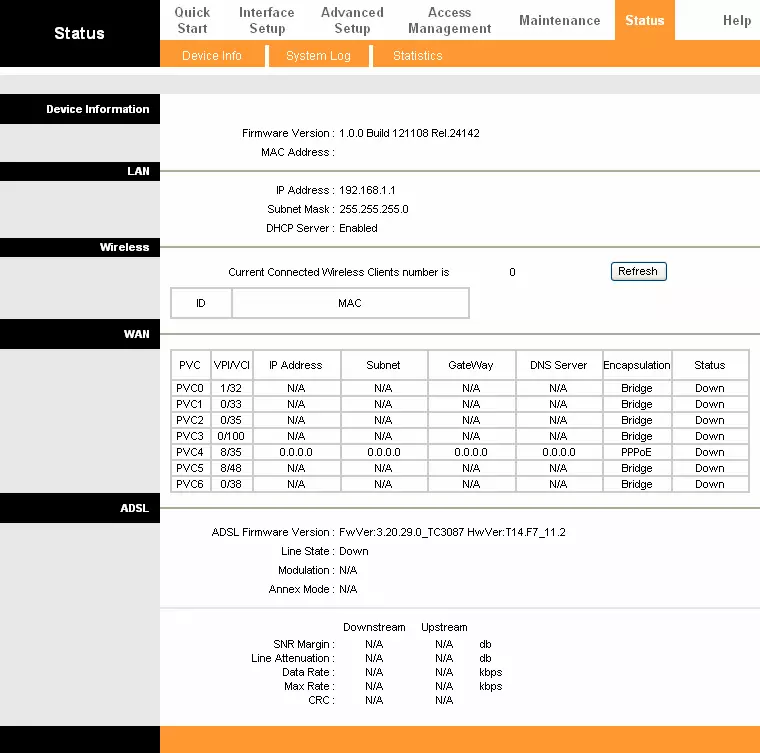
When you see this screen, then you are logged in to your TP-Link TD-W8901N router. Now you can follow any of our other guides for this router.
Solutions To TP-Link TD-W8901N Login Problems
Here are some things that you can try if you are having problems getting logged in to your router.
TP-Link TD-W8901N Password Doesn't Work
Perhaps your router's default password is different than what we have listed here. It doesn't hurt to try all of the other known TP-Link passwords. Here is our list of all TP-Link Passwords.
Forgot Password to TP-Link TD-W8901N Router
If you are using an ISP provided router, then you may need to call their support desk and ask for your login information. Most of the time they will have it on file for you.
How to Reset the TP-Link TD-W8901N Router To Default Settings
If all else fails and you are unable to login to your router, then you may have to reset it to its factory default settings. If all else fails and you are unable to login to your router, then you may have to reset it to its factory default settings.
Other TP-Link TD-W8901N Guides
Here are some of our other TP-Link TD-W8901N info that you might be interested in.
This is the login guide for the TP-Link TD-W8901N 1.0.0. We also have the following guides for the same router:
- TP-Link TD-W8901N Globe - TP-Link TD-W8901N User Manual
- TP-Link TD-W8901N Globe - TP-Link TD-W8901N Login Instructions
- TP-Link TD-W8901N Globe - TP-Link TD-W8901N Screenshots
- TP-Link TD-W8901N Globe - Information About the TP-Link TD-W8901N Router
- TP-Link TD-W8901N Globe - Reset the TP-Link TD-W8901N
- TP-Link TD-W8901N 1.0.0 - Information About the TP-Link TD-W8901N Router
- TP-Link TD-W8901N 1.0.0 - Reset the TP-Link TD-W8901N
- TP-Link TD-W8901N 2.0.0 - How to change the IP Address on a TP-Link TD-W8901N router
- TP-Link TD-W8901N 2.0.0 - TP-Link TD-W8901N Login Instructions
- TP-Link TD-W8901N 2.0.0 - TP-Link TD-W8901N User Manual
- TP-Link TD-W8901N 2.0.0 - Setup WiFi on the TP-Link TD-W8901N
- TP-Link TD-W8901N 2.0.0 - TP-Link TD-W8901N Screenshots
- TP-Link TD-W8901N 2.0.0 - Information About the TP-Link TD-W8901N Router
- TP-Link TD-W8901N 2.0.0 - Reset the TP-Link TD-W8901N