Each of these screenshots was captured and submitted to us by users of this site.
When you want to share screenshots for us to use, please use our Router Screenshot Grabber, which is a free tool in Network Utilities. It makes the capture process easy and sends the screenshots to us automatically.
This is the screenshots guide for the TP-Link TD-W8950ND. We also have the following guides for the same router:
- TP-Link TD-W8950ND - How to change the IP Address on a TP-Link TD-W8950ND router
- TP-Link TD-W8950ND - TP-Link TD-W8950ND User Manual
- TP-Link TD-W8950ND - TP-Link TD-W8950ND Login Instructions
- TP-Link TD-W8950ND - How to change the DNS settings on a TP-Link TD-W8950ND router
- TP-Link TD-W8950ND - Setup WiFi on the TP-Link TD-W8950ND
- TP-Link TD-W8950ND - Information About the TP-Link TD-W8950ND Router
- TP-Link TD-W8950ND - Reset the TP-Link TD-W8950ND
All TP-Link TD-W8950ND Screenshots
All screenshots below were captured from a TP-Link TD-W8950ND router.
TP-Link TD-W8950ND Dynamic Dns Screenshot
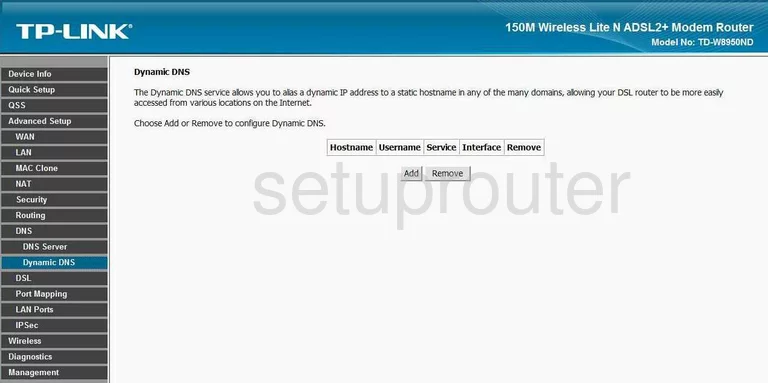
TP-Link TD-W8950ND Wifi Security Screenshot
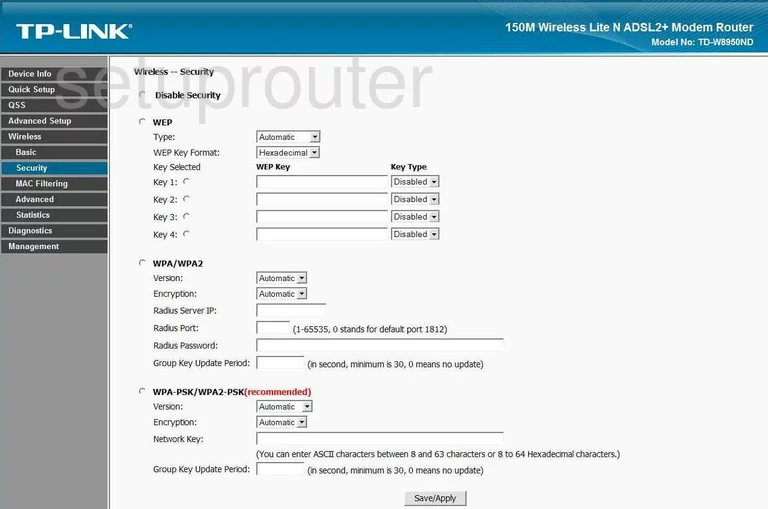
TP-Link TD-W8950ND Diagnostics Screenshot
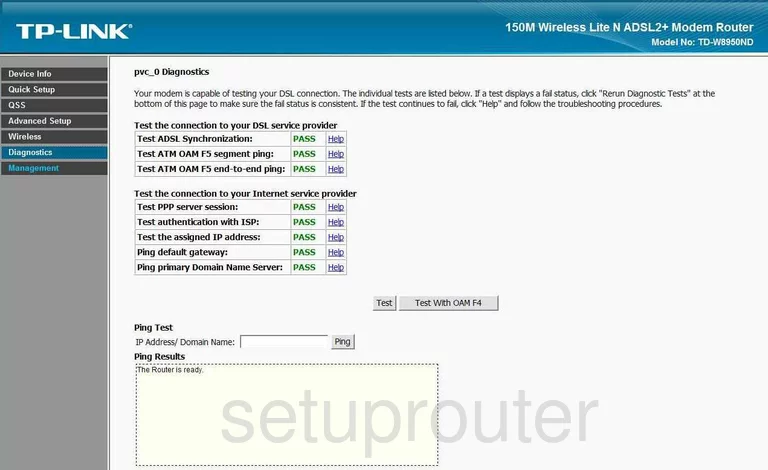
TP-Link TD-W8950ND Log Screenshot
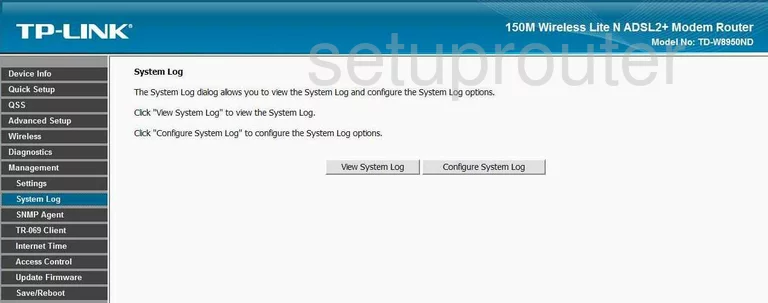
TP-Link TD-W8950ND Setup Screenshot
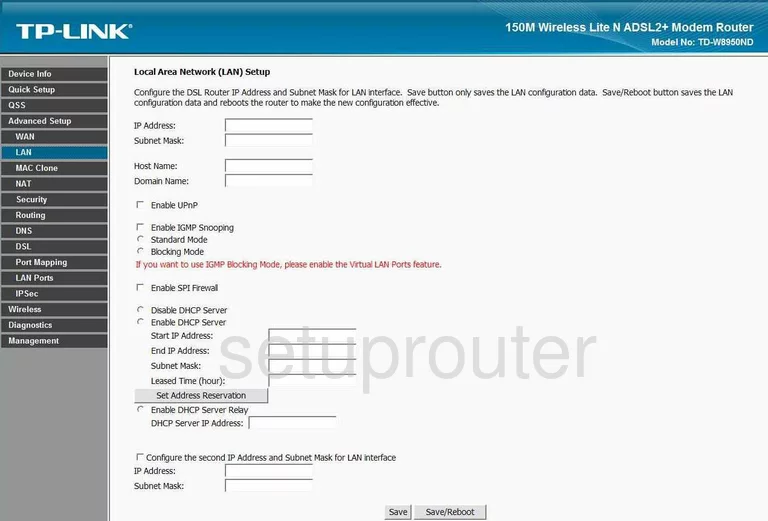
TP-Link TD-W8950ND Port Forwarding Screenshot
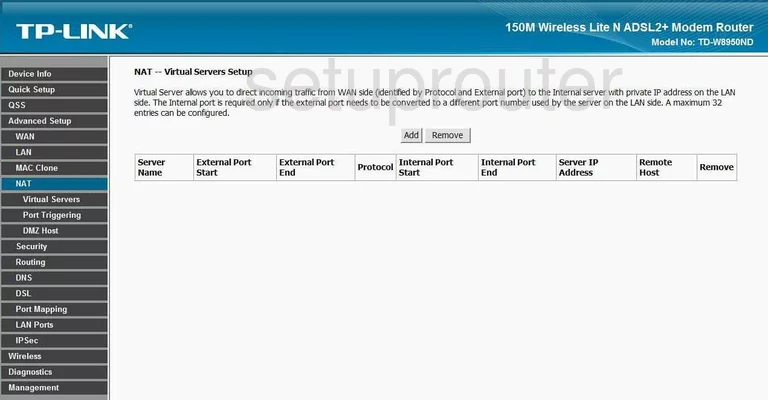
TP-Link TD-W8950ND Access Control Screenshot
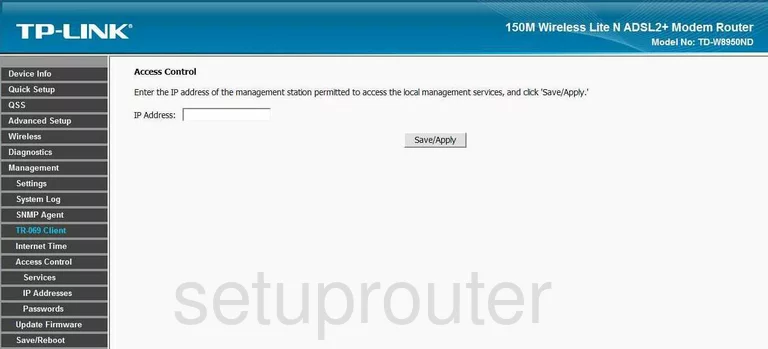
TP-Link TD-W8950ND Wan Screenshot
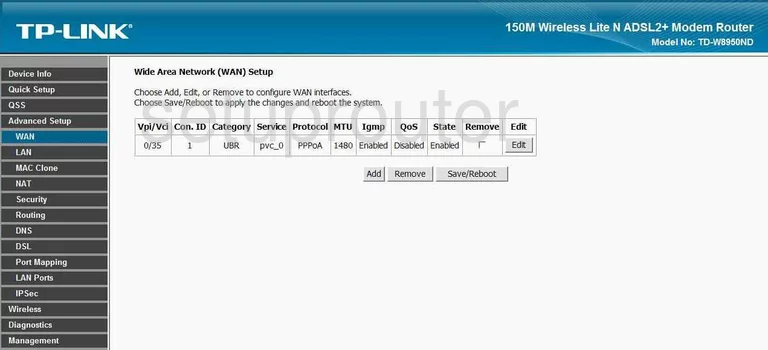
TP-Link TD-W8950ND Dmz Screenshot
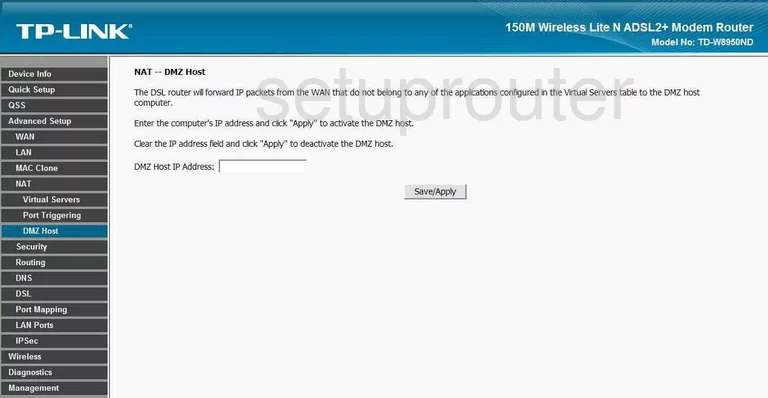
TP-Link TD-W8950ND Status Screenshot
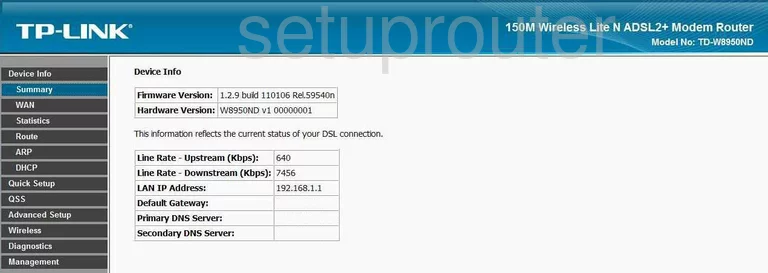
TP-Link TD-W8950ND Routing Screenshot
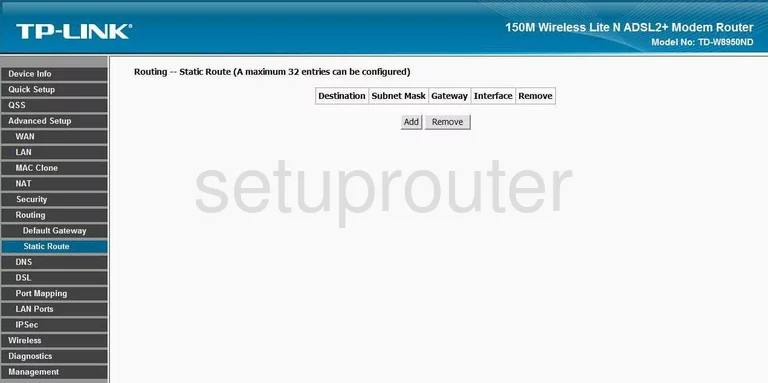
TP-Link TD-W8950ND Wifi Advanced Screenshot
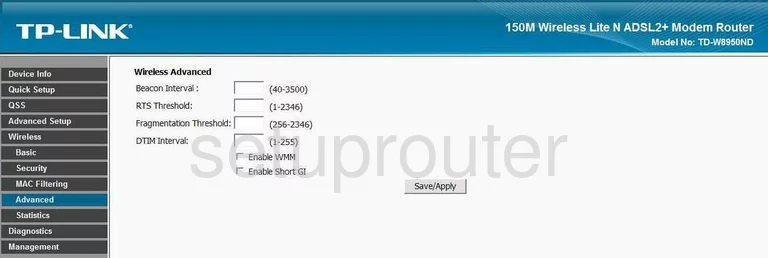
TP-Link TD-W8950ND Wifi Setup Screenshot
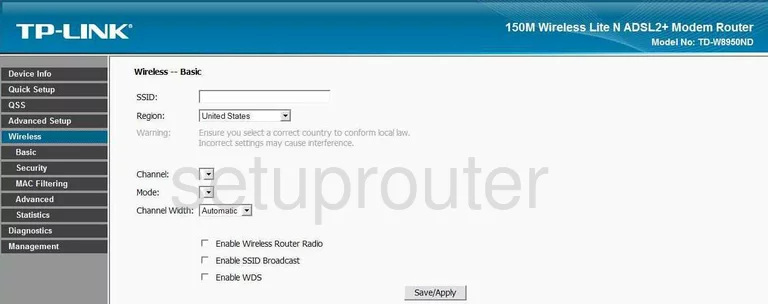
TP-Link TD-W8950ND Backup Screenshot
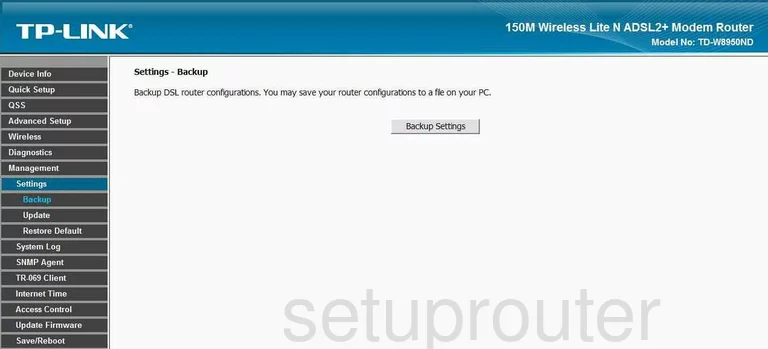
TP-Link TD-W8950ND Setup Screenshot
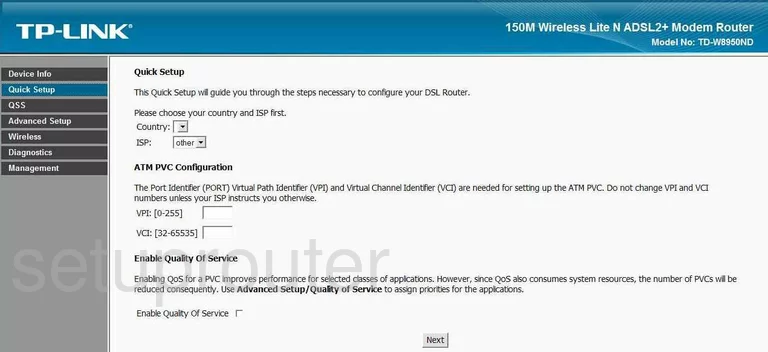
TP-Link TD-W8950ND Port Mapping Screenshot
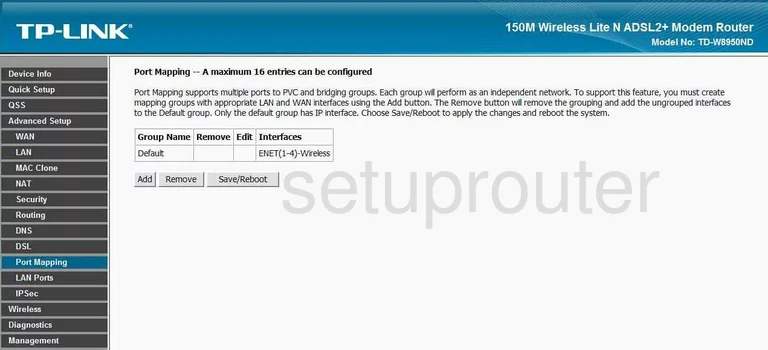
TP-Link TD-W8950ND Dsl Screenshot
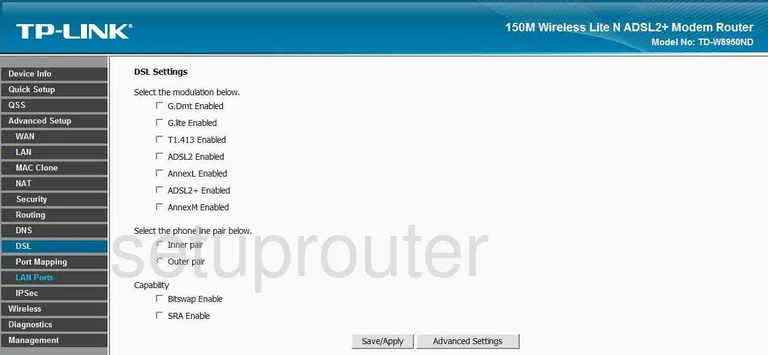
TP-Link TD-W8950ND Wan Screenshot
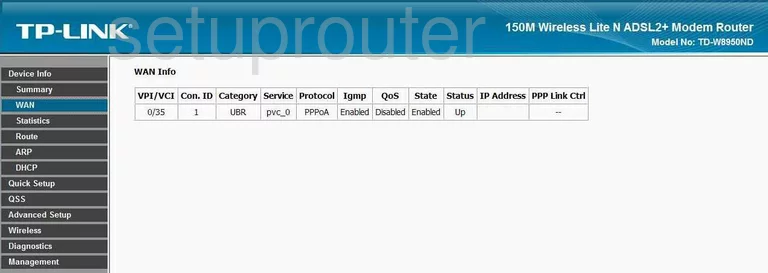
TP-Link TD-W8950ND Mac Filter Screenshot
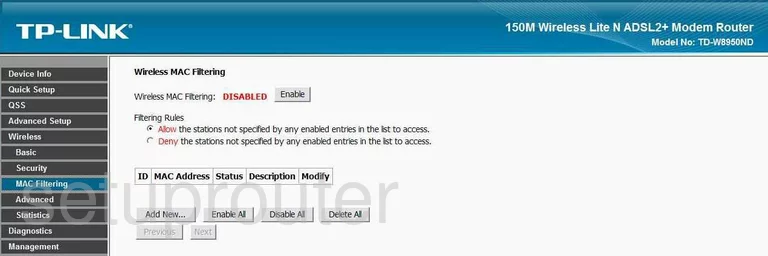
TP-Link TD-W8950ND Reboot Screenshot
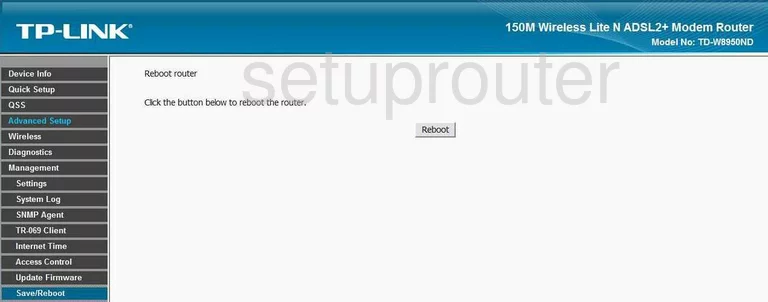
TP-Link TD-W8950ND Mac Address Screenshot
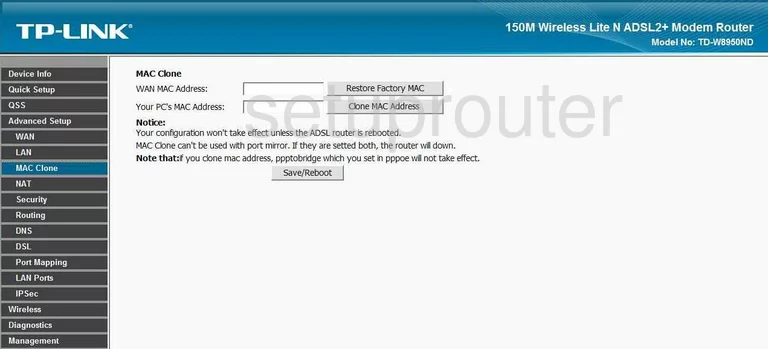
TP-Link TD-W8950ND Log Screenshot
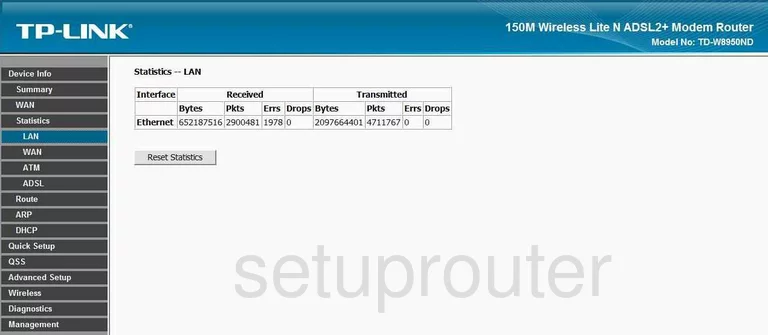
TP-Link TD-W8950ND Url Filter Screenshot
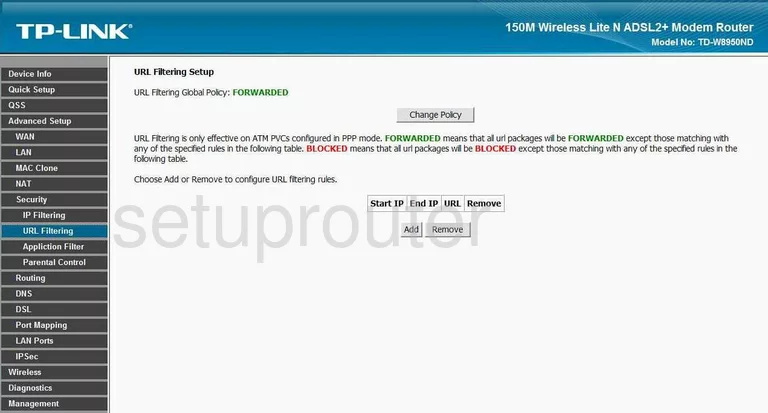
TP-Link TD-W8950ND Wifi Status Screenshot
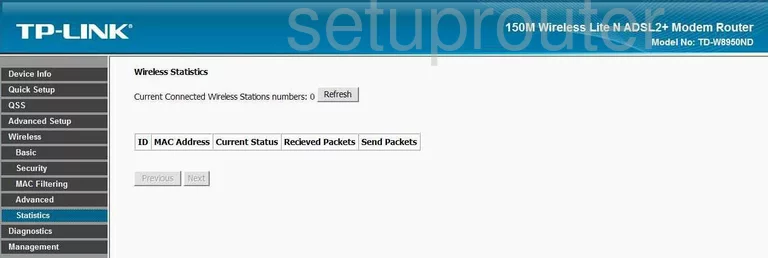
TP-Link TD-W8950ND Dns Screenshot
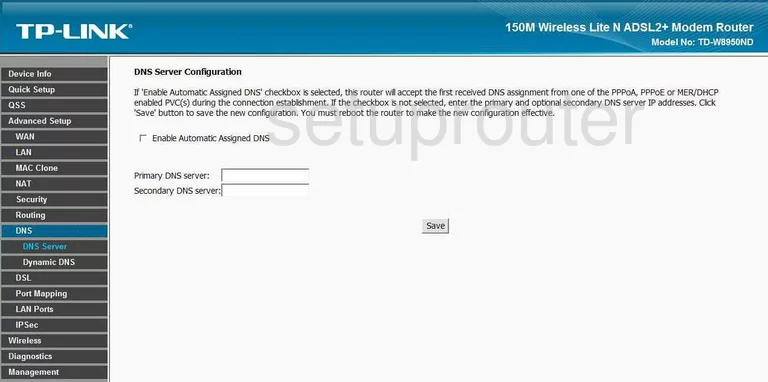
TP-Link TD-W8950ND Vpn Screenshot
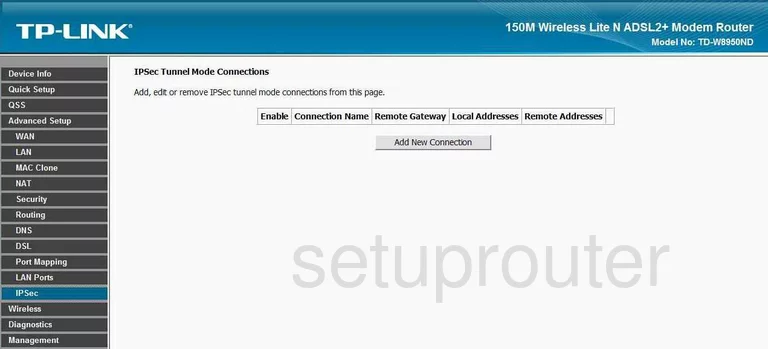
TP-Link TD-W8950ND Routing Screenshot
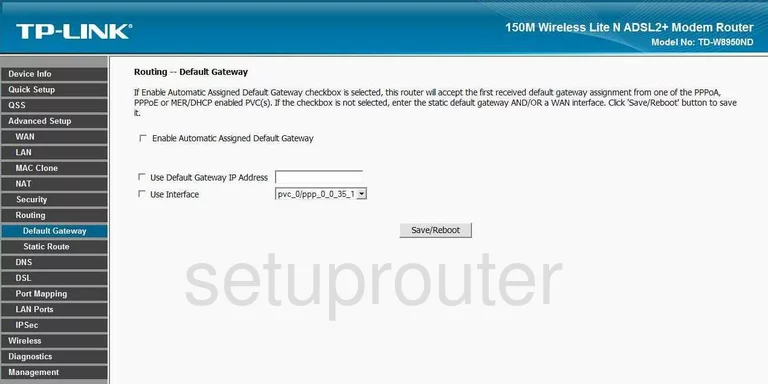
TP-Link TD-W8950ND Routing Screenshot
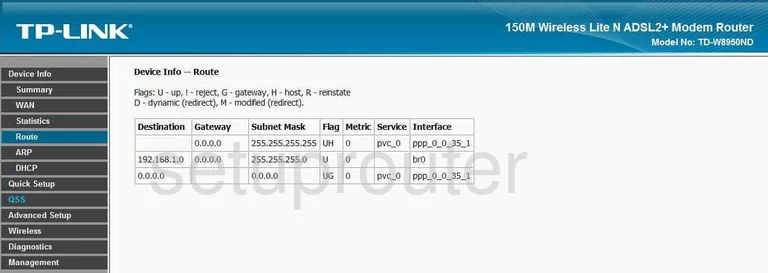
TP-Link TD-W8950ND Access Control Screenshot
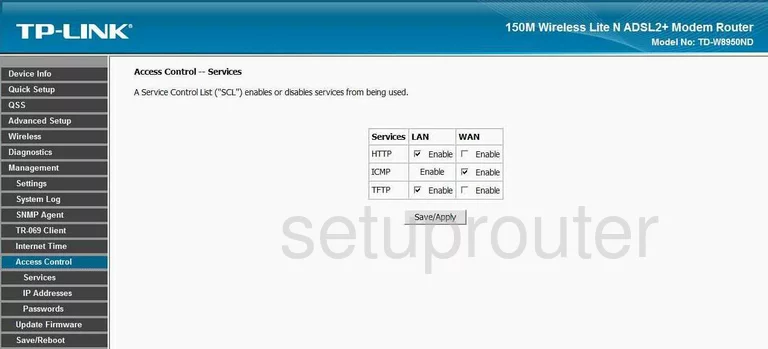
TP-Link TD-W8950ND Password Screenshot
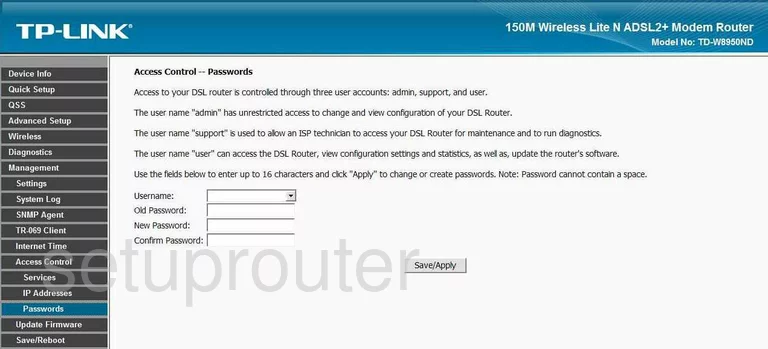
TP-Link TD-W8950ND Dhcp Client Screenshot
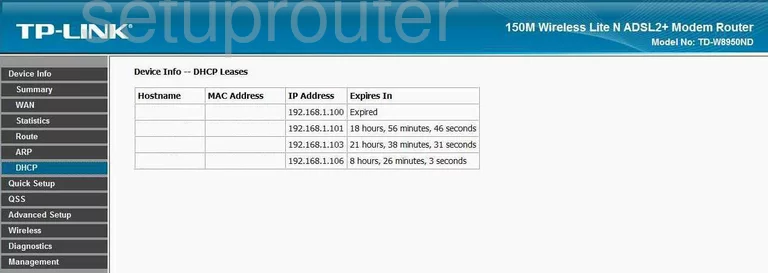
TP-Link TD-W8950ND Time Setup Screenshot
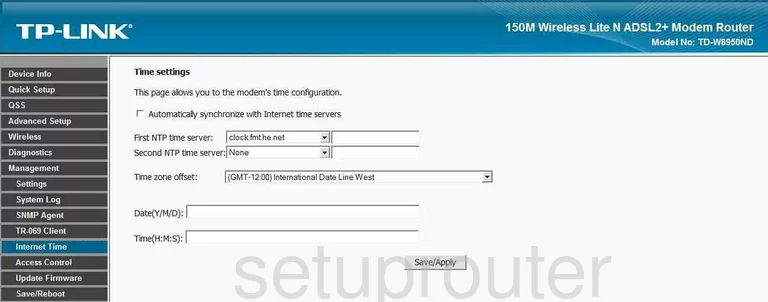
TP-Link TD-W8950ND General Screenshot
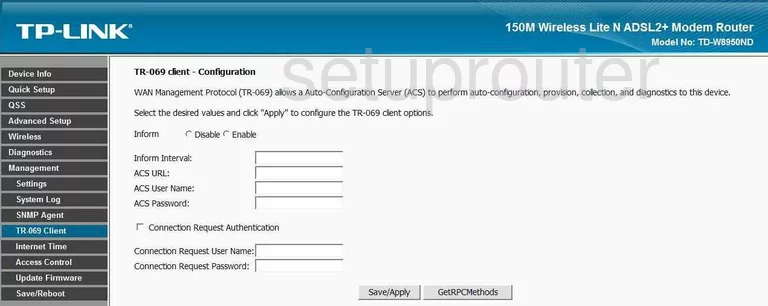
TP-Link TD-W8950ND Traffic Statistics Screenshot
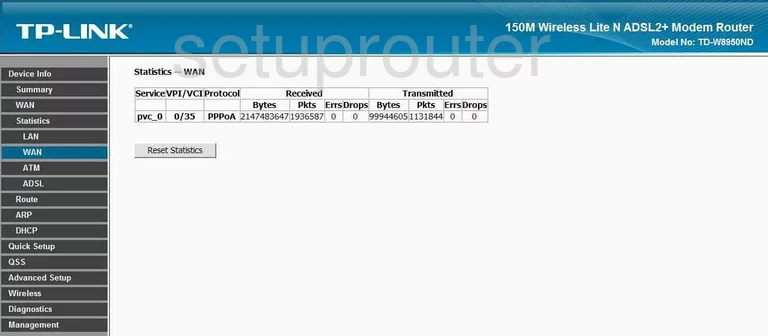
TP-Link TD-W8950ND Arp Table Screenshot
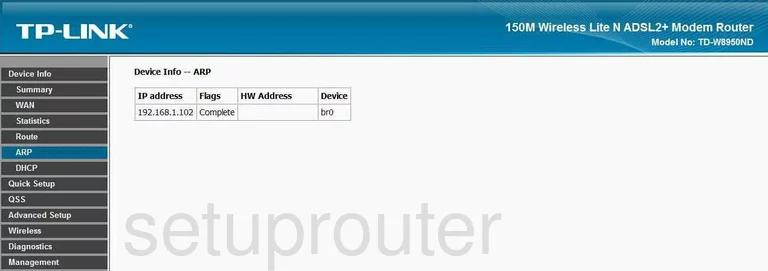
TP-Link TD-W8950ND Dsl Screenshot
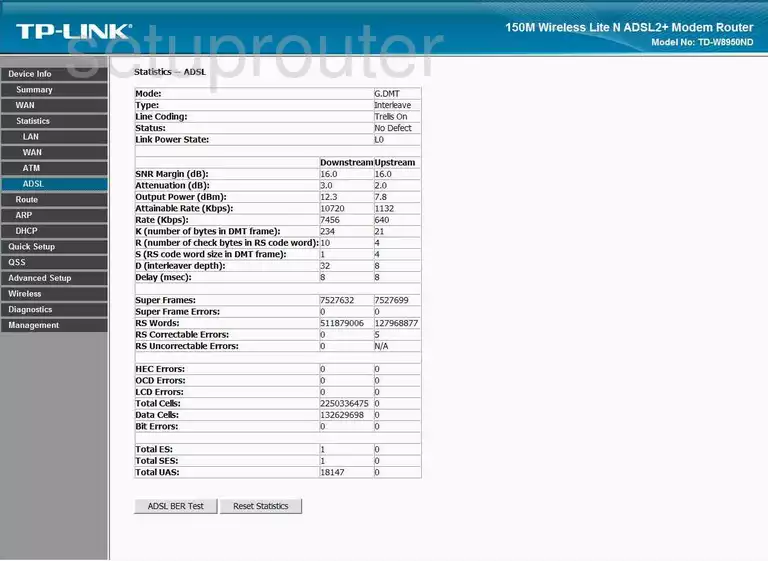
TP-Link TD-W8950ND General Screenshot

TP-Link TD-W8950ND Port Triggering Screenshot
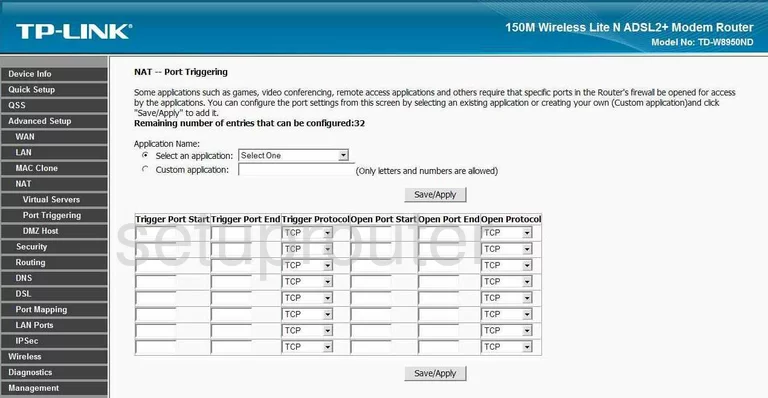
TP-Link TD-W8950ND Port Triggering Screenshot
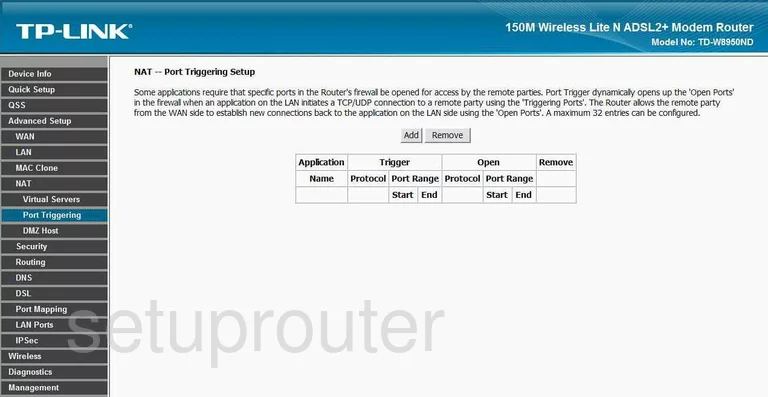
TP-Link TD-W8950ND Dsl Screenshot
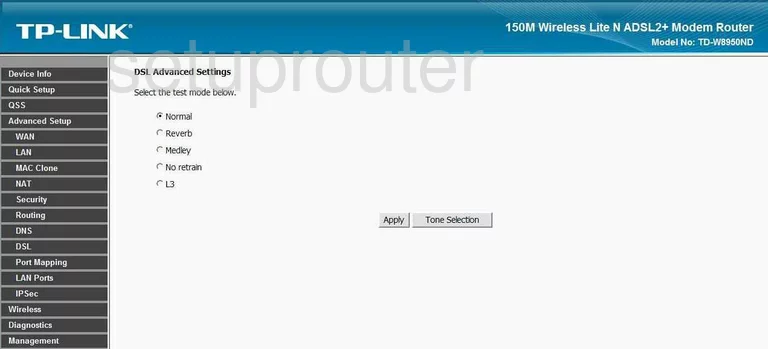
TP-Link TD-W8950ND Ip Filter Screenshot
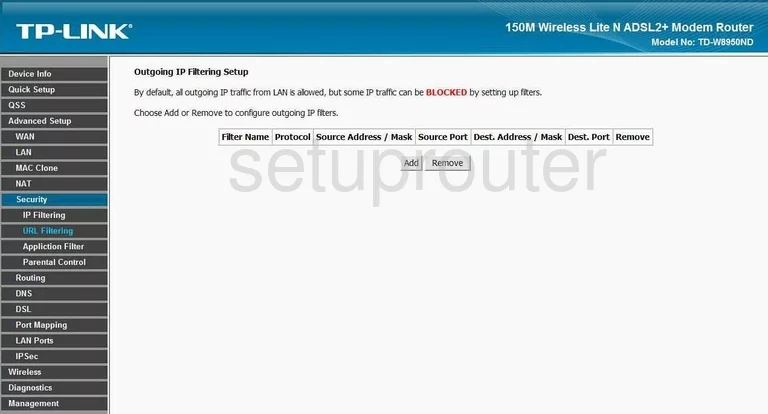
TP-Link TD-W8950ND Firmware Screenshot
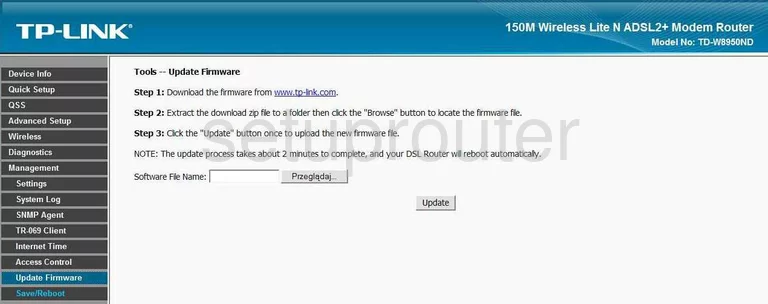
TP-Link TD-W8950ND Snmp Screenshot
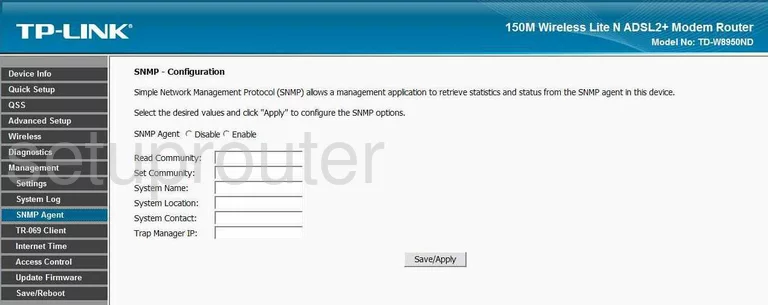
TP-Link TD-W8950ND Lan Screenshot
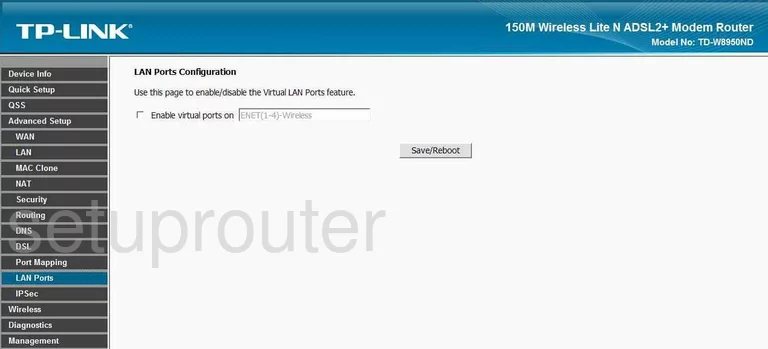
TP-Link TD-W8950ND Traffic Statistics Screenshot
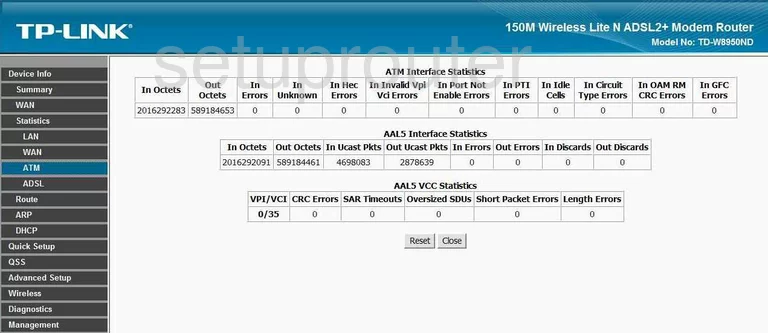
TP-Link TD-W8950ND Url Filter Screenshot
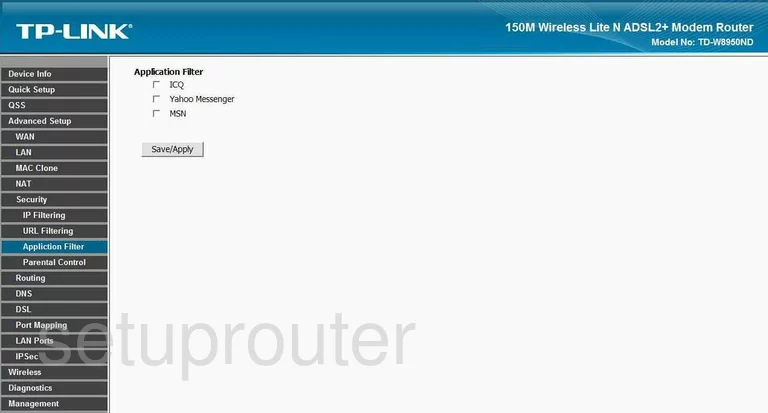
TP-Link TD-W8950ND Access Control Screenshot
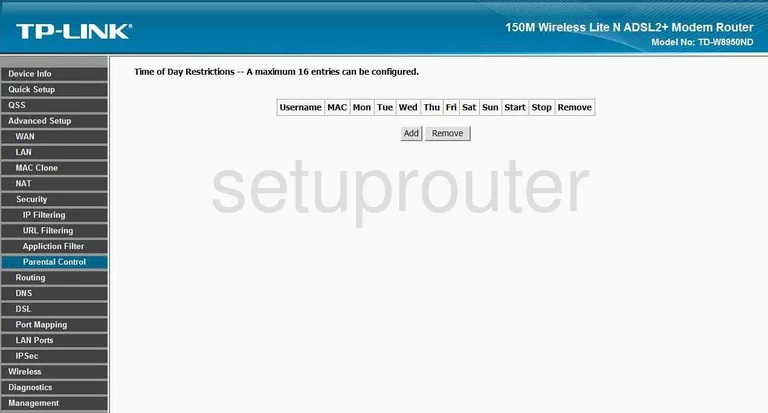
TP-Link TD-W8950ND General Screenshot
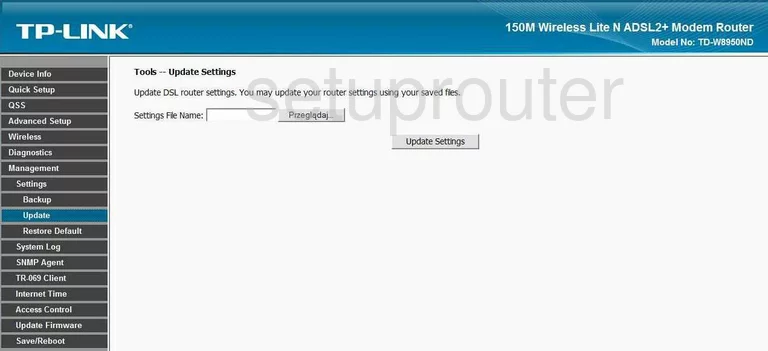
TP-Link TD-W8950ND General Screenshot
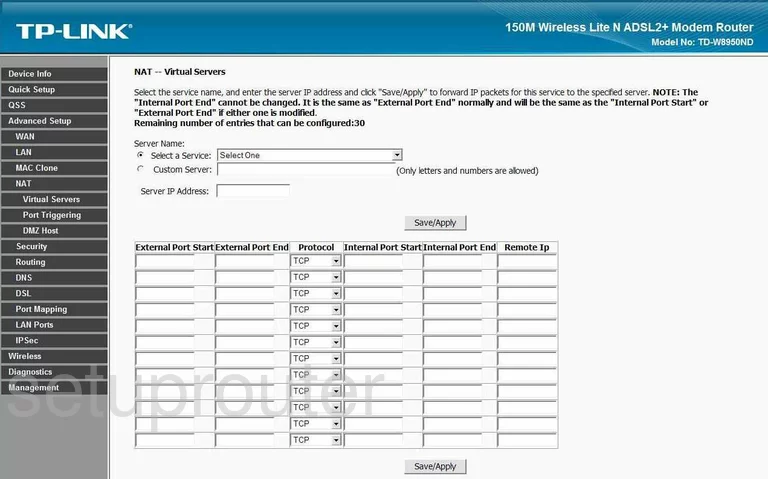
TP-Link TD-W8950ND General Screenshot
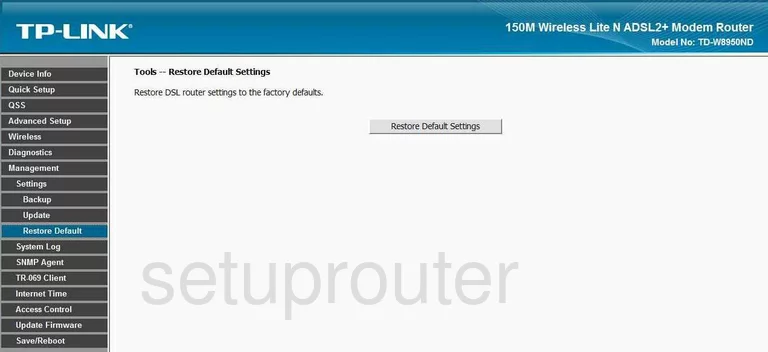
TP-Link TD-W8950ND General Screenshot
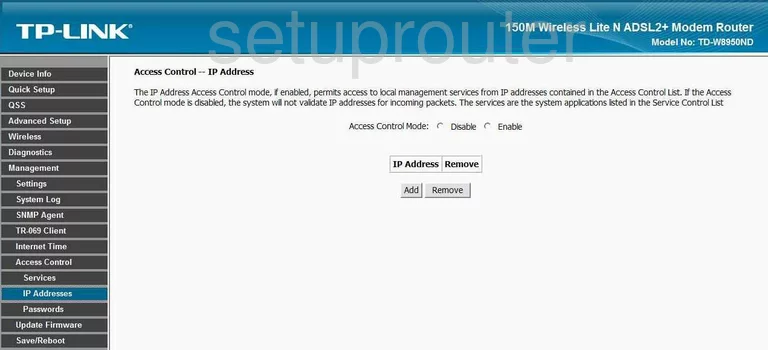
TP-Link TD-W8950ND Device Image Screenshot

This is the screenshots guide for the TP-Link TD-W8950ND. We also have the following guides for the same router:
- TP-Link TD-W8950ND - How to change the IP Address on a TP-Link TD-W8950ND router
- TP-Link TD-W8950ND - TP-Link TD-W8950ND User Manual
- TP-Link TD-W8950ND - TP-Link TD-W8950ND Login Instructions
- TP-Link TD-W8950ND - How to change the DNS settings on a TP-Link TD-W8950ND router
- TP-Link TD-W8950ND - Setup WiFi on the TP-Link TD-W8950ND
- TP-Link TD-W8950ND - Information About the TP-Link TD-W8950ND Router
- TP-Link TD-W8950ND - Reset the TP-Link TD-W8950ND