These are user-submitted screenshots.
When you want to share screenshots for us to use, please use our Router Screenshot Grabber, which is a free tool in Network Utilities. It makes the capture process easy and sends the screenshots to us automatically.
This is the screenshots guide for the TP-Link TD-W8951ND. We also have the following guides for the same router:
- TP-Link TD-W8951ND - How to change the IP Address on a TP-Link TD-W8951ND router
- TP-Link TD-W8951ND - TP-Link TD-W8951ND User Manual
- TP-Link TD-W8951ND - TP-Link TD-W8951ND Login Instructions
- TP-Link TD-W8951ND - How to change the DNS settings on a TP-Link TD-W8951ND router
- TP-Link TD-W8951ND - Setup WiFi on the TP-Link TD-W8951ND
- TP-Link TD-W8951ND - Information About the TP-Link TD-W8951ND Router
- TP-Link TD-W8951ND - Reset the TP-Link TD-W8951ND
All TP-Link TD-W8951ND Screenshots
All screenshots below were captured from a TP-Link TD-W8951ND router.
TP-Link TD-W8951ND Firewall Screenshot
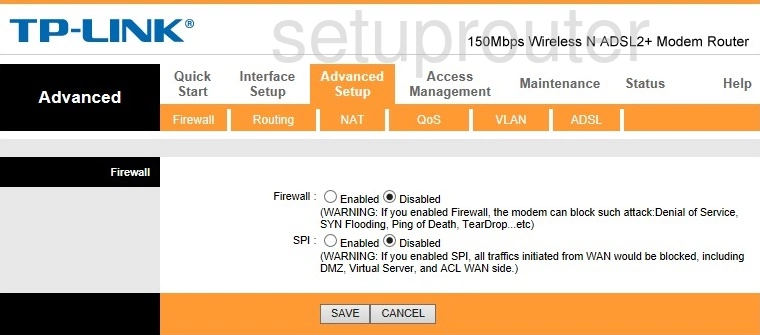
TP-Link TD-W8951ND Dynamic Dns Screenshot
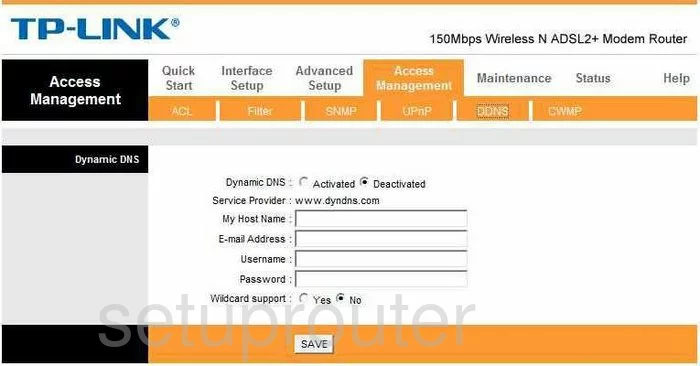
TP-Link TD-W8951ND Log Screenshot
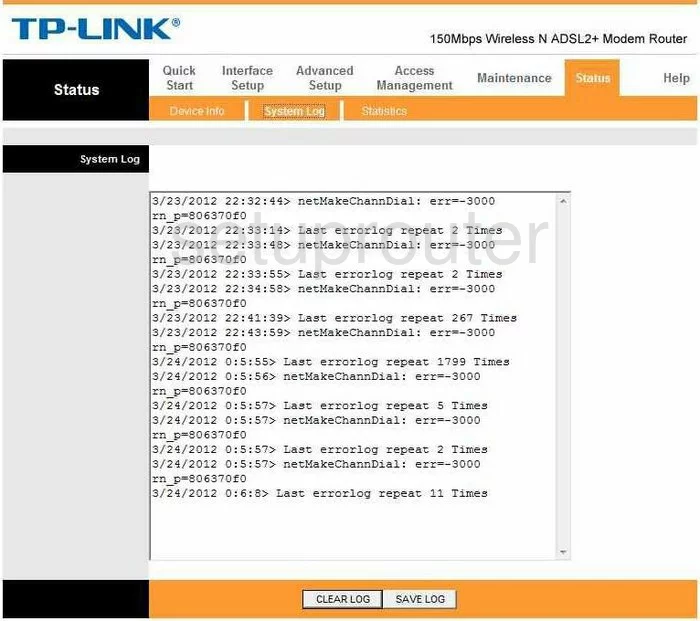
TP-Link TD-W8951ND Status Screenshot
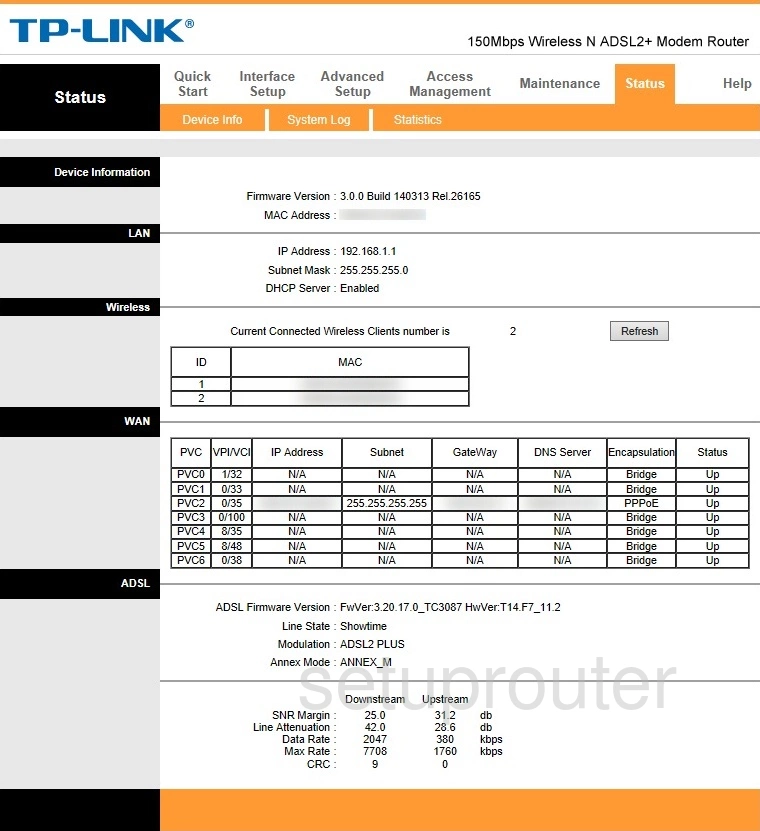
TP-Link TD-W8951ND Lan Screenshot
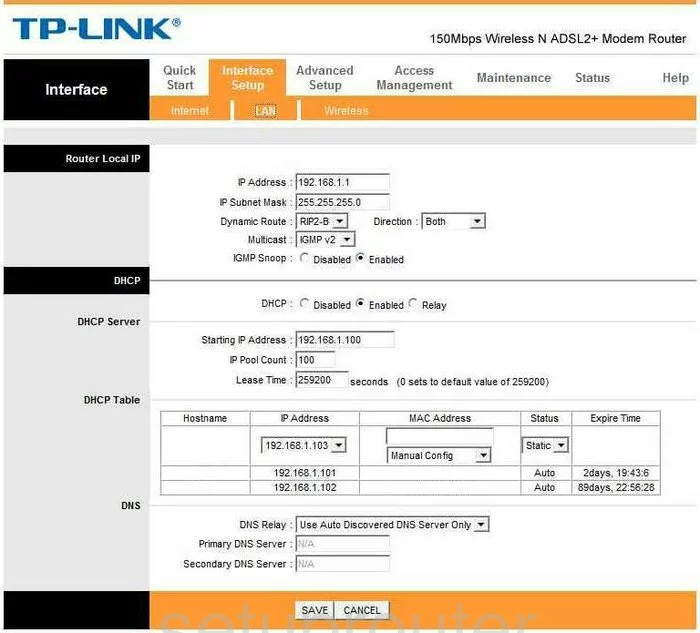
TP-Link TD-W8951ND Traffic Statistics Screenshot
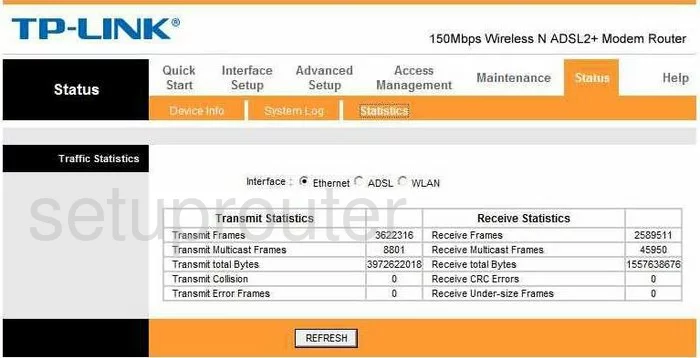
TP-Link TD-W8951ND Snmp Screenshot
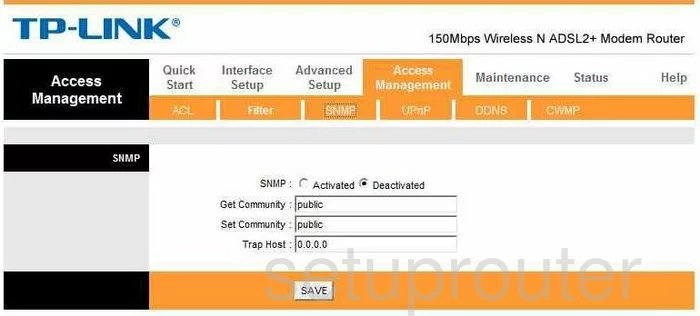
TP-Link TD-W8951ND Time Setup Screenshot

TP-Link TD-W8951ND Wan Screenshot
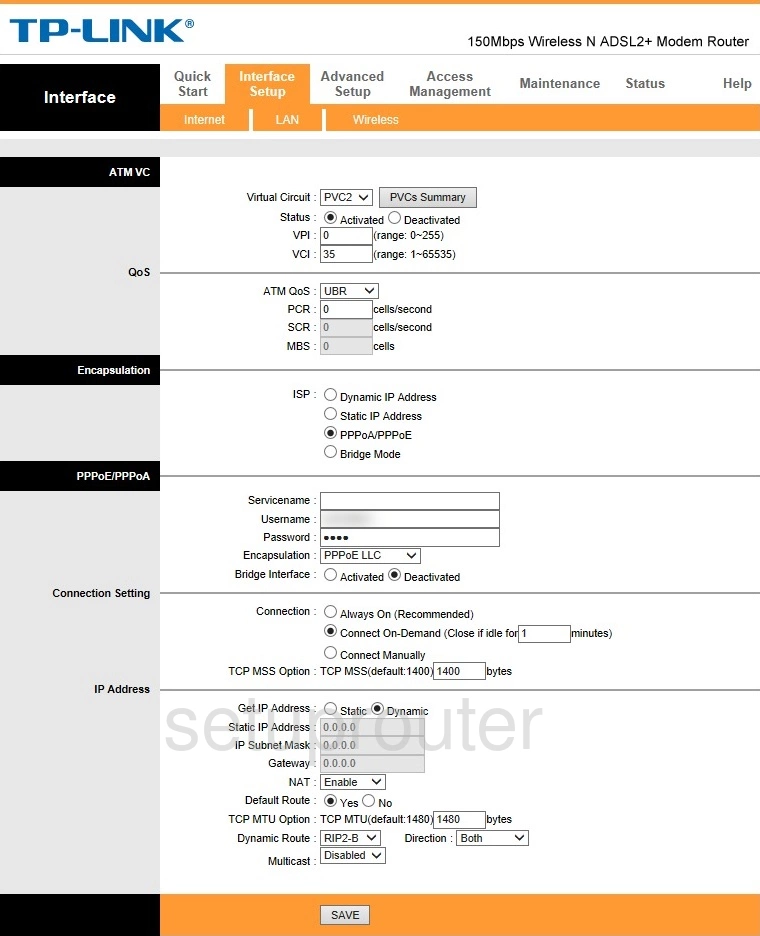
TP-Link TD-W8951ND Nat Screenshot
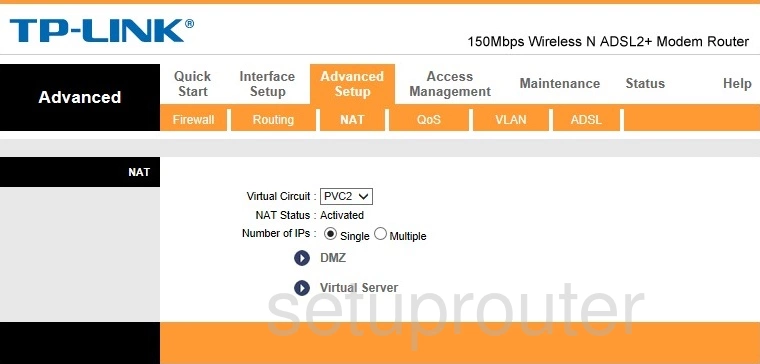
TP-Link TD-W8951ND Firmware Screenshot
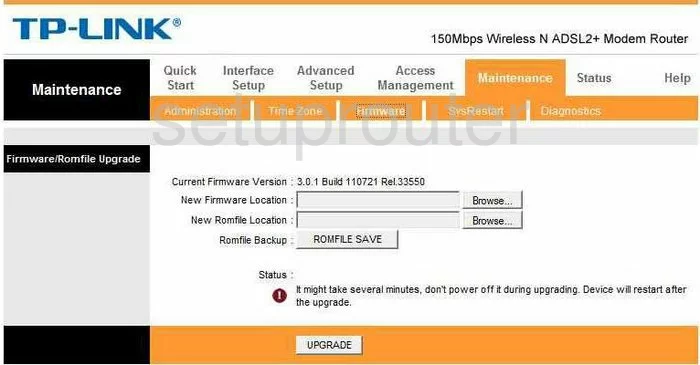
TP-Link TD-W8951ND Ip Filter Screenshot
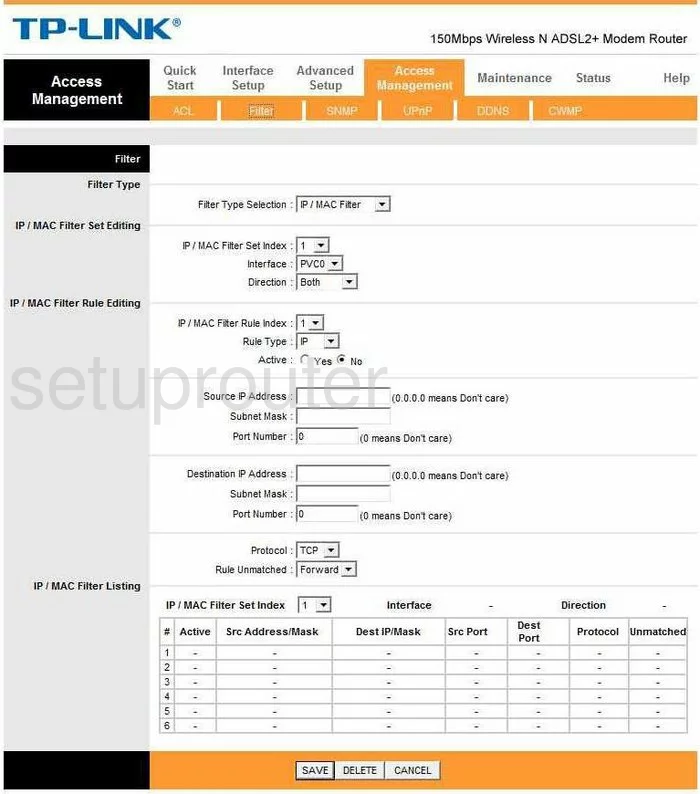
TP-Link TD-W8951ND Wifi Setup Screenshot
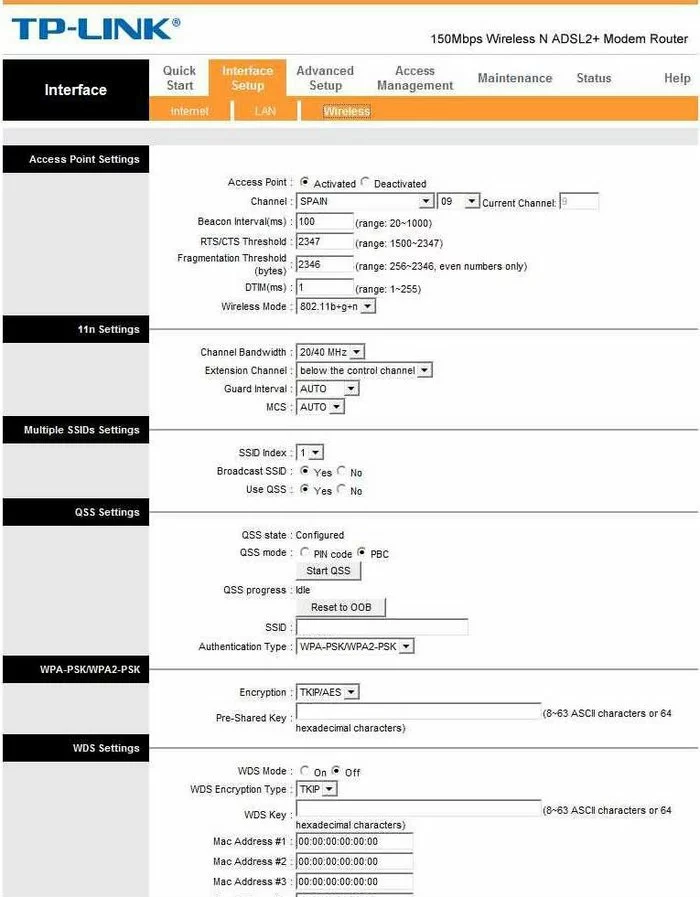
TP-Link TD-W8951ND Dsl Screenshot
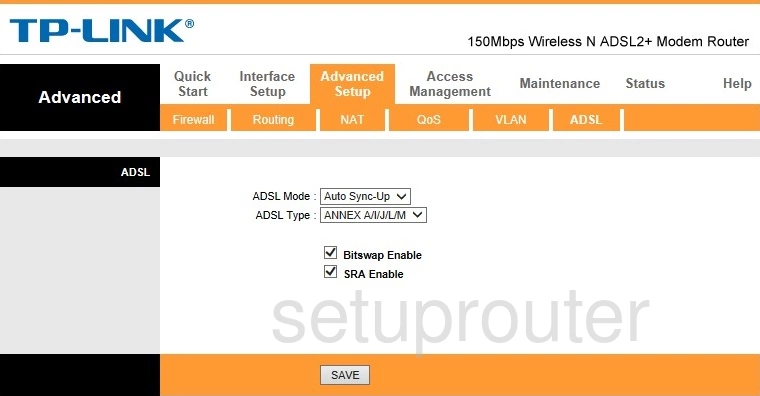
TP-Link TD-W8951ND Vlan Screenshot
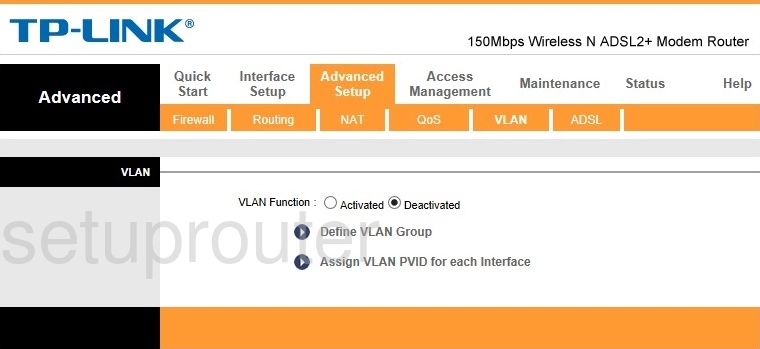
TP-Link TD-W8951ND Qos Screenshot
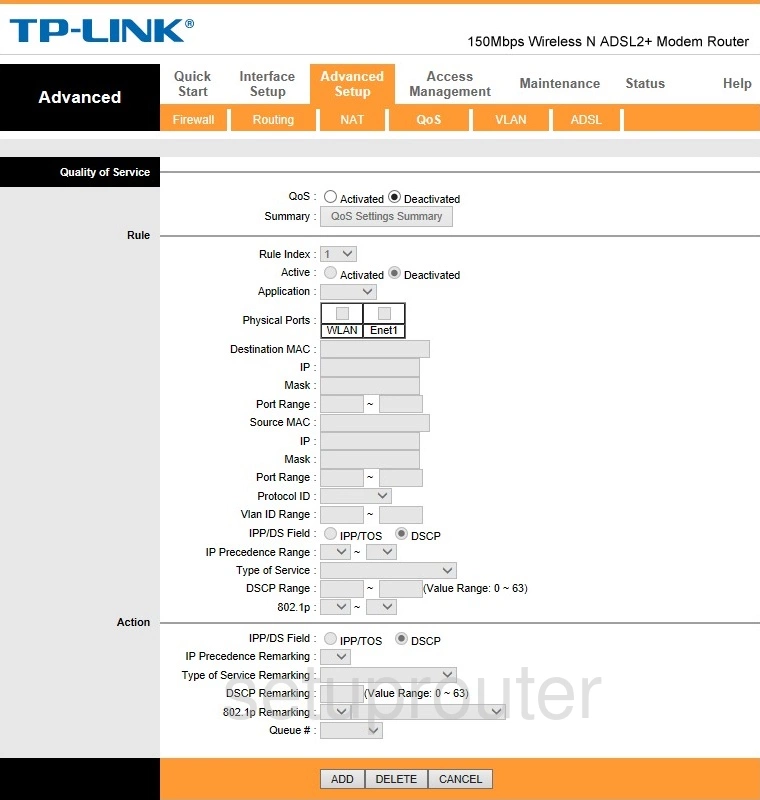
TP-Link TD-W8951ND Reset Screenshot
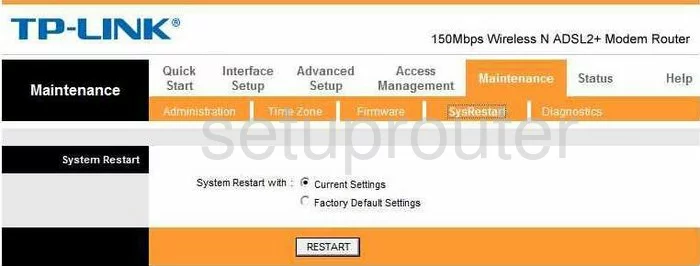
TP-Link TD-W8951ND Diagnostics Screenshot
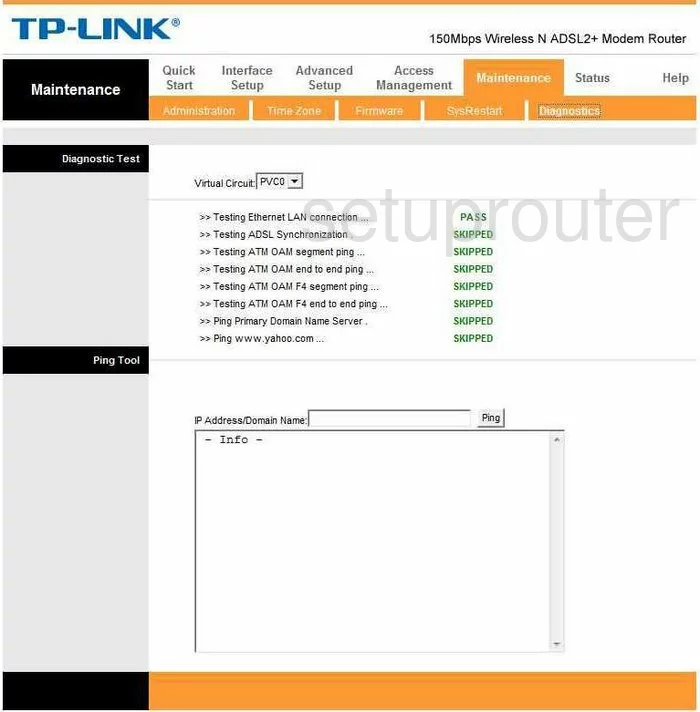
TP-Link TD-W8951ND Access Control Screenshot
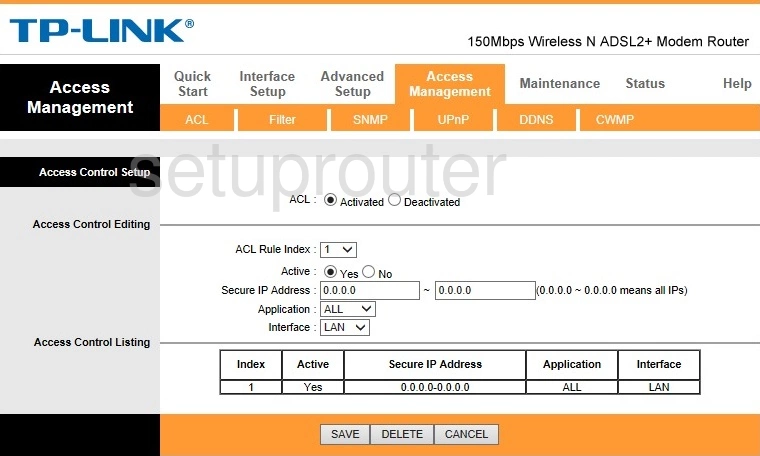
TP-Link TD-W8951ND Routing Screenshot
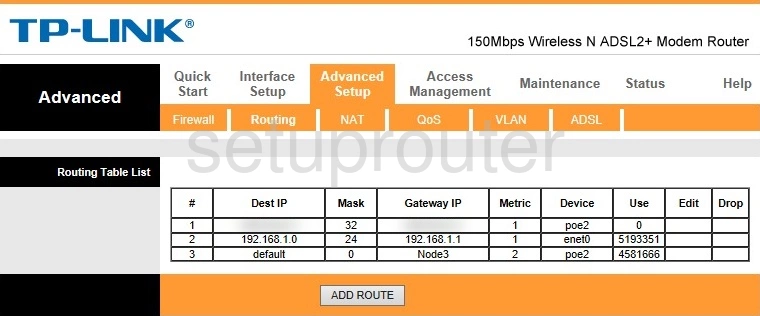
TP-Link TD-W8951ND Upnp Screenshot
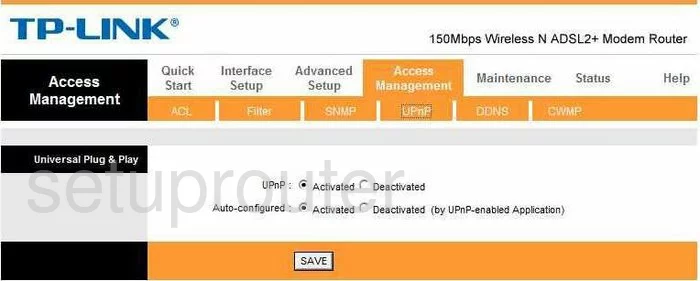
TP-Link TD-W8951ND Tr-069 Screenshot
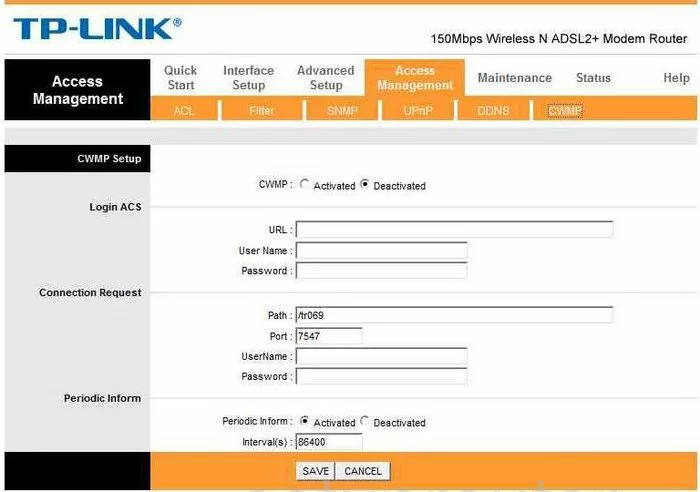
TP-Link TD-W8951ND Virtual Server Screenshot
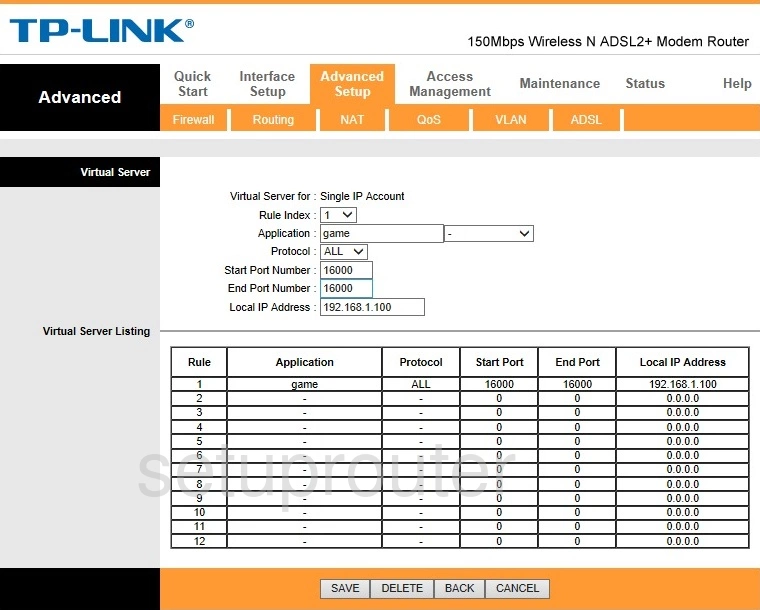
TP-Link TD-W8951ND Password Screenshot

TP-Link TD-W8951ND Login Screenshot
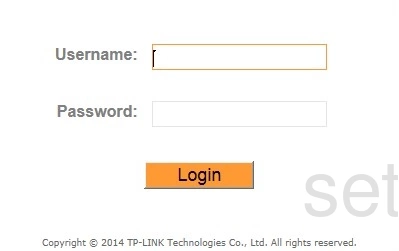
TP-Link TD-W8951ND Help Screenshot
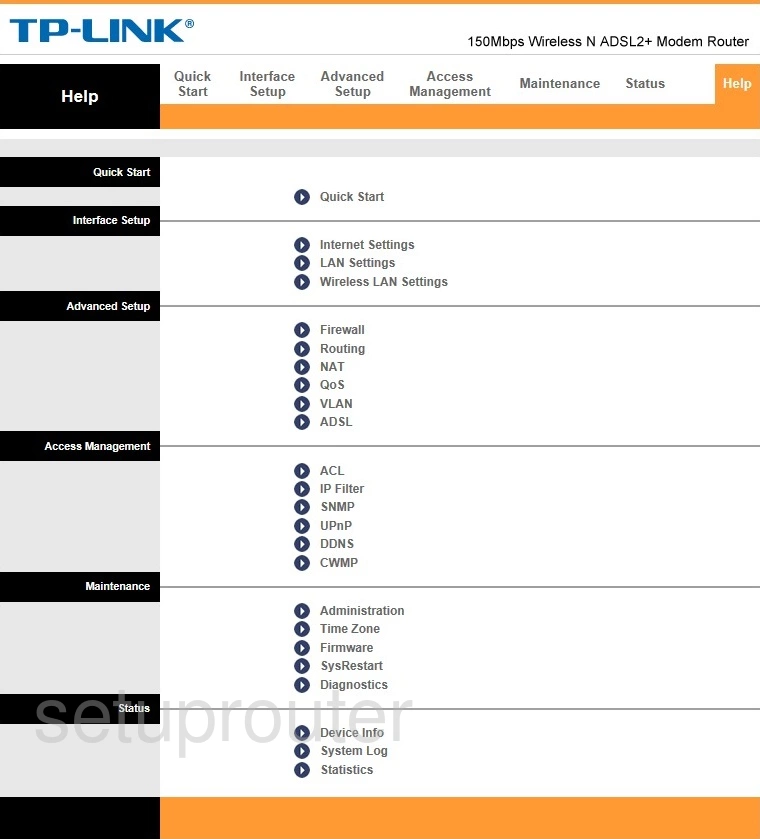
TP-Link TD-W8951ND Device Image Screenshot

This is the screenshots guide for the TP-Link TD-W8951ND. We also have the following guides for the same router:
- TP-Link TD-W8951ND - How to change the IP Address on a TP-Link TD-W8951ND router
- TP-Link TD-W8951ND - TP-Link TD-W8951ND User Manual
- TP-Link TD-W8951ND - TP-Link TD-W8951ND Login Instructions
- TP-Link TD-W8951ND - How to change the DNS settings on a TP-Link TD-W8951ND router
- TP-Link TD-W8951ND - Setup WiFi on the TP-Link TD-W8951ND
- TP-Link TD-W8951ND - Information About the TP-Link TD-W8951ND Router
- TP-Link TD-W8951ND - Reset the TP-Link TD-W8951ND