Here are instructions for logging in to the TP-Link TD-W8960N v6 router.
Other TP-Link TD-W8960N v6 Guides
This is the login guide for the TP-Link TD-W8960N v6 1.1.1. We also have the following guides for the same router:
Find Your TP-Link TD-W8960N v6 Router IP Address
Before you can log in to your TP-Link TD-W8960N v6 router, you need to figure out it's internal IP address.
| Known TD-W8960N v6 IP Addresses |
|---|
| 192.168.1.1 |
| http://tplinkmodem.net/ |
Choose an IP address from the list above and then follow the rest of this guide.
If later on in this guide you do not find your router using the IP address that you pick, then you can try different IP addresses until you get logged in. It is harmless to try different IP addresses.
If, after trying all of the above IP addresses, you still cannot find your router, then you can try one of the following steps:
- Follow our guide called Find Your Router's Internal IP Address.
- Use our free software called Router Detector.
Now that you have your router's internal IP Address, we are ready to login to it.
Login to the TP-Link TD-W8960N v6 Router
The TP-Link TD-W8960N v6 router has a web-based interface. In order to log in to it, you need to use a web browser, such as Chrome, Firefox, or Edge.
Enter TP-Link TD-W8960N v6 Internal IP Address
Type the internal IP address that you picked above in the address bar of your web browser. The address bar looks like this:

Press the Enter key on your keyboard. You should see a window pop up asking you for your TP-Link TD-W8960N v6 password.
TP-Link TD-W8960N v6 Default Username and Password
You must know your TP-Link TD-W8960N v6 username and password in order to log in. Just in case the router's username and password have never been changed, you may want to try the factory defaults. Below is a list of all known TP-Link TD-W8960N v6 default usernames and passwords.
| TP-Link TD-W8960N v6 Default Usernames and Passwords | |
|---|---|
| Username | Password |
| admin | admin |
Enter your username and password in the dialog box that pops up. Keep trying them all until you get logged in.
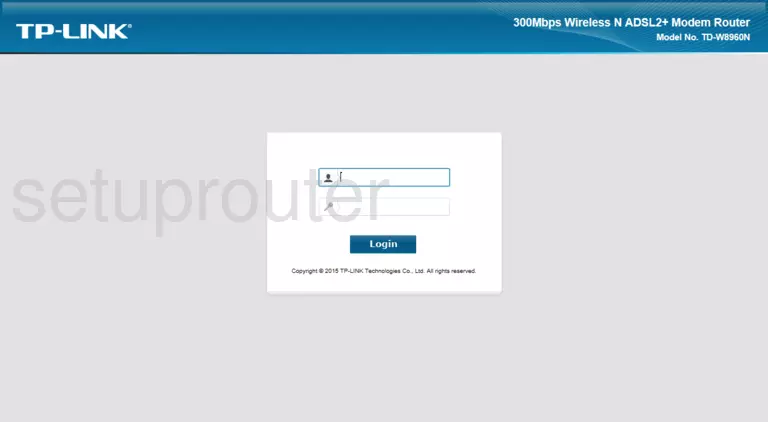
TP-Link TD-W8960N v6 Home Screen
If your password is correct then you will be logged in and see the TP-Link TD-W8960N v6 home screen, which looks like this:
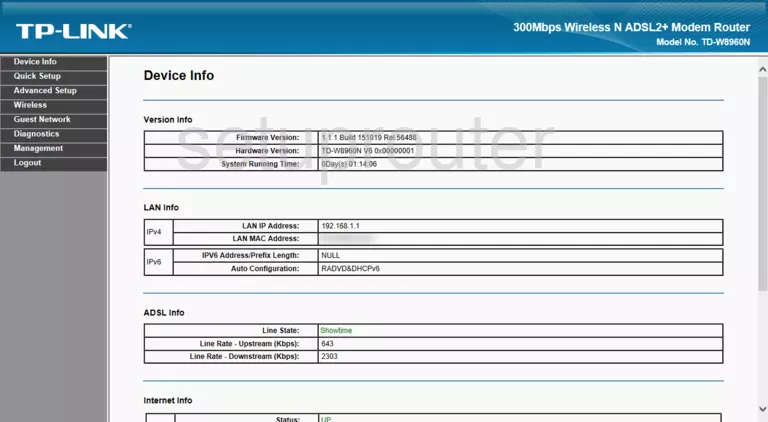
If you see this screen, then good job, you are now logged in to your TP-Link TD-W8960N v6 router. You are now ready to follow one of our other guides.
Solutions To TP-Link TD-W8960N v6 Login Problems
If you are having problems getting logged in to your router, here are a few ideas for you to try.
TP-Link TD-W8960N v6 Password Doesn't Work
Perhaps your router's default password is different than what we have listed here. You should try other TP-Link passwords. Head over to our list of all TP-Link Passwords.
Forgot Password to TP-Link TD-W8960N v6 Router
If you are using an ISP provided router, then you may need to call their support desk and ask for your login information. Most of the time they will have it on file for you.
How to Reset the TP-Link TD-W8960N v6 Router To Default Settings
As a last resort, you can reset your router to factory defaults. You can follow our How To Reset your Router guide for help.
Other TP-Link TD-W8960N v6 Guides
Here are some of our other TP-Link TD-W8960N v6 info that you might be interested in.
This is the login guide for the TP-Link TD-W8960N v6 1.1.1. We also have the following guides for the same router: