These screenshots were submitted by our users.
If you would like to share screenshots for us to use, please use our Router Screenshot Grabber, which is a free tool in Network Utilities. It makes the capture process easy and sends the screenshots to us automatically.
Use a VPN Instead
Have you considered using a VPN instead of forwarding a port? For most users, a VPN is a much simpler and more secure choice than forwarding a port.
We use and recommend NordVPN because not only is it the fastest VPN, it includes a new feature called Meshnet that makes forwarding a port no longer necessary for most applications. With NordVPN Meshnet, you can connect to your devices from anywhere in the world, completely secure, over a highly encrypted VPN tunnel.
When shopping for a VPN, make sure that they meet the following criteria:
- Your VPN provider should have a no-logs policy. This means that they do not keep any logs of any kind.
- Make sure that your VPN provider has lots of exit nodes all around the world.
- Check that your VPN will not affect your speed.
- Verify that your VPN provider uses WireGuard as the underlying protocol.
- Many people prefer a VPN provider that is not based in the United States.
This is the list of requirements that we used when we were shopping around for a VPN provider. There are lots of free, shady VPN providers out there that we looked at and dismissed.
Based in Panama, using diskless servers, and with over 6,100 servers in 61 countries, we can safely say that NordVPN satisfies all of these requirements.

Once you've set up your NordVPN account on multiple computers and enabled Meshnet, you can seamlessly access all of your devices as if they were on the same network. You don't even have to log in to your router. It's very simple.
Every time you click on one of our affiliate links, such as NordVPN, we get a little kickback for introducing you to the service. Think of us as your VPN wingman.
This is the screenshots guide for the TP-Link TD-W8960N 1.2.4. We also have the following guides for the same router:
- TP-Link TD-W8960N 1.2.4 - How to change the IP Address on a TP-Link TD-W8960N router
- TP-Link TD-W8960N 1.2.4 - TP-Link TD-W8960N User Manual
- TP-Link TD-W8960N 1.2.4 - TP-Link TD-W8960N Login Instructions
- TP-Link TD-W8960N 1.2.4 - How to change the DNS settings on a TP-Link TD-W8960N router
- TP-Link TD-W8960N 1.2.4 - Setup WiFi on the TP-Link TD-W8960N
- TP-Link TD-W8960N 1.2.4 - Information About the TP-Link TD-W8960N Router
- TP-Link TD-W8960N 1.2.4 - Reset the TP-Link TD-W8960N
- TP-Link TD-W8960N v1.3.6 - How to change the IP Address on a TP-Link TD-W8960N router
- TP-Link TD-W8960N v1.3.6 - TP-Link TD-W8960N User Manual
- TP-Link TD-W8960N v1.3.6 - TP-Link TD-W8960N Login Instructions
- TP-Link TD-W8960N v1.3.6 - How to change the DNS settings on a TP-Link TD-W8960N router
- TP-Link TD-W8960N v1.3.6 - Setup WiFi on the TP-Link TD-W8960N
- TP-Link TD-W8960N v1.3.6 - Information About the TP-Link TD-W8960N Router
- TP-Link TD-W8960N v1.3.6 - TP-Link TD-W8960N Screenshots
- TP-Link TD-W8960N v1.3.6 - Reset the TP-Link TD-W8960N
All TP-Link TD-W8960N Screenshots
All screenshots below were captured from a TP-Link TD-W8960N router.
TP-Link TD-W8960N Dynamic Dns Screenshot
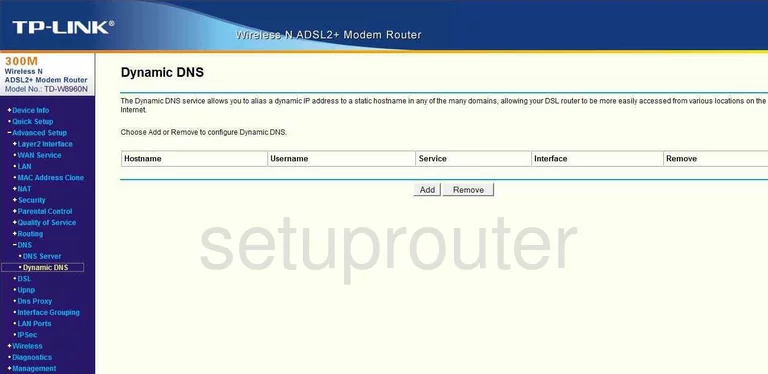
TP-Link TD-W8960N Port Triggering Screenshot
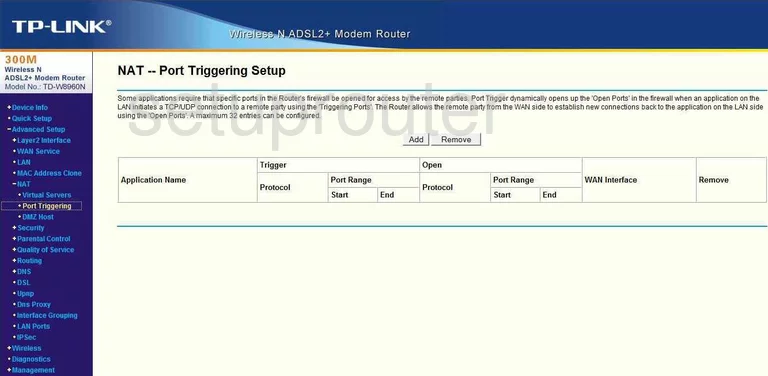
TP-Link TD-W8960N Setup Screenshot
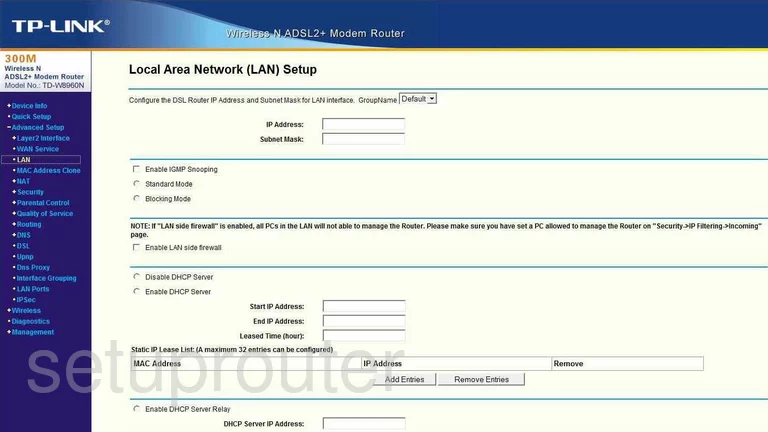
TP-Link TD-W8960N Port Forwarding Screenshot
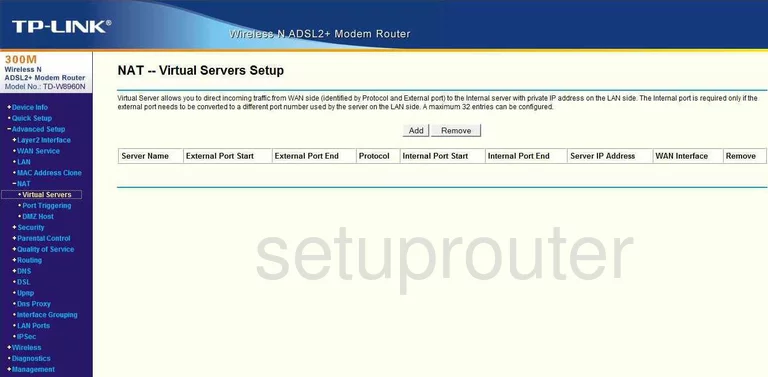
TP-Link TD-W8960N Dmz Screenshot
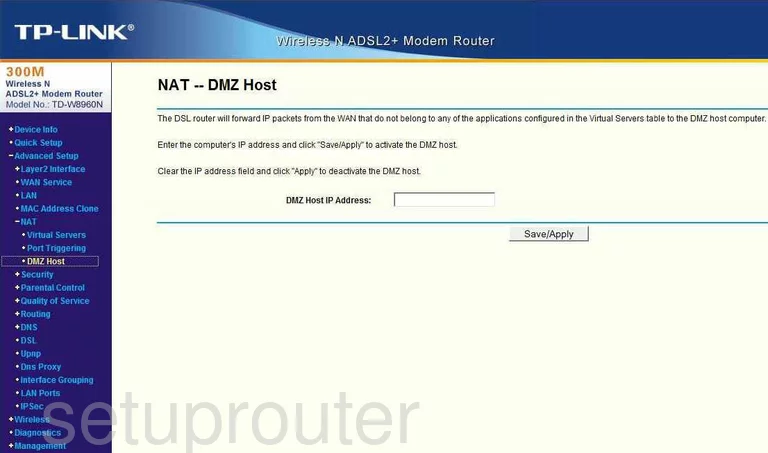
TP-Link TD-W8960N Status Screenshot
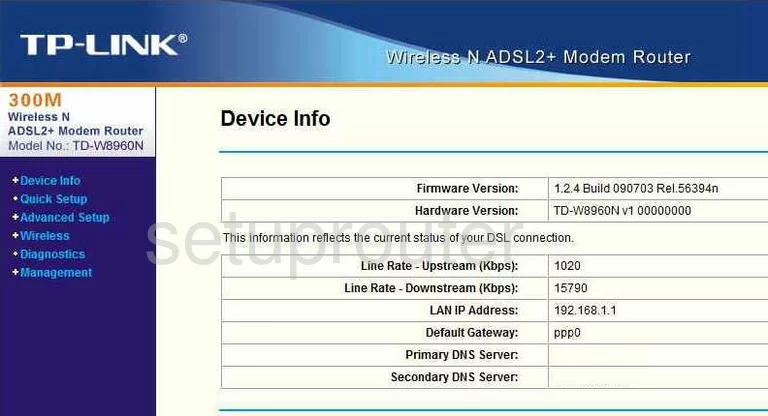
TP-Link TD-W8960N Time Setup Screenshot
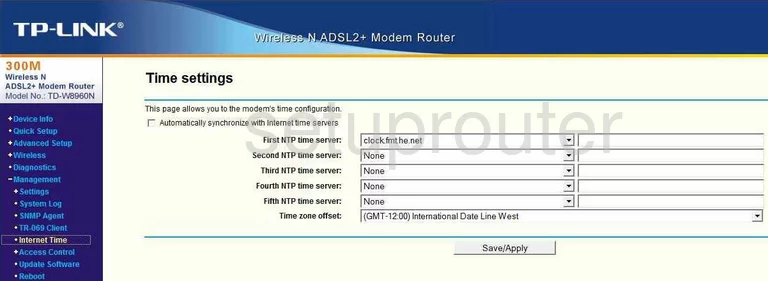
TP-Link TD-W8960N Dsl Screenshot
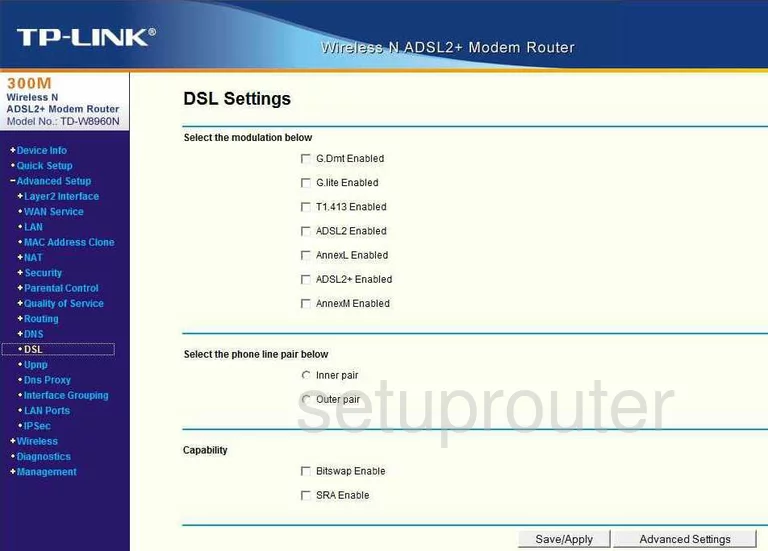
TP-Link TD-W8960N Wan Screenshot
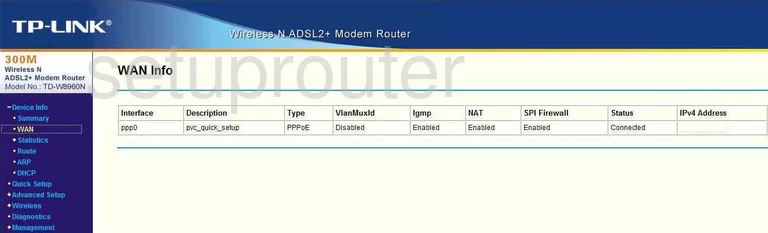
TP-Link TD-W8960N Dns Screenshot
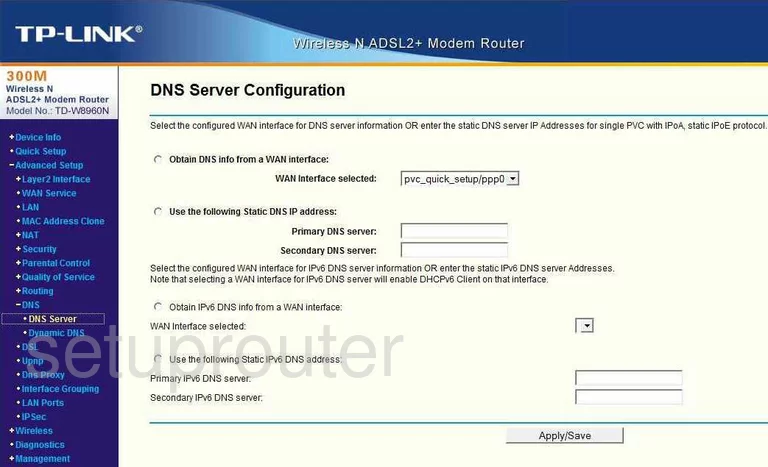
TP-Link TD-W8960N Upnp Screenshot
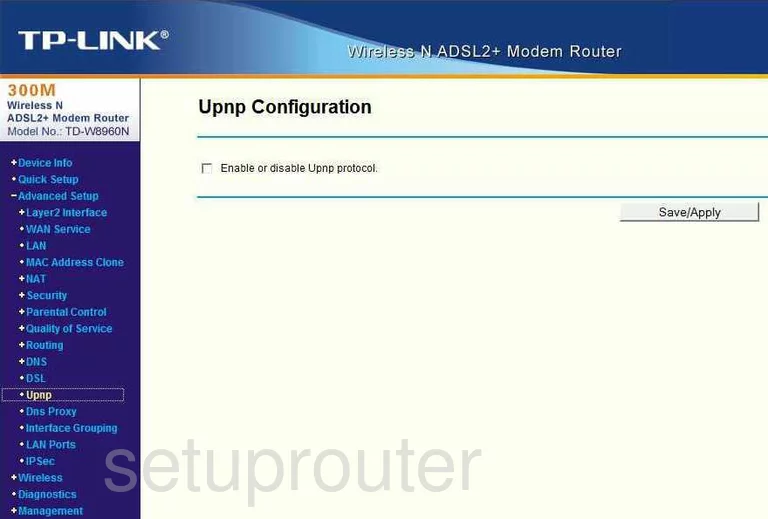
TP-Link TD-W8960N Wifi Security Screenshot
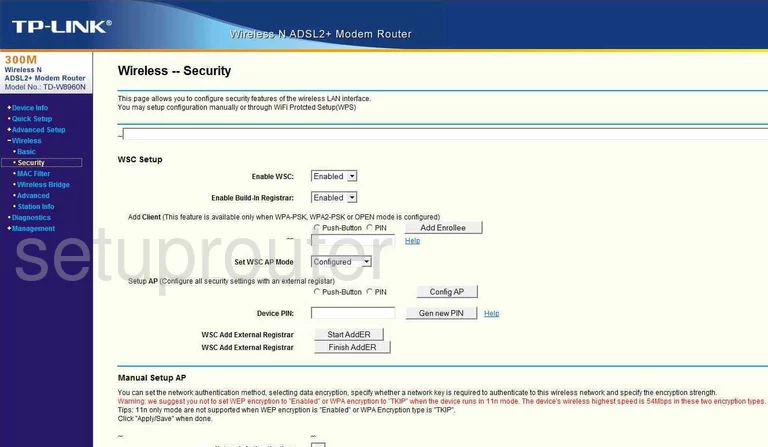
TP-Link TD-W8960N Wifi Advanced Screenshot
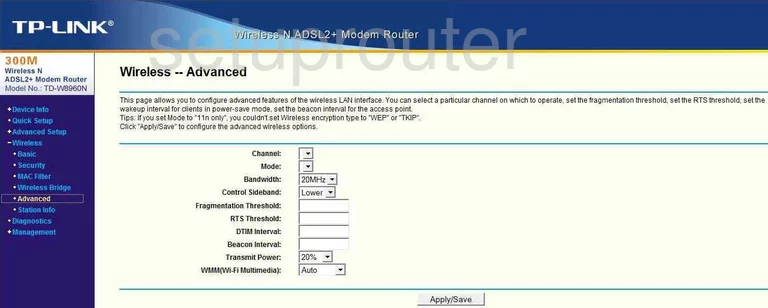
TP-Link TD-W8960N Routing Screenshot

TP-Link TD-W8960N Log Screenshot
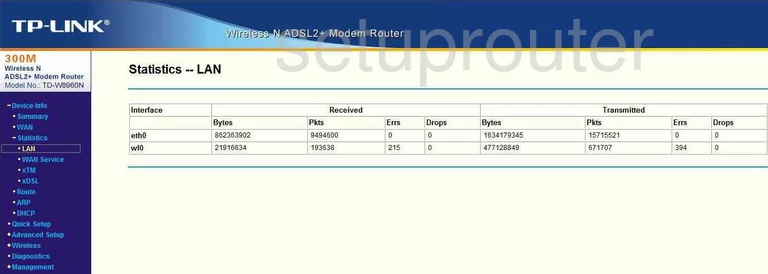
TP-Link TD-W8960N Routing Screenshot
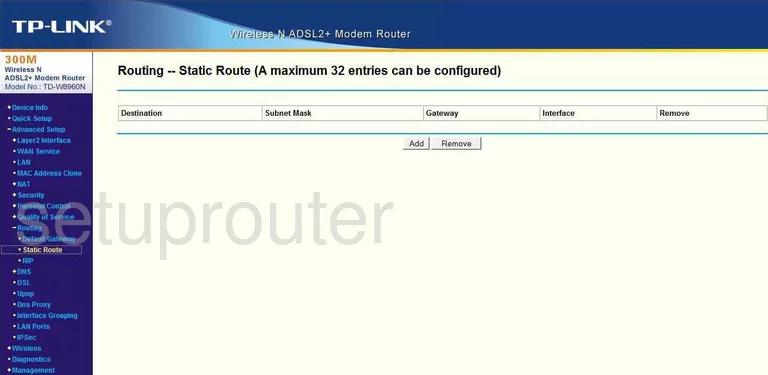
TP-Link TD-W8960N Wifi Setup Screenshot
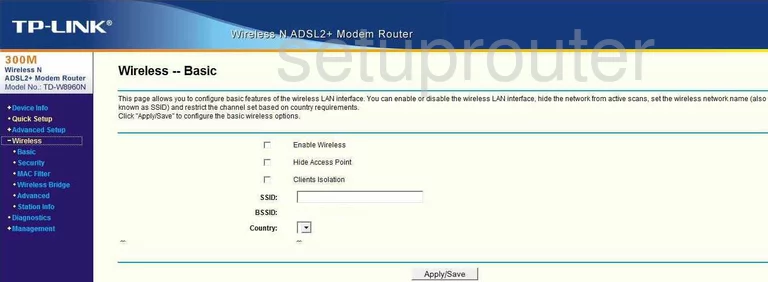
TP-Link TD-W8960N Routing Screenshot
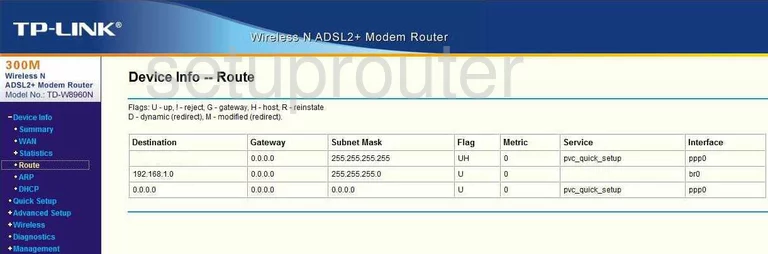
TP-Link TD-W8960N Traffic Statistics Screenshot
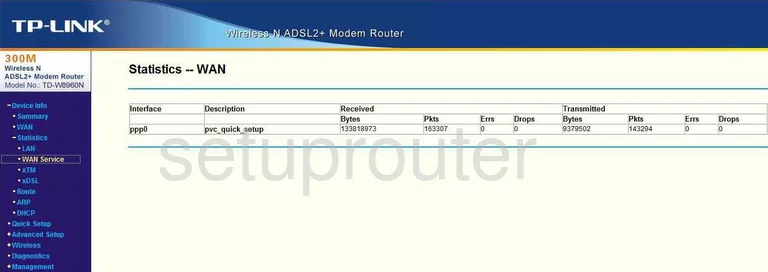
TP-Link TD-W8960N Arp Table Screenshot
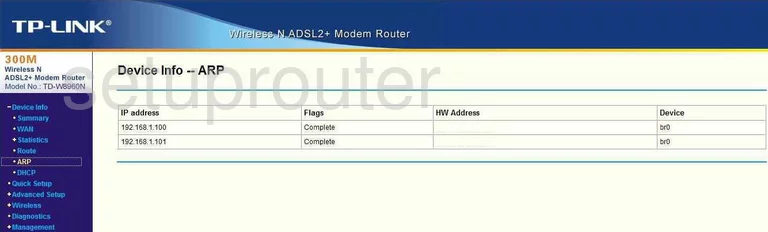
TP-Link TD-W8960N Wifi Access Point Screenshot
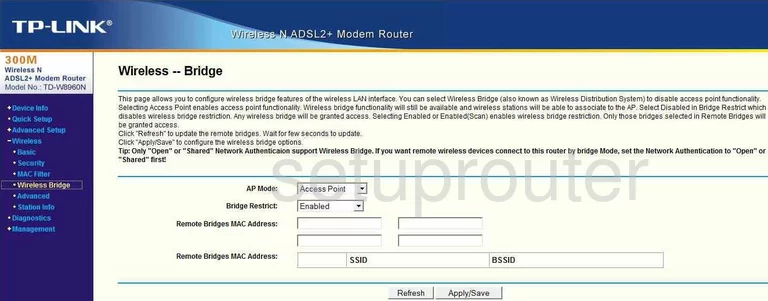
TP-Link TD-W8960N Routing Screenshot
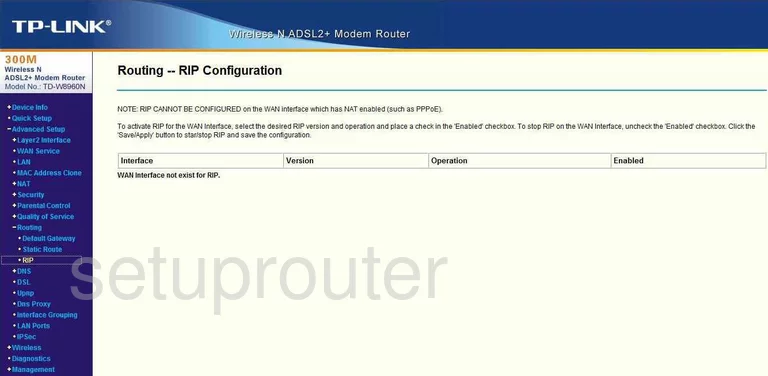
TP-Link TD-W8960N Dhcp Client Screenshot
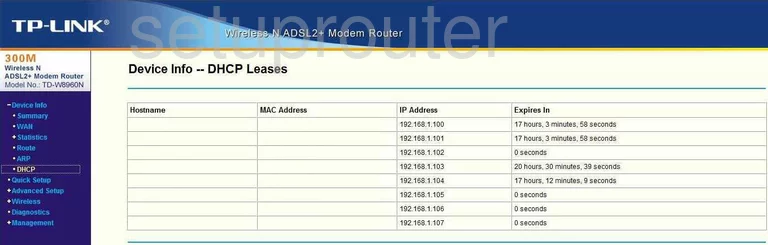
TP-Link TD-W8960N Backup Screenshot
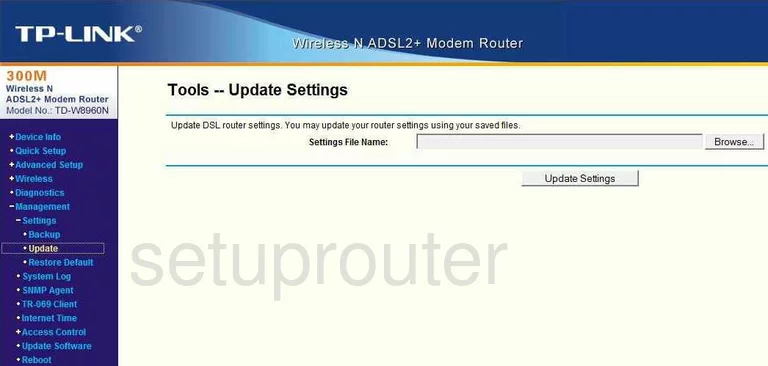
TP-Link TD-W8960N Mac Filter Screenshot
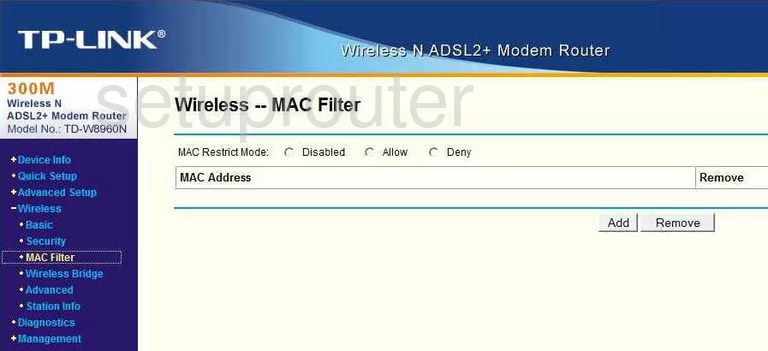
TP-Link TD-W8960N Backup Screenshot
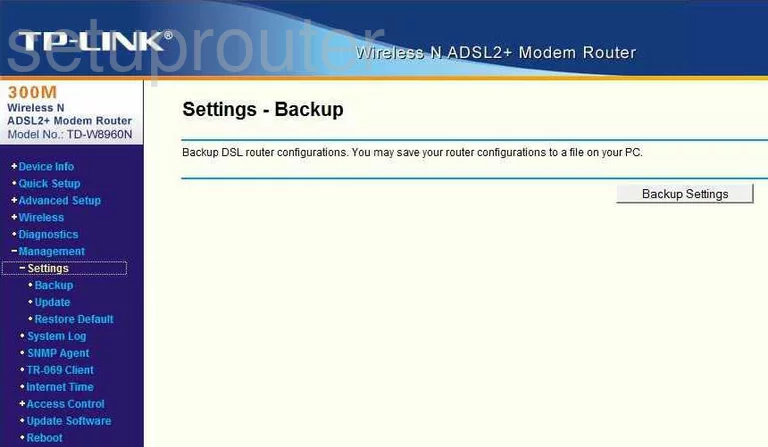
TP-Link TD-W8960N Password Screenshot
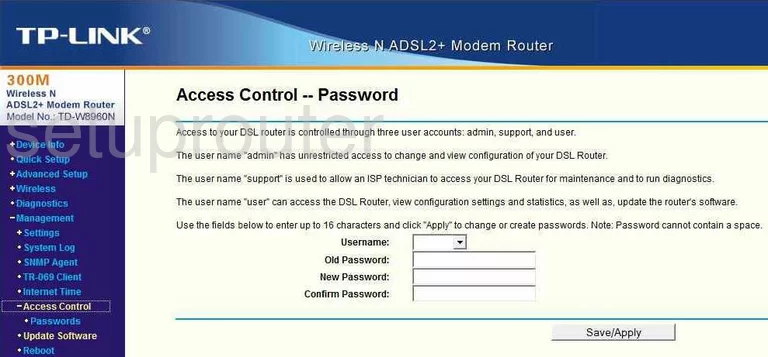
TP-Link TD-W8960N Dsl Screenshot
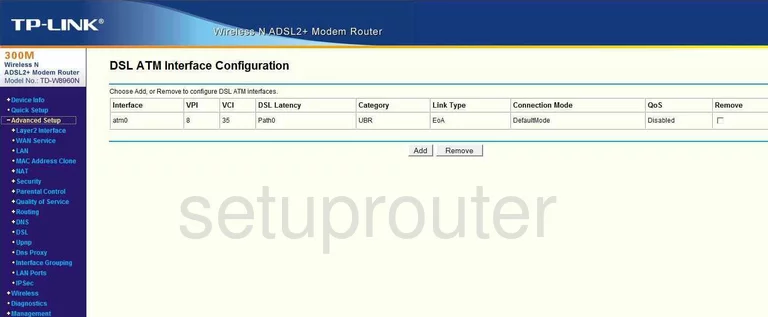
TP-Link TD-W8960N Dsl Screenshot
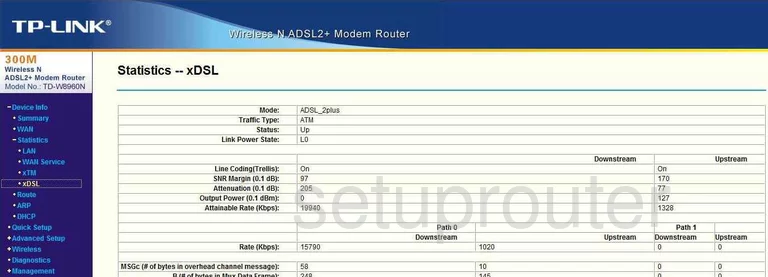
TP-Link TD-W8960N Dns Screenshot
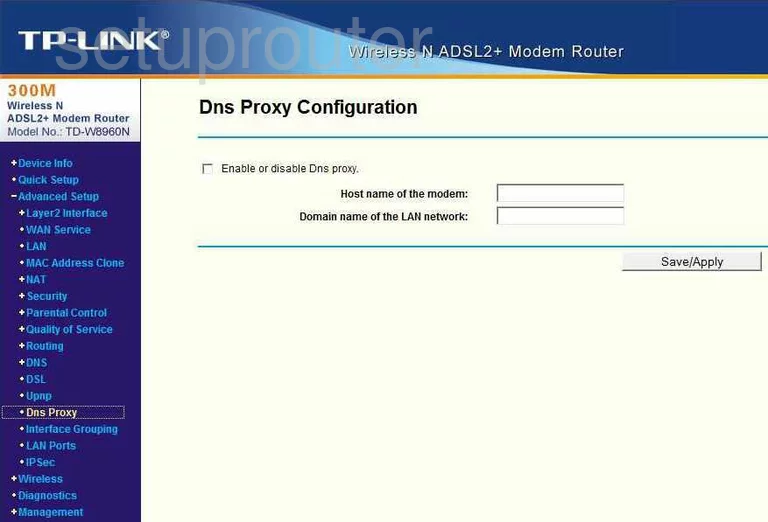
TP-Link TD-W8960N Firmware Screenshot
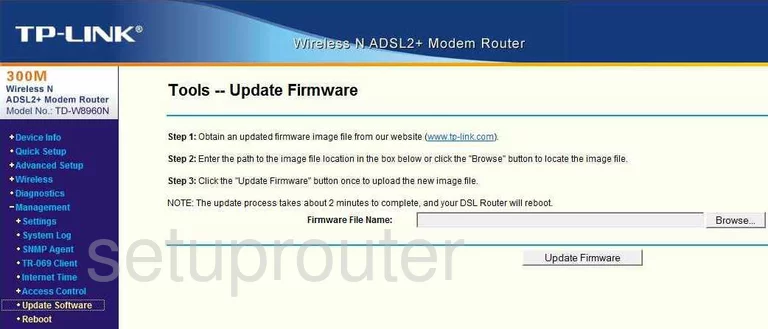
TP-Link TD-W8960N Snmp Screenshot
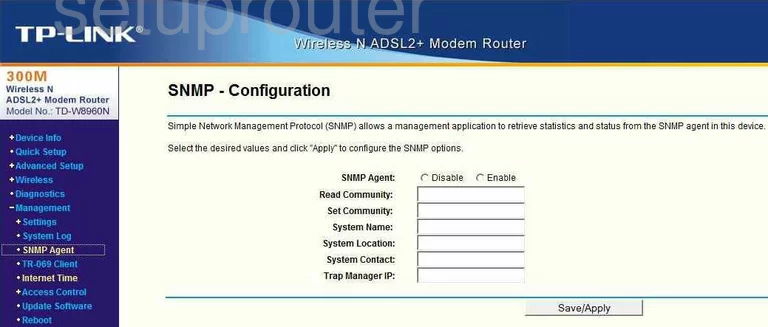
TP-Link TD-W8960N Mac Address Screenshot
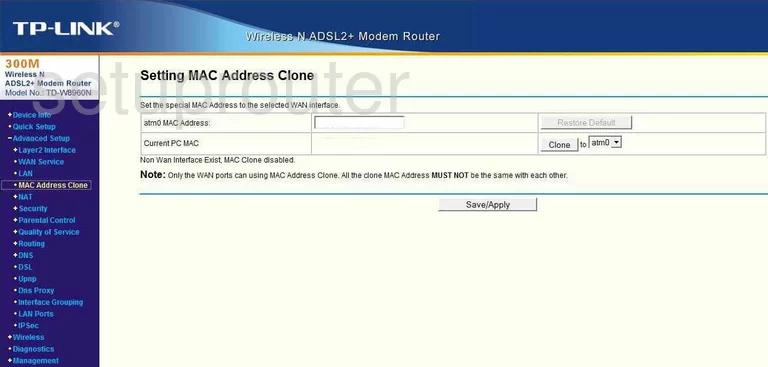
TP-Link TD-W8960N Lan Screenshot
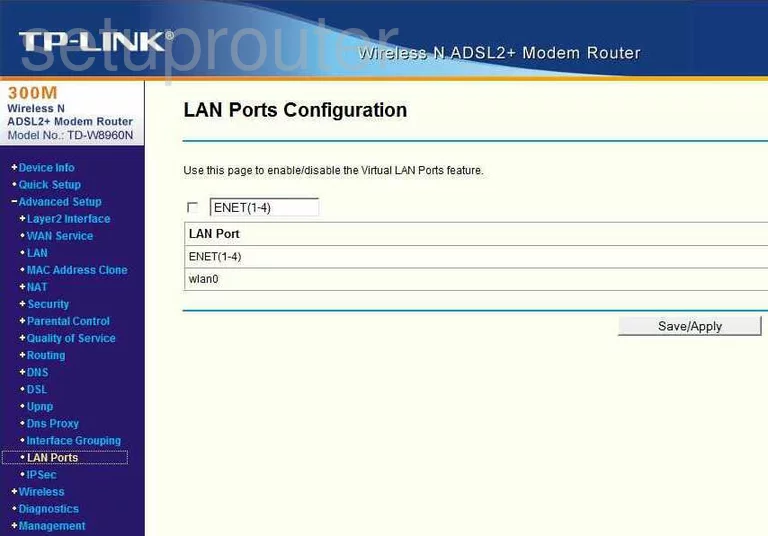
TP-Link TD-W8960N Wifi Setup Screenshot
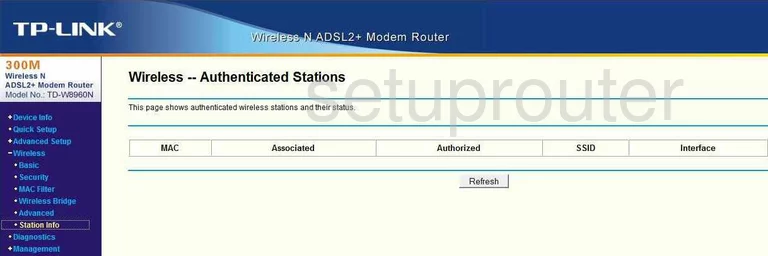
TP-Link TD-W8960N Traffic Statistics Screenshot
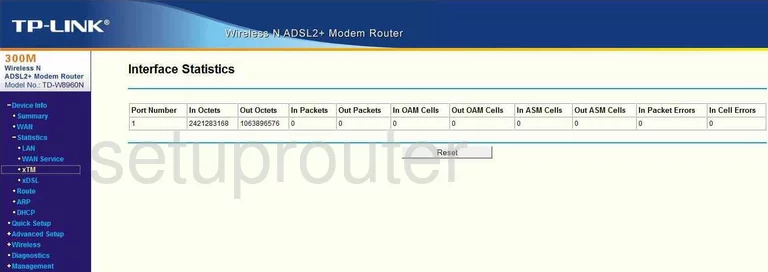
TP-Link TD-W8960N General Screenshot
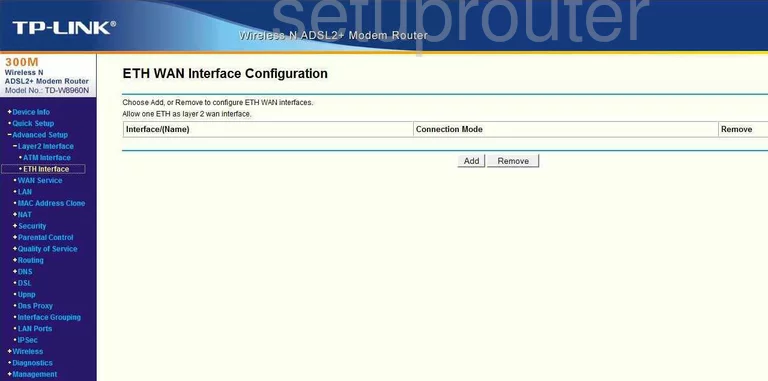
TP-Link TD-W8960N General Screenshot
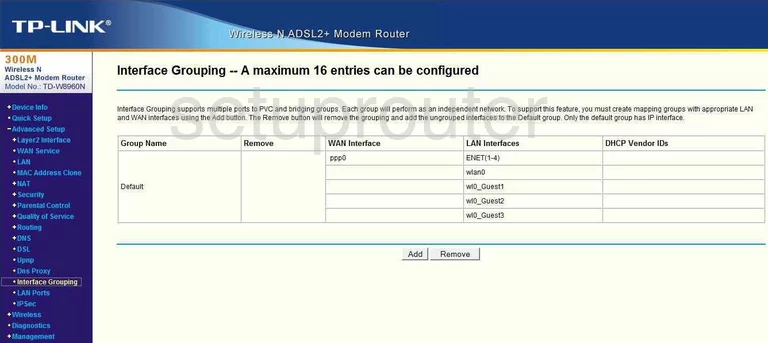
TP-Link TD-W8960N General Screenshot
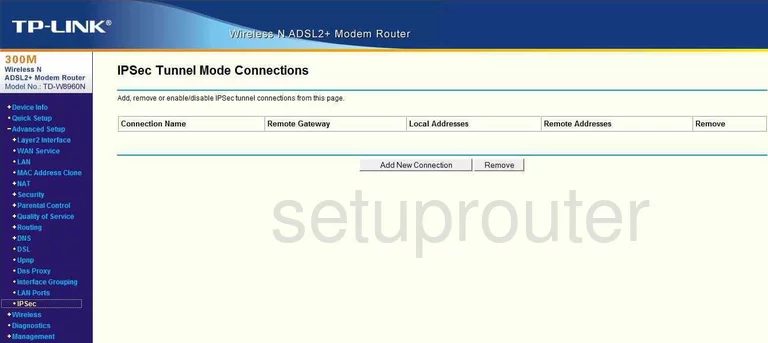
TP-Link TD-W8960N General Screenshot
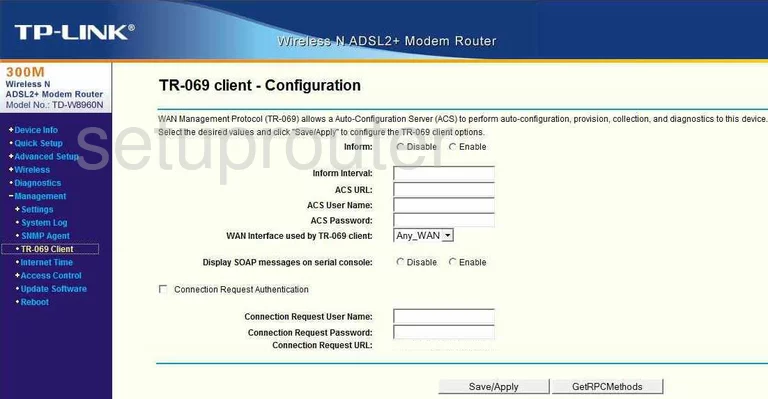
TP-Link TD-W8960N General Screenshot
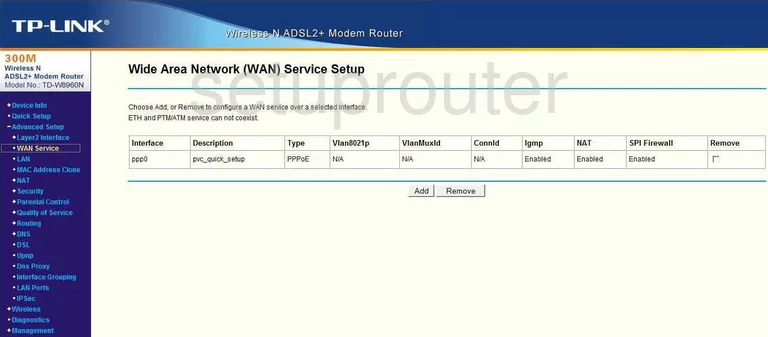
TP-Link TD-W8960N Wan Screenshot
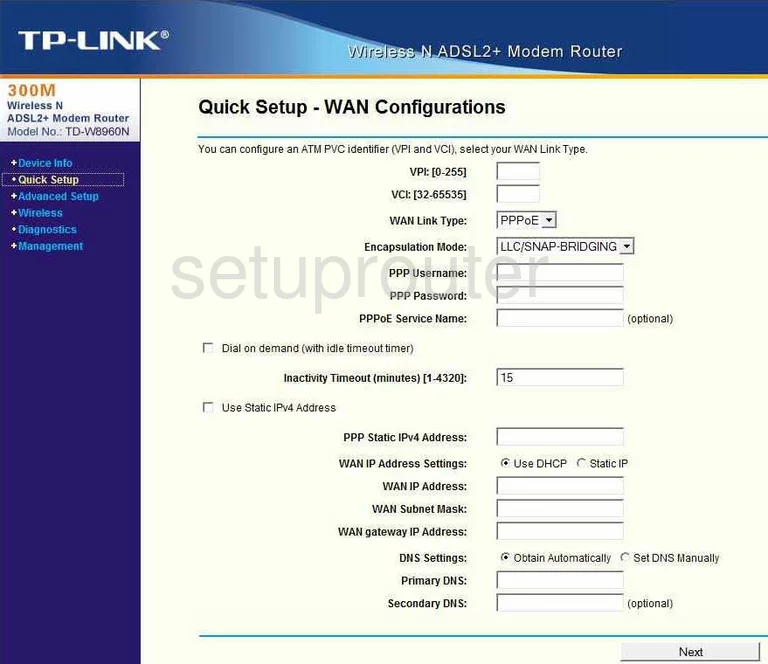
TP-Link TD-W8960N Device Image Screenshot

This is the screenshots guide for the TP-Link TD-W8960N 1.2.4. We also have the following guides for the same router:
- TP-Link TD-W8960N 1.2.4 - How to change the IP Address on a TP-Link TD-W8960N router
- TP-Link TD-W8960N 1.2.4 - TP-Link TD-W8960N User Manual
- TP-Link TD-W8960N 1.2.4 - TP-Link TD-W8960N Login Instructions
- TP-Link TD-W8960N 1.2.4 - How to change the DNS settings on a TP-Link TD-W8960N router
- TP-Link TD-W8960N 1.2.4 - Setup WiFi on the TP-Link TD-W8960N
- TP-Link TD-W8960N 1.2.4 - Information About the TP-Link TD-W8960N Router
- TP-Link TD-W8960N 1.2.4 - Reset the TP-Link TD-W8960N
- TP-Link TD-W8960N v1.3.6 - How to change the IP Address on a TP-Link TD-W8960N router
- TP-Link TD-W8960N v1.3.6 - TP-Link TD-W8960N User Manual
- TP-Link TD-W8960N v1.3.6 - TP-Link TD-W8960N Login Instructions
- TP-Link TD-W8960N v1.3.6 - How to change the DNS settings on a TP-Link TD-W8960N router
- TP-Link TD-W8960N v1.3.6 - Setup WiFi on the TP-Link TD-W8960N
- TP-Link TD-W8960N v1.3.6 - Information About the TP-Link TD-W8960N Router
- TP-Link TD-W8960N v1.3.6 - TP-Link TD-W8960N Screenshots
- TP-Link TD-W8960N v1.3.6 - Reset the TP-Link TD-W8960N