This guide shows you exactly how to login to the TP-Link TD-W8980 router.
Other TP-Link TD-W8980 Guides
This is the login guide for the TP-Link TD-W8980. We also have the following guides for the same router:
- TP-Link TD-W8980 - TP-Link TD-W8980 User Manual
- TP-Link TD-W8980 - How to change the IP Address on a TP-Link TD-W8980 router
- TP-Link TD-W8980 - How to change the DNS settings on a TP-Link TD-W8980 router
- TP-Link TD-W8980 - Setup WiFi on the TP-Link TD-W8980
- TP-Link TD-W8980 - Information About the TP-Link TD-W8980 Router
- TP-Link TD-W8980 - TP-Link TD-W8980 Screenshots
- TP-Link TD-W8980 - Reset the TP-Link TD-W8980
Find Your TP-Link TD-W8980 Router IP Address
Before you can log in to your TP-Link TD-W8980 router, you need to figure out it's internal IP address.
| Known TD-W8980 IP Addresses |
|---|
| 192.168.1.1 |
Pick one of these IP addresses and then follow the rest of this guide.
If the IP address you picked does not seem to work, then simply try a different one. I will not hurt anything to try different IP addresses.
If, after trying all of the above IP addresses, you still cannot find your router, then try the following:
- Use our Find Your Router's Internal IP Address guide.
- Use our free Router Detector software.
Now that you have your router's internal IP Address, we are ready to login to it.
Login to the TP-Link TD-W8980 Router
The TP-Link TD-W8980 router has a web-based interface. You can manage it by using a web browser such as Chrome, Firefox, or Edge.
Enter TP-Link TD-W8980 Internal IP Address
Type the internal IP address that you picked above in the address bar of your web browser. Your address bar should look something like this:

Press the Enter key on your keyboard. You will see a window asking for your TP-Link TD-W8980 password.
TP-Link TD-W8980 Default Username and Password
In order to login to your TP-Link TD-W8980 you are going to need to know your username and password. Just in case the router's username and password have never been changed, you may want to try the factory defaults. Below is a list of all known TP-Link TD-W8980 default usernames and passwords.
| TP-Link TD-W8980 Default Usernames and Passwords | |
|---|---|
| Username | Password |
| admin | admin |
Enter your username and password in the dialog box that pops up. You should be able to try them all.

TP-Link TD-W8980 Home Screen
Once you are logged in you will see the TP-Link TD-W8980 home screen, like this:
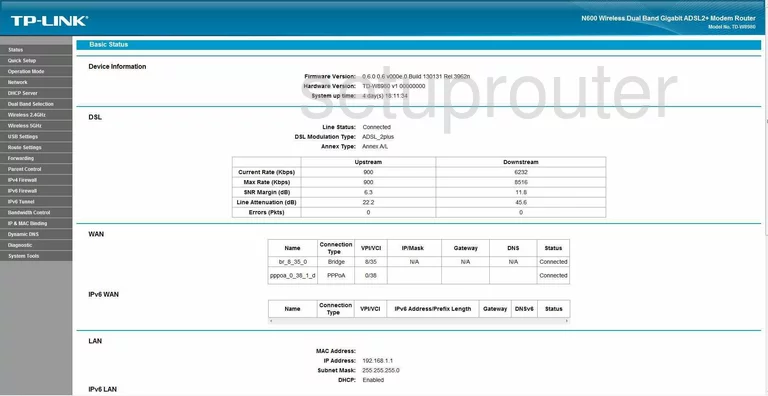
If you see this screen, then you know that you are logged in to your TP-Link TD-W8980 router. At this point, you can follow any of our other guides for this router.
Solutions To TP-Link TD-W8980 Login Problems
If things are not going right and you are unable to login to your router, then here are some other things that you can try.
TP-Link TD-W8980 Password Doesn't Work
Perhaps your router's default password is different than what we have listed here. Be sure to try other TP-Link passwords. We have an extensive list of all TP-Link Passwords that you can try.
Forgot Password to TP-Link TD-W8980 Router
If you are using an ISP provided router, then you may need to call their support desk and ask for your login information. Most of the time they will have it on file for you.
How to Reset the TP-Link TD-W8980 Router To Default Settings
As a last resort, you can reset your router to factory defaults. If all else fails and you are unable to login to your router, then you may have to reset it to its factory default settings.
Other TP-Link TD-W8980 Guides
Here are some of our other TP-Link TD-W8980 info that you might be interested in.
This is the login guide for the TP-Link TD-W8980. We also have the following guides for the same router:
- TP-Link TD-W8980 - TP-Link TD-W8980 User Manual
- TP-Link TD-W8980 - How to change the IP Address on a TP-Link TD-W8980 router
- TP-Link TD-W8980 - How to change the DNS settings on a TP-Link TD-W8980 router
- TP-Link TD-W8980 - Setup WiFi on the TP-Link TD-W8980
- TP-Link TD-W8980 - Information About the TP-Link TD-W8980 Router
- TP-Link TD-W8980 - TP-Link TD-W8980 Screenshots
- TP-Link TD-W8980 - Reset the TP-Link TD-W8980