All of the screenshots below were submitted to this site by our users.
If you would like to submit screenshots for us to use, please use our Router Screenshot Grabber, which is a free tool in Network Utilities. It makes the capture process easy and sends the screenshots to us automatically.
This is the screenshots guide for the TP-Link TD-W8980.We also have the following guides for the same router:
- TP-Link TD-W8980 - TP-Link TD-W8980 User Manual
- TP-Link TD-W8980 - TP-Link TD-W8980 Login Instructions
- TP-Link TD-W8980 - How to change the IP Address on a TP-Link TD-W8980 router
- TP-Link TD-W8980 - How to change the DNS settings on a TP-Link TD-W8980 router
- TP-Link TD-W8980 - Setup WiFi on the TP-Link TD-W8980
- TP-Link TD-W8980 - Information About the TP-Link TD-W8980 Router
All TP-Link TD-W8980 Screenshots
All screenshots below were captured from a TP-Link TD-W8980 router.
TP-Link TD-W8980 address-bar-circled.
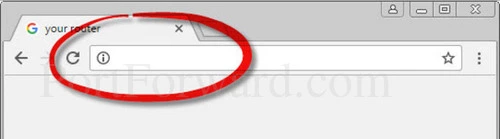
TP-Link TD-W8980 login.
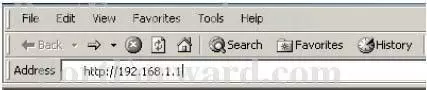
TP-Link TD-W8980.
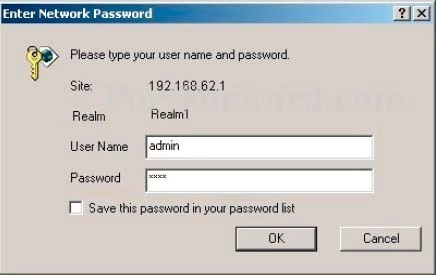
TP-Link TD-W8980.
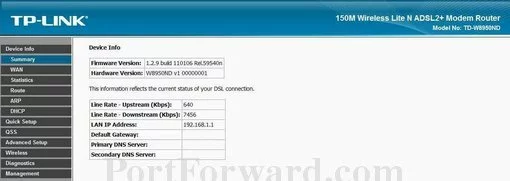
TP-Link TD-W8980.
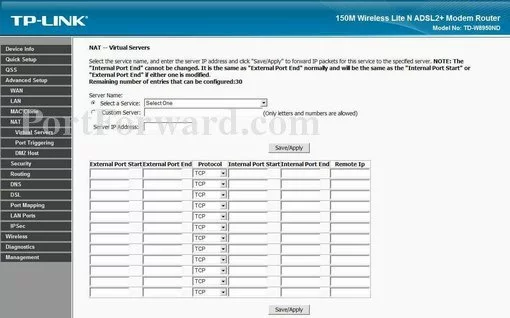
TP-Link firmware
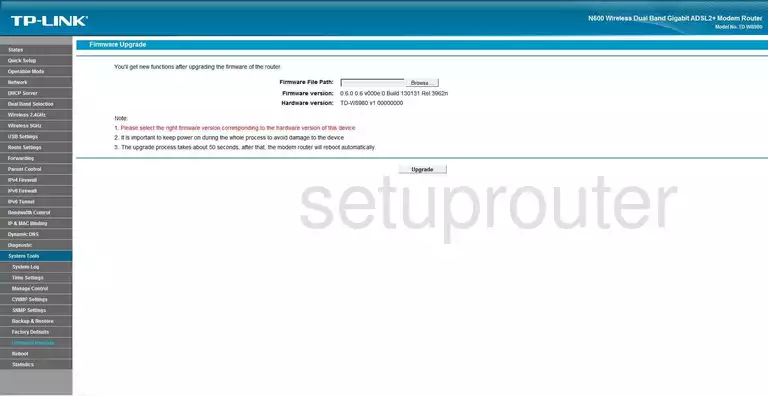
TP-Link dmz
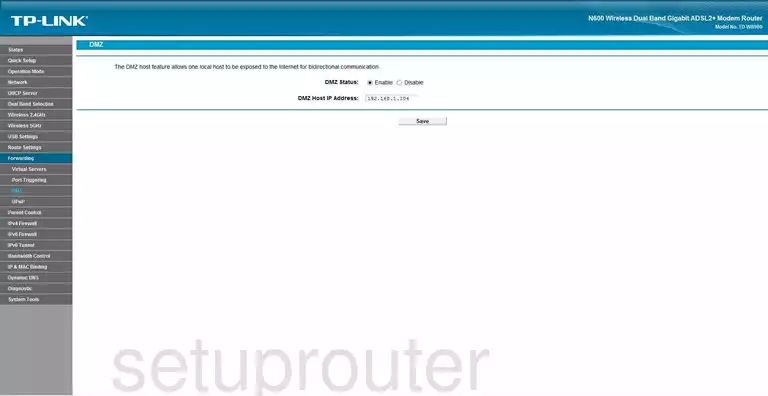
TP-Link status
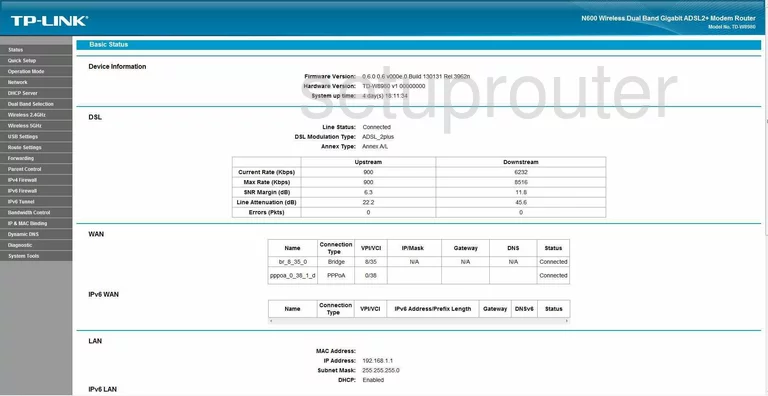
TP-Link upnp
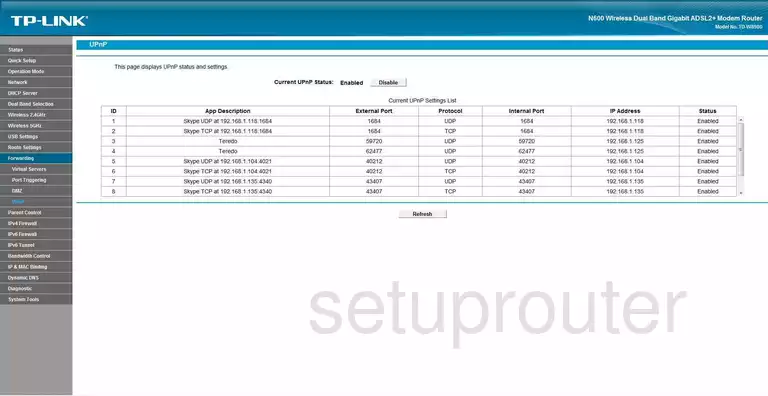
TP-Link log
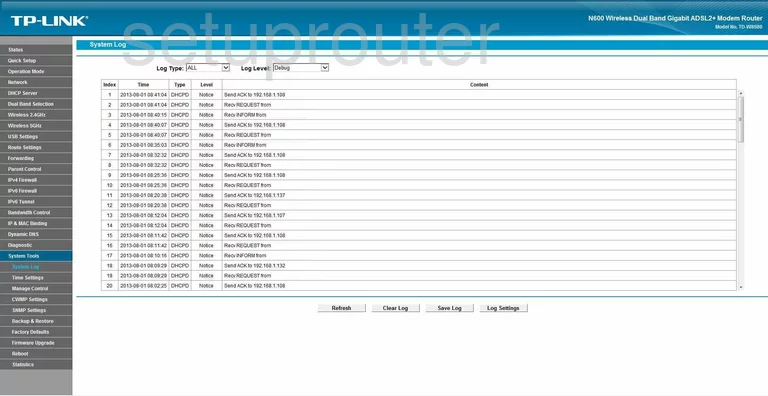
TP-Link port forwarding
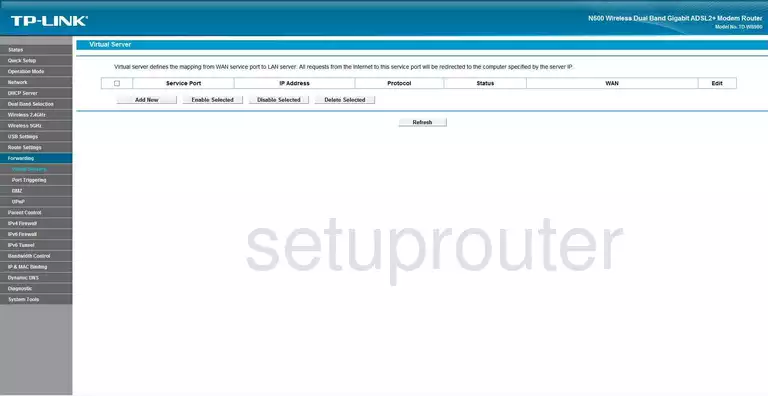
TP-Link setup
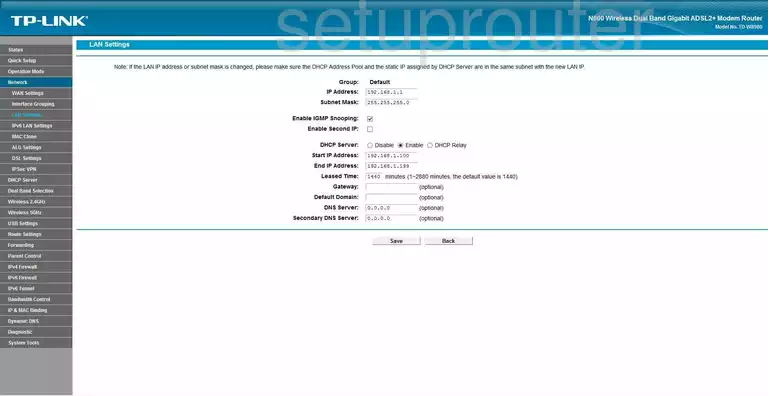
TP-Link reset
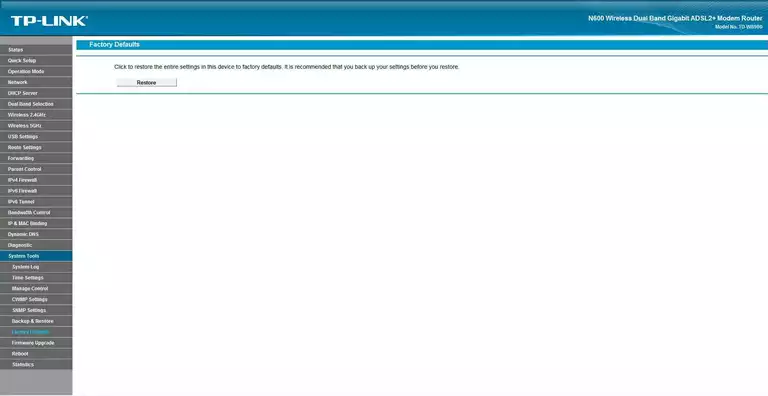
TP-Link traffic statistics
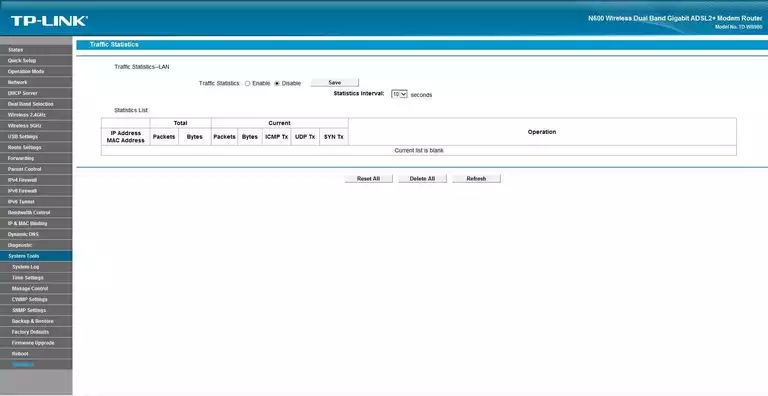
TP-Link time setup
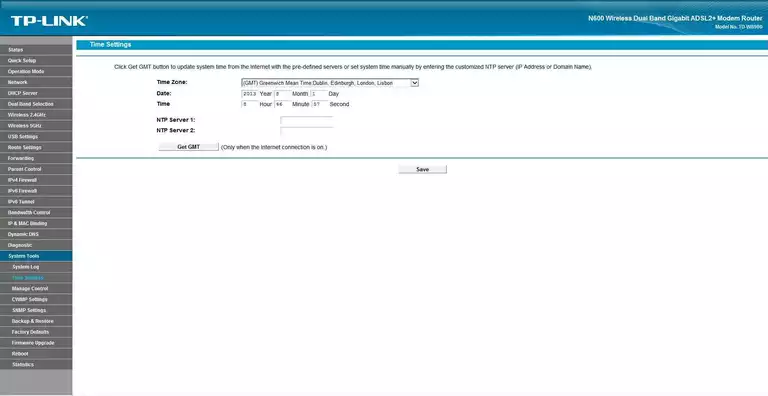
TP-Link backup

TP-Link setup
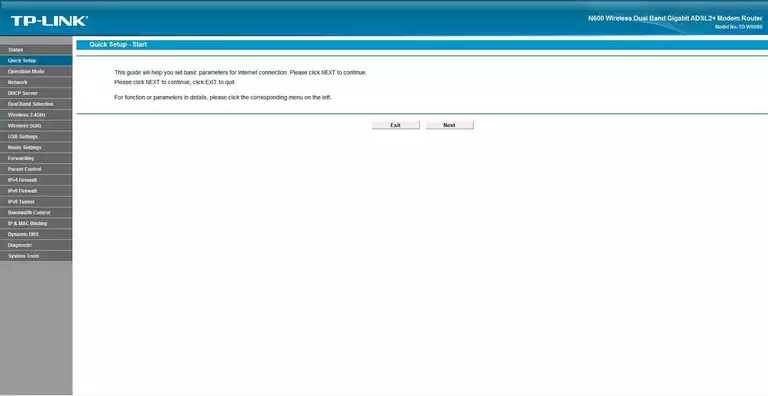
TP-Link wan
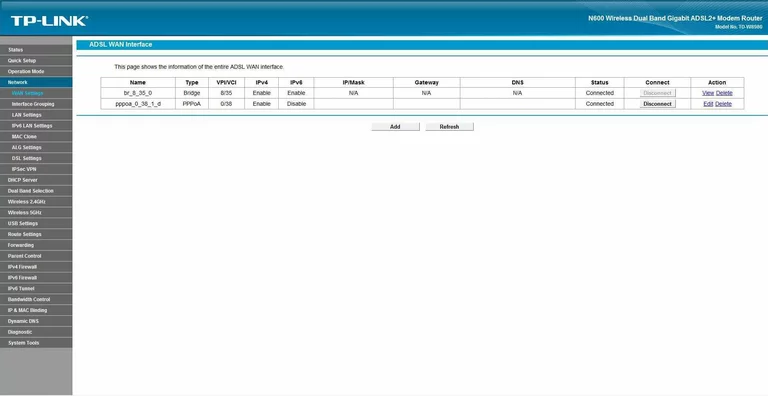
TP-Link access control
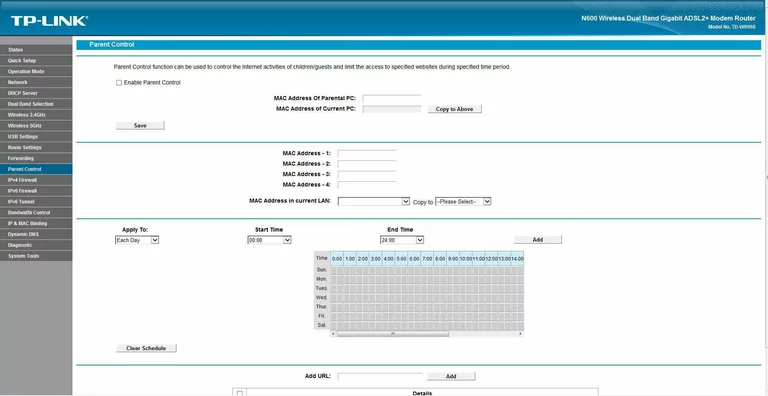
TP-Link routing
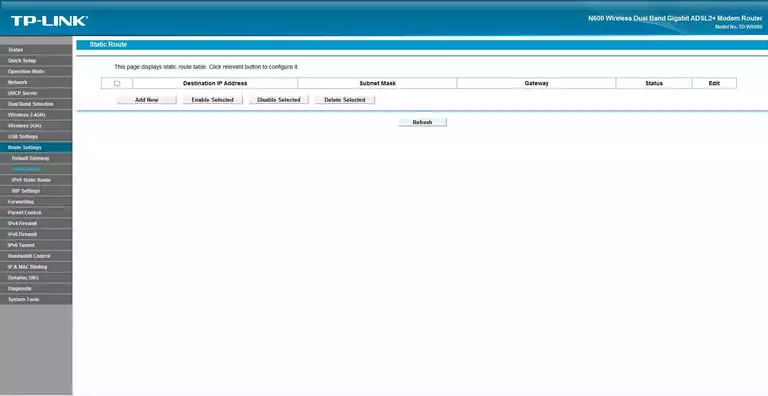
TP-Link dhcp
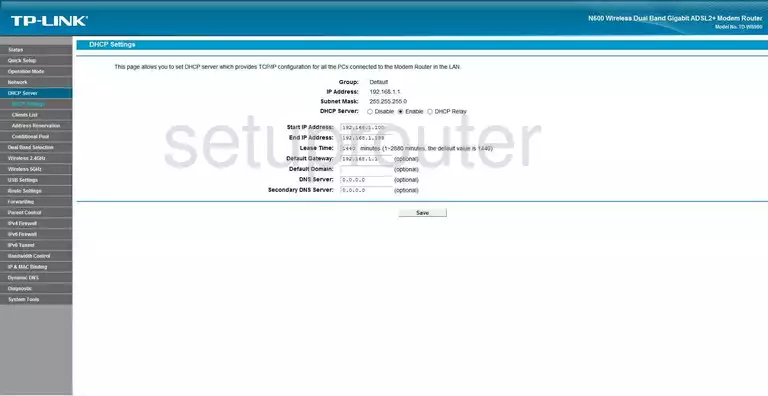
TP-Link dsl
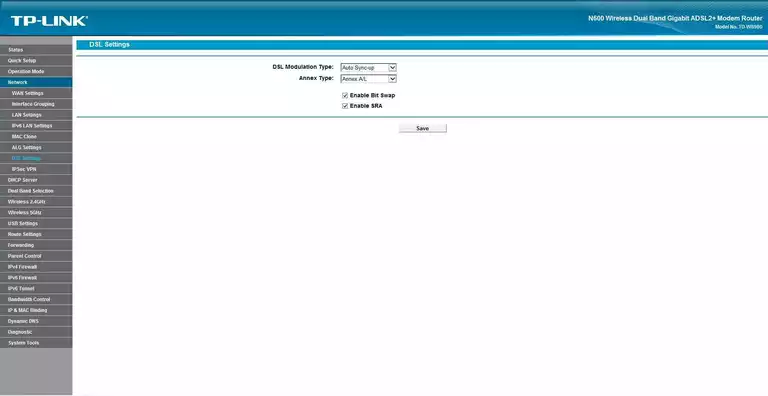
TP-Link dhcp client
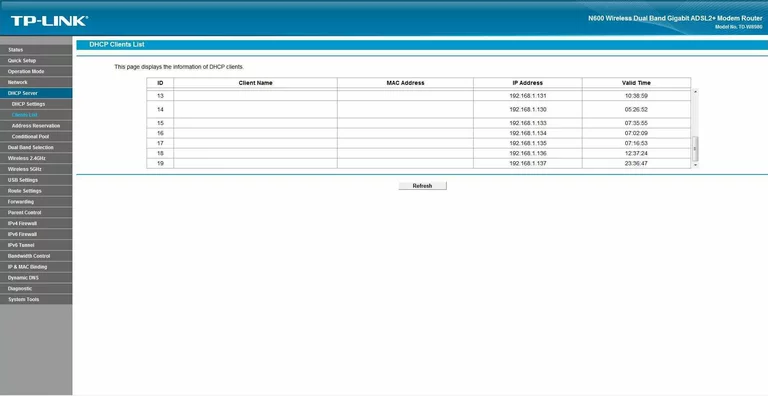
TP-Link dynamic dns
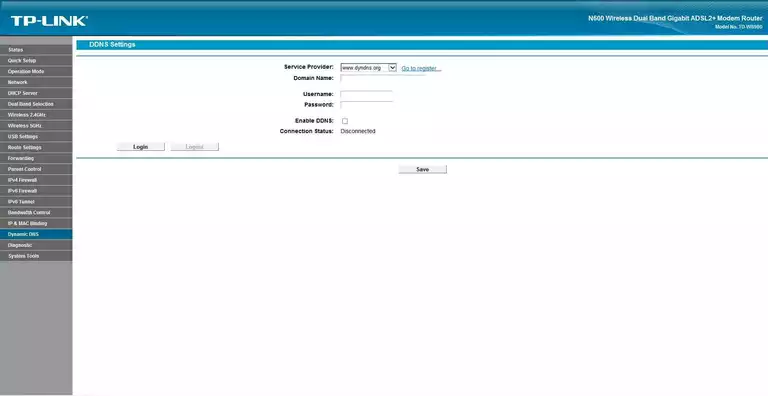
TP-Link mac address
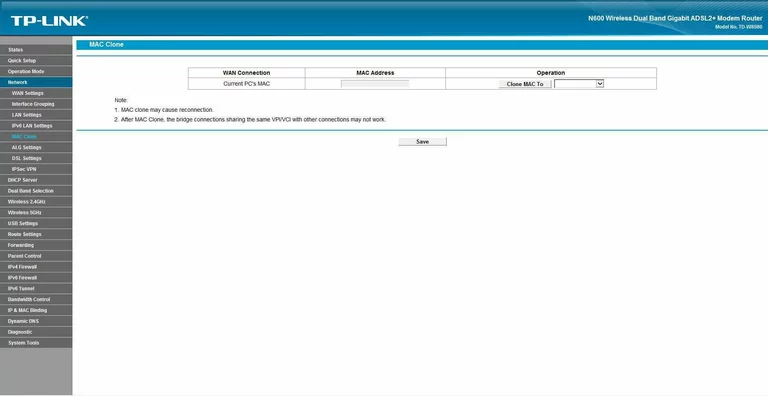
TP-Link arp table
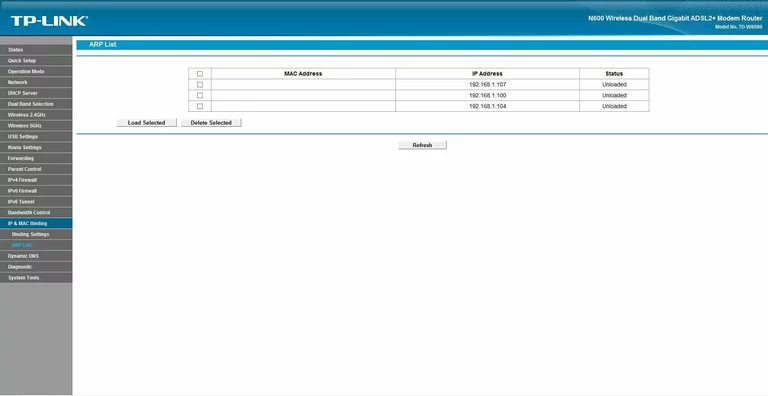
TP-Link ping
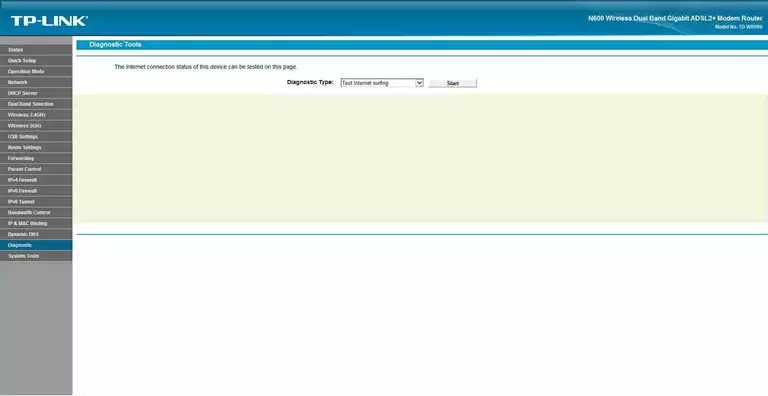
TP-Link wifi access point
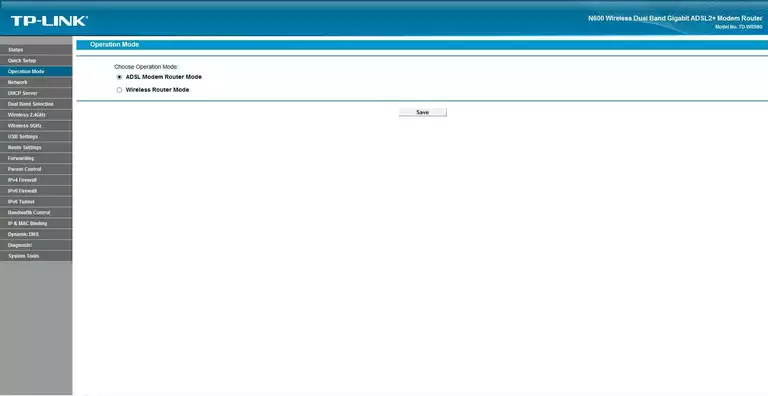
TP-Link port triggering
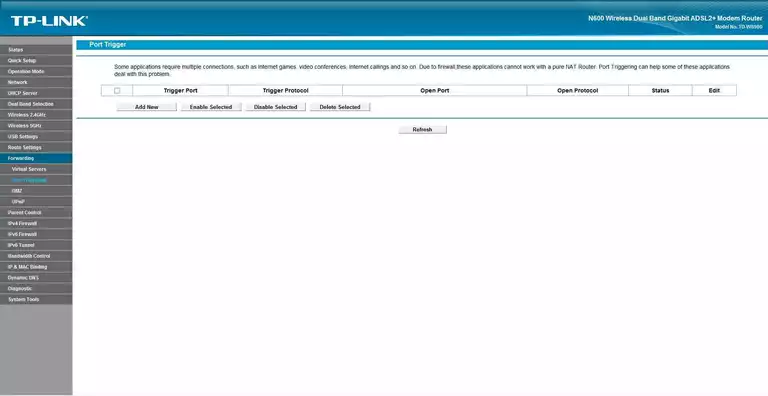
TP-Link arp table
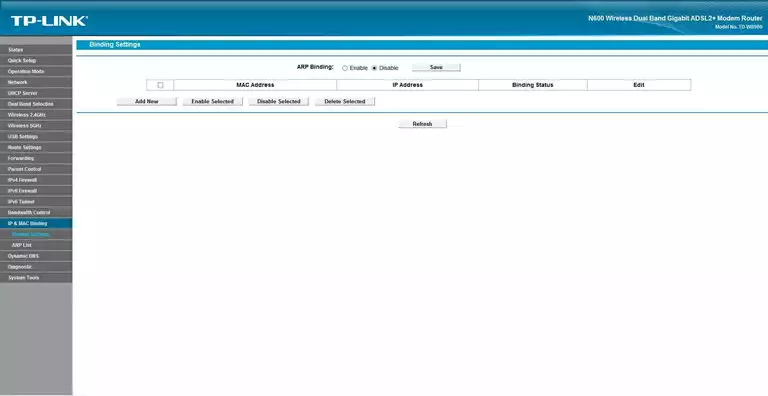
TP-Link reboot
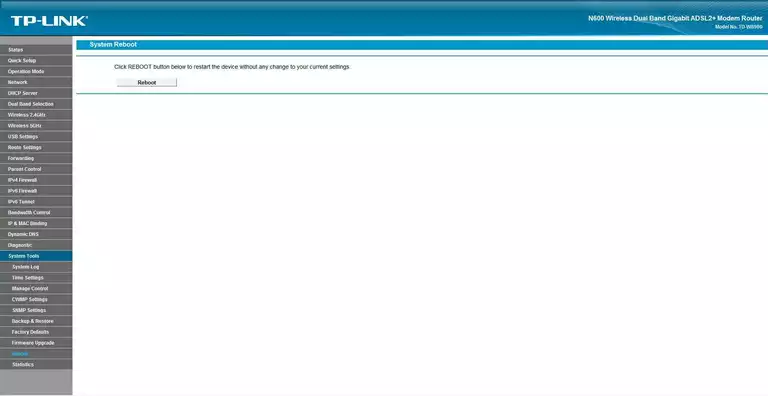
TP-Link vpn
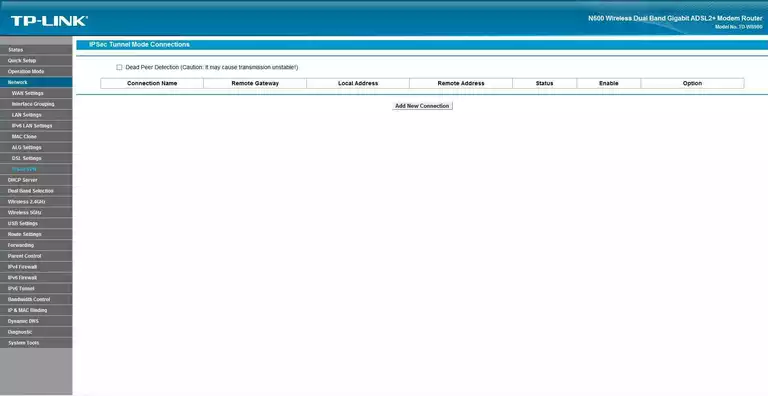
TP-Link dhcp
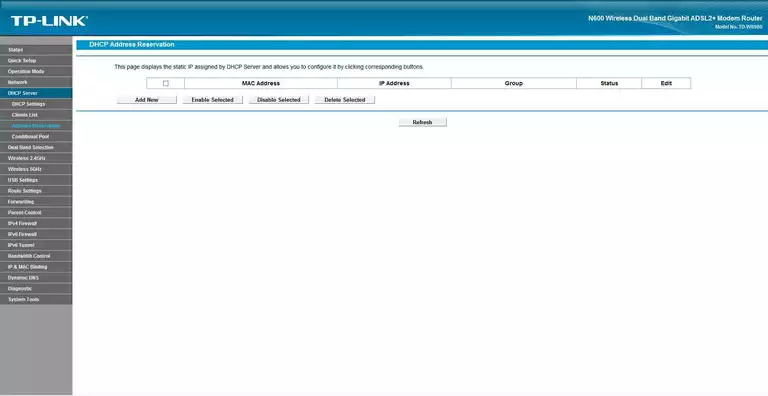
TP-Link snmp
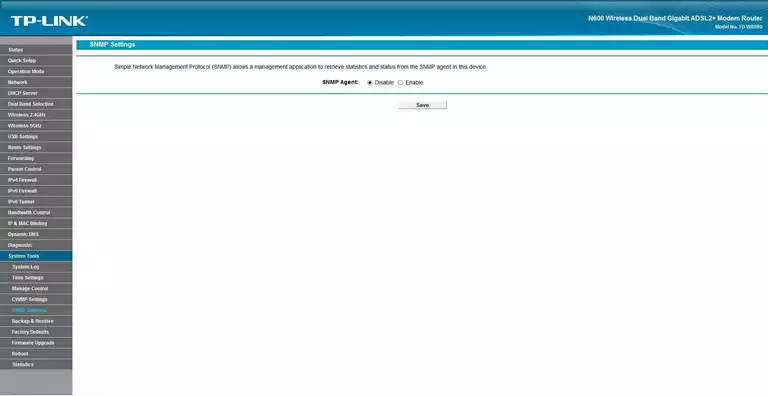
TP-Link ipv6
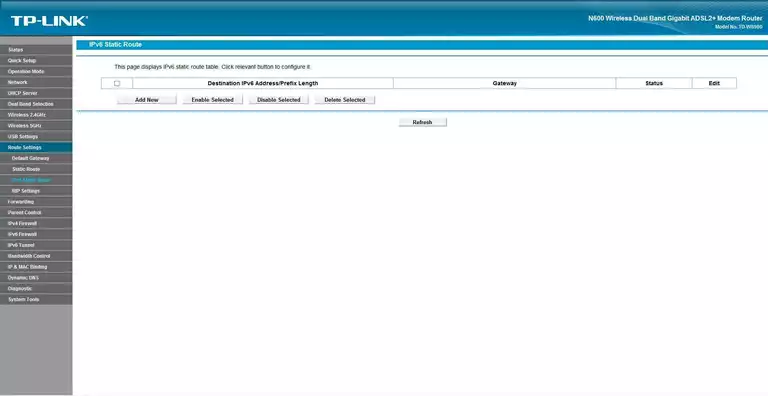
TP-Link general
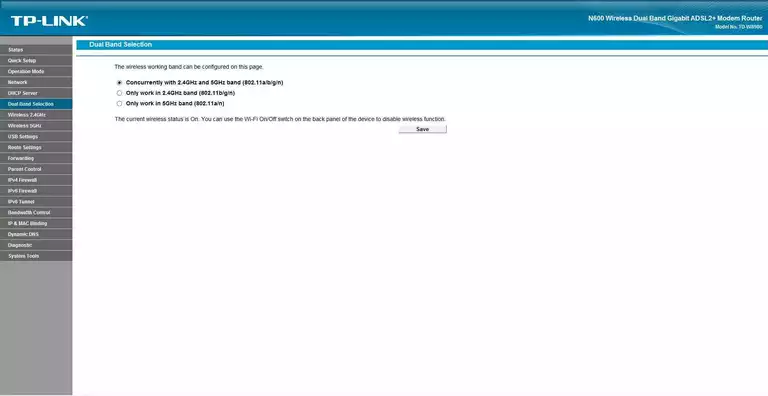
TP-Link general
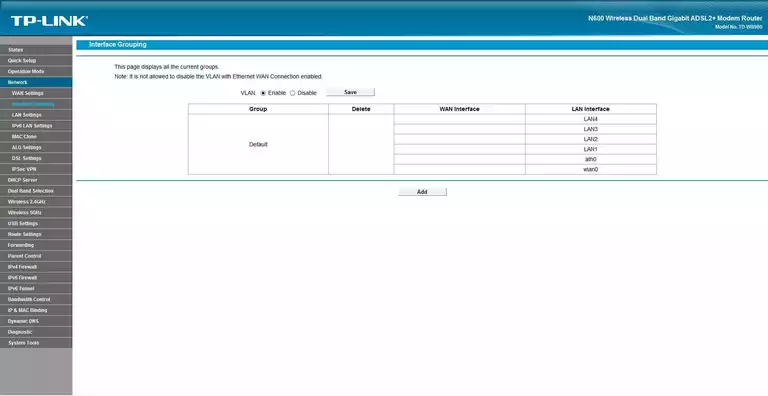
TP-Link general
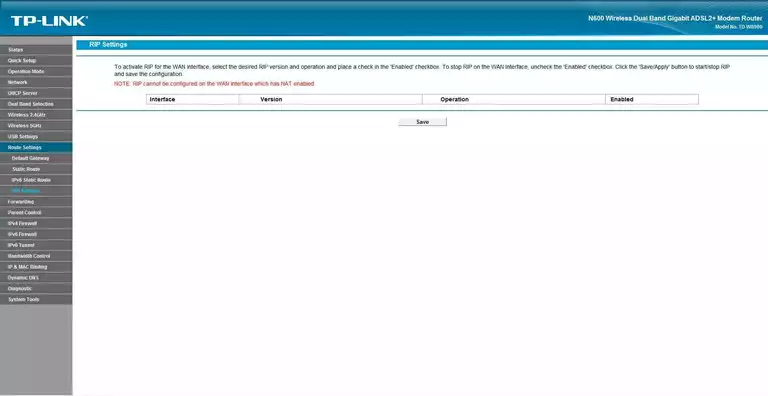
TP-Link general
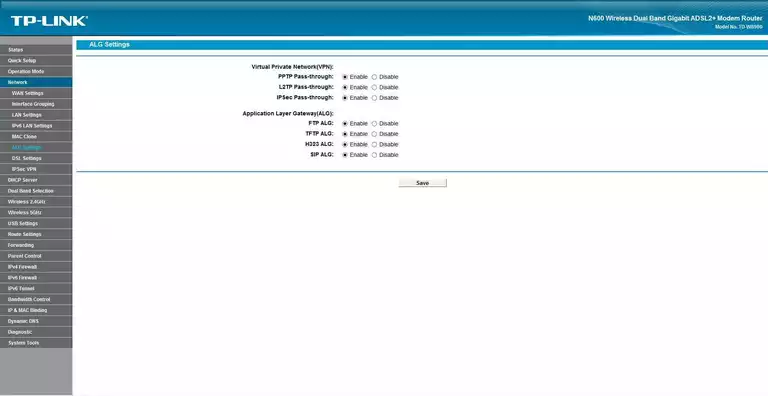
TP-Link general
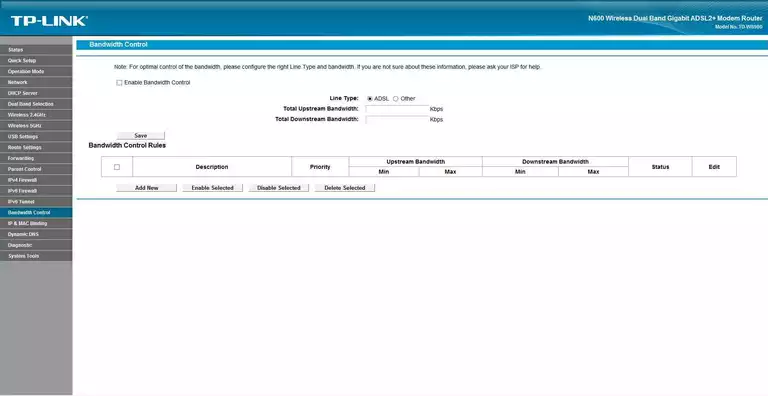
TP-Link general
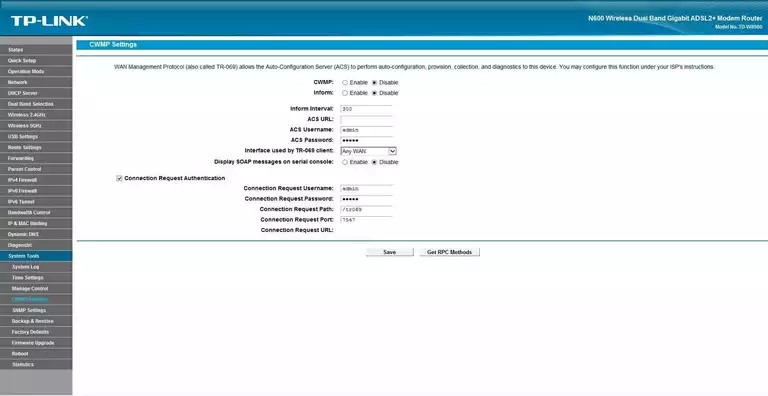
TP-Link general
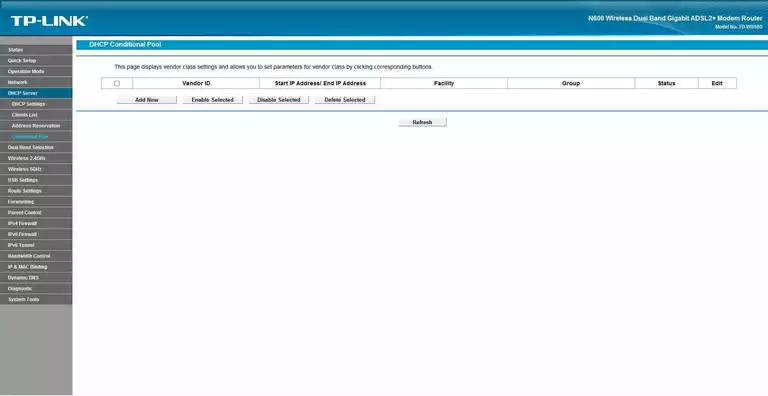
TP-Link general
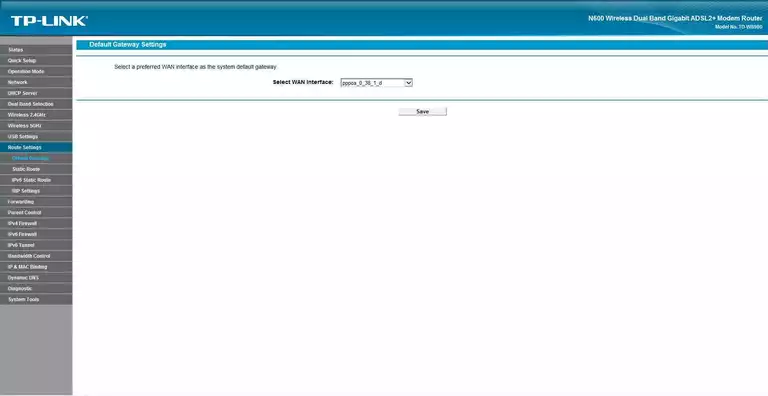
TP-Link general
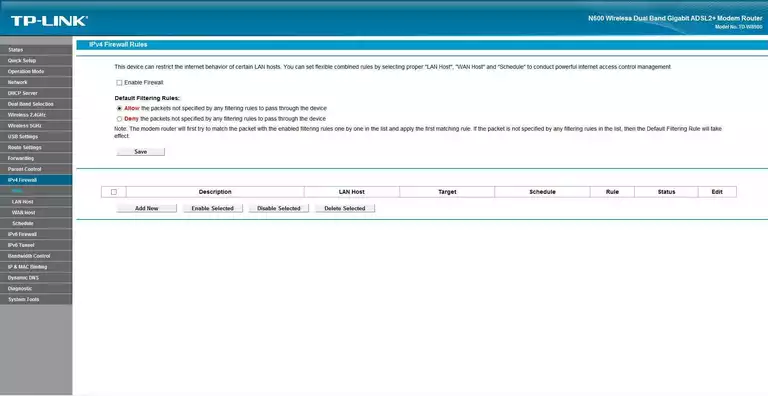
TP-Link general
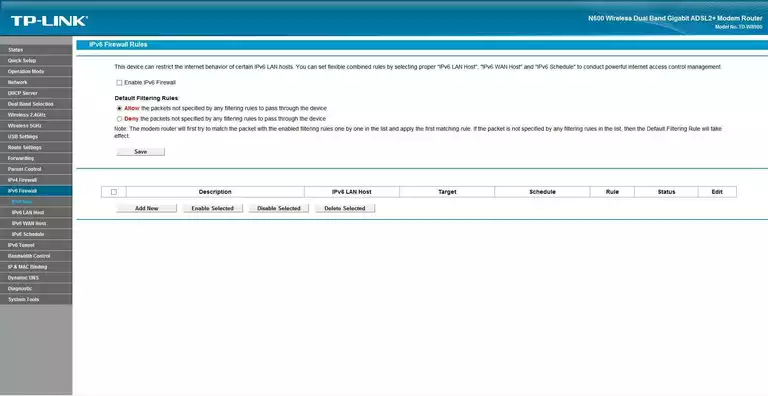
TP-Link general
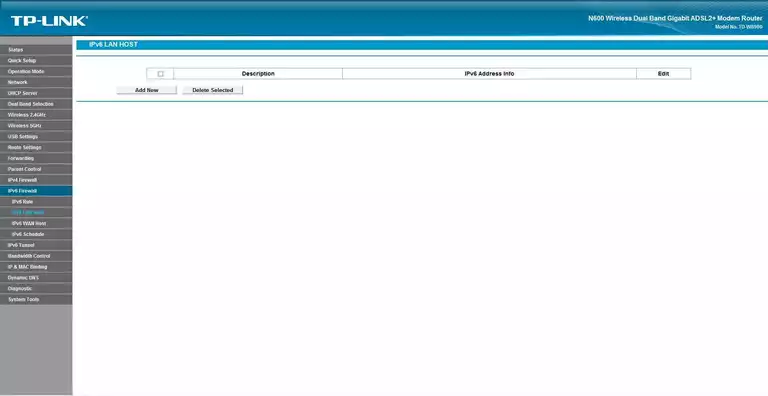
TP-Link general
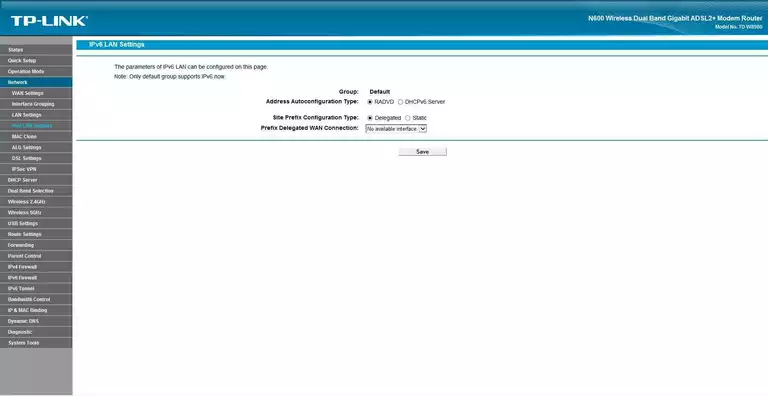
TP-Link general
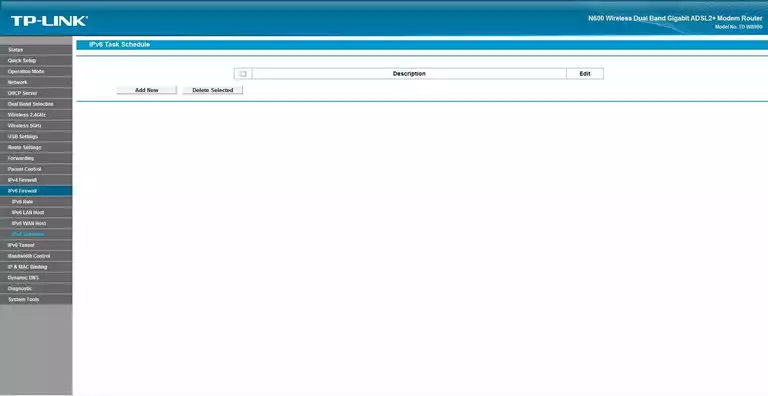
TP-Link general
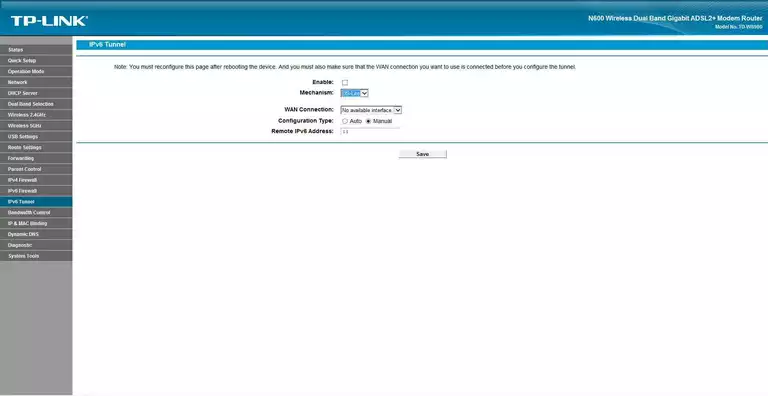
TP-Link general
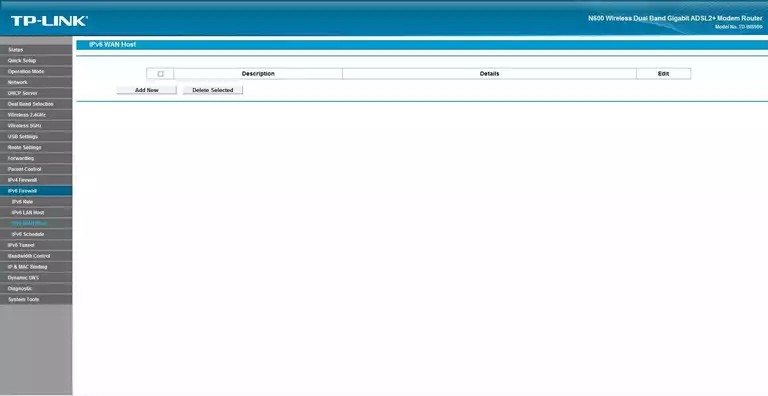
TP-Link general
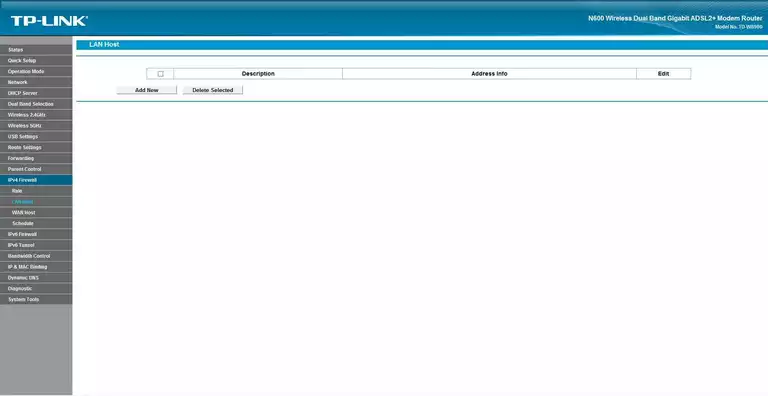
TP-Link general
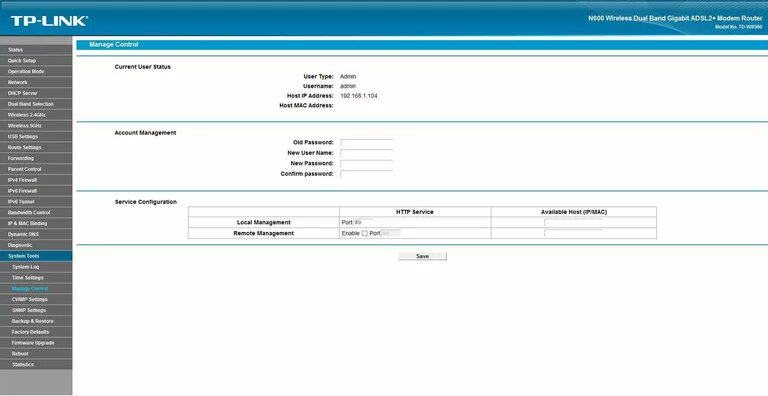
TP-Link general
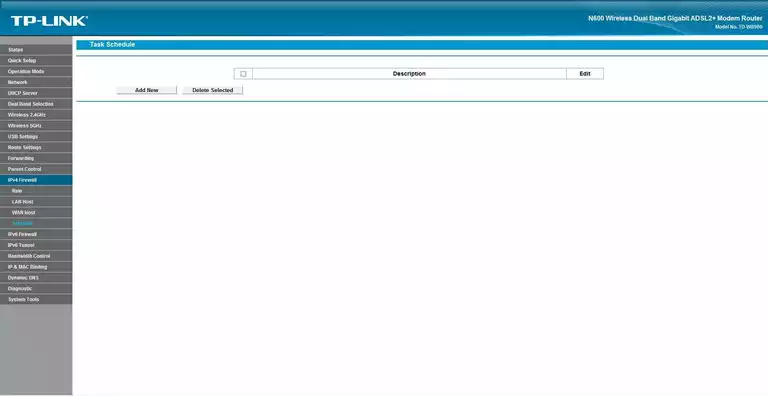
TP-Link general
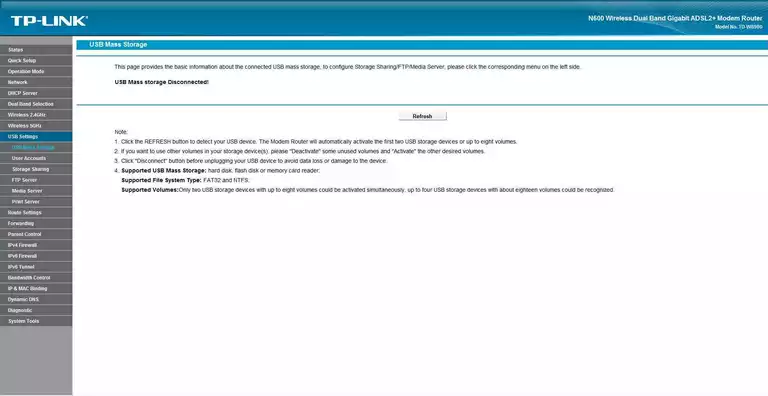
TP-Link general
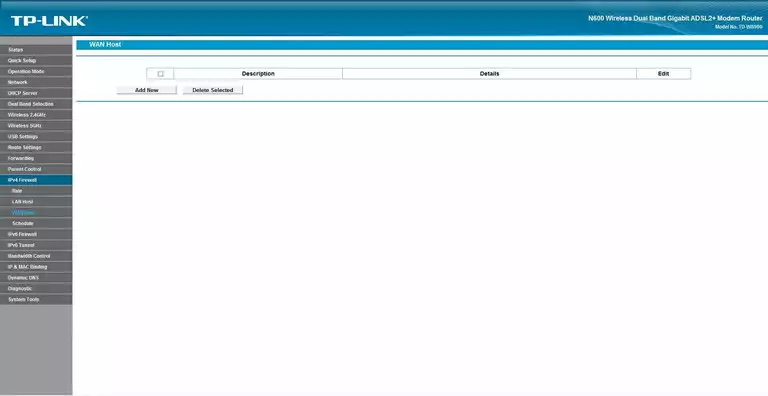
TP-Link general
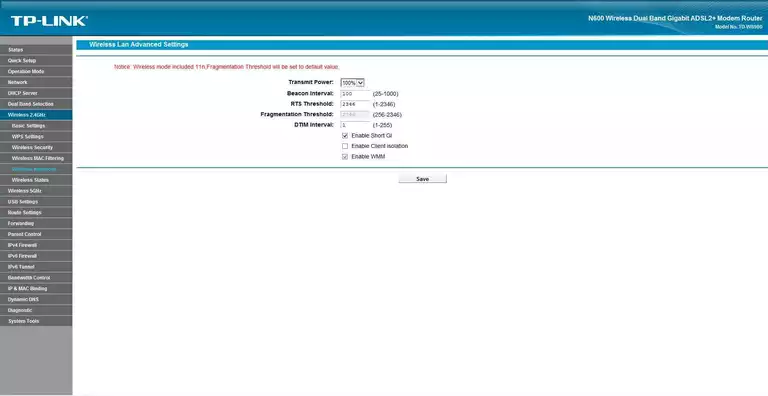
TP-Link wifi setup

TP-Link general
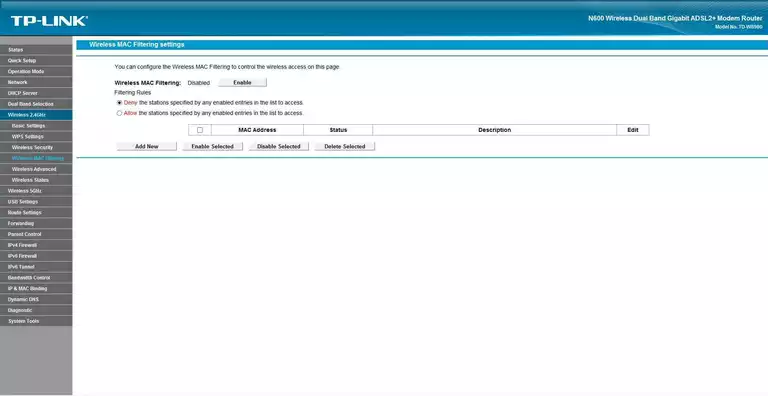
TP-Link wifi security
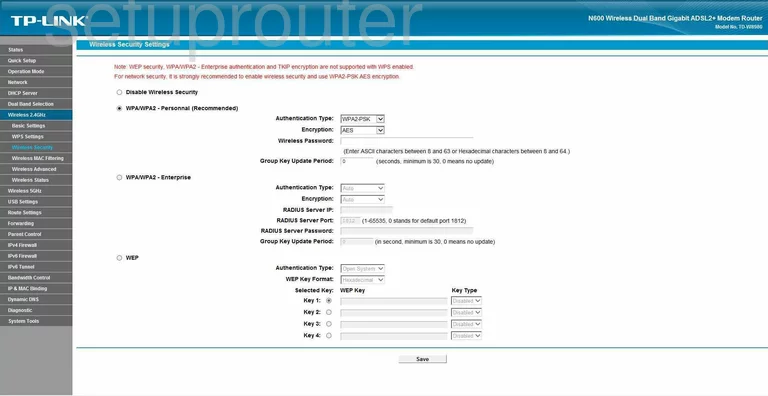
TP-Link general
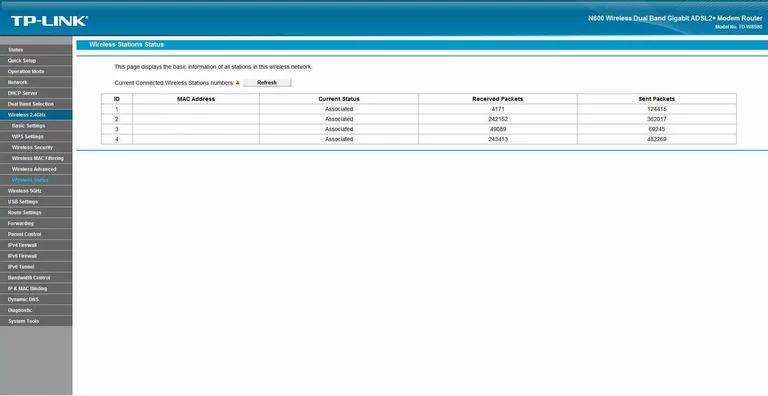
TP-Link general
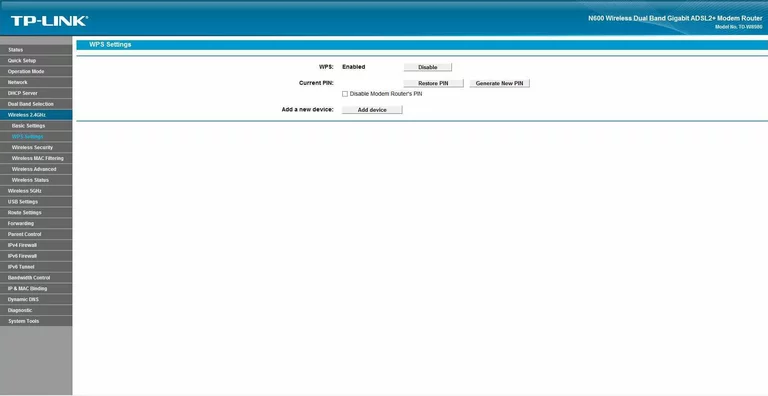
TP-Link general
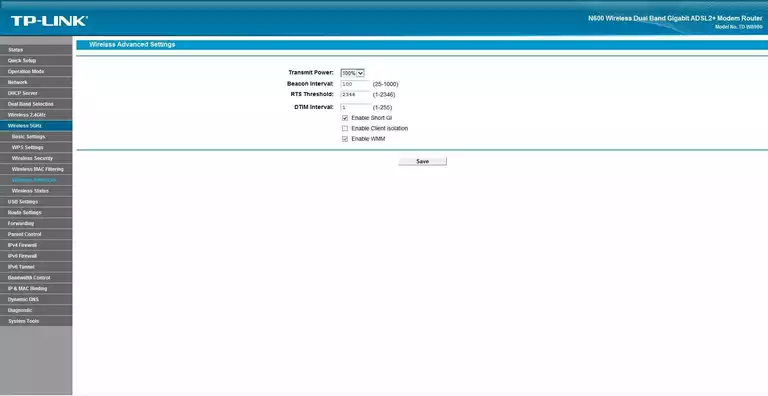
TP-Link general
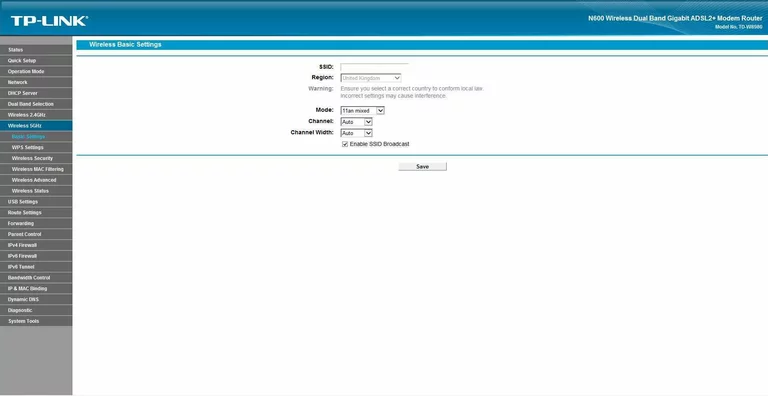
TP-Link general
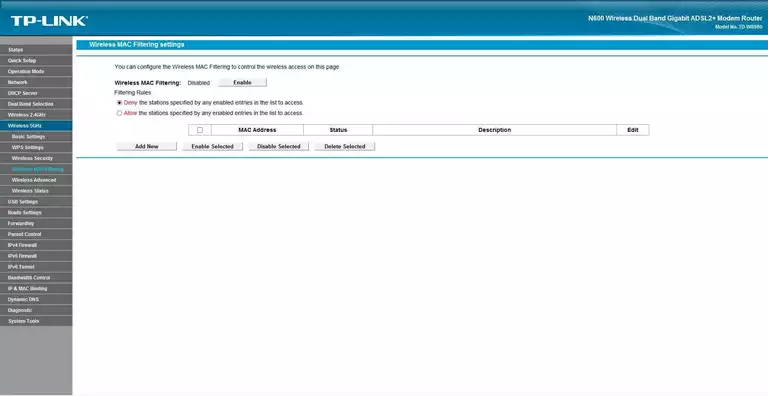
TP-Link general
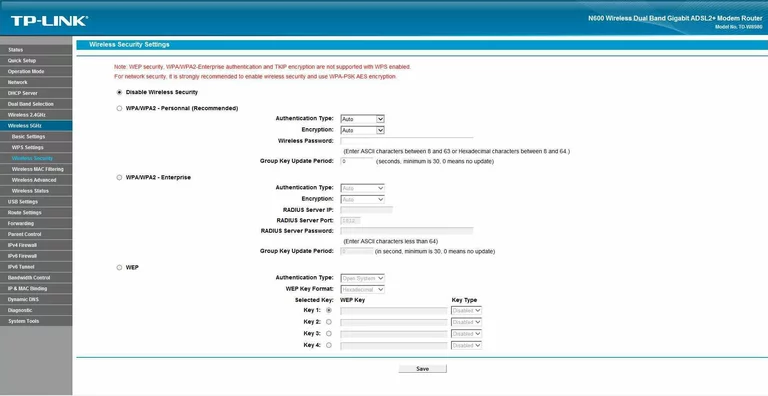
TP-Link general
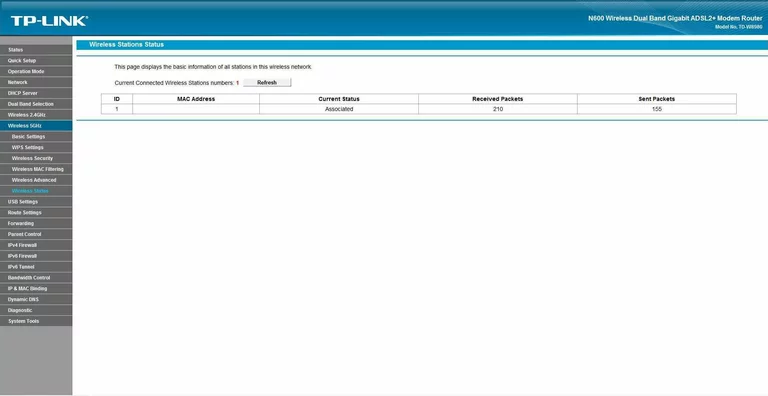
TP-Link general
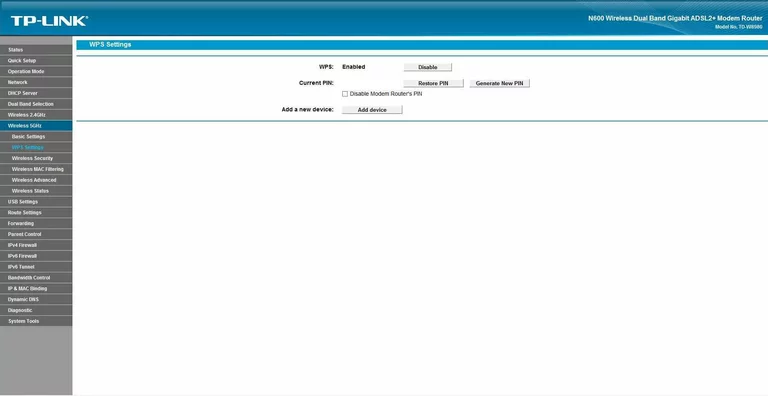
TP-Link device image

This is the screenshots guide for the TP-Link TD-W8980.We also have the following guides for the same router:
- TP-Link TD-W8980 - TP-Link TD-W8980 User Manual
- TP-Link TD-W8980 - TP-Link TD-W8980 Login Instructions
- TP-Link TD-W8980 - How to change the IP Address on a TP-Link TD-W8980 router
- TP-Link TD-W8980 - How to change the DNS settings on a TP-Link TD-W8980 router
- TP-Link TD-W8980 - Setup WiFi on the TP-Link TD-W8980
- TP-Link TD-W8980 - Information About the TP-Link TD-W8980 Router