This page shows you how to login to the TP-Link TL-ER5120 router.
Other TP-Link TL-ER5120 Guides
This is the login guide for the TP-Link TL-ER5120 v2. We also have the following guides for the same router:
Find Your TP-Link TL-ER5120 Router IP Address
In order to login to the TP-Link TL-ER5120 router, we need to know it's internal IP address.
| Known TL-ER5120 IP Addresses |
|---|
| 192.168.0.1 |
You may have to try using a few different IP addresses from the list above. Just pick one and then follow the rest of this guide.
If later on in this guide you do not find your router using the IP address that you pick, then you can try different IP addresses until you get logged in. I will not hurt anything to try different IP addresses.
If you try all of the above IP addresses and still cannot find your router, then try the following:
- Use our Find Your Router's Internal IP Address guide.
- Download and install our free Router Detector software.
Now that you have your router's internal IP Address, we are ready to login to it.
Login to the TP-Link TL-ER5120 Router
Your TP-Link TL-ER5120 router has a web interface. You can manage it by using a web browser such as Chrome, Firefox, or Edge.
Enter TP-Link TL-ER5120 Internal IP Address
Find the address bar in your web browser and type in the internal IP address of your TP-Link TL-ER5120 router. The address bar will look like this:

Press the Enter key on your keyboard. You should see a window pop up asking you for your TP-Link TL-ER5120 password.
TP-Link TL-ER5120 Default Username and Password
You need to know your username and password to login to your TP-Link TL-ER5120. It's possible that the router's password is still set to the factory default. Try all of the TP-Link TL-ER5120 factory default usernames and passwords below.
| TP-Link TL-ER5120 Default Usernames and Passwords | |
|---|---|
| Username | Password |
| admin | admin |
Enter your username and password in the window that pops up. Keep trying them all until you get logged in.
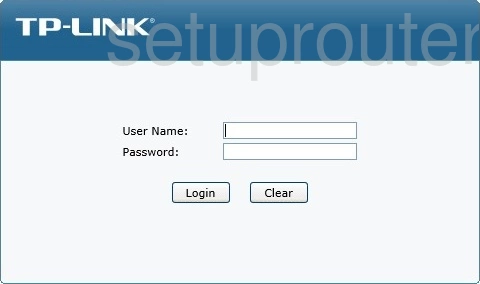
TP-Link TL-ER5120 Home Screen
After you get logged in you should see the TP-Link TL-ER5120 home screen, which looks like this:
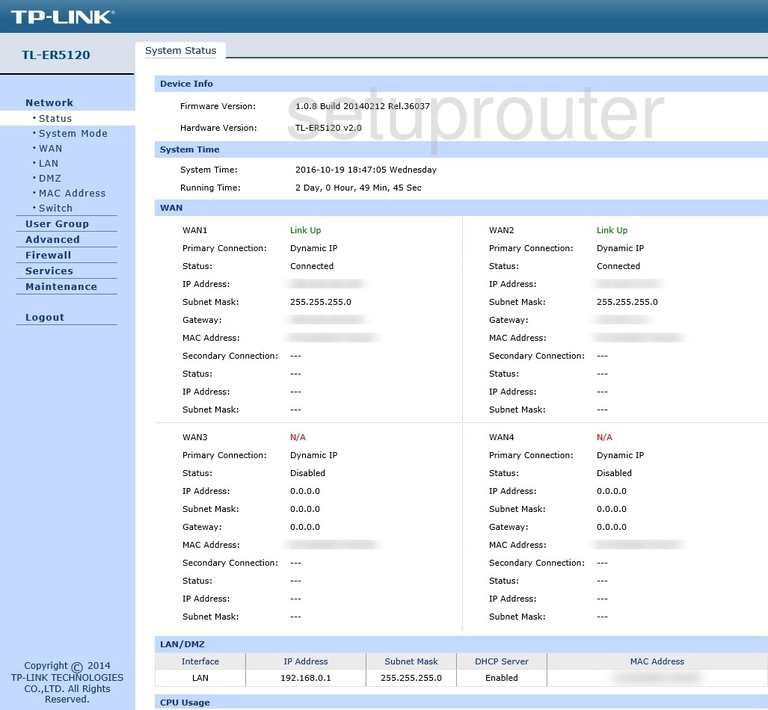
If you see this screen, then good job, you are now logged in to your TP-Link TL-ER5120 router. You are now ready to follow one of our other guides.
Solutions To TP-Link TL-ER5120 Login Problems
If you cannot get logged in to your router, here a few possible solutions you can try.
TP-Link TL-ER5120 Password Doesn't Work
Your router's factory default password might be different than what we have listed here. It doesn't hurt to try all of the other known TP-Link passwords. Head over to our list of all TP-Link Passwords.
Forgot Password to TP-Link TL-ER5120 Router
If you are using an ISP provided router, then you may need to call their support desk and ask for your login information. Most of the time they will have it on file for you.
How to Reset the TP-Link TL-ER5120 Router To Default Settings
If all else fails and you are unable to login to your router, then you may have to reset it to its factory default settings. Our How To Reset your Router guide can help you reset your router to factory defaults.
Other TP-Link TL-ER5120 Guides
Here are some of our other TP-Link TL-ER5120 info that you might be interested in.
This is the login guide for the TP-Link TL-ER5120 v2. We also have the following guides for the same router: