Thank you to the users of this site who have submitted the screenshots below.
When you want to share screenshots for us to use, please use our Router Screenshot Grabber, which is a free tool in Network Utilities. It makes the capture process easy and sends the screenshots to us automatically.
This is the screenshots guide for the TP-Link TL-ER5120 v2. We also have the following guides for the same router:
All TP-Link TL-ER5120 Screenshots
All screenshots below were captured from a TP-Link TL-ER5120 router.
TP-Link TL-ER5120 Access Control Screenshot
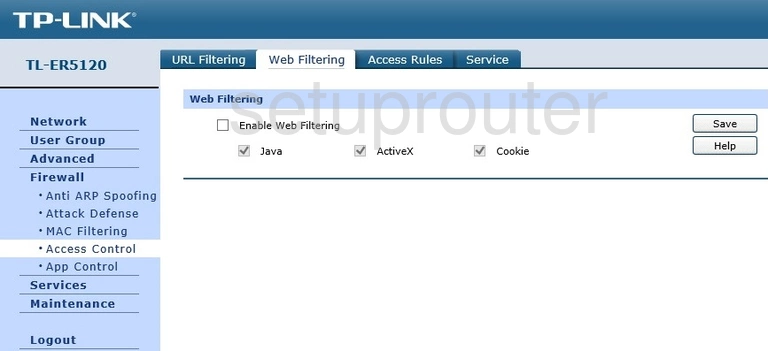
TP-Link TL-ER5120 Port Setting Screenshot

TP-Link TL-ER5120 Wan Screenshot
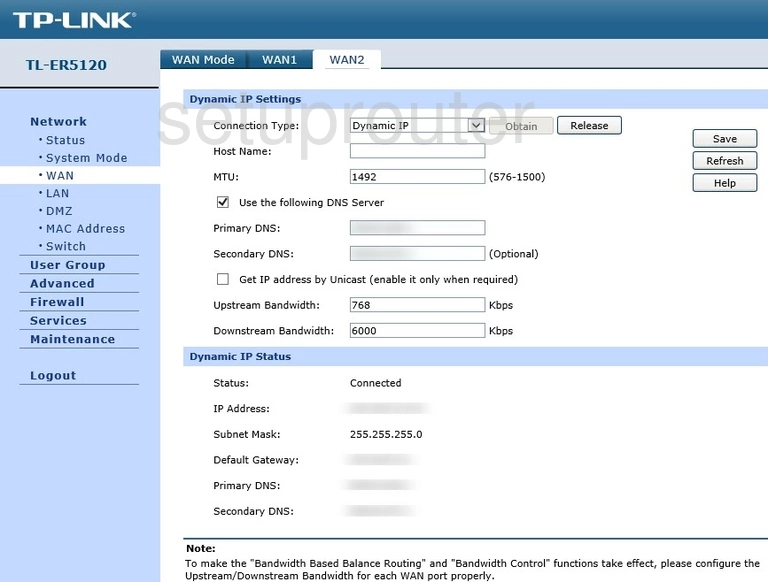
TP-Link TL-ER5120 Wan Screenshot
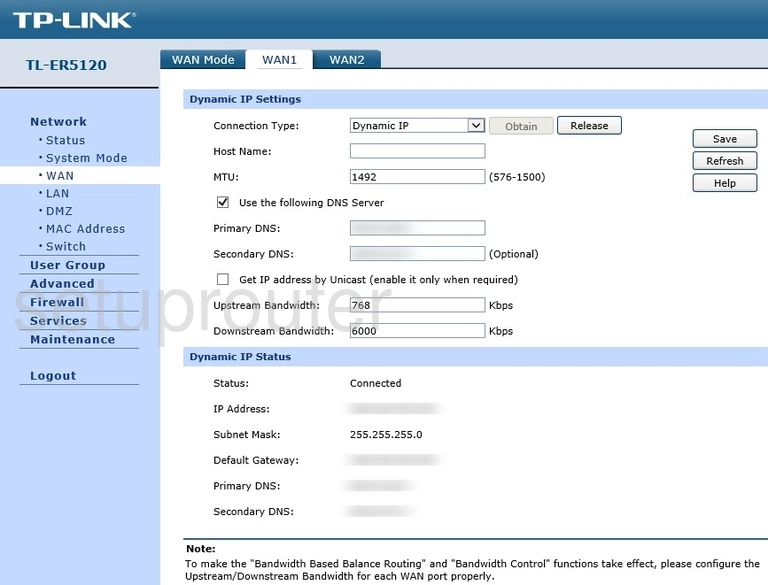
TP-Link TL-ER5120 Virtual Server Screenshot
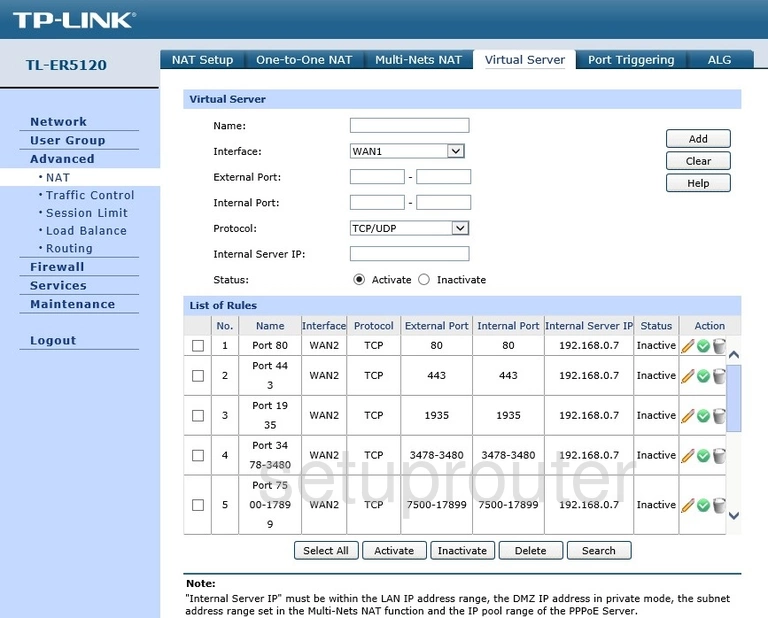
TP-Link TL-ER5120 Access Control Screenshot
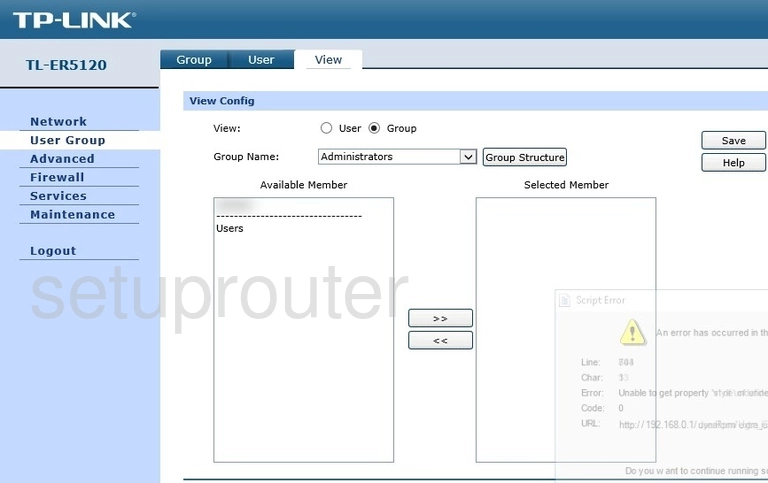
TP-Link TL-ER5120 Access Control Screenshot
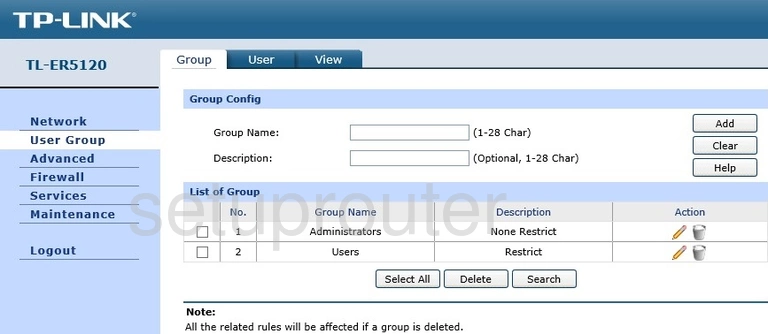
TP-Link TL-ER5120 Access Control Screenshot
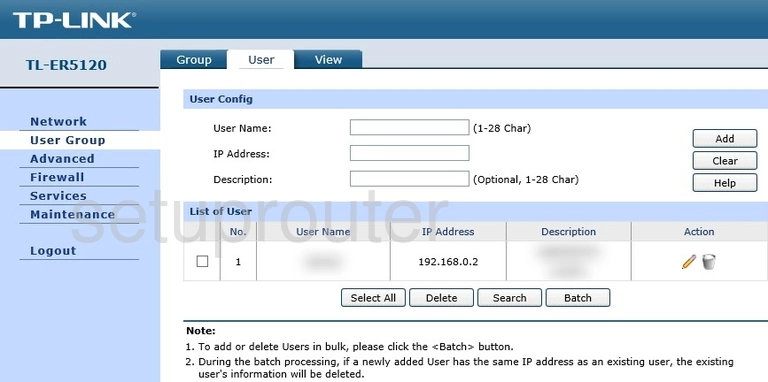
TP-Link TL-ER5120 Url Filter Screenshot
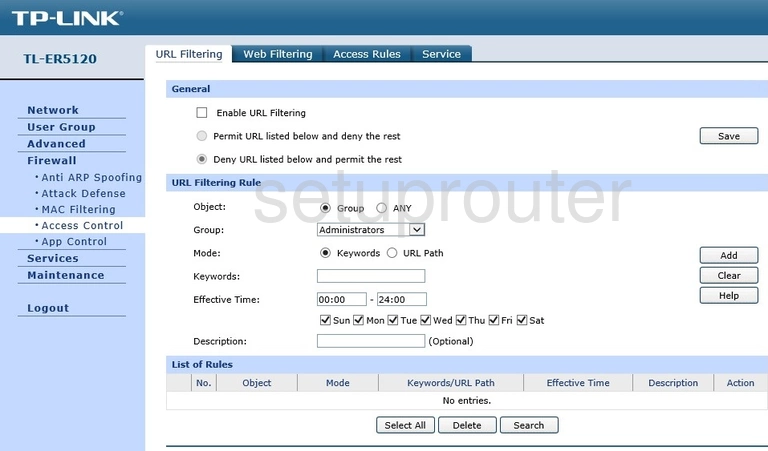
TP-Link TL-ER5120 Upnp Screenshot
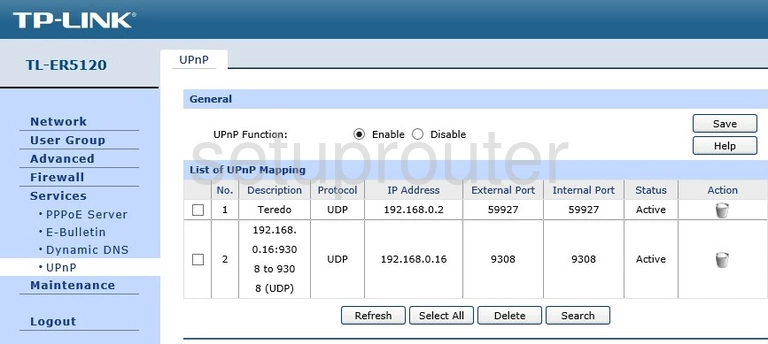
TP-Link TL-ER5120 Qos Screenshot
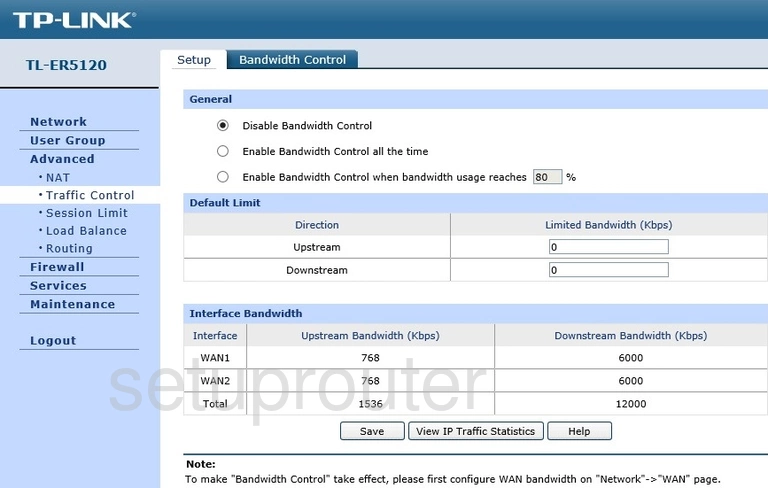
TP-Link TL-ER5120 Time Setup Screenshot
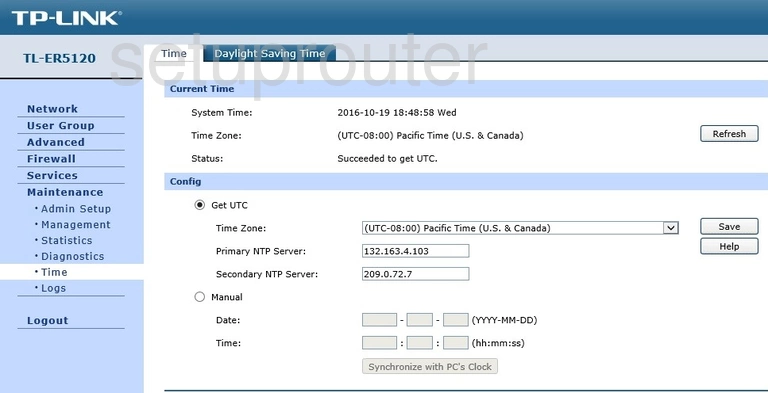
TP-Link TL-ER5120 Setup Screenshot
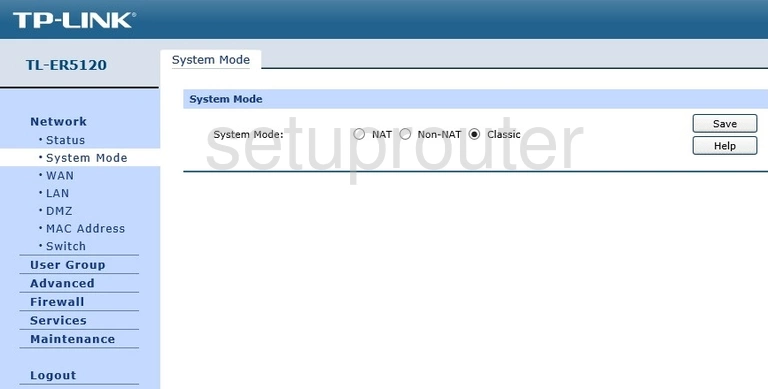
TP-Link TL-ER5120 Traffic Statistics Screenshot
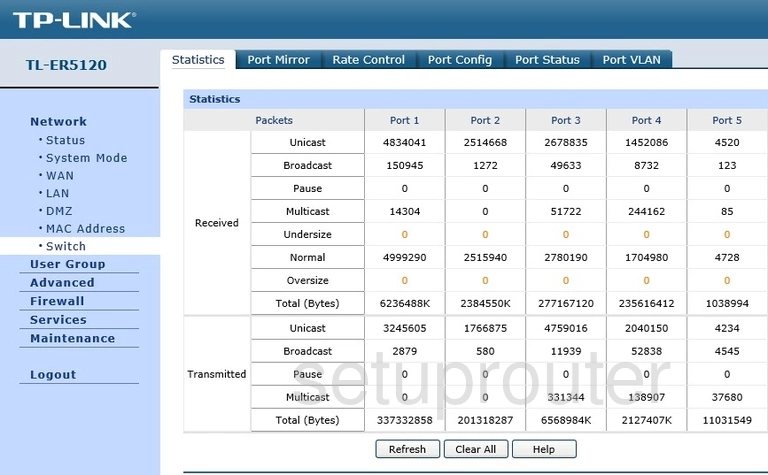
TP-Link TL-ER5120 Status Screenshot
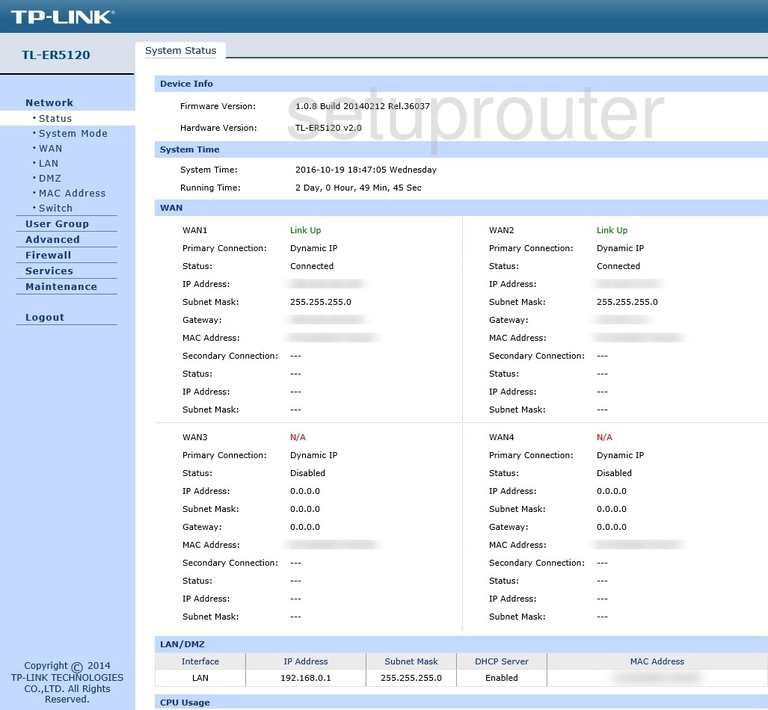
TP-Link TL-ER5120 Routing Screenshot
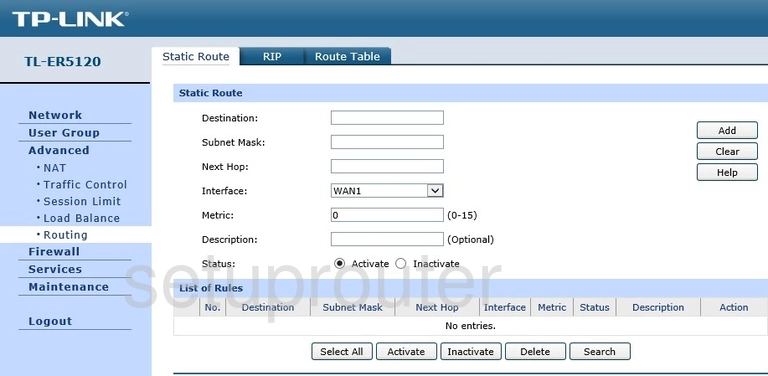
TP-Link TL-ER5120 Access Control Screenshot
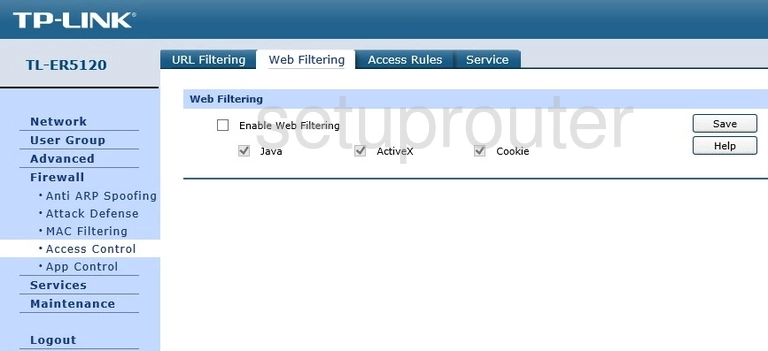
TP-Link TL-ER5120 Port Setting Screenshot
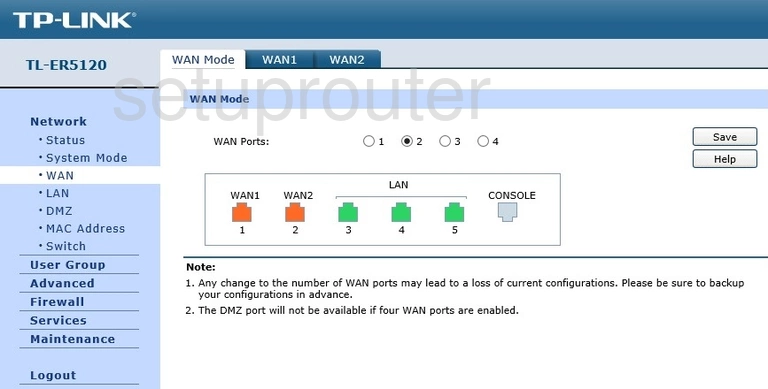
TP-Link TL-ER5120 Wan Screenshot
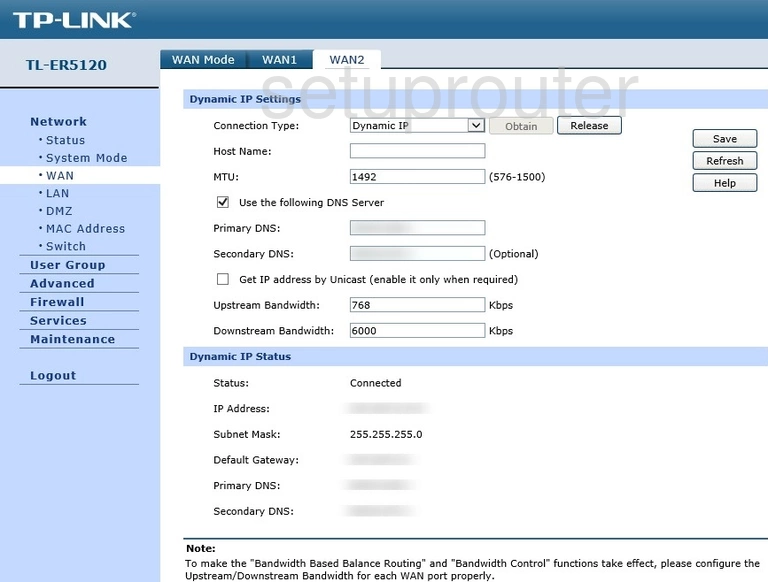
TP-Link TL-ER5120 Wan Screenshot
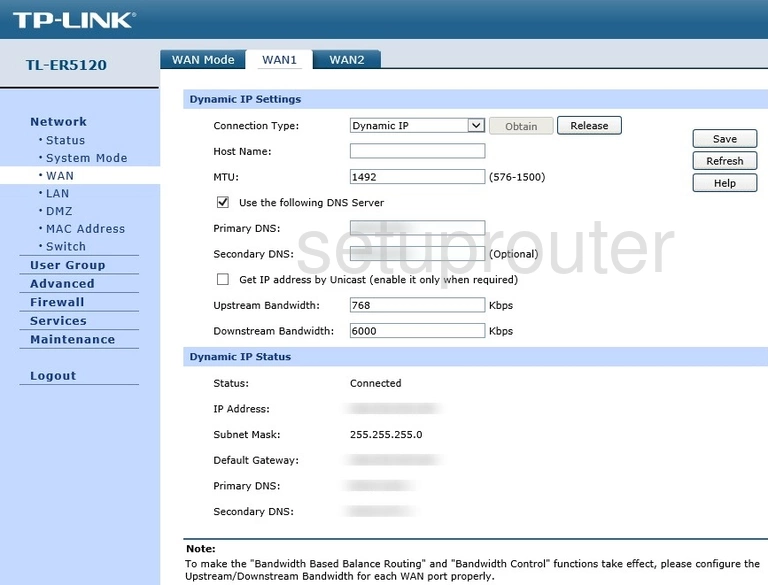
TP-Link TL-ER5120 Virtual Server Screenshot
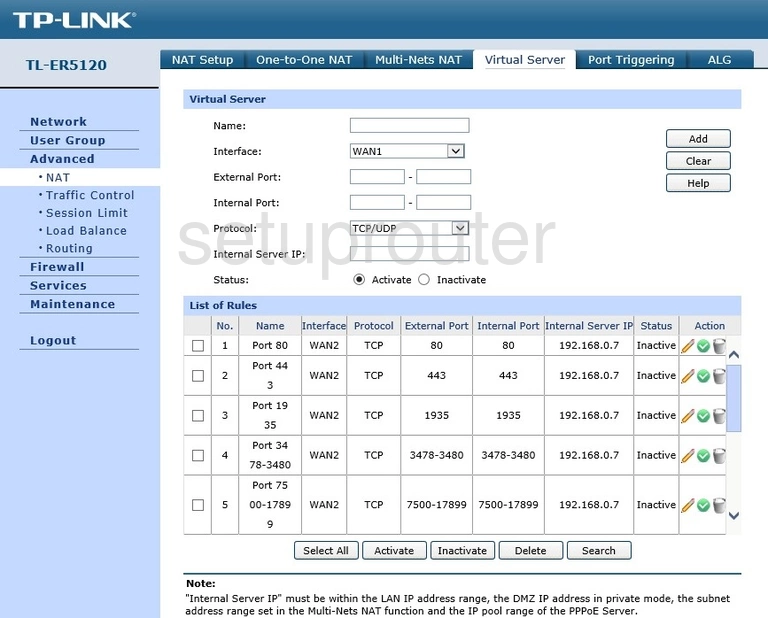
TP-Link TL-ER5120 Access Control Screenshot
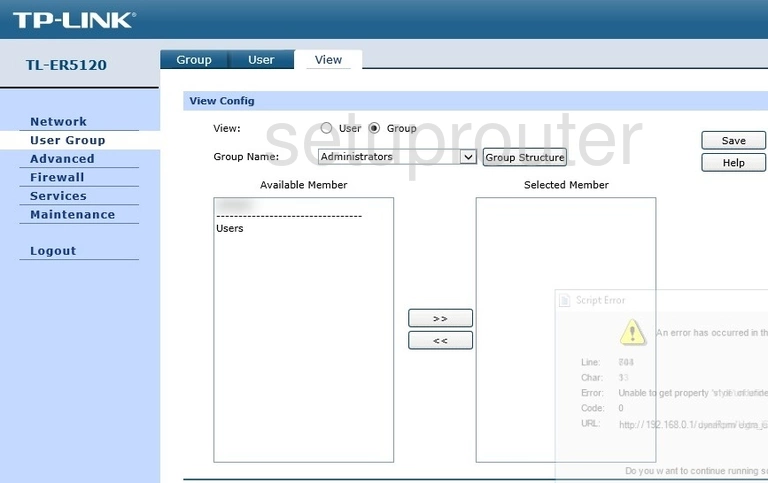
TP-Link TL-ER5120 Access Control Screenshot
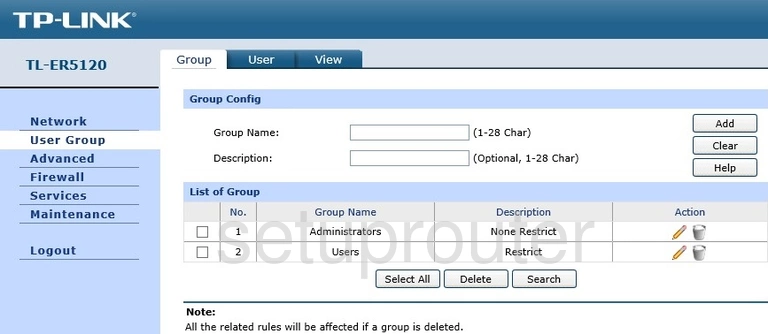
TP-Link TL-ER5120 Access Control Screenshot
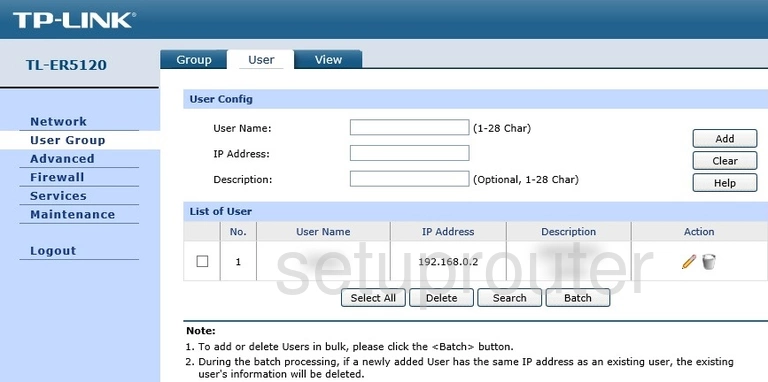
TP-Link TL-ER5120 Url Filter Screenshot
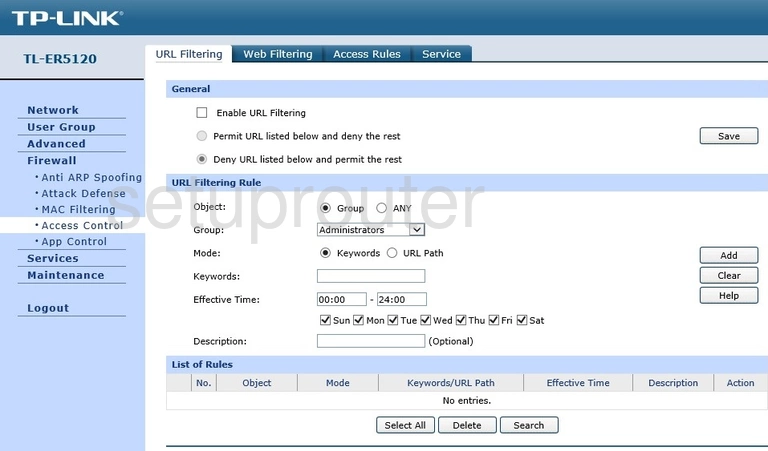
TP-Link TL-ER5120 Upnp Screenshot
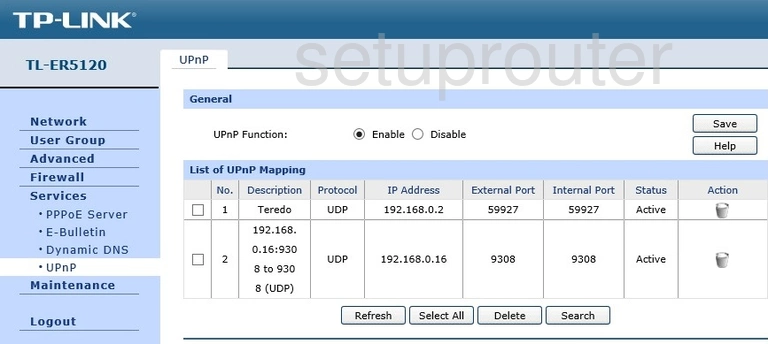
TP-Link TL-ER5120 Qos Screenshot
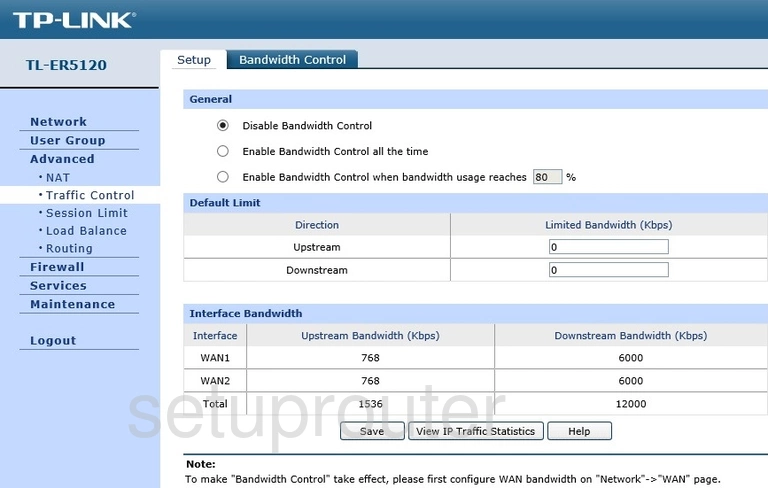
TP-Link TL-ER5120 Time Setup Screenshot
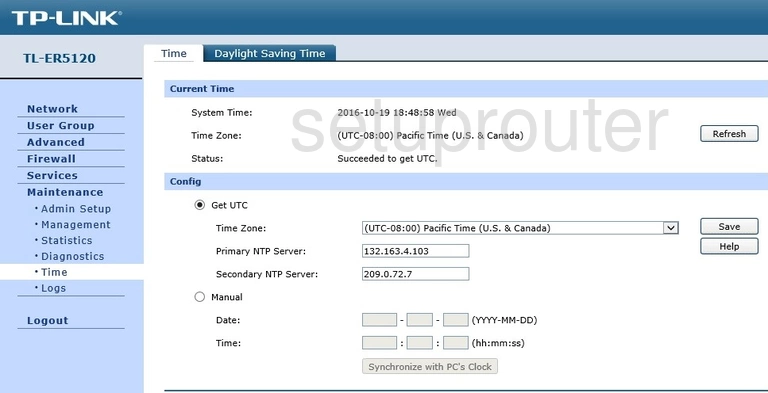
TP-Link TL-ER5120 Setup Screenshot
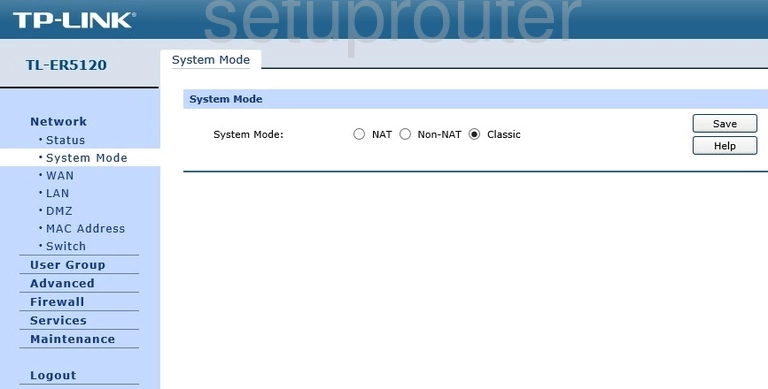
TP-Link TL-ER5120 Traffic Statistics Screenshot
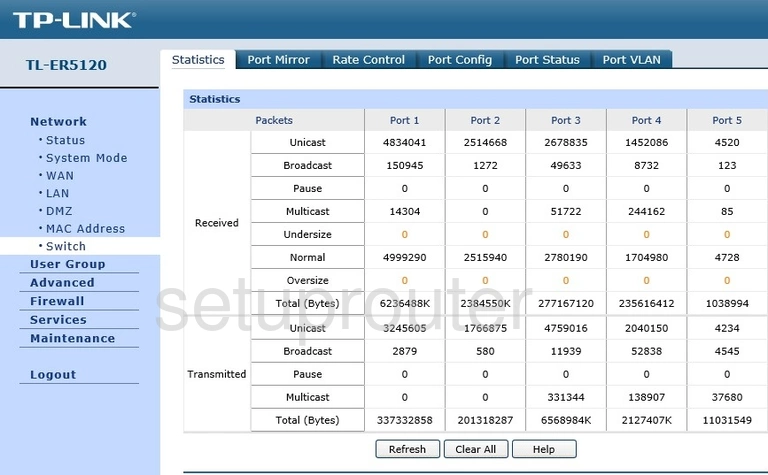
TP-Link TL-ER5120 Status Screenshot
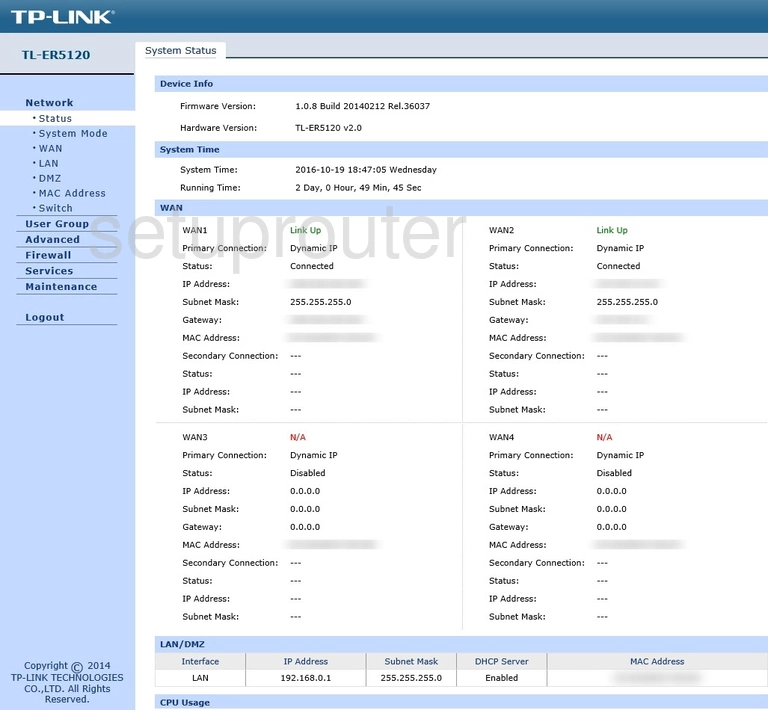
TP-Link TL-ER5120 Routing Screenshot
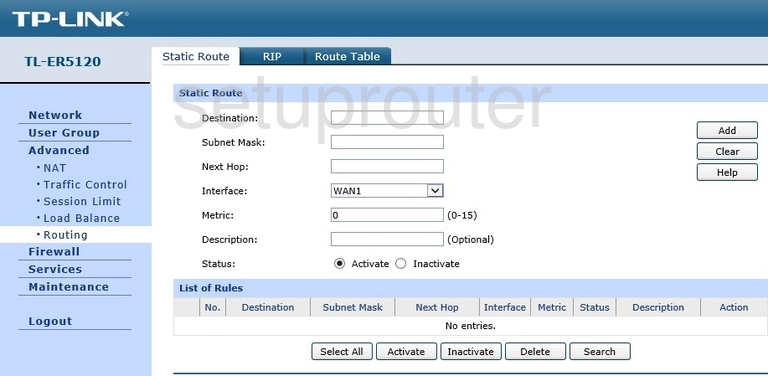
TP-Link TL-ER5120 General Screenshot
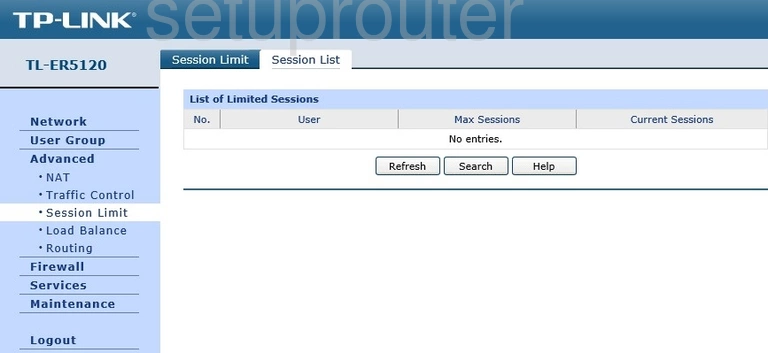
TP-Link TL-ER5120 Setup Screenshot
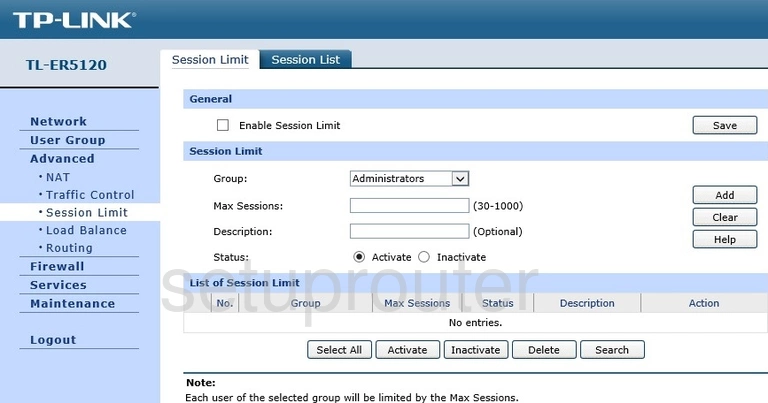
TP-Link TL-ER5120 Routing Screenshot
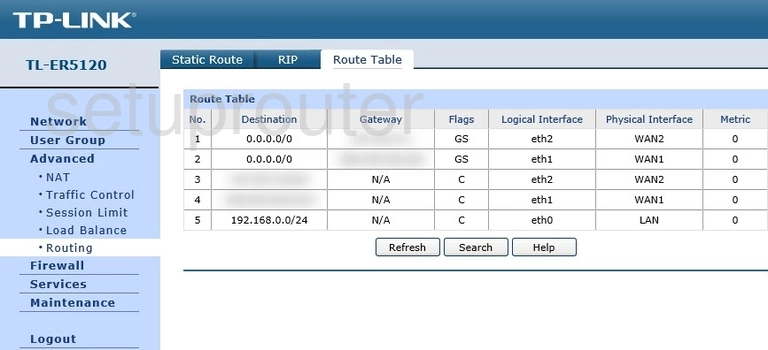
TP-Link TL-ER5120 Rip Screenshot
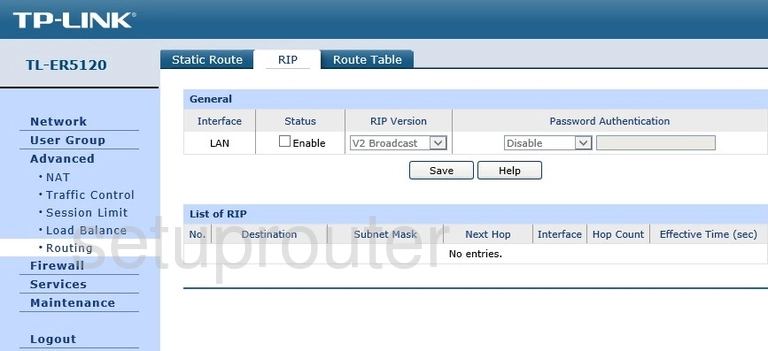
TP-Link TL-ER5120 Remote Management Screenshot
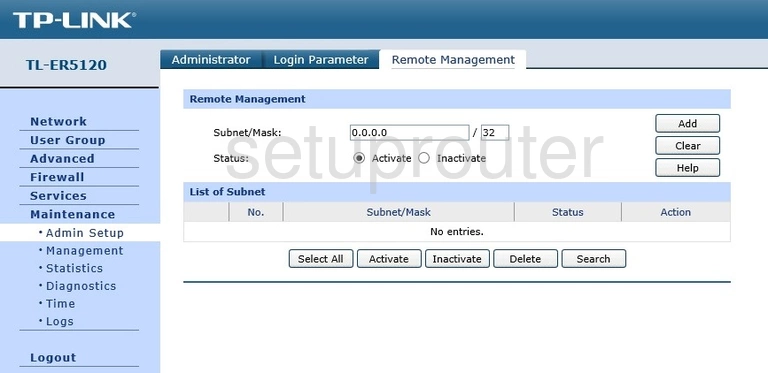
TP-Link TL-ER5120 Reboot Screenshot
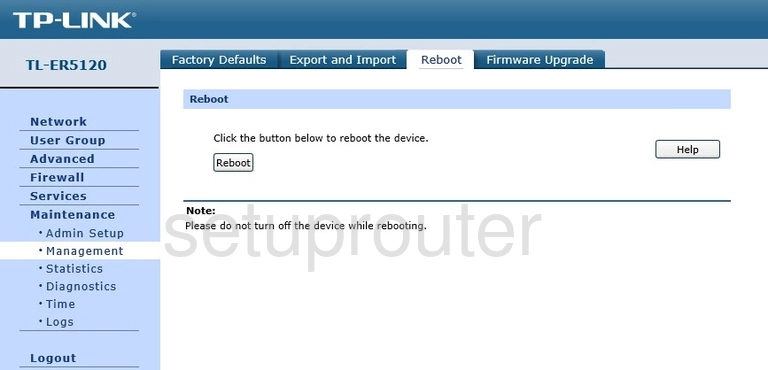
TP-Link TL-ER5120 Port Setting Screenshot
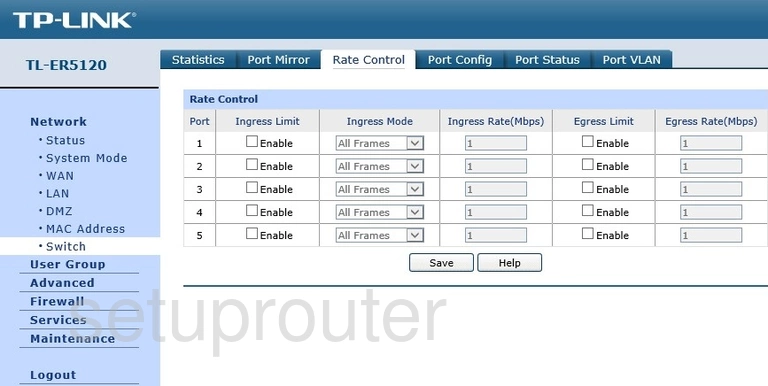
TP-Link TL-ER5120 Pppoe Screenshot
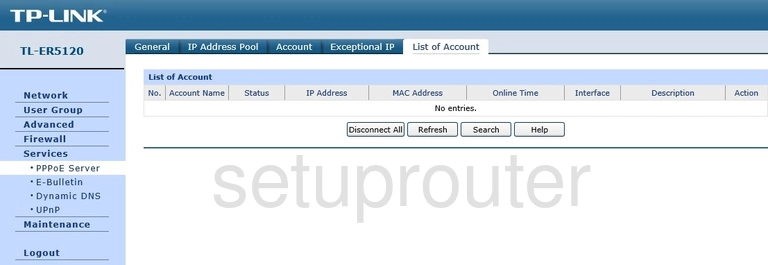
TP-Link TL-ER5120 Pppoe Screenshot
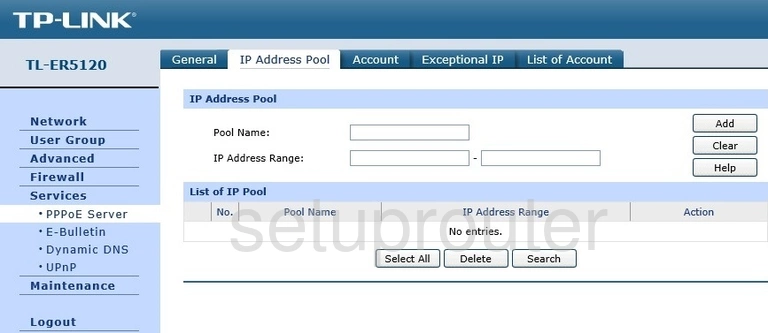
TP-Link TL-ER5120 Pppoe Screenshot
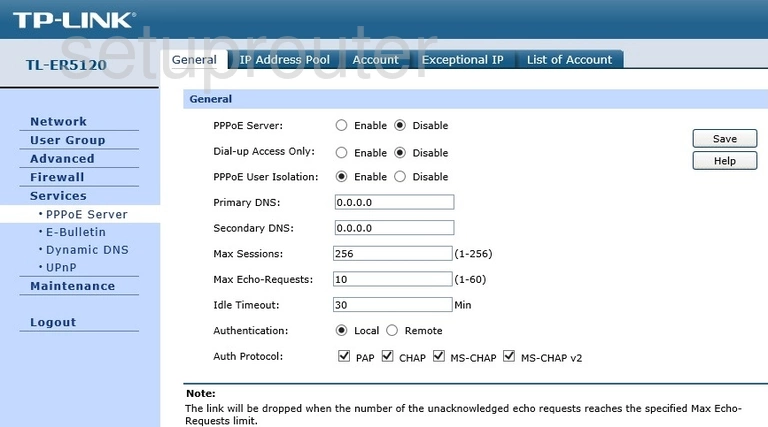
TP-Link TL-ER5120 Pppoe Screenshot
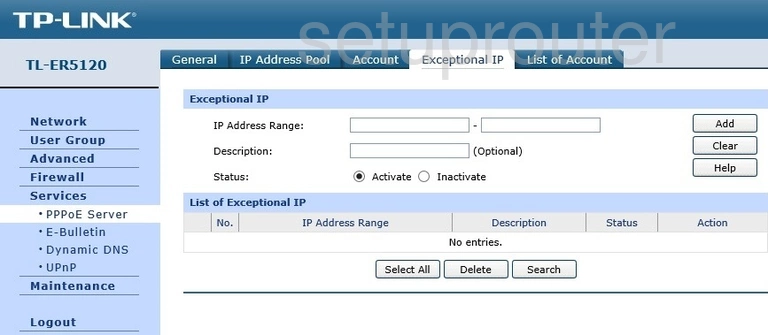
TP-Link TL-ER5120 Pppoe Screenshot
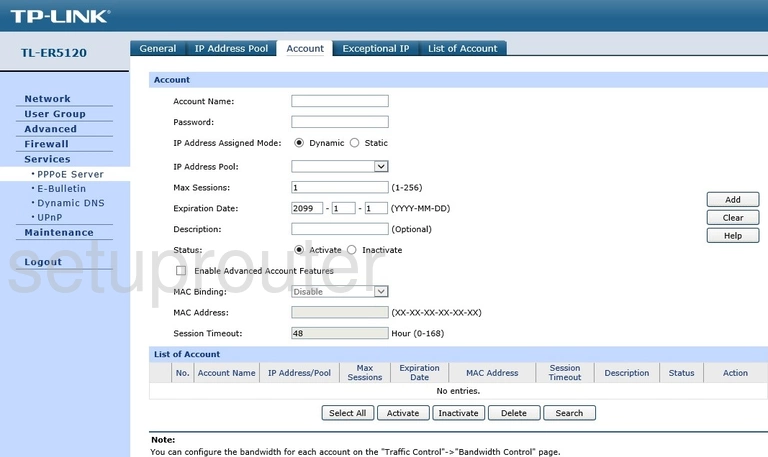
TP-Link TL-ER5120 Vlan Screenshot
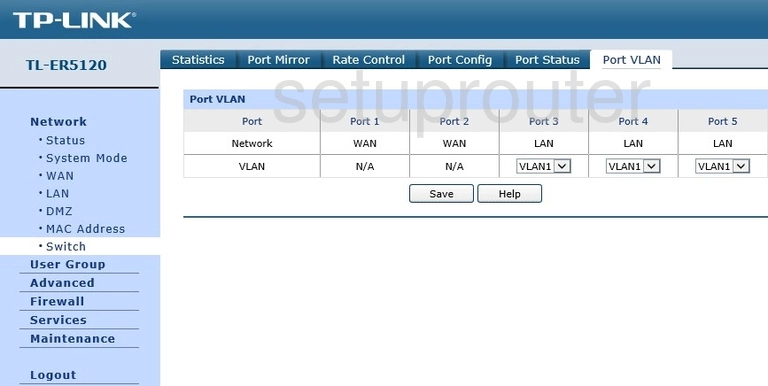
TP-Link TL-ER5120 Port Triggering Screenshot
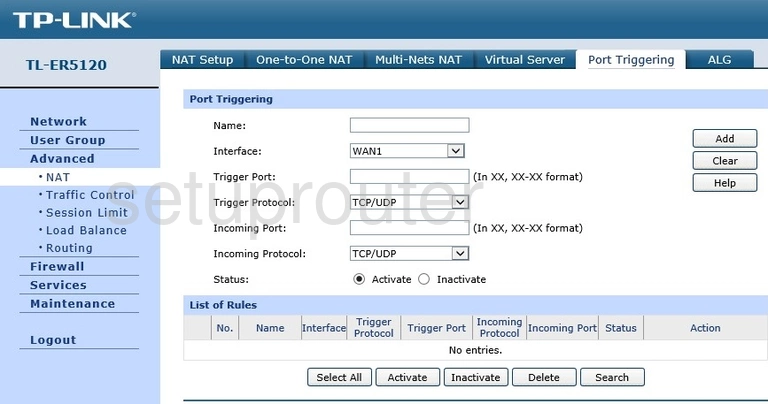
TP-Link TL-ER5120 Status Screenshot
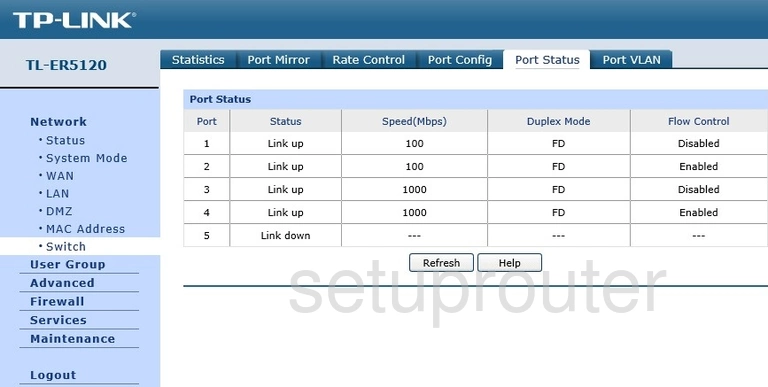
TP-Link TL-ER5120 Port Setting Screenshot
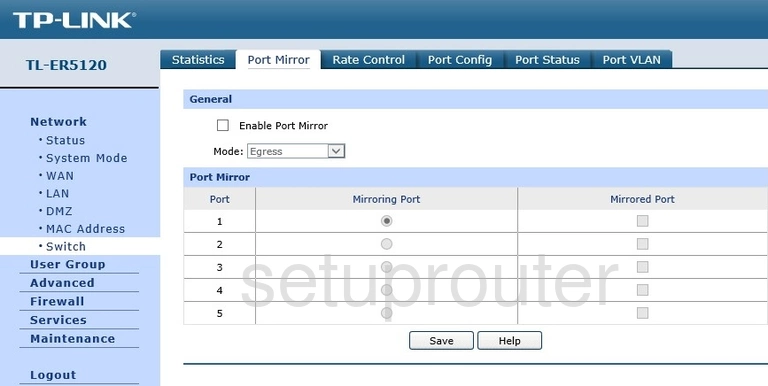
TP-Link TL-ER5120 Port Setting Screenshot
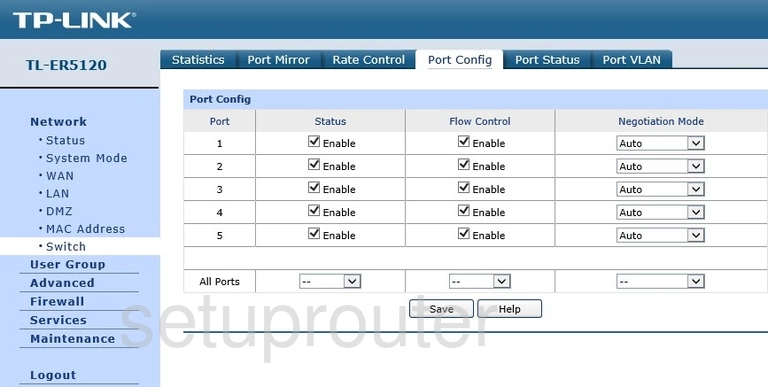
TP-Link TL-ER5120 Routing Screenshot
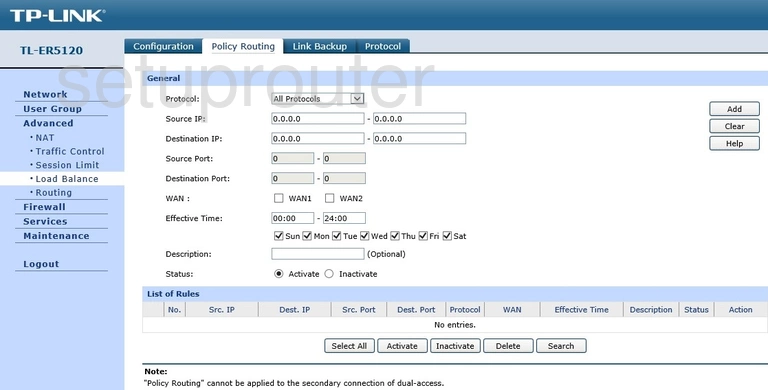
TP-Link TL-ER5120 Diagnostics Screenshot
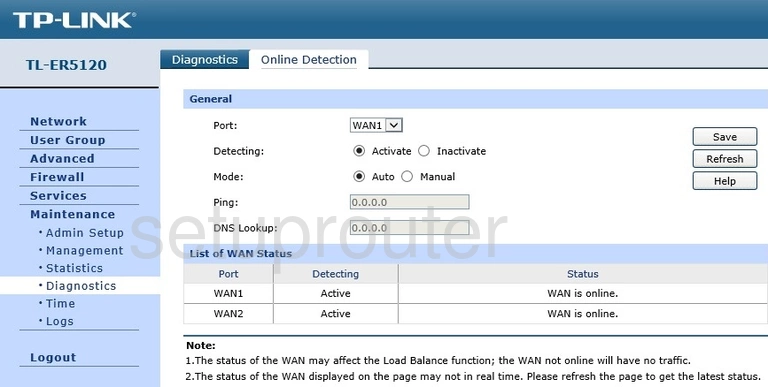
TP-Link TL-ER5120 Nat Screenshot
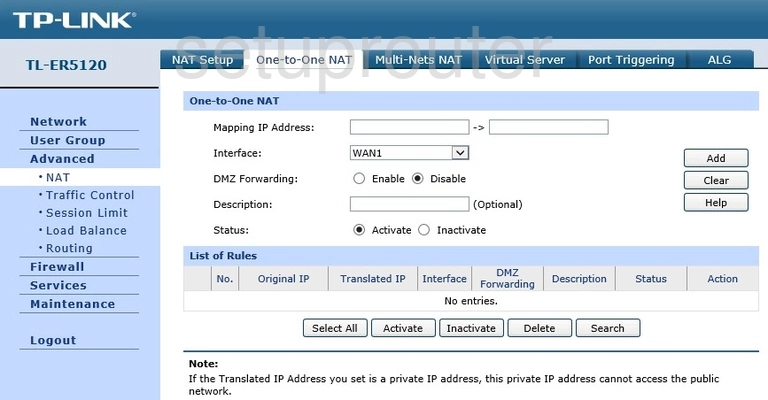
TP-Link TL-ER5120 Nat Screenshot
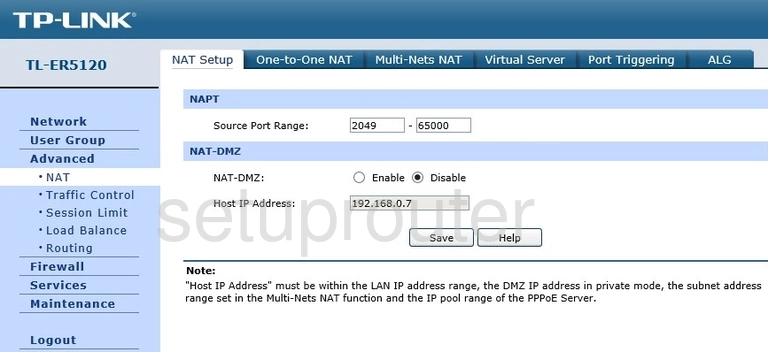
TP-Link TL-ER5120 Nat Screenshot
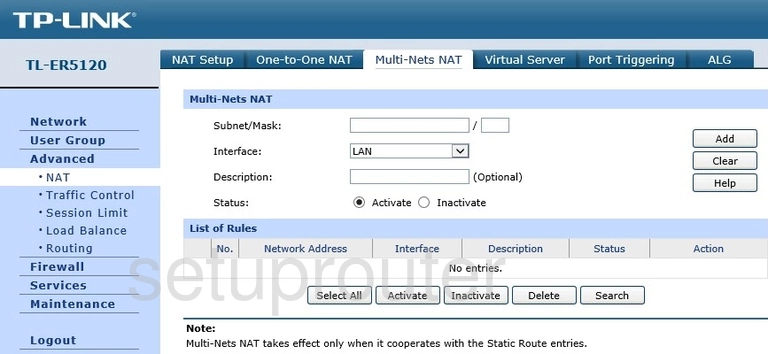
TP-Link TL-ER5120 Mac Filter Screenshot
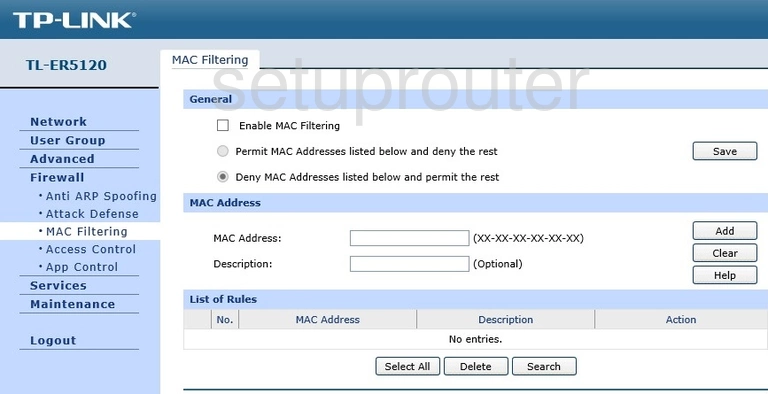
TP-Link TL-ER5120 Mac Address Screenshot
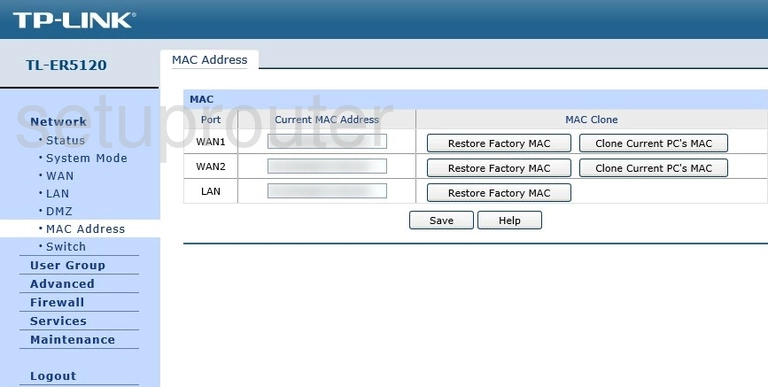
TP-Link TL-ER5120 Log Screenshot
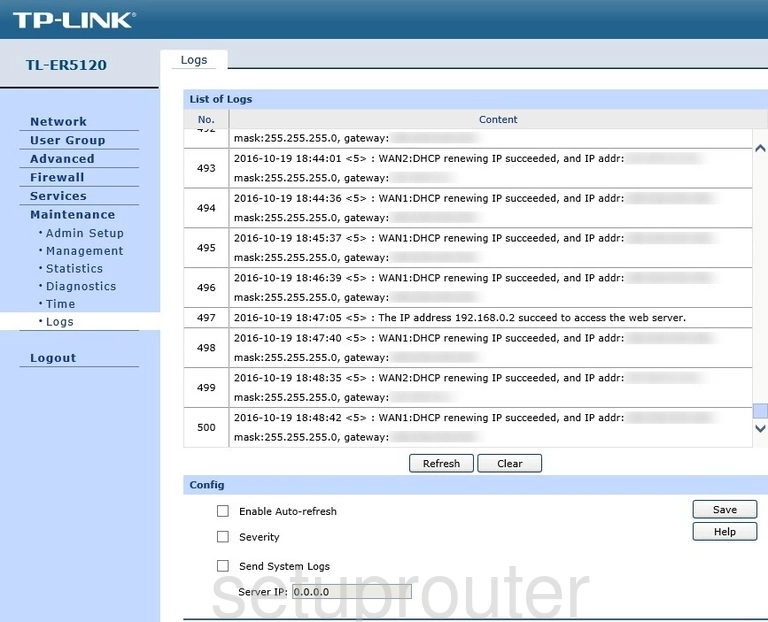
TP-Link TL-ER5120 Login Screenshot
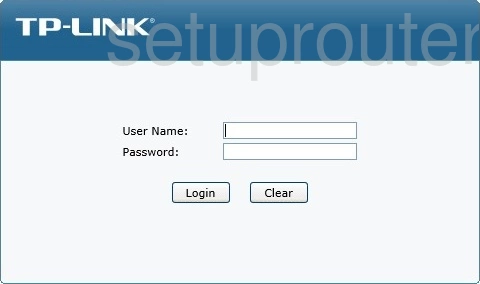
TP-Link TL-ER5120 Setup Screenshot
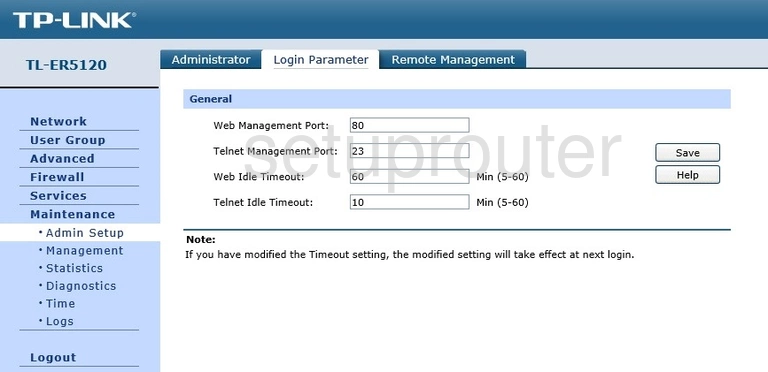
TP-Link TL-ER5120 Setup Screenshot
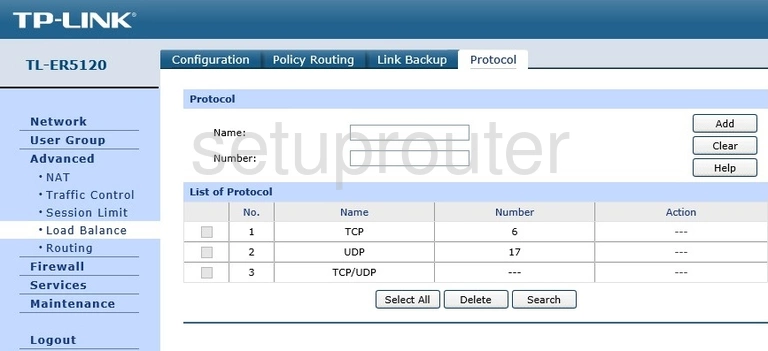
TP-Link TL-ER5120 Setup Screenshot
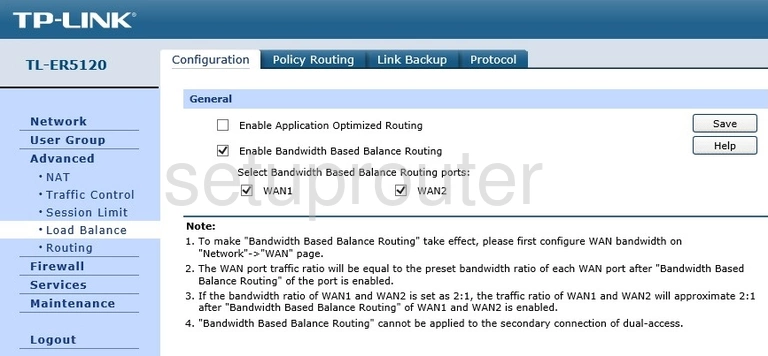
TP-Link TL-ER5120 Setup Screenshot
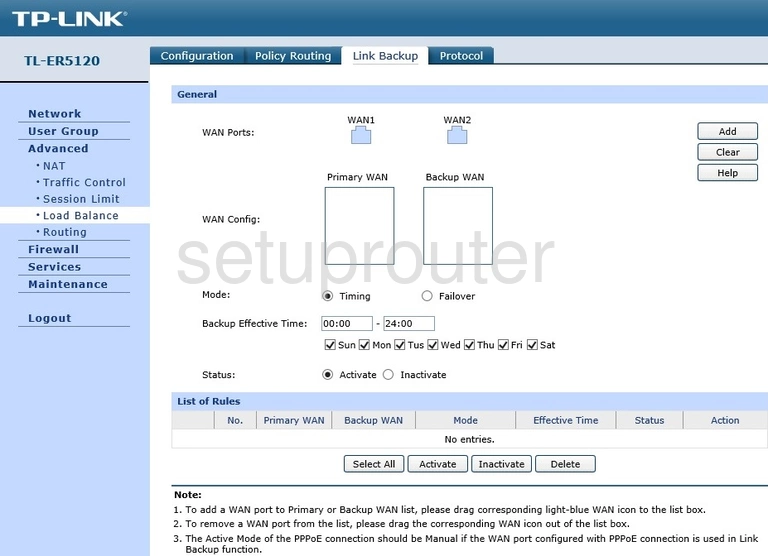
TP-Link TL-ER5120 Lan Screenshot
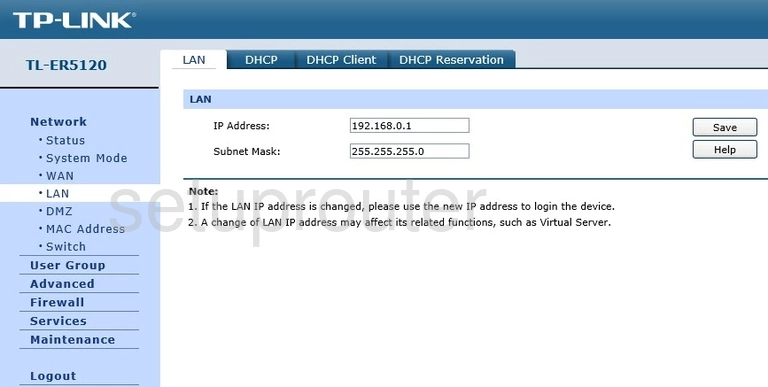
TP-Link TL-ER5120 Setup Screenshot
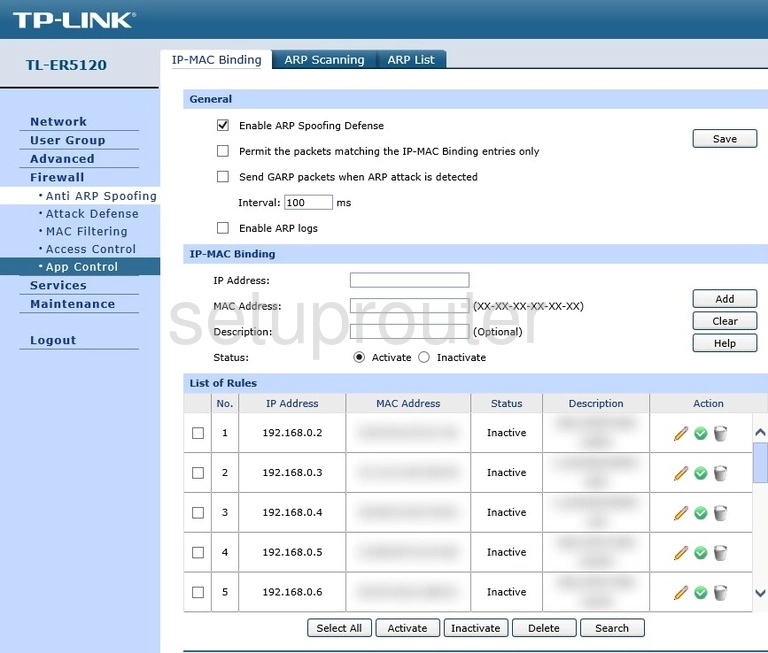
TP-Link TL-ER5120 Traffic Statistics Screenshot
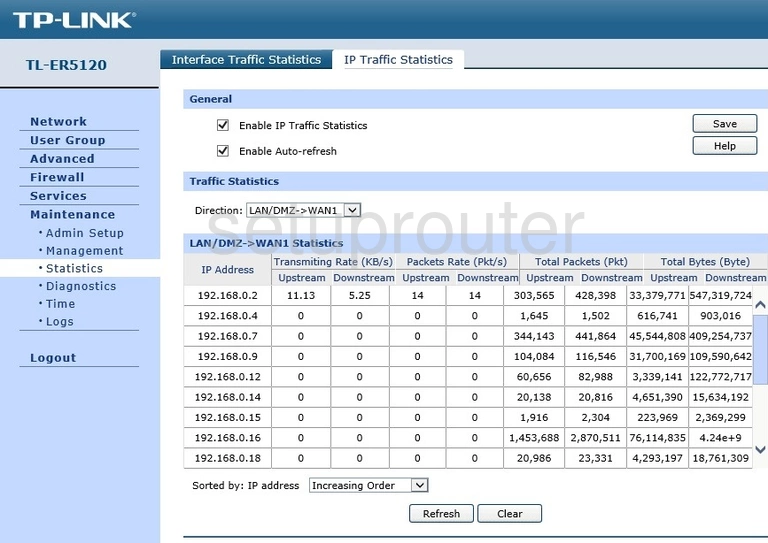
TP-Link TL-ER5120 Traffic Statistics Screenshot
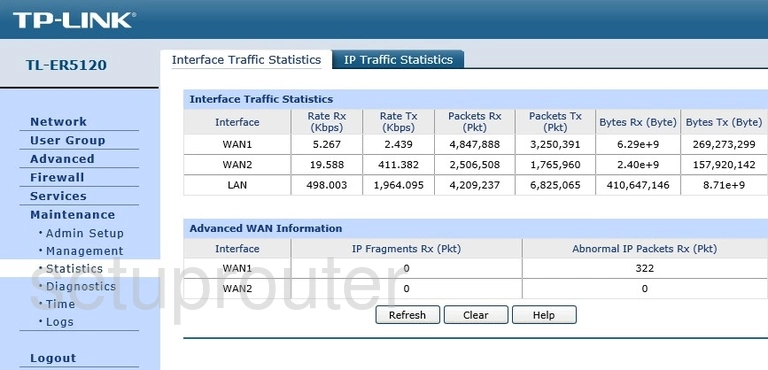
TP-Link TL-ER5120 Firmware Screenshot
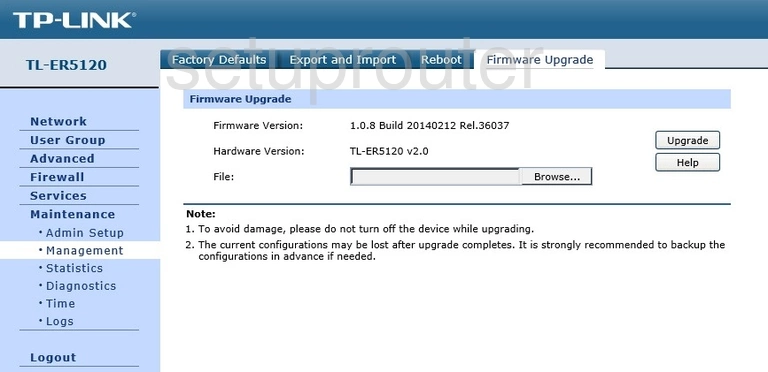
TP-Link TL-ER5120 Reset Screenshot
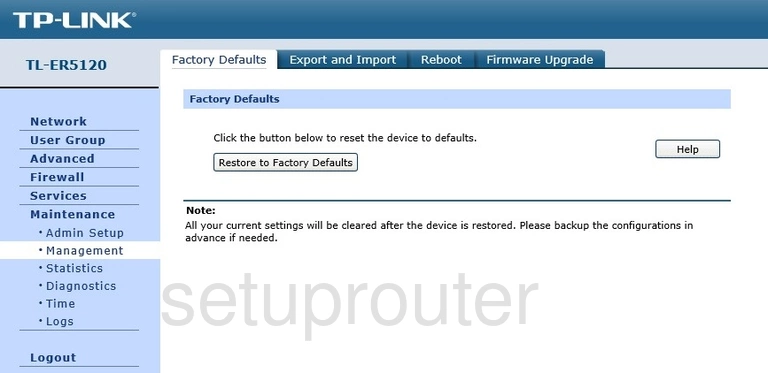
TP-Link TL-ER5120 Backup Screenshot
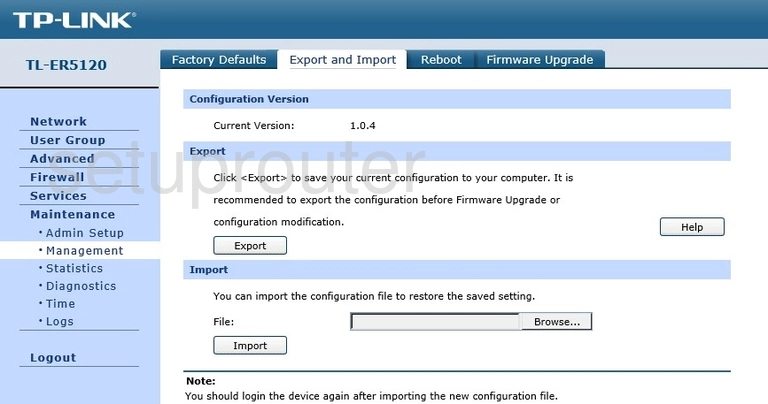
TP-Link TL-ER5120 Setup Screenshot
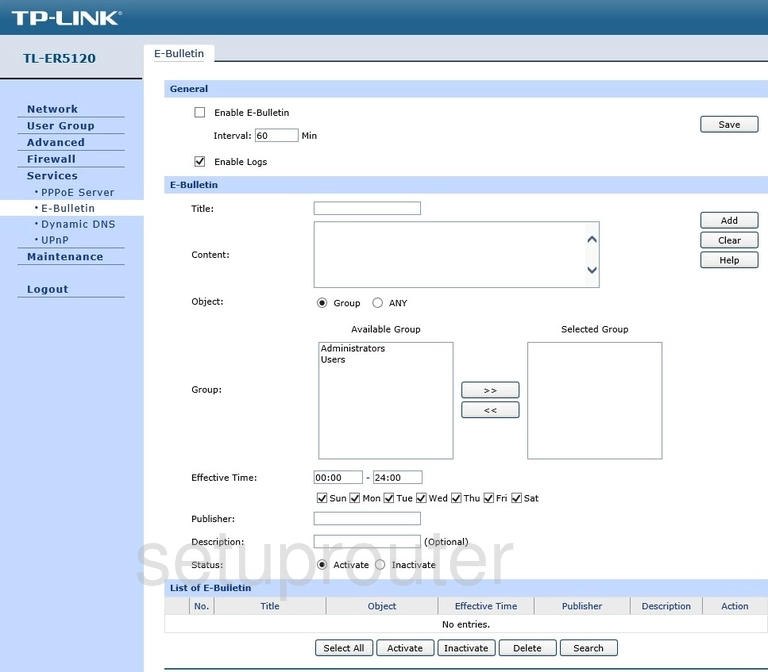
TP-Link TL-ER5120 Dynamic Dns Screenshot
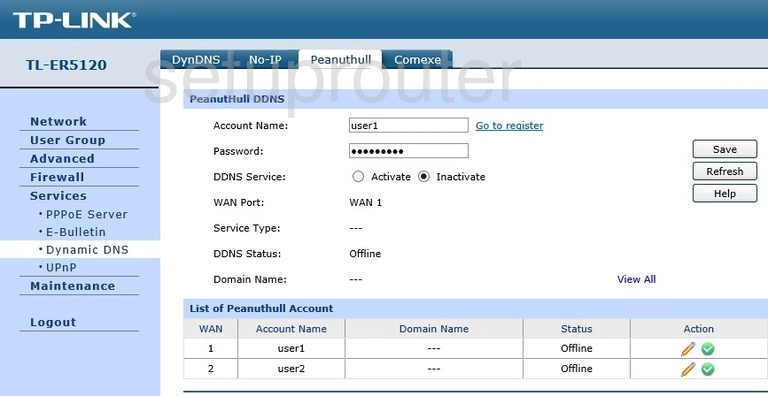
TP-Link TL-ER5120 Dynamic Dns Screenshot
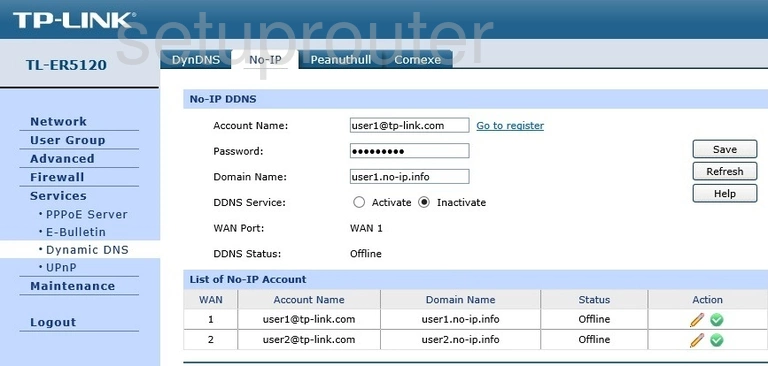
TP-Link TL-ER5120 Dynamic Dns Screenshot
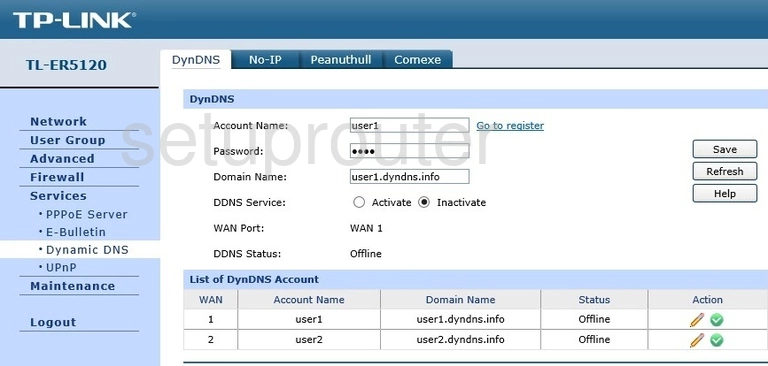
TP-Link TL-ER5120 Dynamic Dns Screenshot
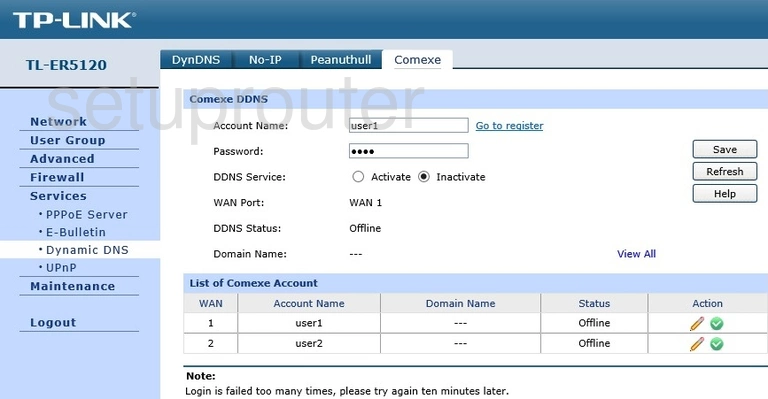
TP-Link TL-ER5120 Dmz Screenshot
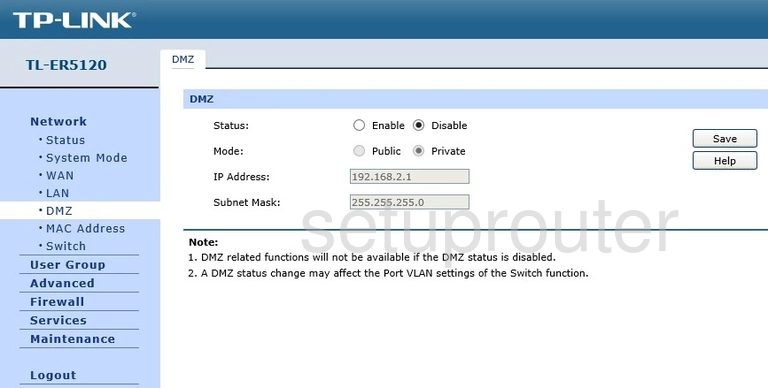
TP-Link TL-ER5120 Diagnostics Screenshot
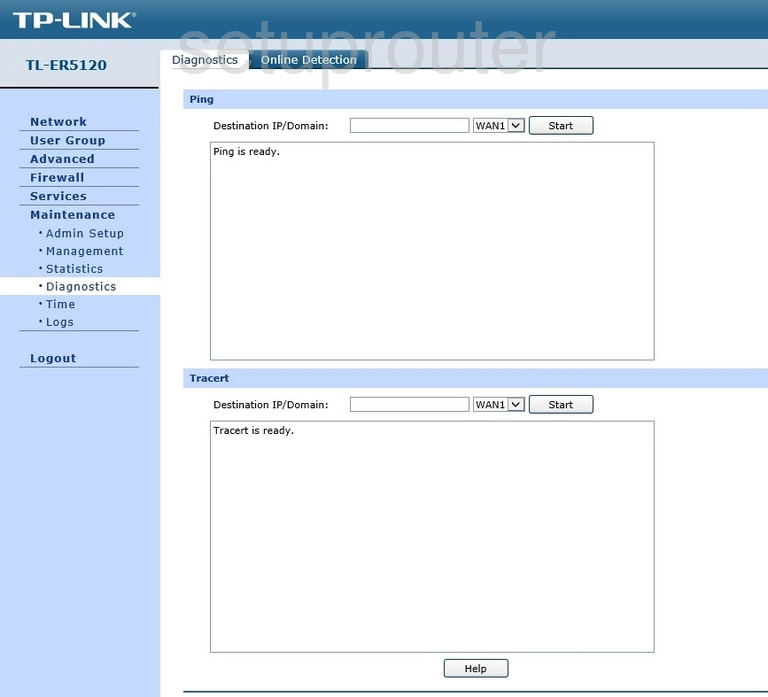
TP-Link TL-ER5120 Dhcp Screenshot
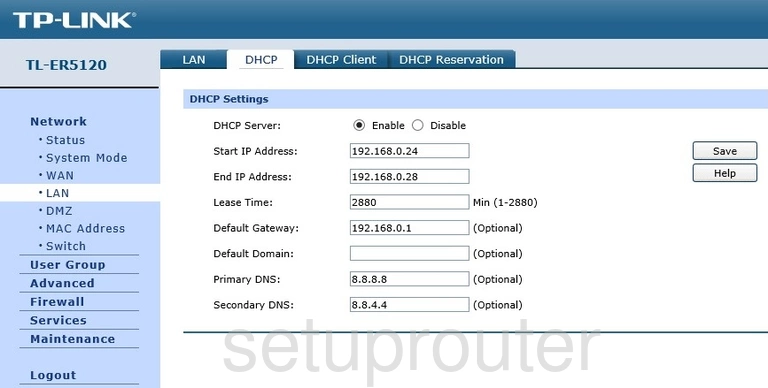
TP-Link TL-ER5120 Address Reservation Screenshot
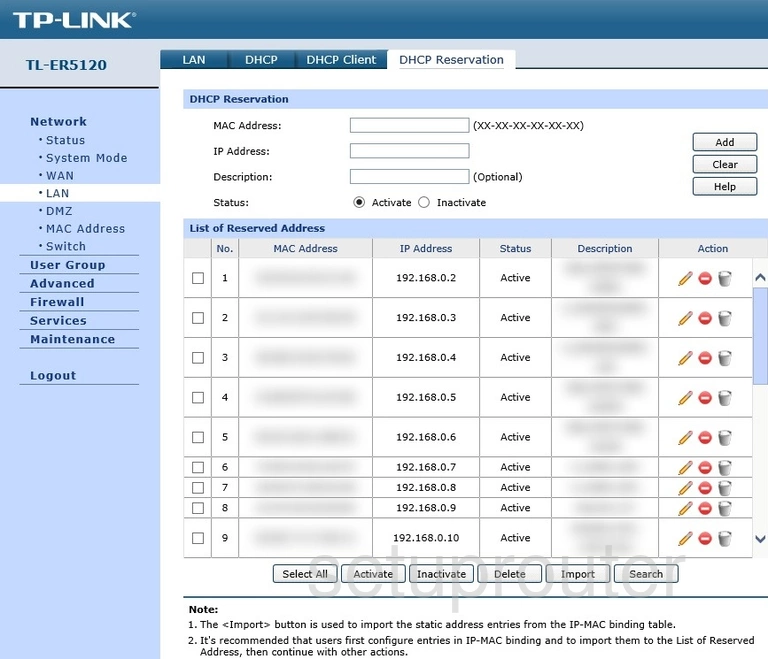
TP-Link TL-ER5120 Attached Devices Screenshot
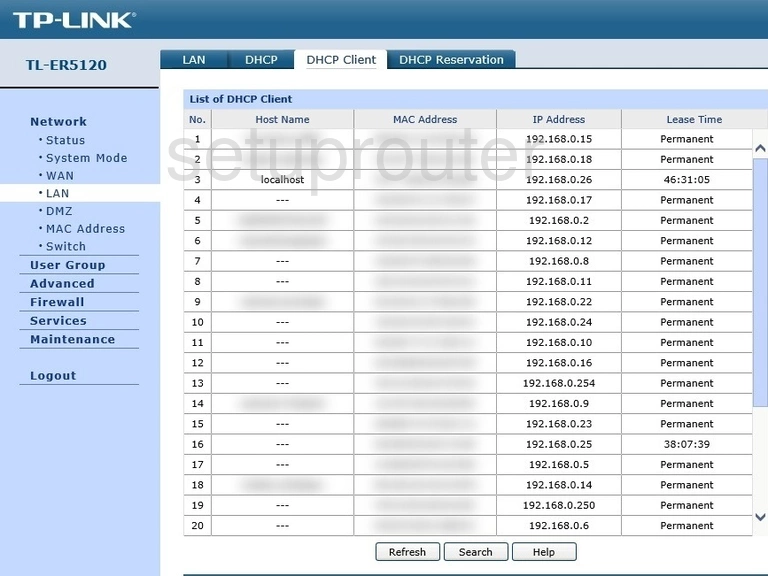
TP-Link TL-ER5120 Time Setup Screenshot
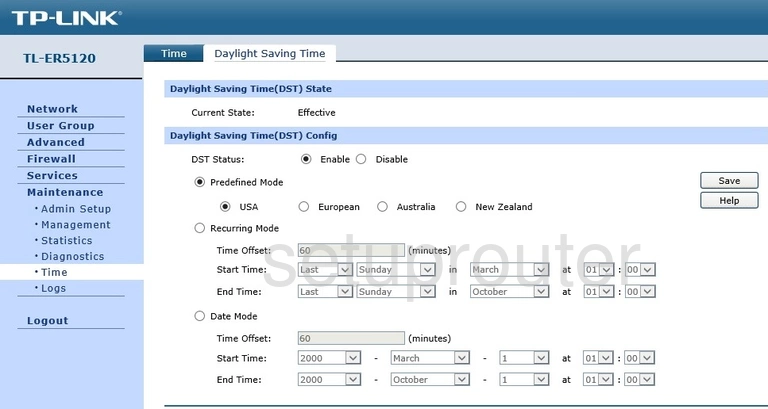
TP-Link TL-ER5120 Qos Screenshot
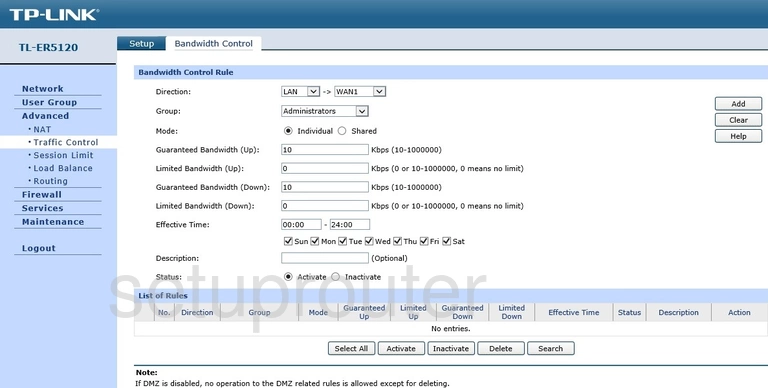
TP-Link TL-ER5120 Firewall Screenshot
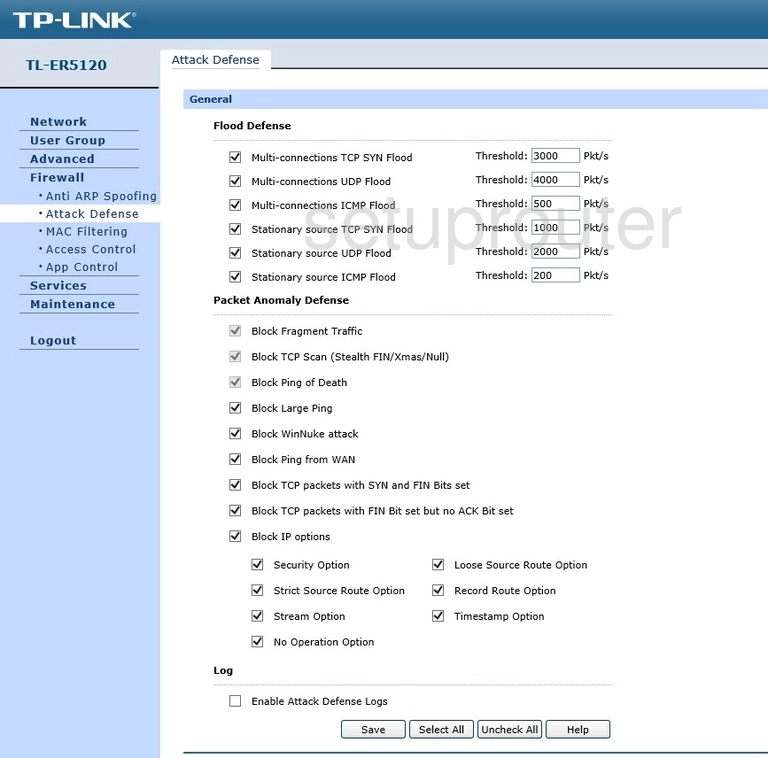
TP-Link TL-ER5120 Setup Screenshot
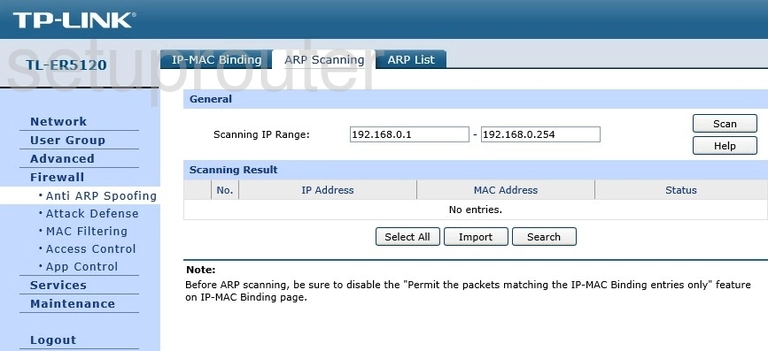
TP-Link TL-ER5120 Arp Table Screenshot
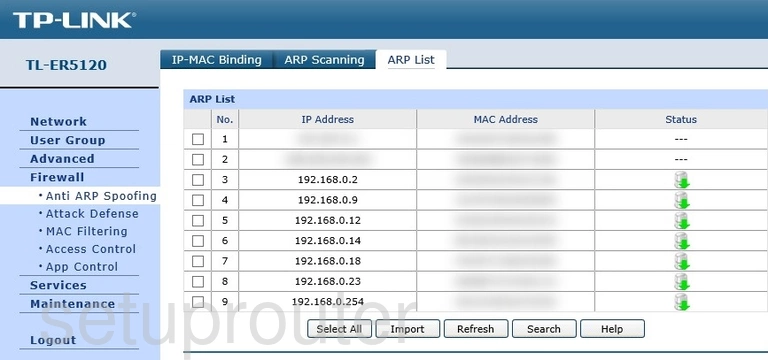
TP-Link TL-ER5120 Access Control Screenshot
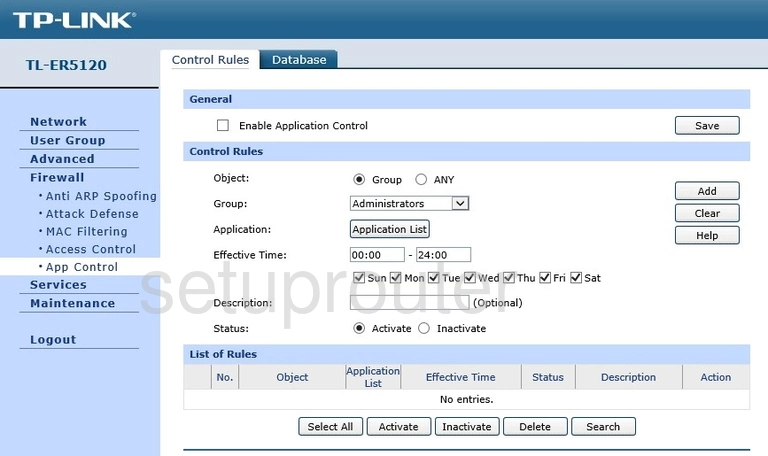
TP-Link TL-ER5120 General Screenshot
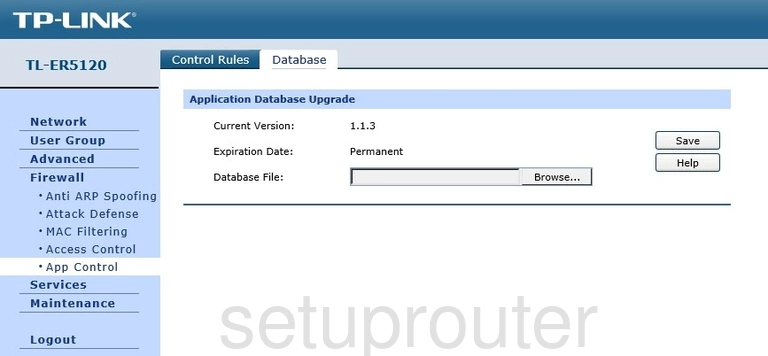
TP-Link TL-ER5120 Alg Screenshot
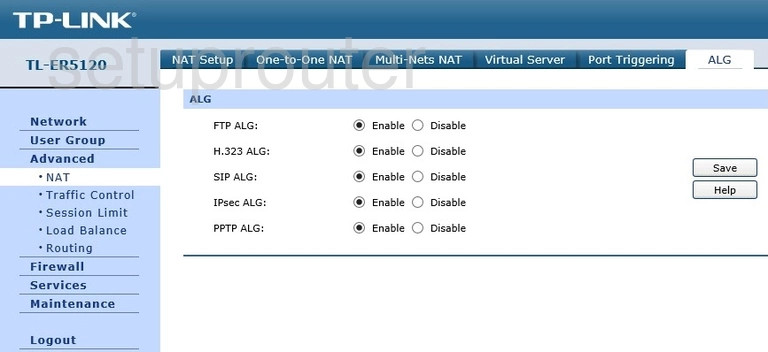
TP-Link TL-ER5120 Password Screenshot
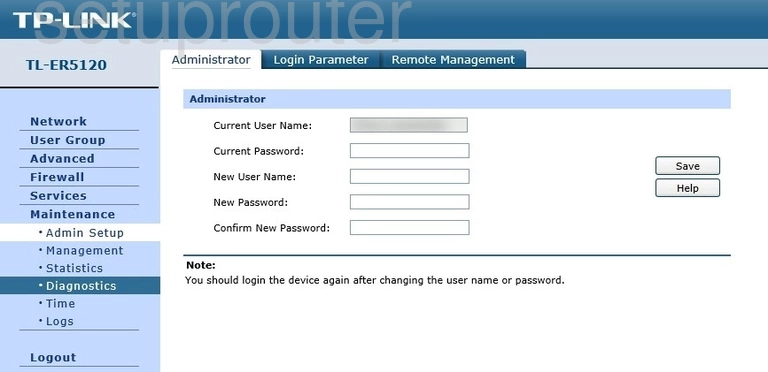
TP-Link TL-ER5120 Access Control Screenshot
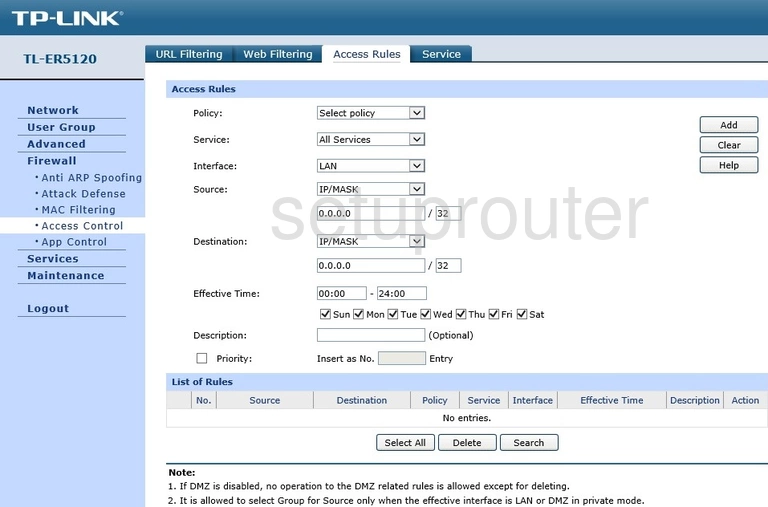
TP-Link TL-ER5120 Port Filter Screenshot
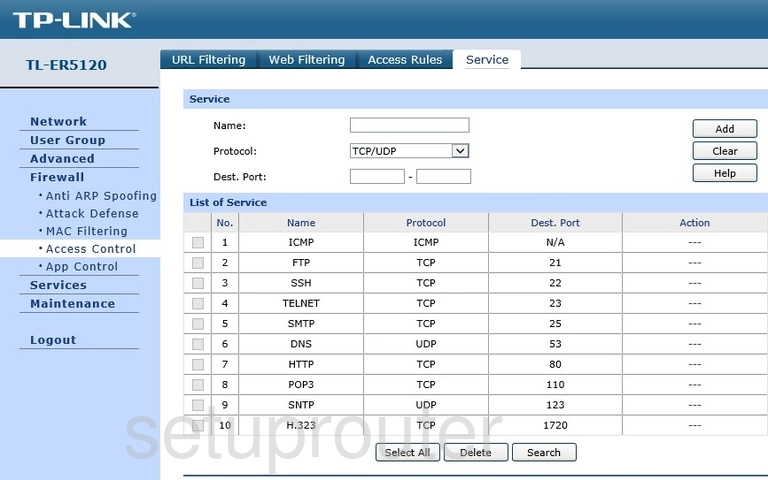
This is the screenshots guide for the TP-Link TL-ER5120 v2. We also have the following guides for the same router: