Here are instructions for logging in to the TP-Link TL-ER604W router.
Other TP-Link TL-ER604W Guides
This is the login guide for the TP-Link TL-ER604W 1.0.0. We also have the following guides for the same router:
Find Your TP-Link TL-ER604W Router IP Address
We need to find your TP-Link TL-ER604W router's internal IP address before we can log in to it.
| Known TL-ER604W IP Addresses |
|---|
| 192.168.0.1 |
Start with the first IP address in the list and then follow the rest of this guide.
If you do not find your router's interface later in this guide, then try a different IP address. Keep trying different IP addresses until you find your router. It should be completely harmless to try different IP addresses.
If you try all of the above IP addresses and still cannot find your router, then do one of the following:
- Check our out Find Your Router's Internal IP Address guide.
- Use our free Router Detector software.
Choose an internal IP Address using one of the above methods and then try to login to your router.
Login to the TP-Link TL-ER604W Router
The TP-Link TL-ER604W router has a web-based interface. You can manage it by using a web browser such as Chrome, Firefox, or Edge.
Enter TP-Link TL-ER604W Internal IP Address
Put the internal IP Address of your TP-Link TL-ER604W in the address bar of your web browser. The address bar will look like this:

Press the Enter key on your keyboard. You will be prompted for your TP-Link TL-ER604W password.
TP-Link TL-ER604W Default Username and Password
You must know your TP-Link TL-ER604W username and password in order to log in. If you are not sure what the username and password are, then perhaps they are still set to the factory defaults. Below is a list of all known TP-Link TL-ER604W default usernames and passwords.
| TP-Link TL-ER604W Default Usernames and Passwords | |
|---|---|
| Username | Password |
| admin | admin |
Put your username and password in the appropriate boxes. You should be able to try them all.
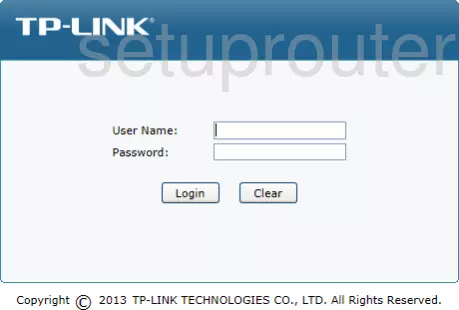
TP-Link TL-ER604W Home Screen
Once you are logged in you will see the TP-Link TL-ER604W home screen, like this:
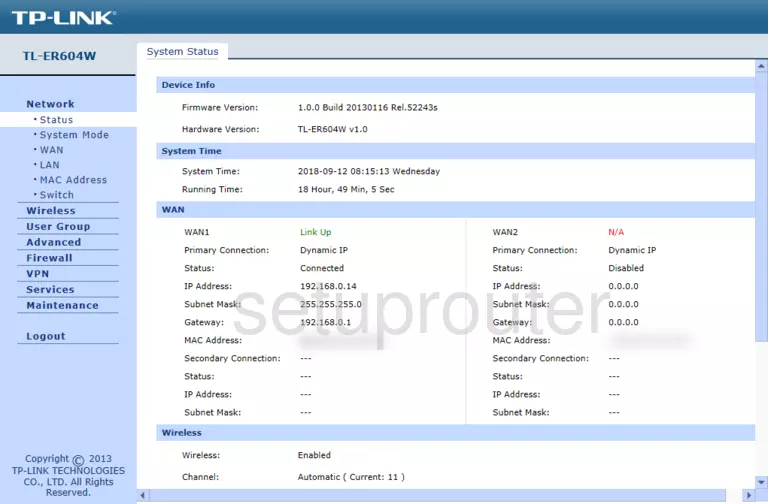
If you see this screen, then you know that you are logged in to your TP-Link TL-ER604W router. You are now ready to follow one of our other guides.
Solutions To TP-Link TL-ER604W Login Problems
Here are some things that you can try if you are having problems getting logged in to your router.
TP-Link TL-ER604W Password Doesn't Work
Perhaps your router's default password is different than what we have listed here. Start by trying all of the other known TP-Link passwords. Head over to our list of all TP-Link Passwords.
Forgot Password to TP-Link TL-ER604W Router
If your ISP provided your router, then you may have to call them to get your login information. They will most likely have it on file.
How to Reset the TP-Link TL-ER604W Router To Default Settings
If all else fails and you are unable to login to your router, then you may have to reset it to its factory default settings. For help resetting your router, follow our How To Reset your Router guide.
Other TP-Link TL-ER604W Guides
Here are some of our other TP-Link TL-ER604W info that you might be interested in.
This is the login guide for the TP-Link TL-ER604W 1.0.0. We also have the following guides for the same router: