Thank you to the users of this site who have submitted the screenshots below.
If you would like to upload screenshots for us to use, please use our Router Screenshot Grabber, which is a free tool in Network Utilities. It makes the capture process easy and sends the screenshots to us automatically.
This is the screenshots guide for the TP-Link TL-ER604W 1.0.0. We also have the following guides for the same router:
All TP-Link TL-ER604W Screenshots
All screenshots below were captured from a TP-Link TL-ER604W router.
TP-Link TL-ER604W Login Screenshot
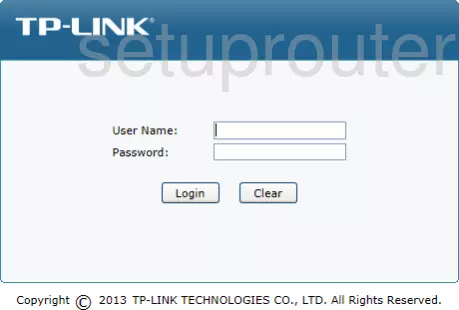
TP-Link TL-ER604W Home Screenshot
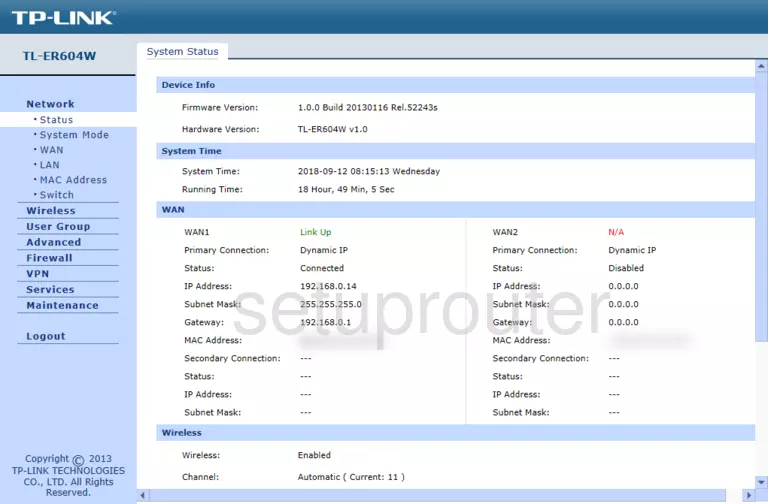
TP-Link TL-ER604W Setup Screenshot
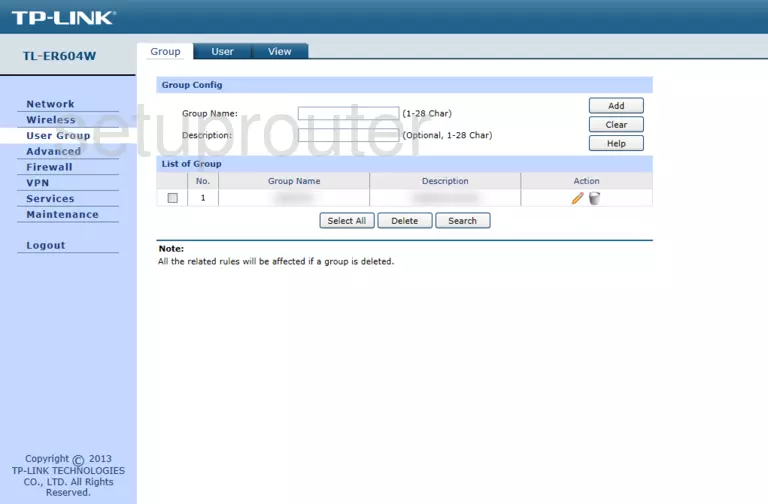
TP-Link TL-ER604W Wan Screenshot
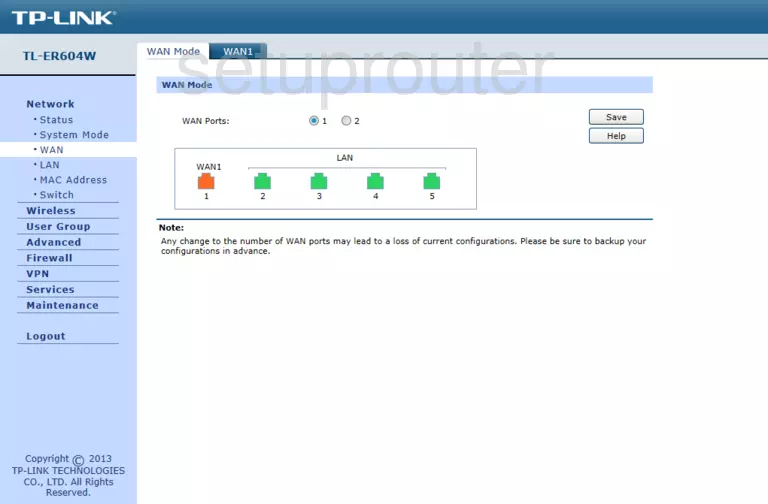
TP-Link TL-ER604W Lan Screenshot
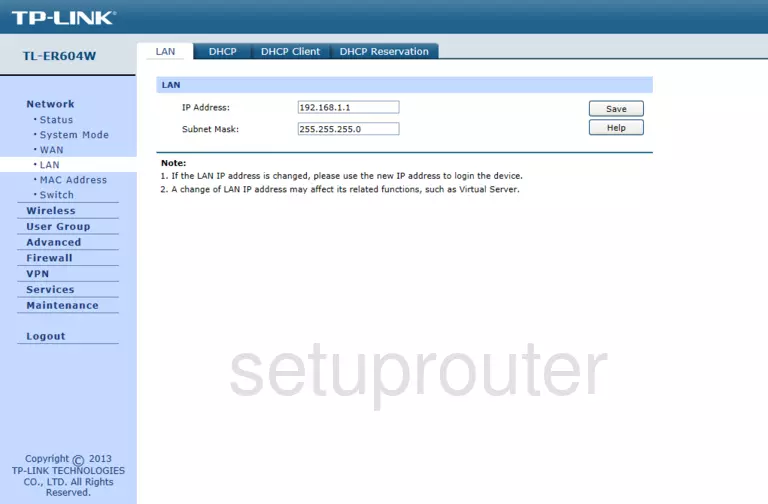
TP-Link TL-ER604W Setup Screenshot
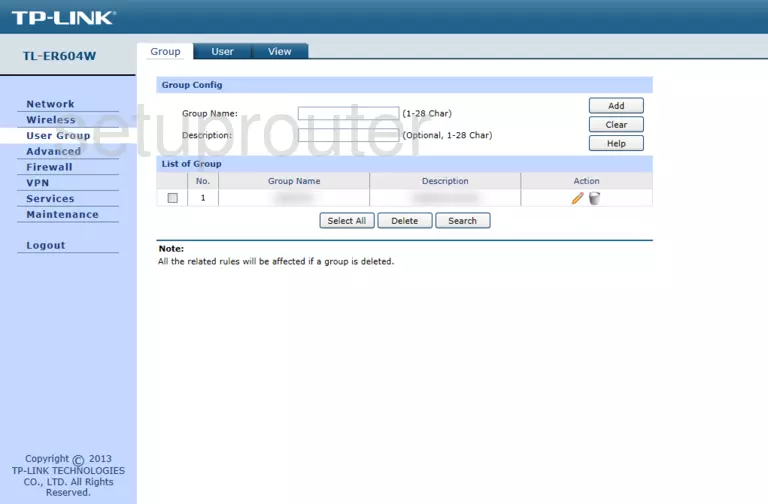
TP-Link TL-ER604W Status Screenshot
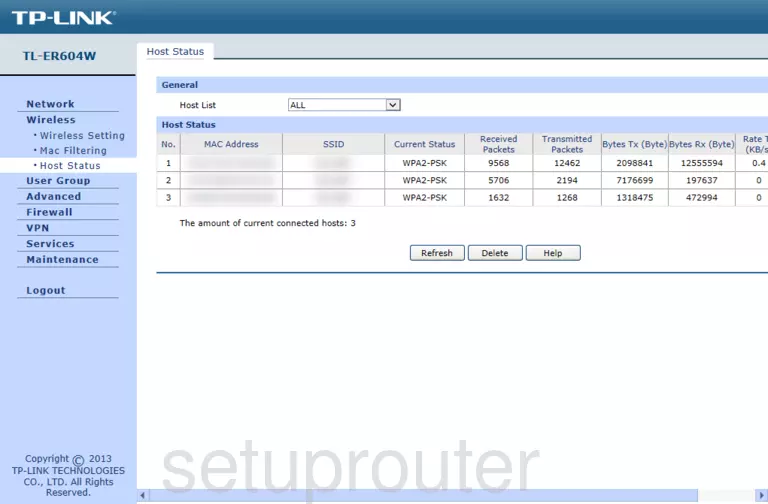
TP-Link TL-ER604W Wifi Screenshot
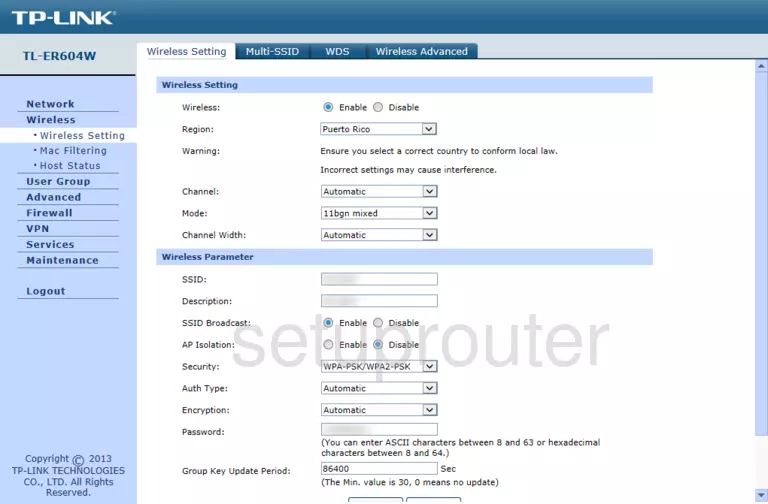
TP-Link TL-ER604W Access Control Screenshot
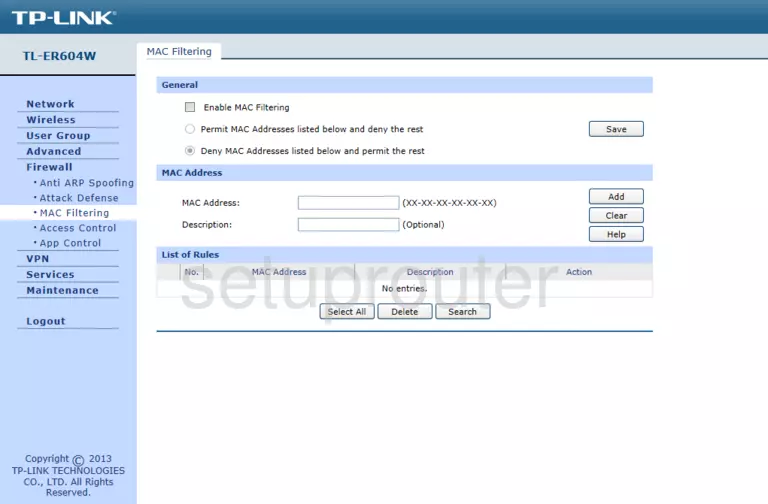
TP-Link TL-ER604W Status Screenshot
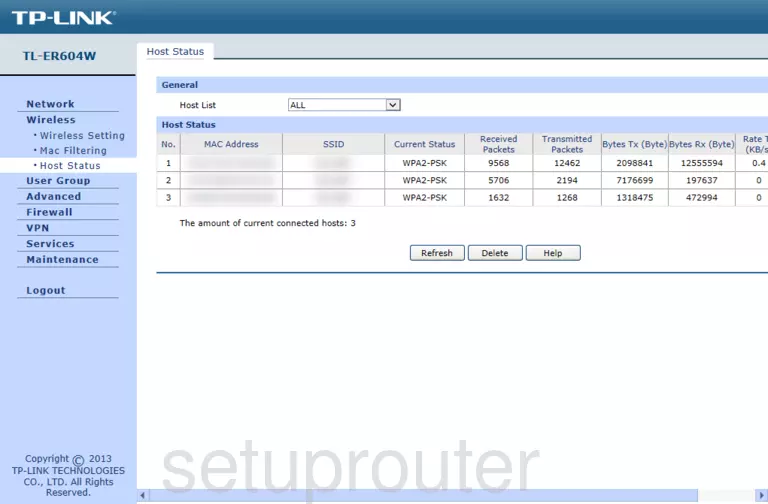
TP-Link TL-ER604W Setup Screenshot
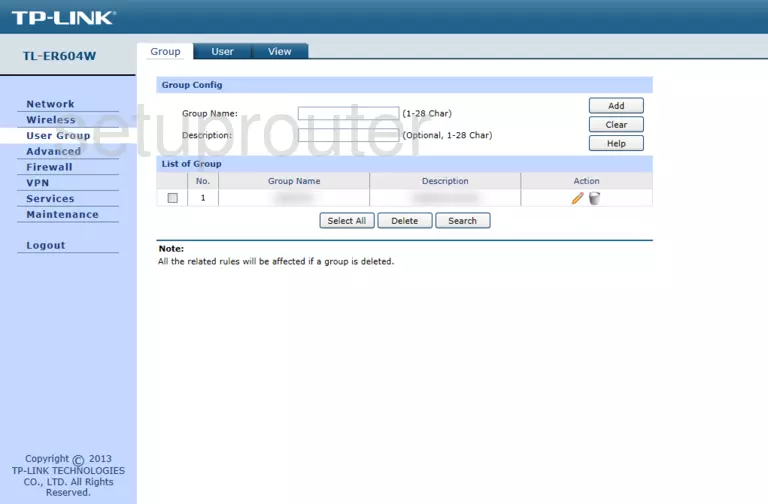
TP-Link TL-ER604W Setup Screenshot
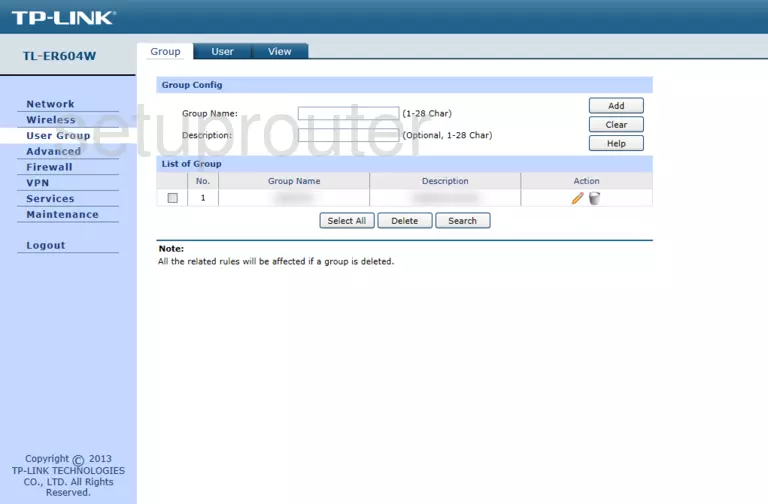
TP-Link TL-ER604W Setup Screenshot
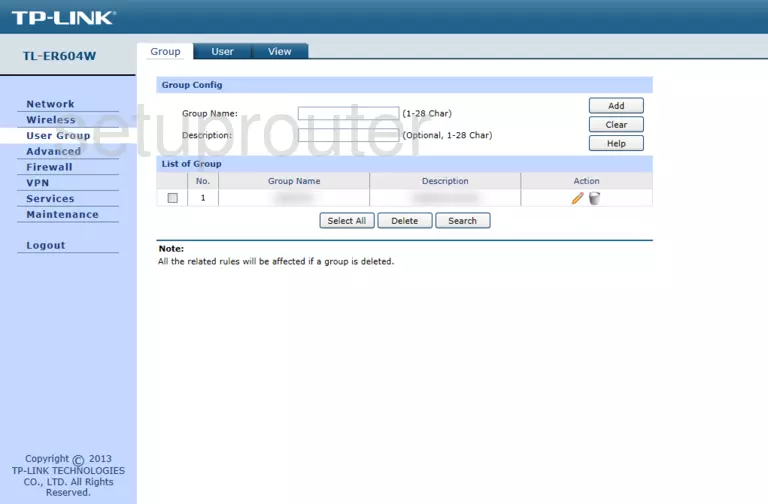
TP-Link TL-ER604W Dmz Screenshot
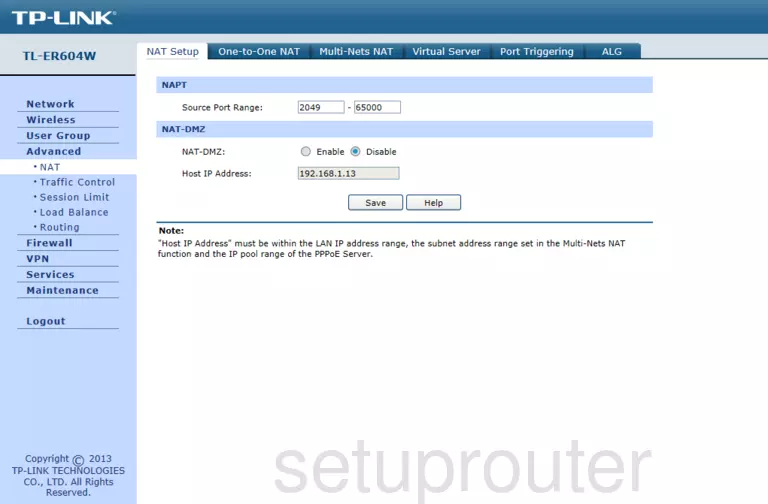
TP-Link TL-ER604W Setup Screenshot
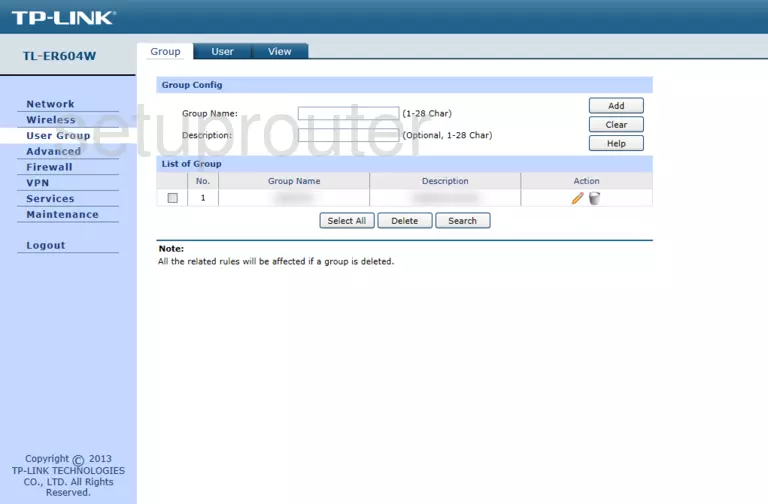
TP-Link TL-ER604W Setup Screenshot
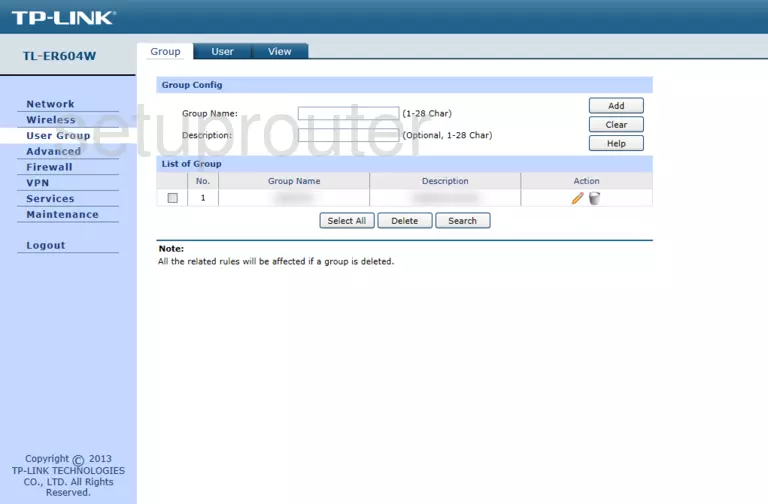
TP-Link TL-ER604W Port Forwarding Screenshot
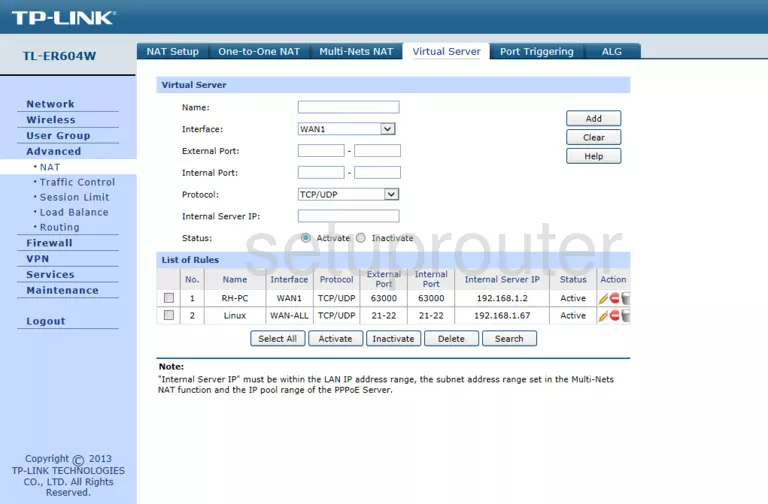
TP-Link TL-ER604W Port Triggering Screenshot
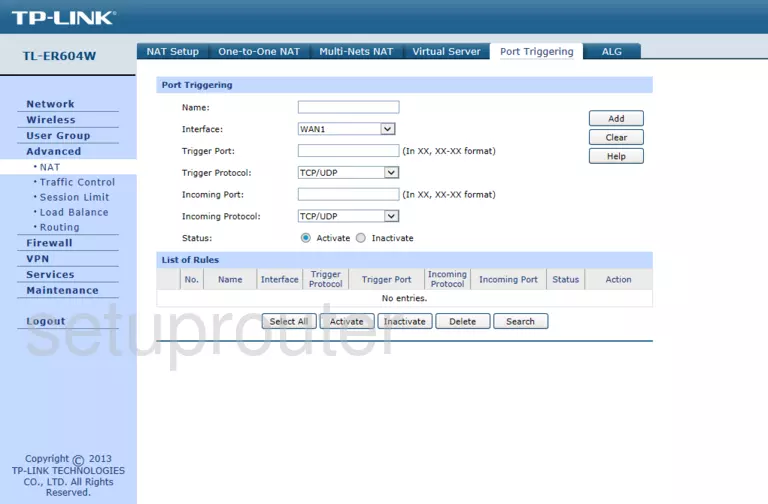
TP-Link TL-ER604W Setup Screenshot
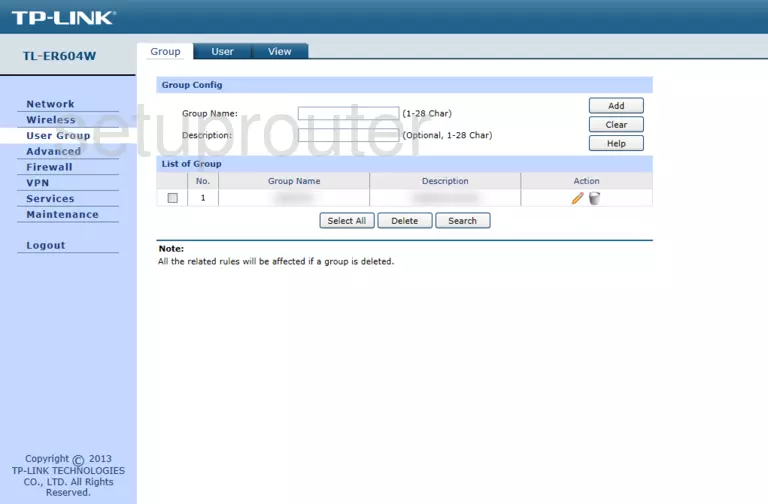
TP-Link TL-ER604W Qos Screenshot
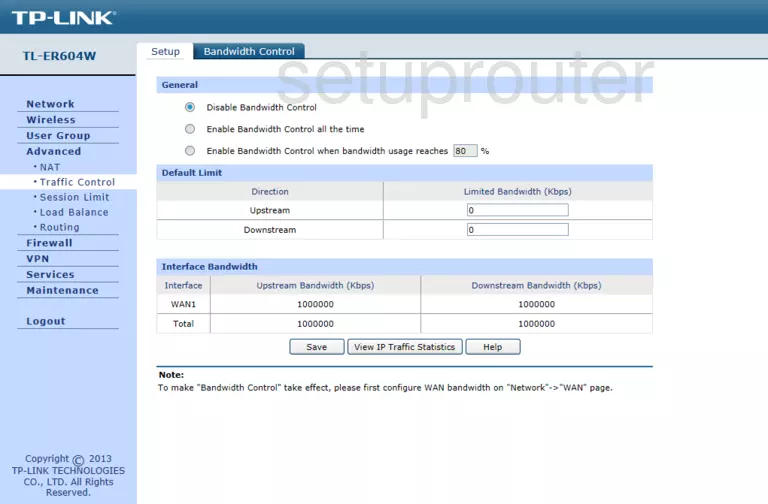
TP-Link TL-ER604W Setup Screenshot
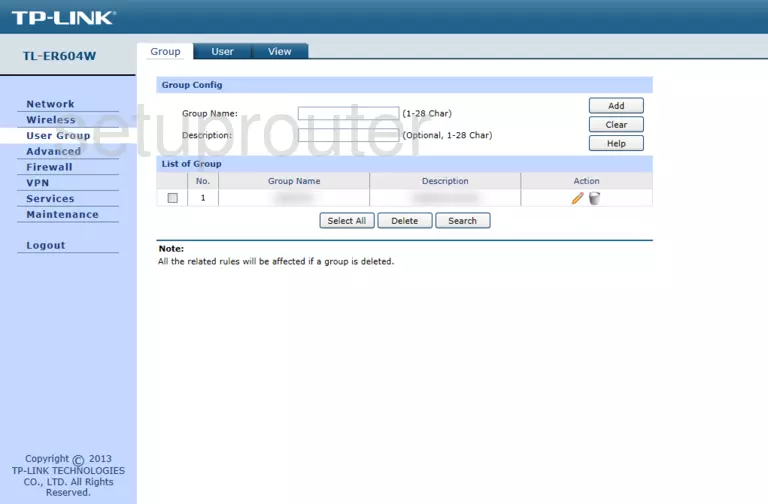
TP-Link TL-ER604W Qos Screenshot
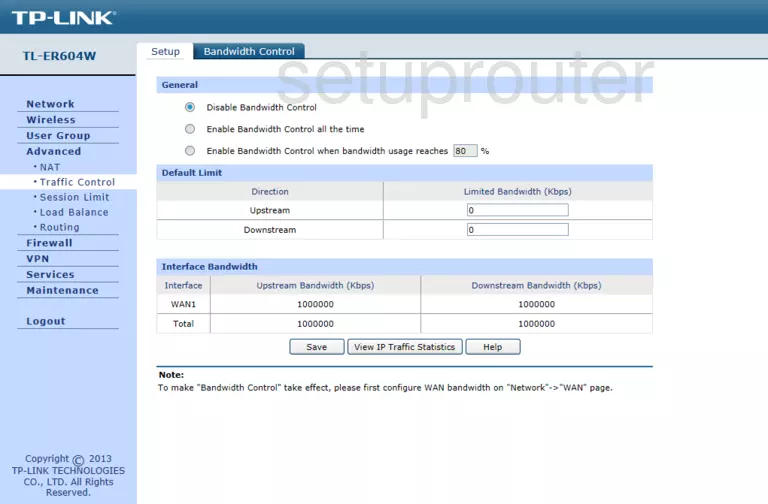
TP-Link TL-ER604W Setup Screenshot
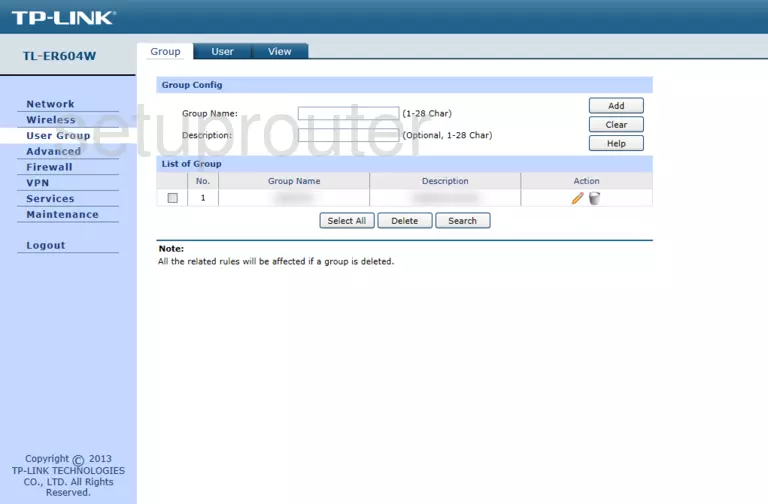
TP-Link TL-ER604W Setup Screenshot
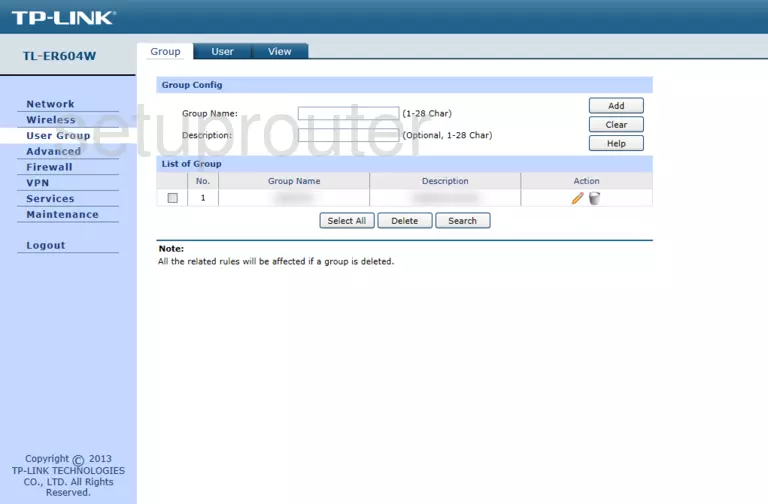
TP-Link TL-ER604W Setup Screenshot
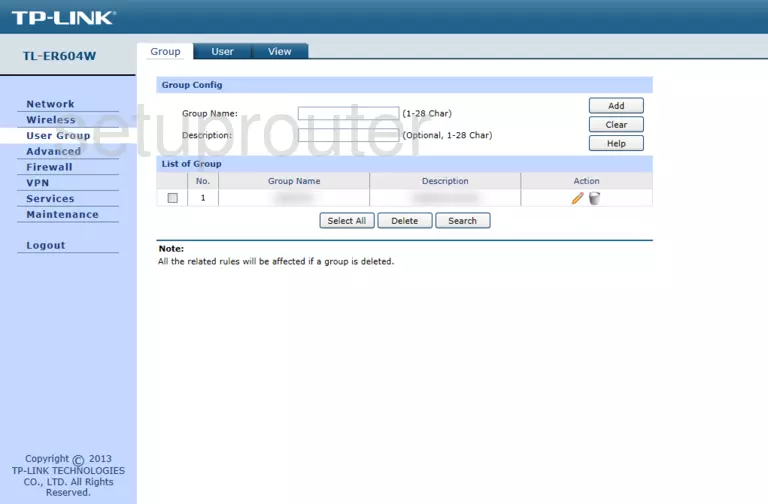
TP-Link TL-ER604W Setup Screenshot
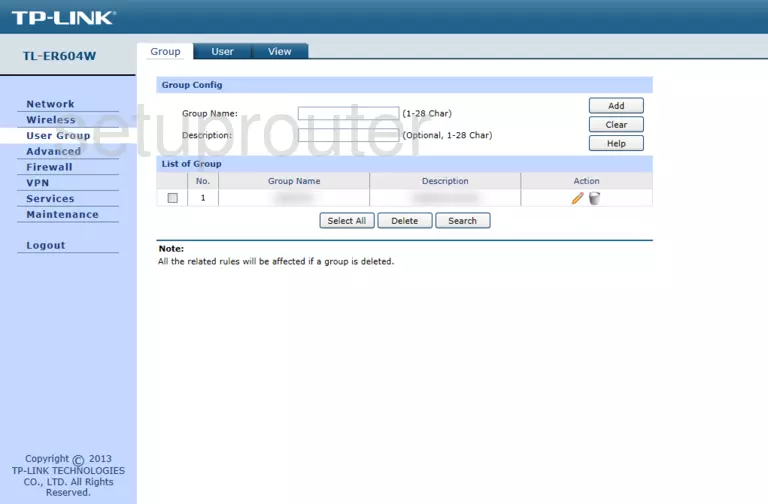
TP-Link TL-ER604W Setup Screenshot
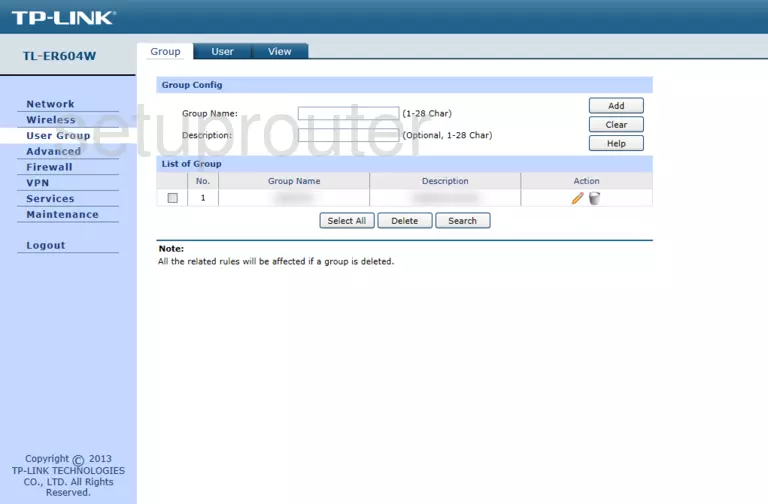
TP-Link TL-ER604W Setup Screenshot
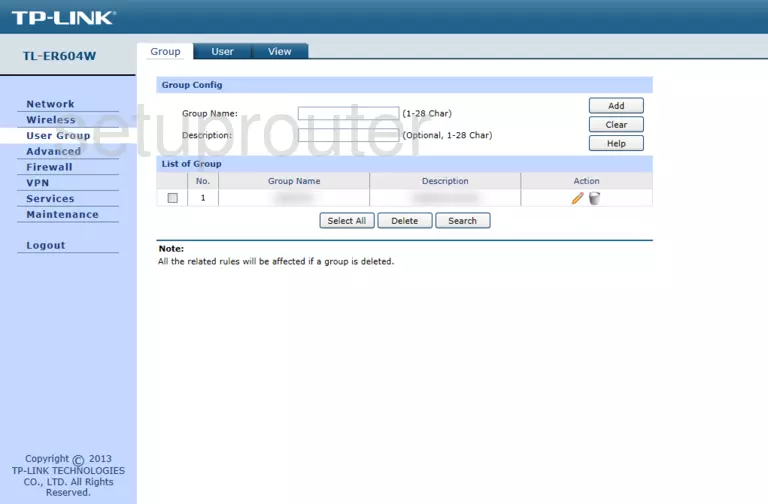
TP-Link TL-ER604W Status Screenshot
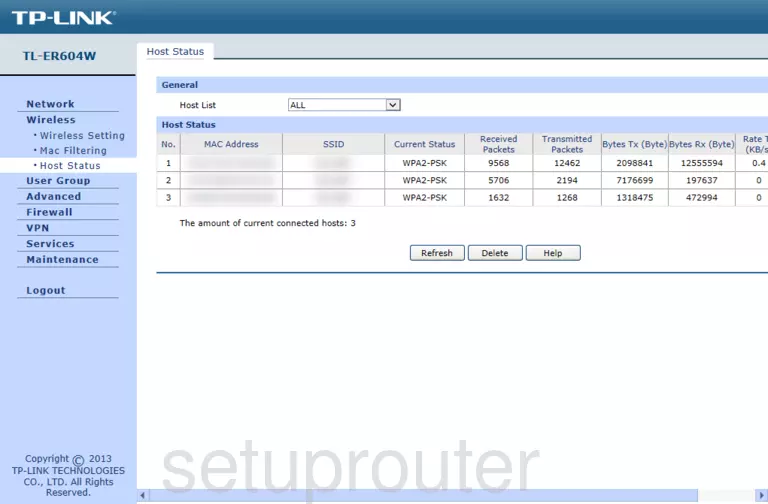
TP-Link TL-ER604W Firewall Screenshot
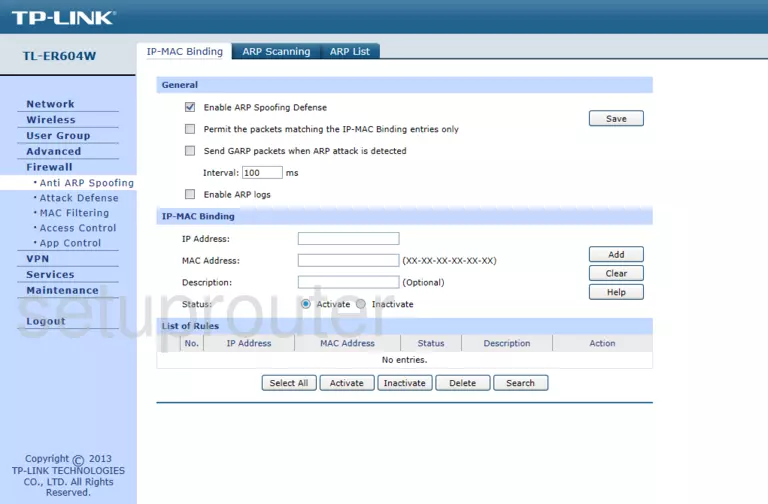
TP-Link TL-ER604W Firewall Screenshot
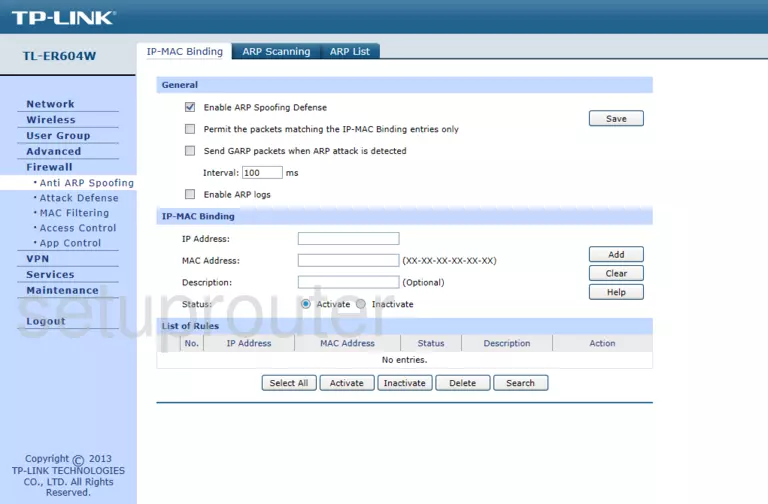
TP-Link TL-ER604W Firewall Screenshot
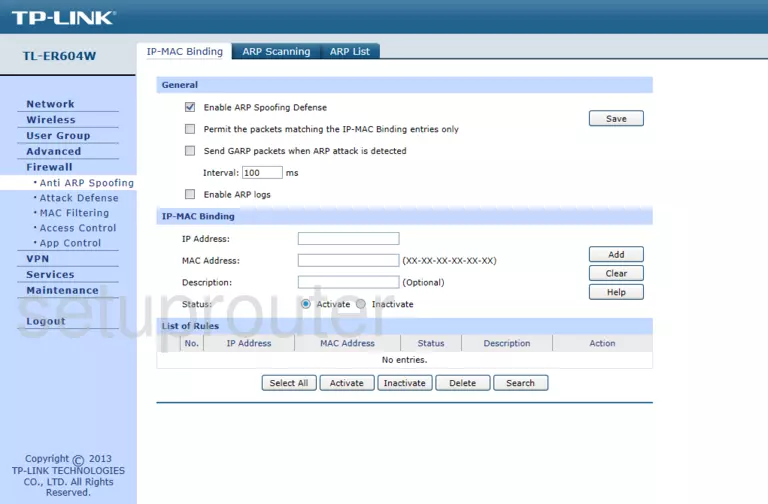
TP-Link TL-ER604W Firewall Screenshot
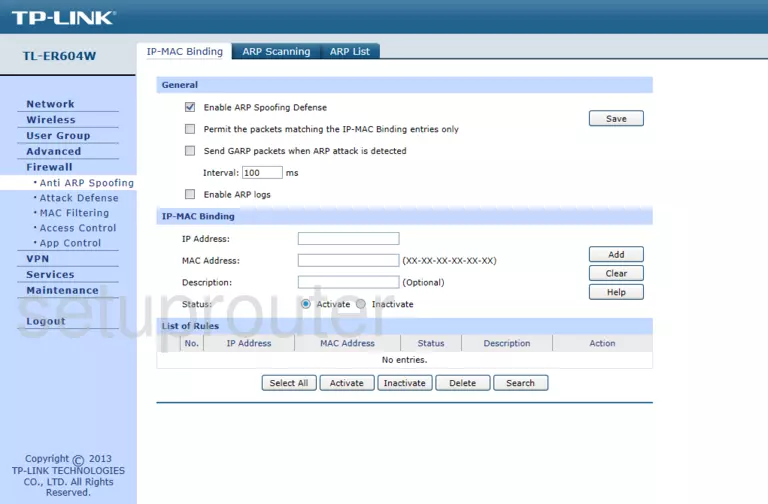
TP-Link TL-ER604W Access Control Screenshot
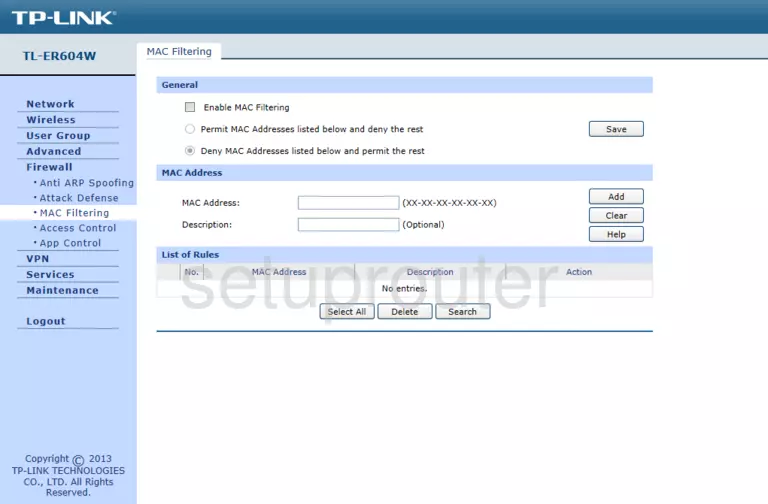
TP-Link TL-ER604W Access Control Screenshot
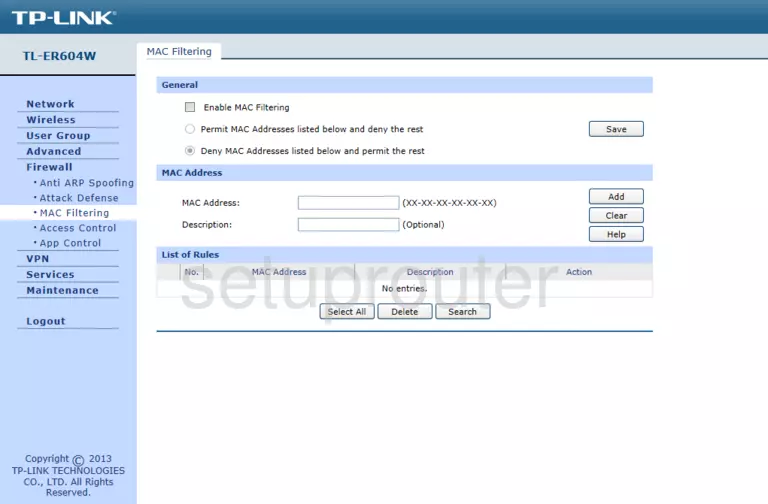
TP-Link TL-ER604W Access Control Screenshot
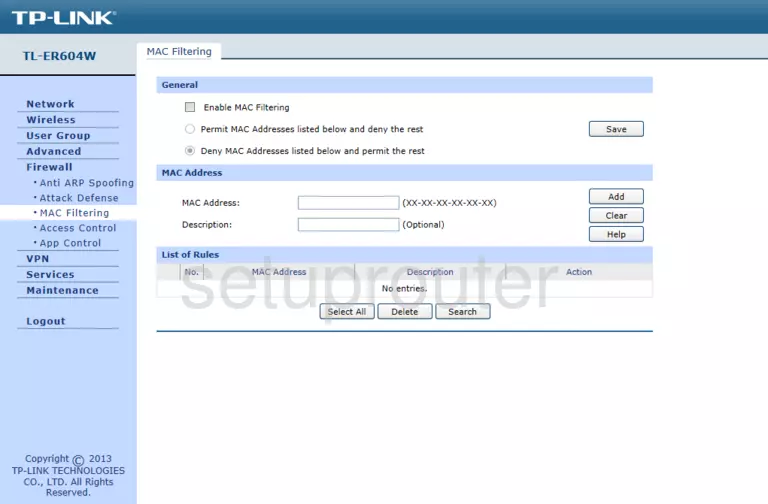
TP-Link TL-ER604W Access Control Screenshot
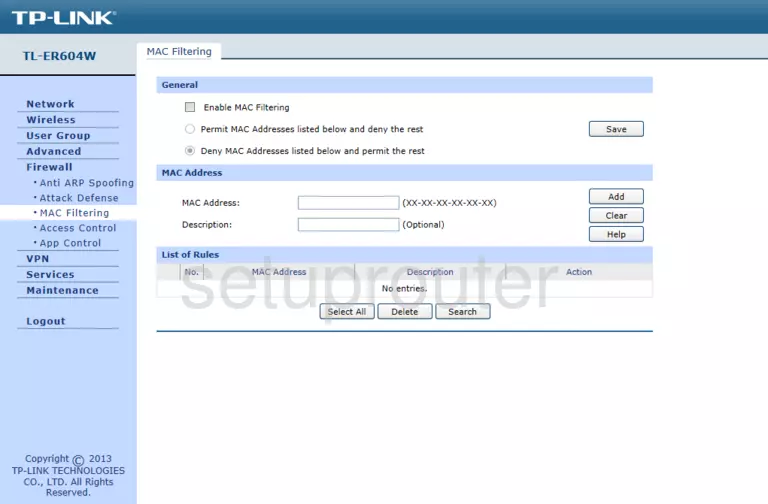
TP-Link TL-ER604W Access Control Screenshot
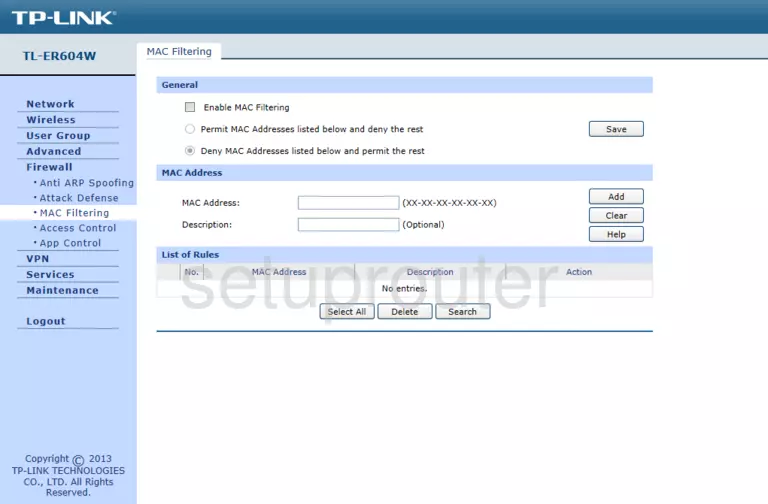
TP-Link TL-ER604W Access Control Screenshot
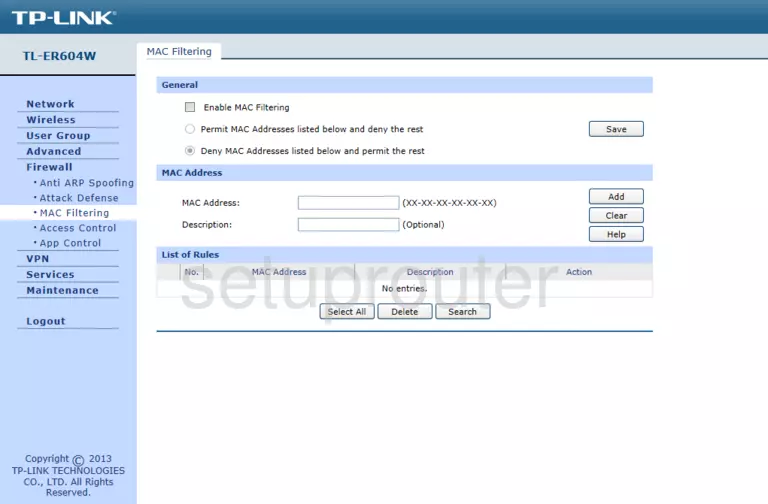
TP-Link TL-ER604W Setup Screenshot
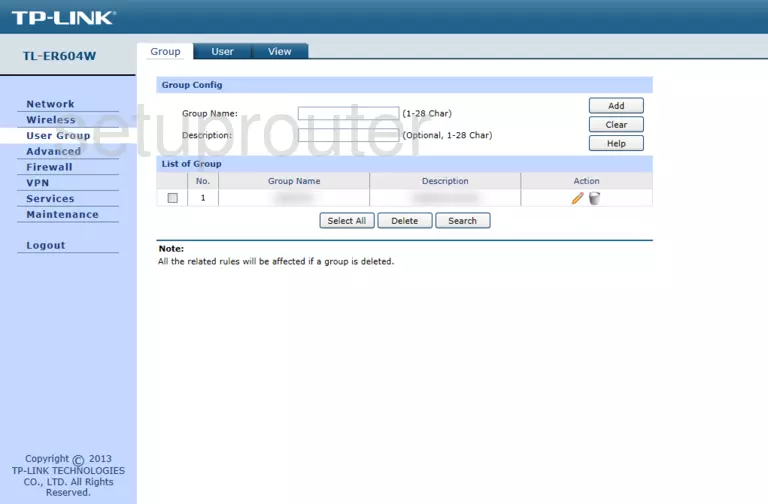
TP-Link TL-ER604W Setup Screenshot
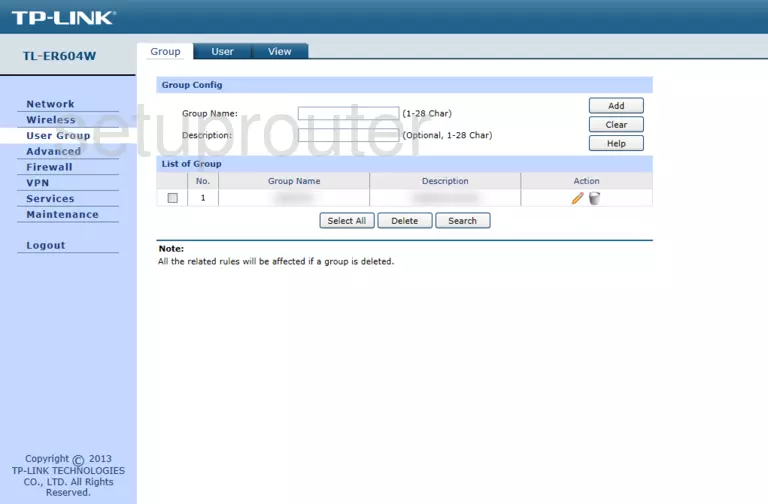
TP-Link TL-ER604W Setup Screenshot
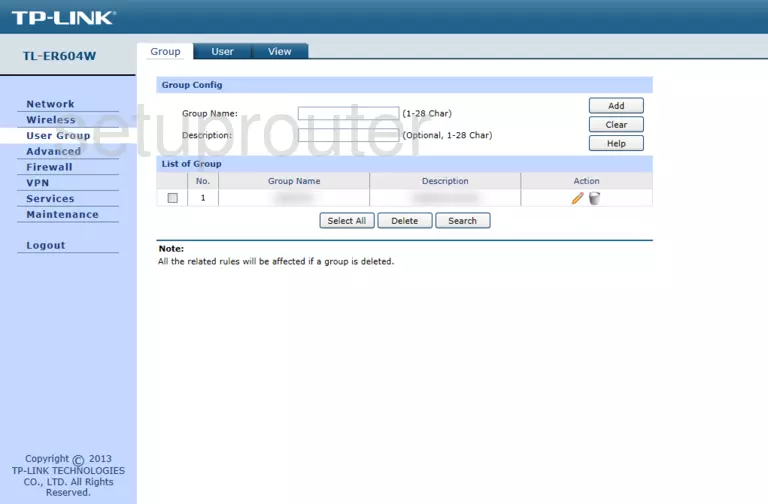
This is the screenshots guide for the TP-Link TL-ER604W 1.0.0. We also have the following guides for the same router: