Here are instructions for logging in to the TP-Link TL-MR3020 router.
Other TP-Link TL-MR3020 Guides
This is the login guide for the TP-Link TL-MR3020. We also have the following guides for the same router:
Find Your TP-Link TL-MR3020 Router IP Address
The first thing that we need to know in order to login to the TP-Link TL-MR3020 router is it's internal IP address.
| Known TL-MR3020 IP Addresses |
|---|
| 192.168.0.254 |
Pick one of these IP addresses and then follow the rest of this guide.
If the IP address you picked does not seem to work, then simply try a different one. I will not hurt anything to try different IP addresses.
If, after trying all of the above IP addresses, you still cannot find your router, then you can try one of the following steps:
- Follow our Find Your Router's Internal IP Address guide.
- Use our free software called Router Detector.
Choose an internal IP Address using one of the above methods and then try to login to your router.
Login to the TP-Link TL-MR3020 Router
Your TP-Link TL-MR3020 router has a web interface. You need to use a web browser to manage it, such as Chrome, Edge, or Firefox.
Enter TP-Link TL-MR3020 Internal IP Address
Either copy/paste or type the internal IP address of your TP-Link TL-MR3020 router into the address bar of your web browser. The address bar looks like this:

Press the Enter key on your keyboard. You should see a window asking for your TP-Link TL-MR3020 password.
TP-Link TL-MR3020 Default Username and Password
In order to login to your TP-Link TL-MR3020 you are going to need to know your username and password. It's possible that the router's password is still set to the factory default. All of the default usernames and passwords for the TP-Link TL-MR3020 are listed below.
| TP-Link TL-MR3020 Default Usernames and Passwords | |
|---|---|
| Username | Password |
| admin | admin |
Enter your username and password in the dialog box that pops up. You can try them all.
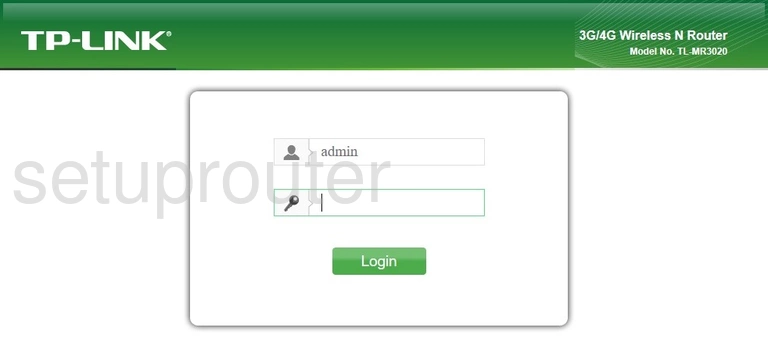
TP-Link TL-MR3020 Home Screen
You should now see the TP-Link TL-MR3020 home Screen, which looks similar to this:
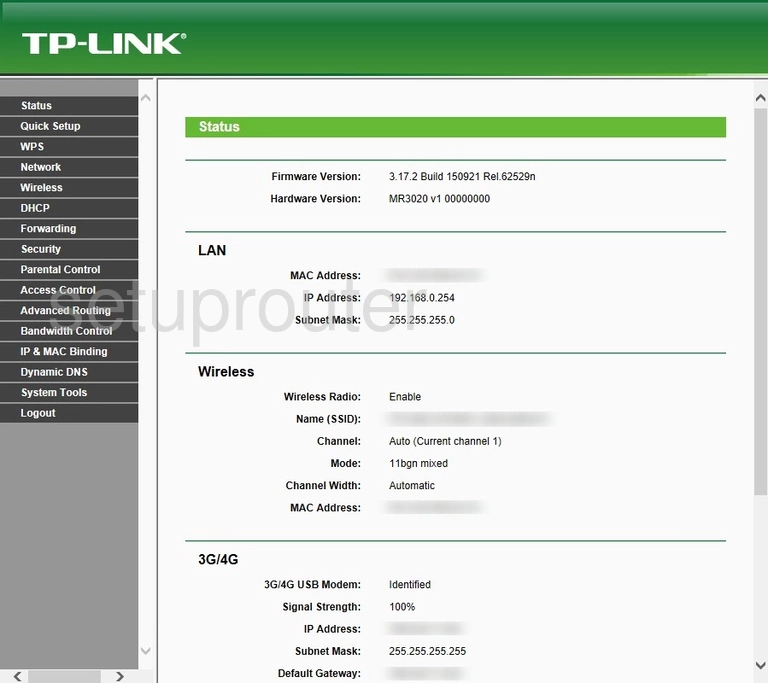
When you see this screen, then you are logged in to your TP-Link TL-MR3020 router. At this point, you can follow any of our other guides for this router.
Solutions To TP-Link TL-MR3020 Login Problems
If you are having problems getting logged in to your router, here are a few ideas for you to try.
TP-Link TL-MR3020 Password Doesn't Work
Your router's factory default password might be different than what we have listed here. You can try other TP-Link passwords. Head over to our list of all TP-Link Passwords.
Forgot Password to TP-Link TL-MR3020 Router
If you are using an ISP provided router, then you may need to call their support desk and ask for your login information. Most of the time they will have it on file for you.
How to Reset the TP-Link TL-MR3020 Router To Default Settings
The last option when you are unable to get logged in to your router is to reset it to the factory defaults. If all else fails and you are unable to login to your router, then you may have to reset it to its factory default settings.
Other TP-Link TL-MR3020 Guides
Here are some of our other TP-Link TL-MR3020 info that you might be interested in.
This is the login guide for the TP-Link TL-MR3020. We also have the following guides for the same router: