All of the screenshots below were submitted to this site by our users.
Please feel free to share screenshots with us using our Router Screenshot Grabber, which is a free tool in Network Utilities. It makes the capture process easy and sends the screenshots to us automatically.
Use a VPN Instead
Have you considered using a VPN instead of forwarding a port? For most users, a VPN is a much simpler and more secure choice than forwarding a port.
We use and recommend NordVPN because not only is it the fastest VPN, it includes a new feature called Meshnet that makes forwarding a port no longer necessary for most applications. With NordVPN Meshnet, you can connect to your devices from anywhere in the world, completely secure, over a highly encrypted VPN tunnel.
When shopping for a VPN, make sure that they meet the following criteria:
- Your VPN provider should have a no-logs policy. This means that they do not keep any logs of any kind.
- Make sure that your VPN provider has lots of exit nodes all around the world.
- Check that your VPN will not affect your speed.
- Verify that your VPN provider uses WireGuard as the underlying protocol.
- Many people prefer a VPN provider that is not based in the United States.
This is the list of requirements that we used when we were shopping around for a VPN provider. There are lots of free, shady VPN providers out there that we looked at and dismissed.
Based in Panama, using diskless servers, and with over 6,100 servers in 61 countries, we can safely say that NordVPN satisfies all of these requirements.
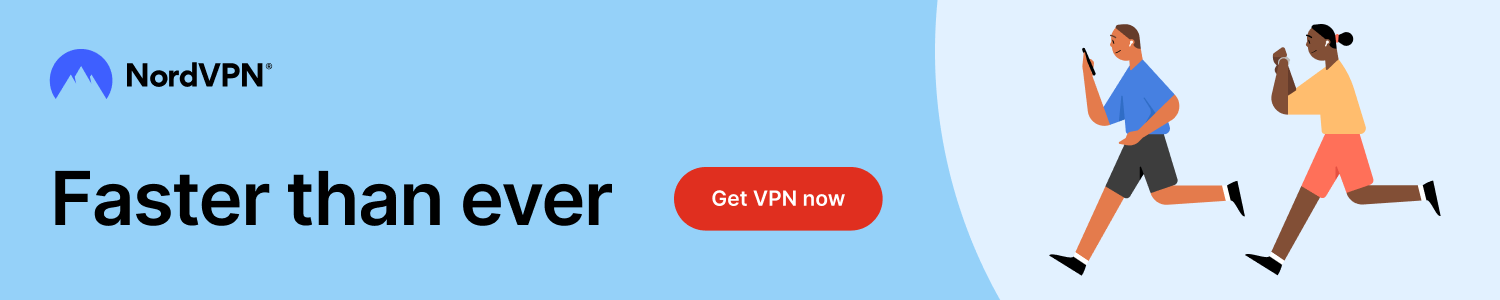
Once you've set up your NordVPN account on multiple computers and enabled Meshnet, you can seamlessly access all of your devices as if they were on the same network. You don't even have to log in to your router. It's very simple.
Every time you click on one of our affiliate links, such as NordVPN, we get a little kickback for introducing you to the service. Think of us as your VPN wingman.
This is the screenshots guide for the TP-Link TL-MR3220. We also have the following guides for the same router:
- TP-Link TL-MR3220 - How to change the IP Address on a TP-Link TL-MR3220 router
- TP-Link TL-MR3220 - TP-Link TL-MR3220 User Manual
- TP-Link TL-MR3220 - TP-Link TL-MR3220 Login Instructions
- TP-Link TL-MR3220 - How to change the DNS settings on a TP-Link TL-MR3220 router
- TP-Link TL-MR3220 - Setup WiFi on the TP-Link TL-MR3220
- TP-Link TL-MR3220 - Information About the TP-Link TL-MR3220 Router
- TP-Link TL-MR3220 - Reset the TP-Link TL-MR3220
All TP-Link TL-MR3220 Screenshots
All screenshots below were captured from a TP-Link TL-MR3220 router.
TP-Link TL-MR3220 Dmz Screenshot
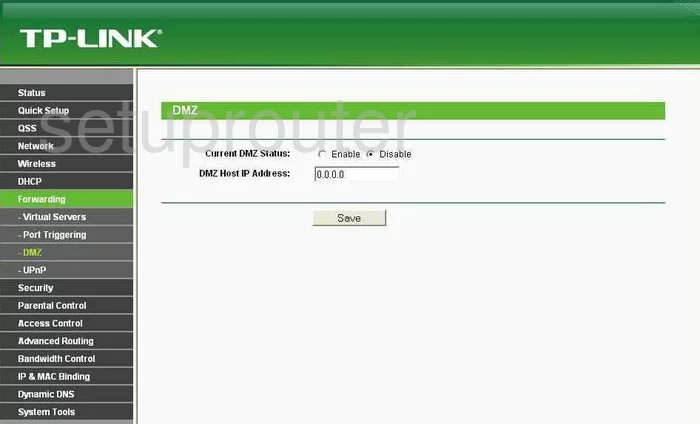
TP-Link TL-MR3220 Dynamic Dns Screenshot
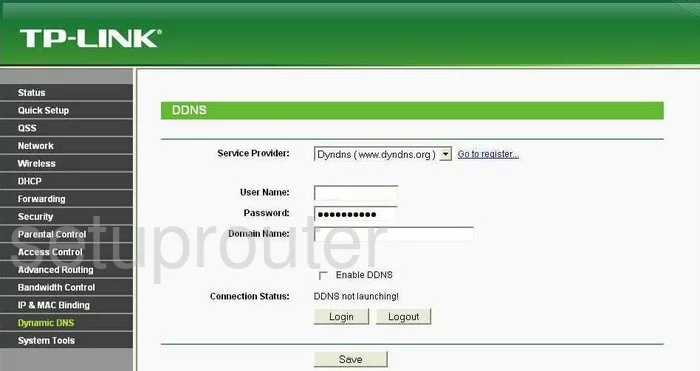
TP-Link TL-MR3220 Status Screenshot
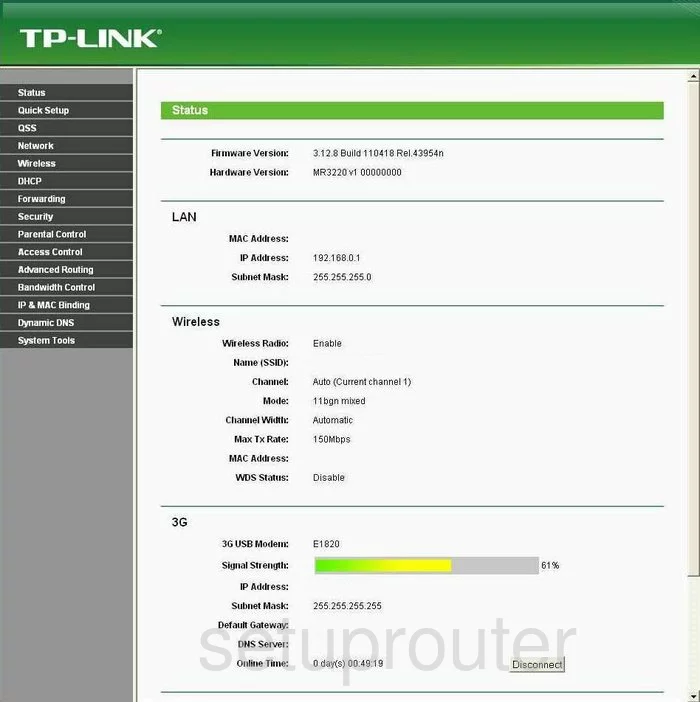
TP-Link TL-MR3220 Upnp Screenshot
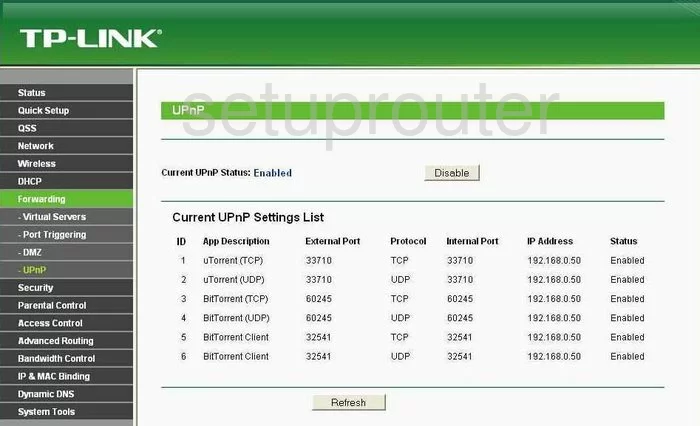
TP-Link TL-MR3220 Wifi Security Screenshot
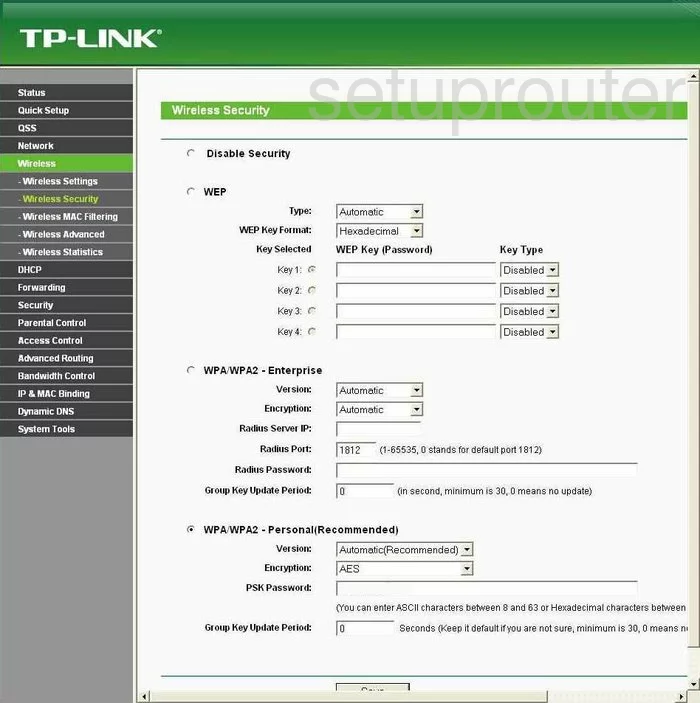
TP-Link TL-MR3220 Wifi Setup Screenshot
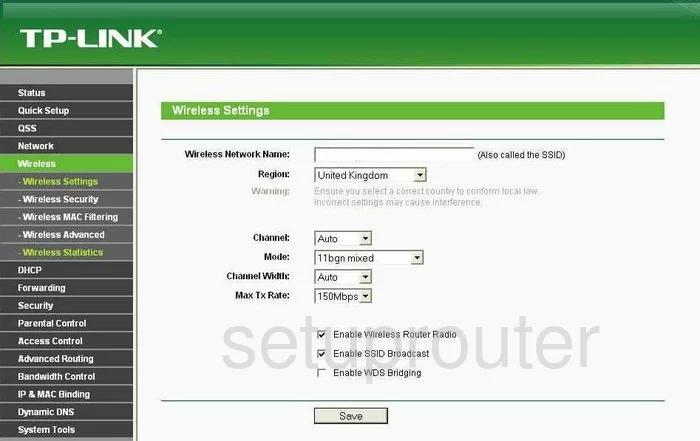
TP-Link TL-MR3220 Log Screenshot
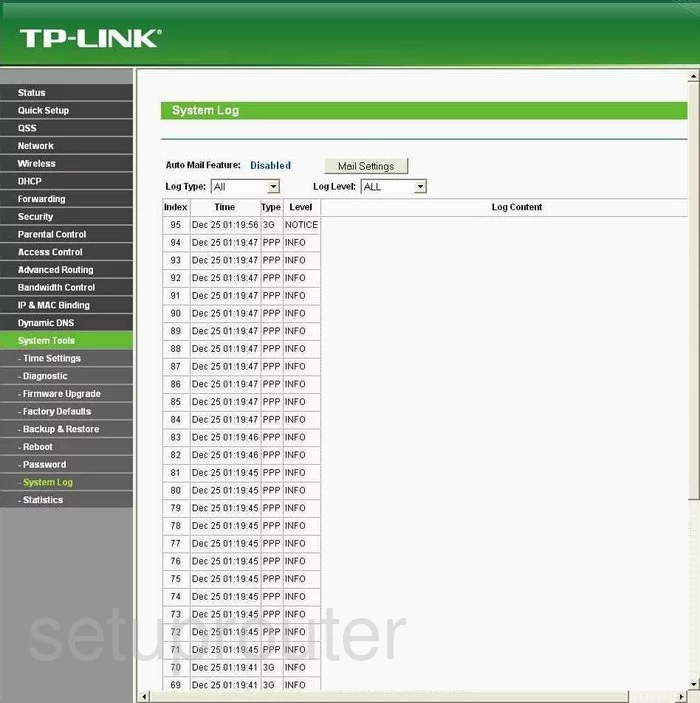
TP-Link TL-MR3220 Port Triggering Screenshot
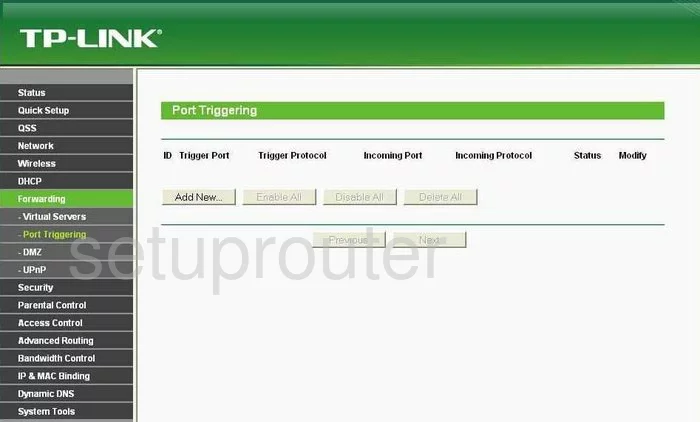
TP-Link TL-MR3220 Remote Management Screenshot
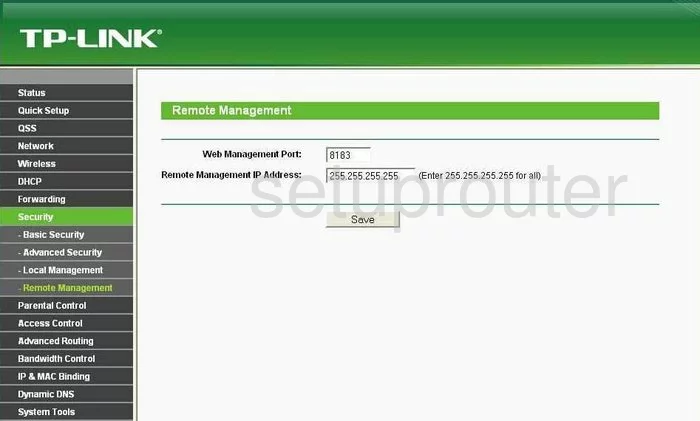
TP-Link TL-MR3220 Virtual Server Screenshot
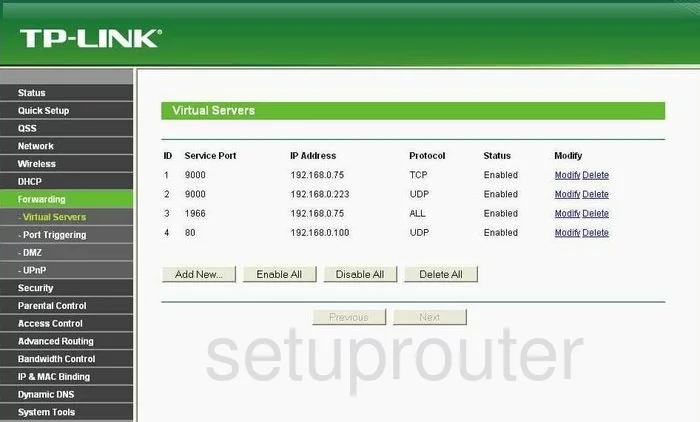
TP-Link TL-MR3220 Reset Screenshot
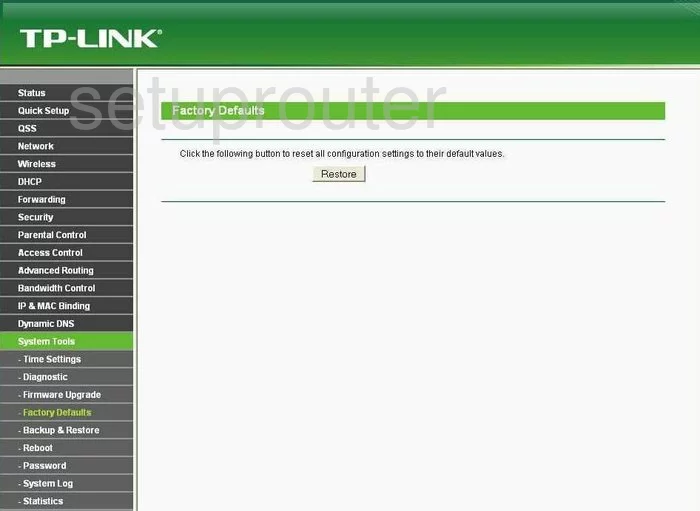
TP-Link TL-MR3220 Password Screenshot
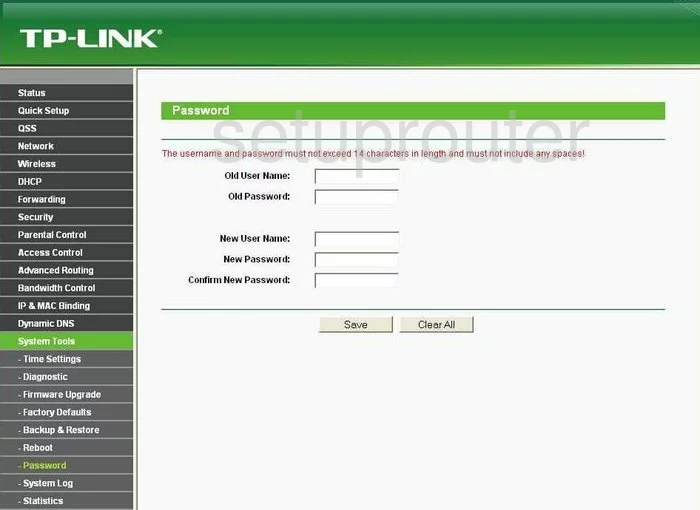
TP-Link TL-MR3220 Setup Screenshot
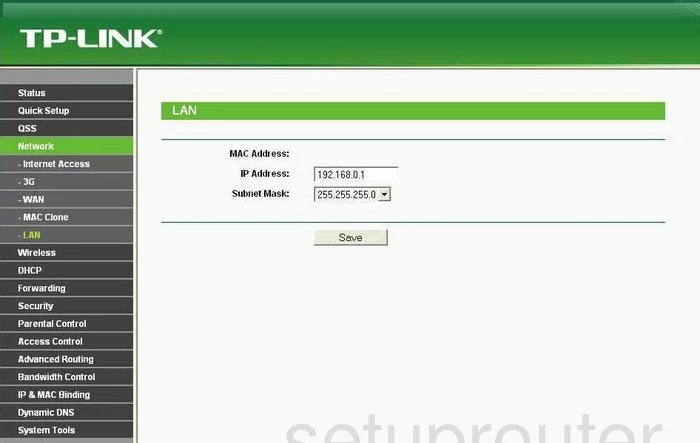
TP-Link TL-MR3220 Traffic Statistics Screenshot
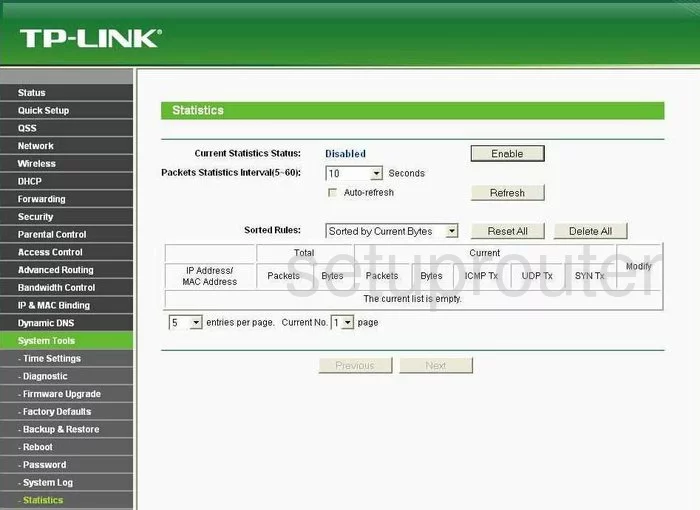
TP-Link TL-MR3220 Reboot Screenshot
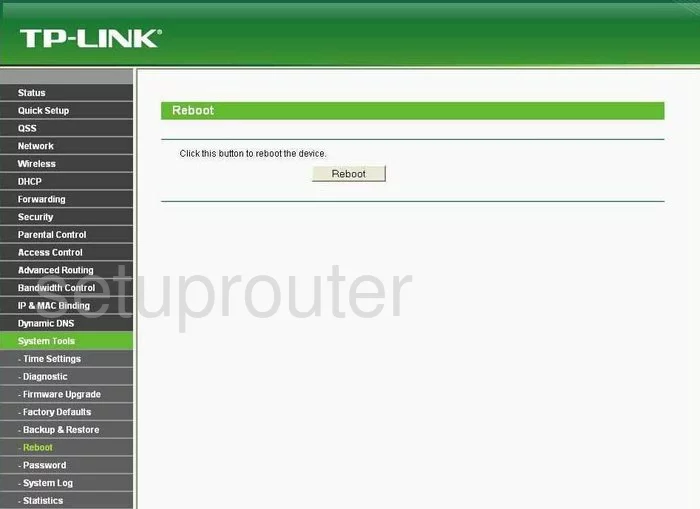
TP-Link TL-MR3220 Time Setup Screenshot
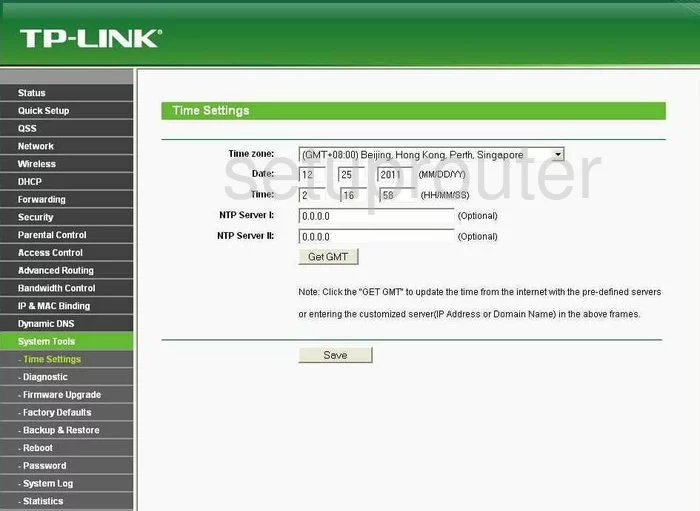
TP-Link TL-MR3220 Backup Screenshot
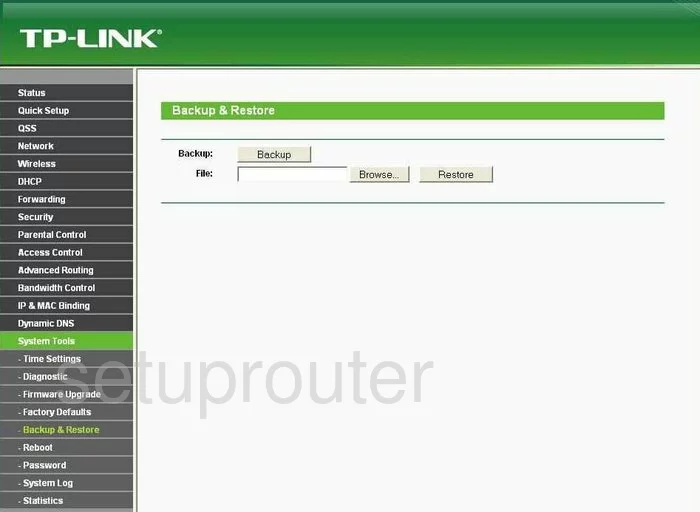
TP-Link TL-MR3220 Wifi Advanced Screenshot
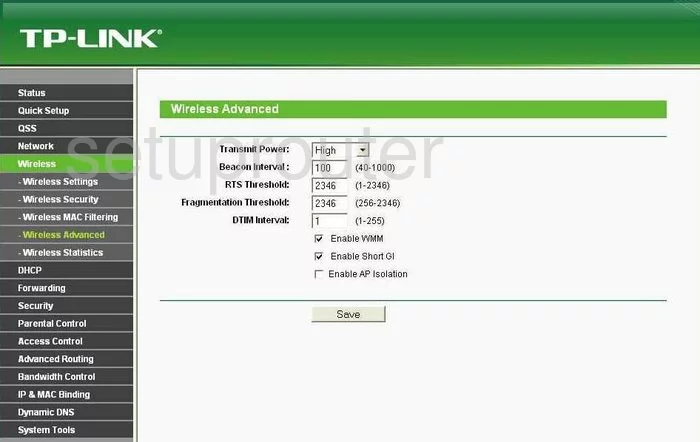
TP-Link TL-MR3220 Wan Screenshot
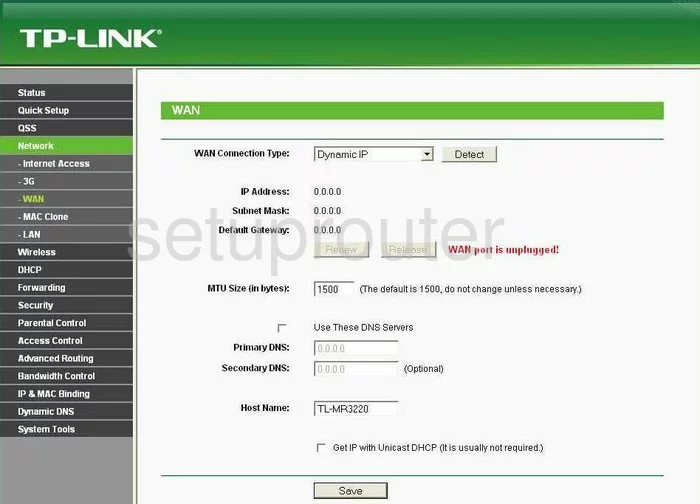
TP-Link TL-MR3220 Setup Screenshot
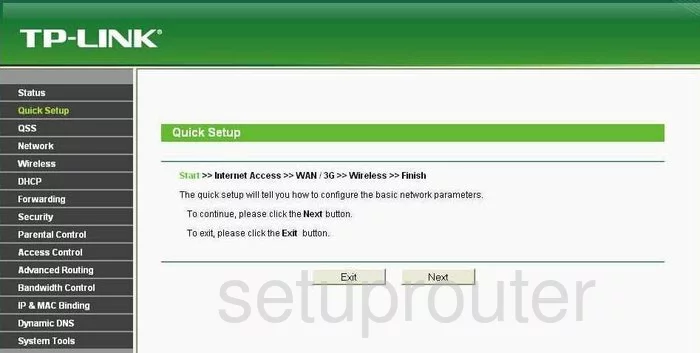
TP-Link TL-MR3220 Dhcp Screenshot
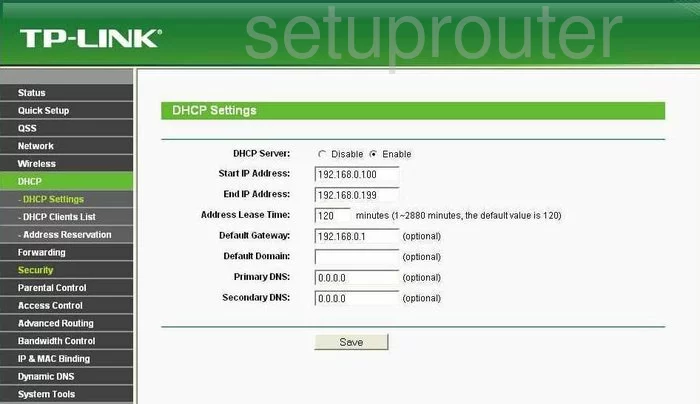
TP-Link TL-MR3220 Access Control Screenshot
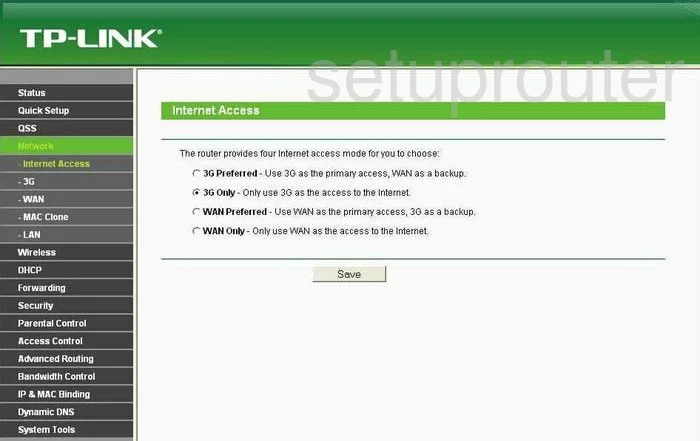
TP-Link TL-MR3220 Dhcp Client Screenshot
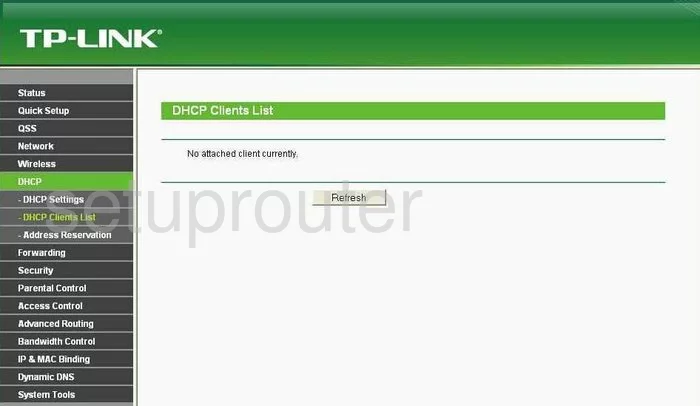
TP-Link TL-MR3220 Mac Filter Screenshot
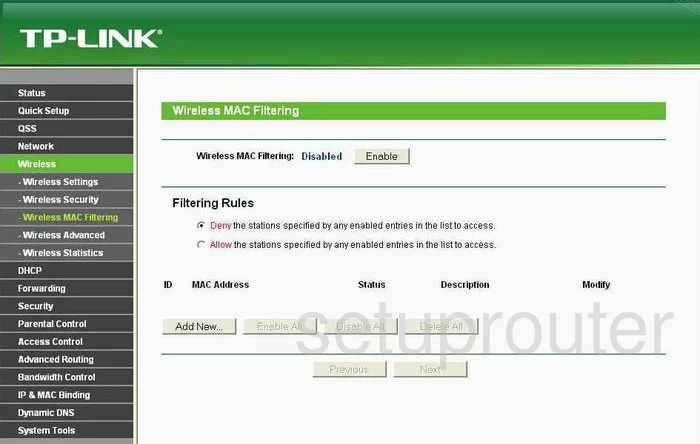
TP-Link TL-MR3220 Mac Address Screenshot
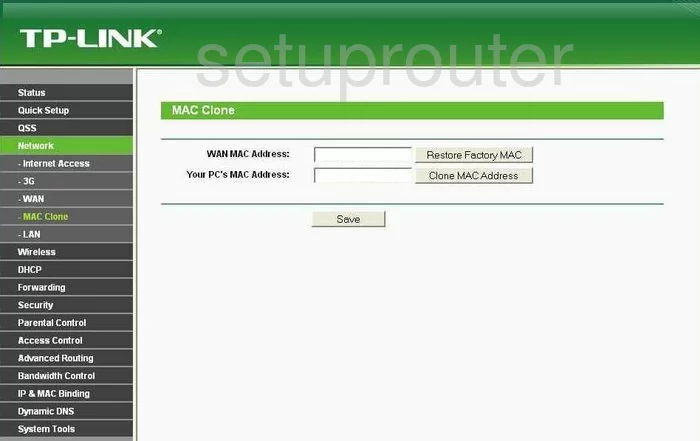
TP-Link TL-MR3220 Wifi Status Screenshot
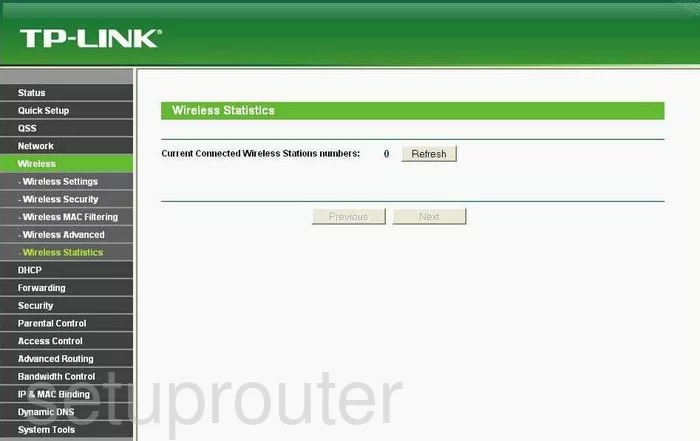
TP-Link TL-MR3220 Address Reservation Screenshot
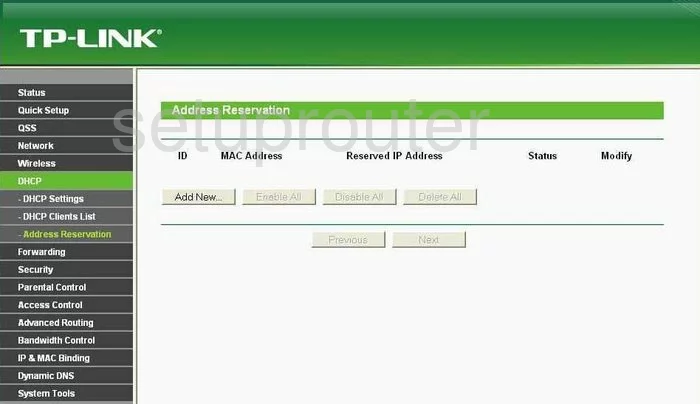
TP-Link TL-MR3220 Ping Blocking Screenshot
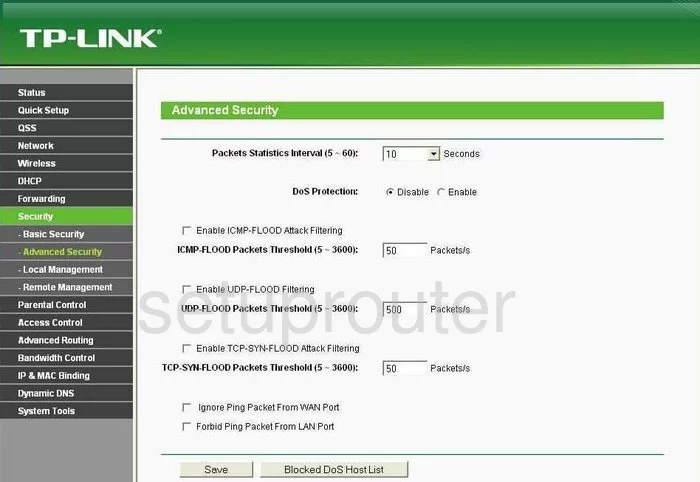
TP-Link TL-MR3220 Arp Table Screenshot
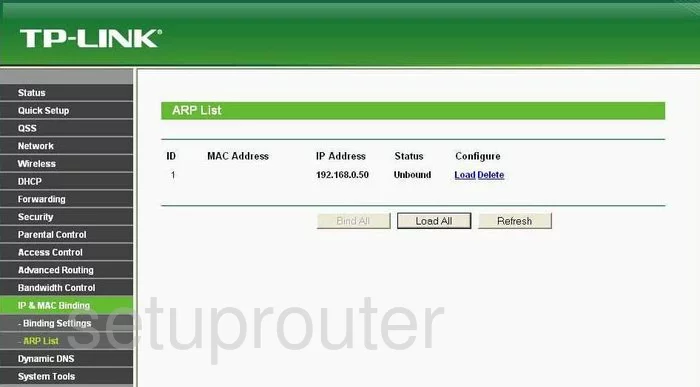
TP-Link TL-MR3220 Ping Screenshot
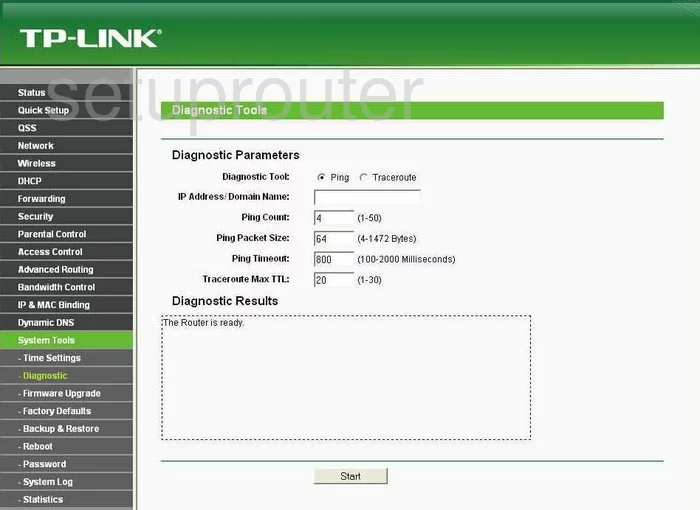
TP-Link TL-MR3220 Arp Table Screenshot
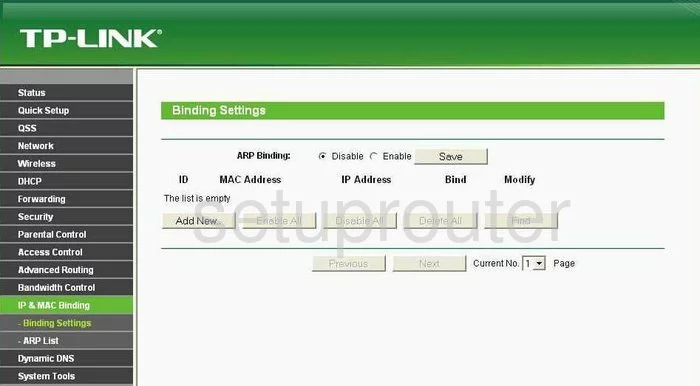
TP-Link TL-MR3220 Access Control Screenshot
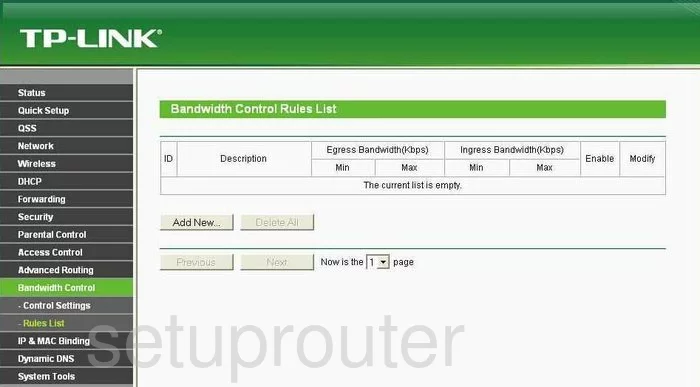
TP-Link TL-MR3220 Access Control Screenshot
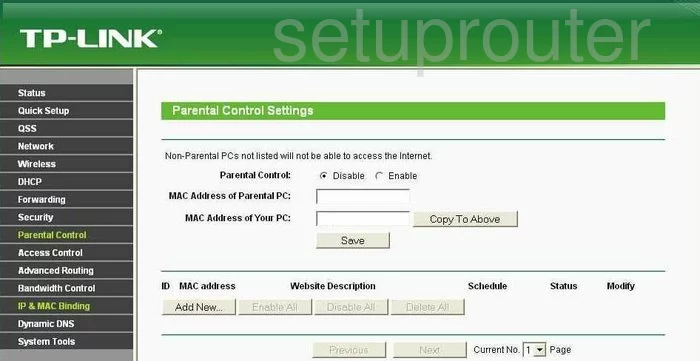
TP-Link TL-MR3220 Firewall Screenshot
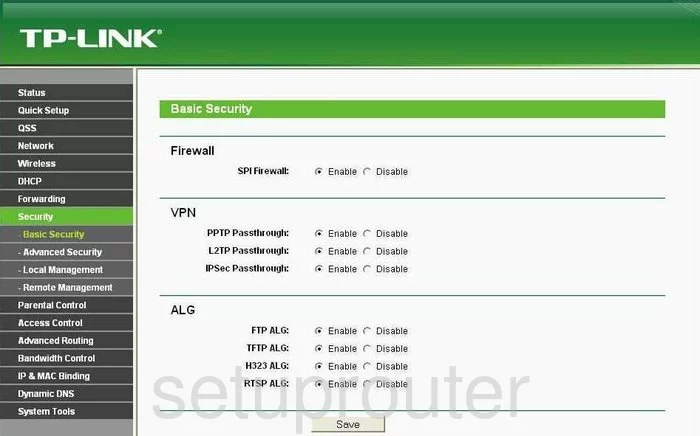
TP-Link TL-MR3220 Access Control Screenshot
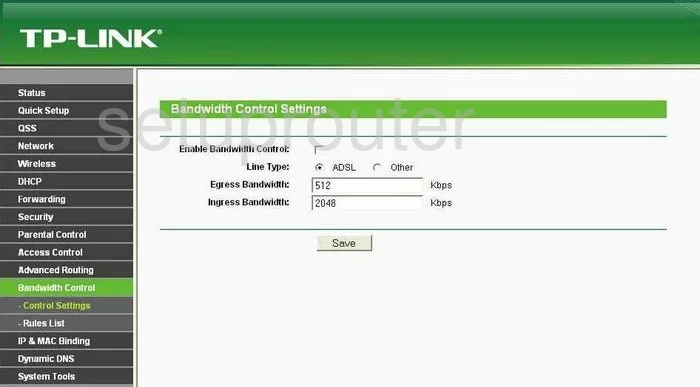
TP-Link TL-MR3220 Setup Screenshot
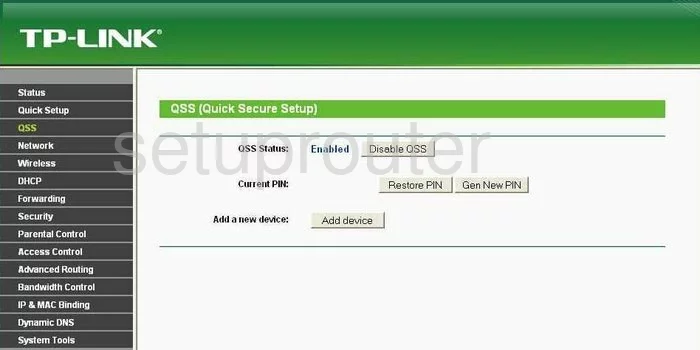
TP-Link TL-MR3220 Mac Filter Screenshot
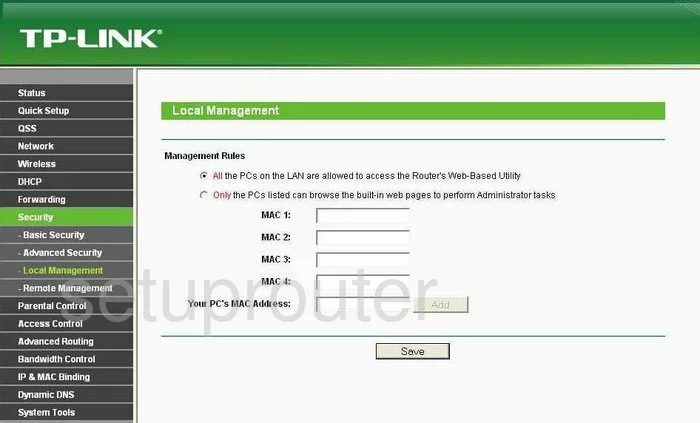
TP-Link TL-MR3220 Remote Management Screenshot

TP-Link TL-MR3220 Firmware Screenshot
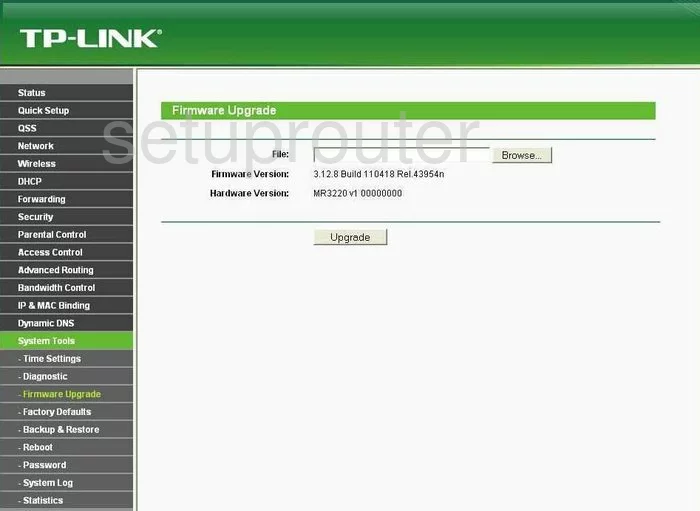
TP-Link TL-MR3220 Schedule Screenshot
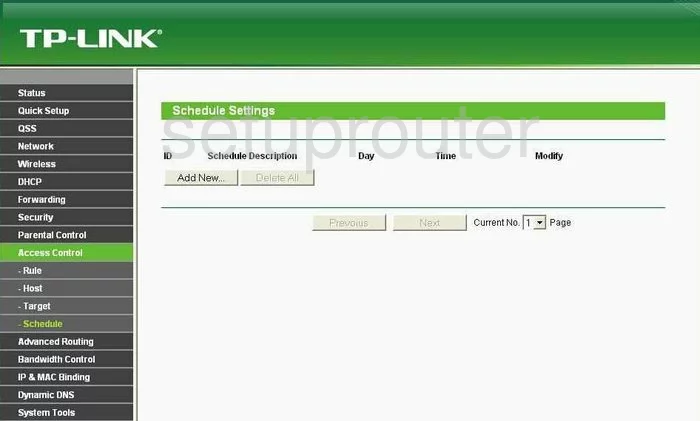
TP-Link TL-MR3220 Access Control Screenshot
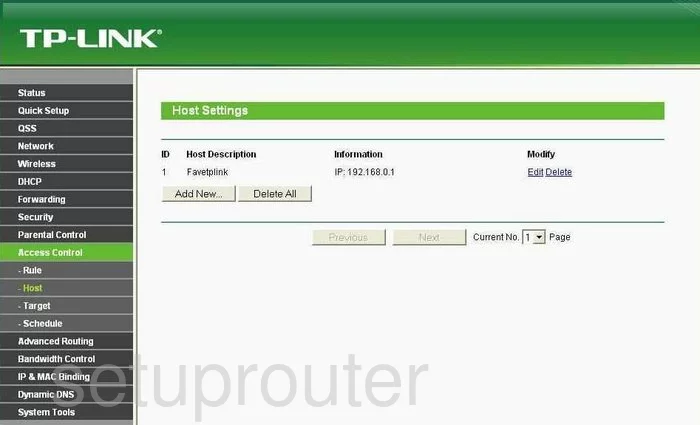
TP-Link TL-MR3220 Access Control Screenshot
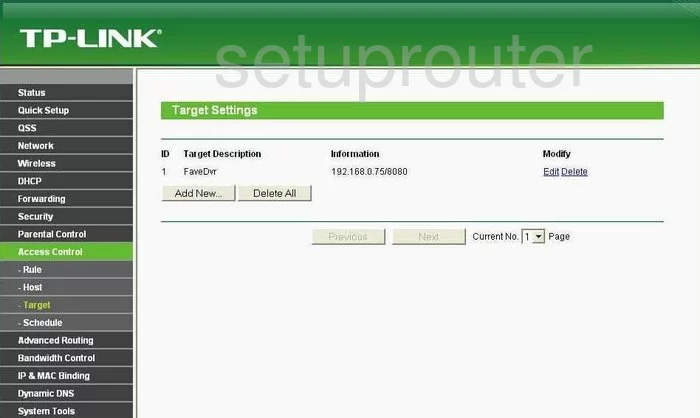
TP-Link TL-MR3220 Routing Screenshot
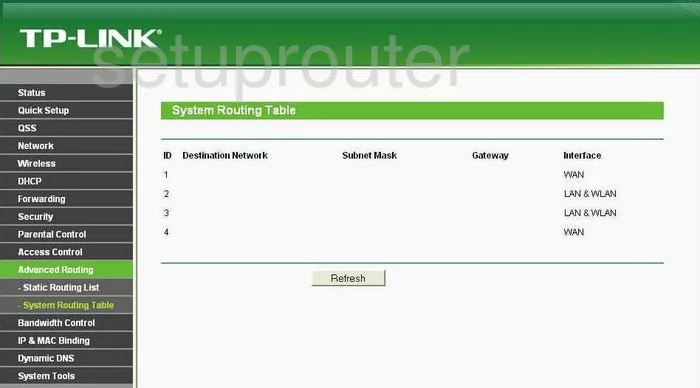
TP-Link TL-MR3220 Routing Screenshot
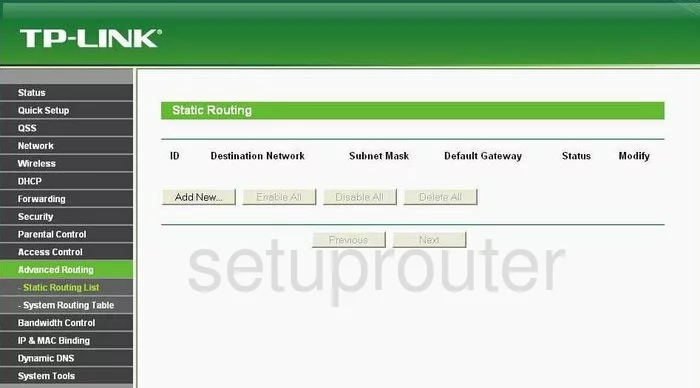
TP-Link TL-MR3220 Email Screenshot
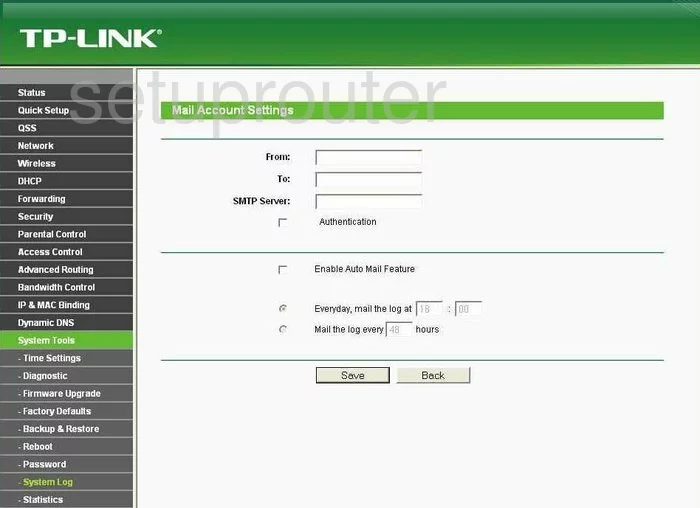
TP-Link TL-MR3220 Virtual Server Screenshot
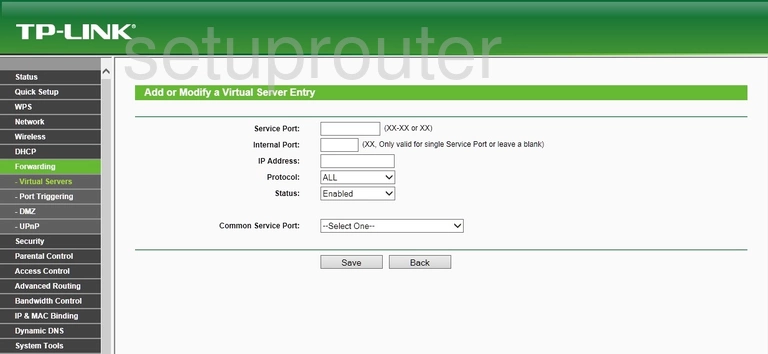
TP-Link TL-MR3220 3G 4G Wifi Screenshot
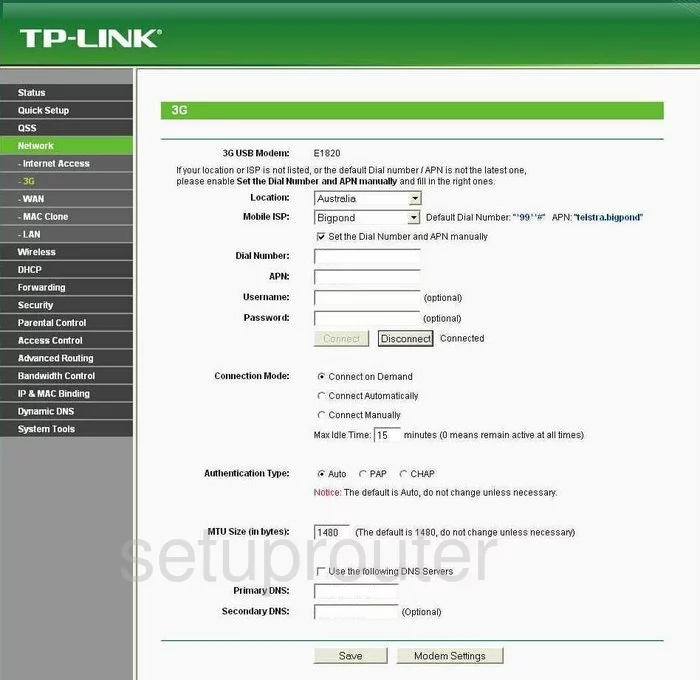
TP-Link TL-MR3220 Device Image Screenshot

This is the screenshots guide for the TP-Link TL-MR3220. We also have the following guides for the same router:
- TP-Link TL-MR3220 - How to change the IP Address on a TP-Link TL-MR3220 router
- TP-Link TL-MR3220 - TP-Link TL-MR3220 User Manual
- TP-Link TL-MR3220 - TP-Link TL-MR3220 Login Instructions
- TP-Link TL-MR3220 - How to change the DNS settings on a TP-Link TL-MR3220 router
- TP-Link TL-MR3220 - Setup WiFi on the TP-Link TL-MR3220
- TP-Link TL-MR3220 - Information About the TP-Link TL-MR3220 Router
- TP-Link TL-MR3220 - Reset the TP-Link TL-MR3220