These screenshots were submitted by our users.
Please feel free to share screenshots with us using our Router Screenshot Grabber, which is a free tool in Network Utilities. It makes the capture process easy and sends the screenshots to us automatically.
This is the screenshots guide for the TP-Link TL-R600VPN v4.0.2. We also have the following guides for the same router:
- TP-Link TL-R600VPN - Reset the TP-Link TL-R600VPN
- TP-Link TL-R600VPN - How to change the IP Address on a TP-Link TL-R600VPN router
- TP-Link TL-R600VPN - TP-Link TL-R600VPN Login Instructions
- TP-Link TL-R600VPN - TP-Link TL-R600VPN User Manual
- TP-Link TL-R600VPN - TP-Link TL-R600VPN Screenshots
- TP-Link TL-R600VPN - Information About the TP-Link TL-R600VPN Router
All TP-Link TL-R600VPN Screenshots
All screenshots below were captured from a TP-Link TL-R600VPN router.
TP-Link TL-R600VPN Home Screenshot
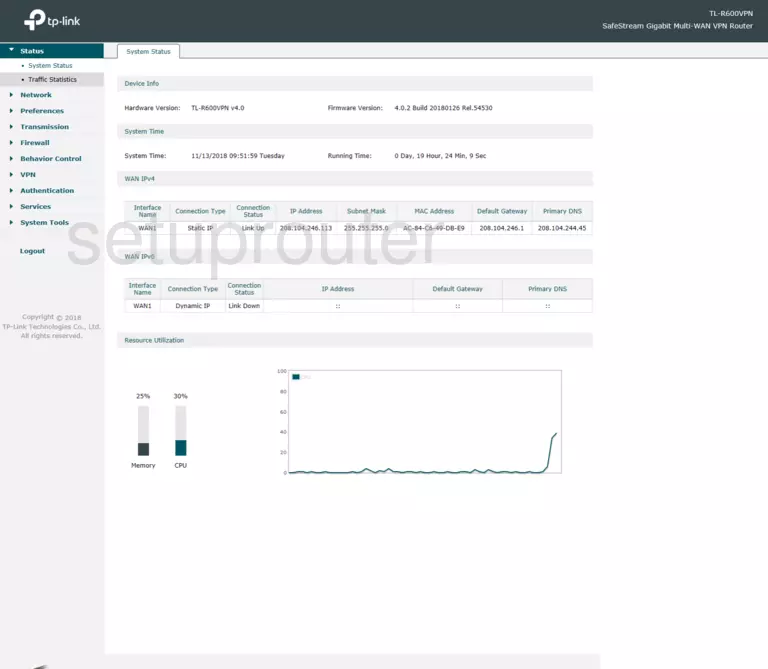
Screenshot of TP-Link TL-R600VPN Router
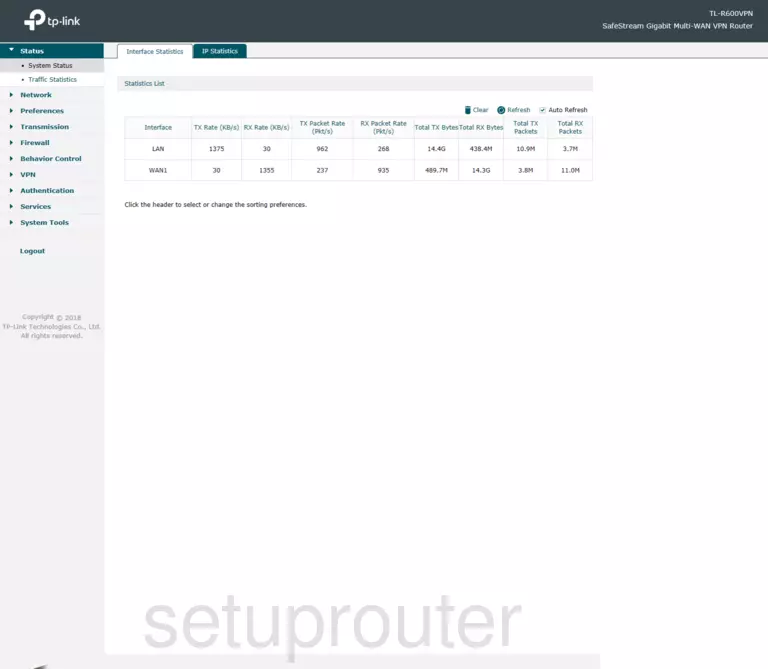
Screenshot of TP-Link TL-R600VPN Router
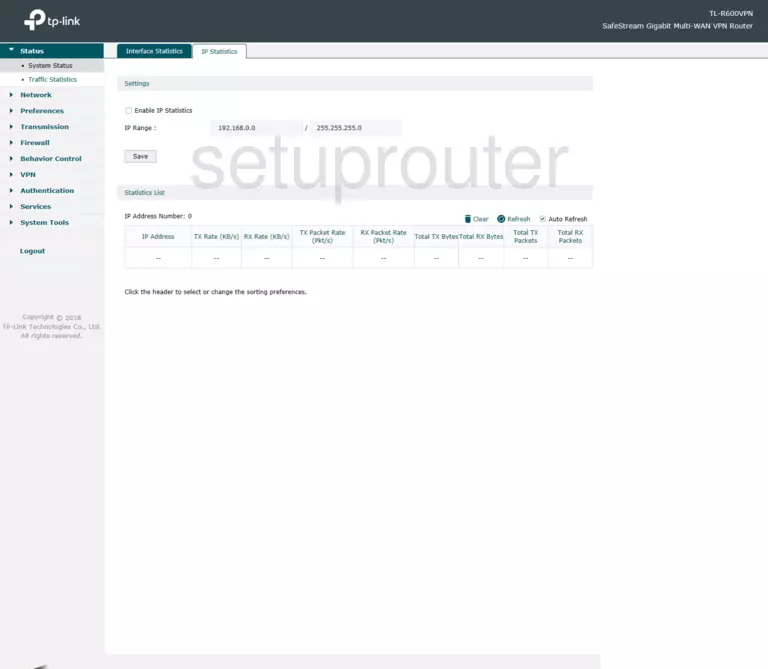
Screenshot of TP-Link TL-R600VPN Router
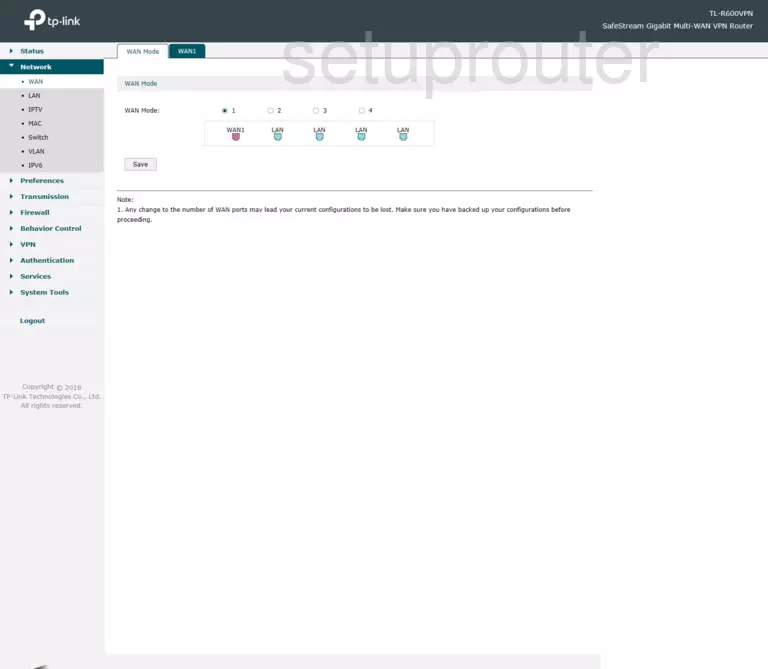
Screenshot of TP-Link TL-R600VPN Router
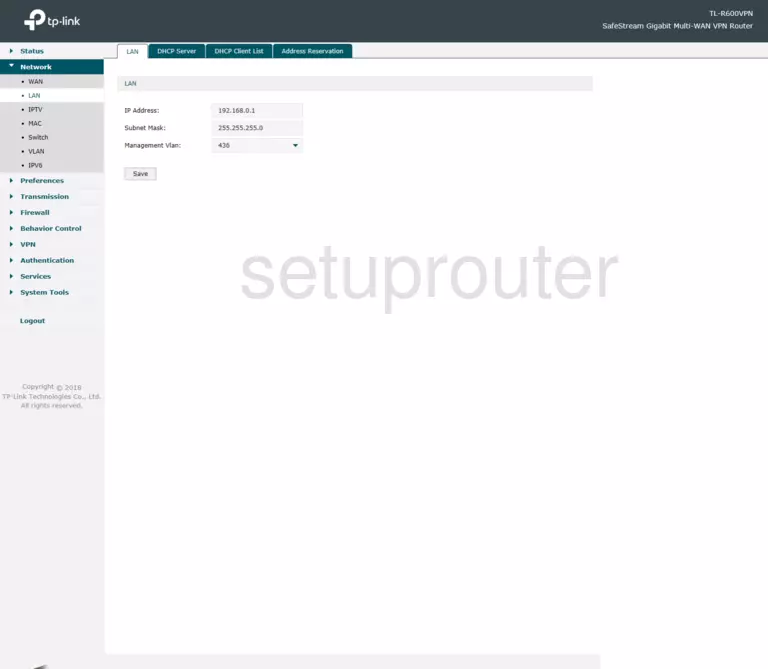
Screenshot of TP-Link TL-R600VPN Router
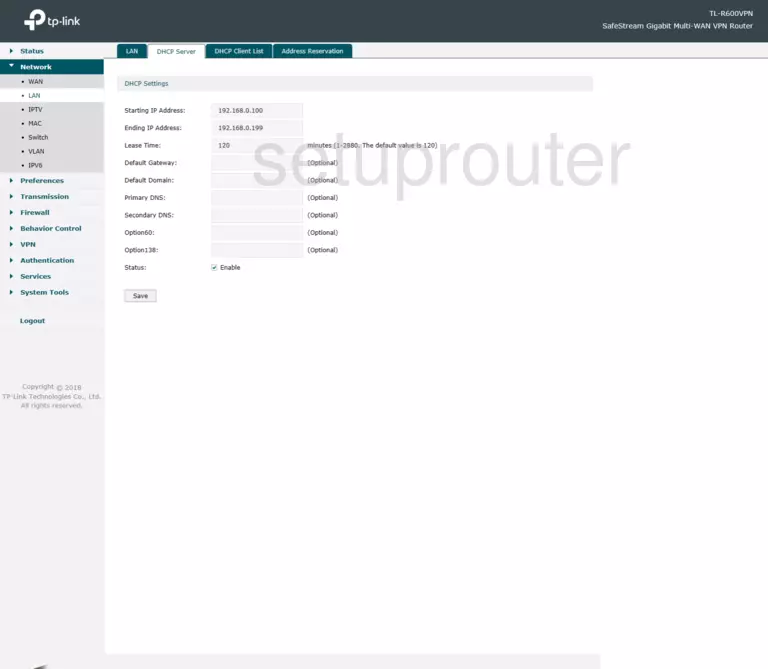
Screenshot of TP-Link TL-R600VPN Router
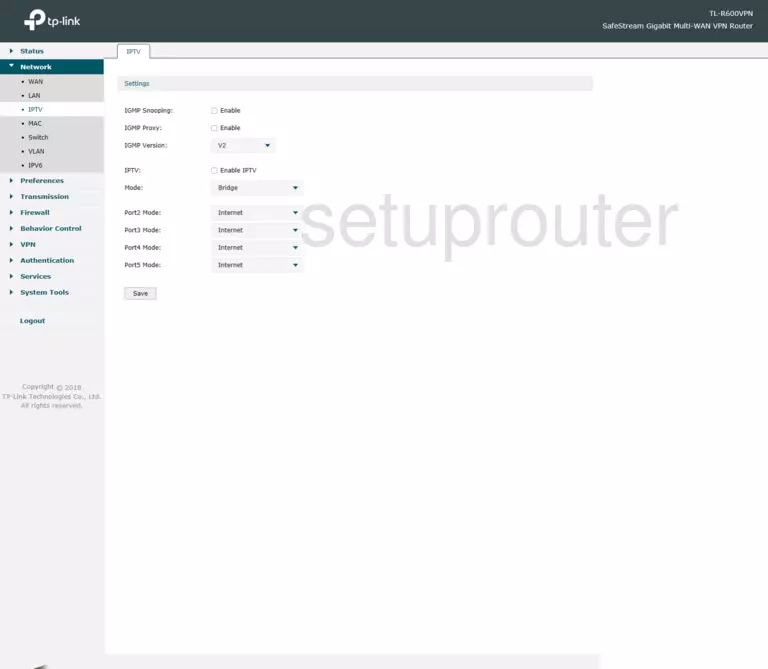
Screenshot of TP-Link TL-R600VPN Router
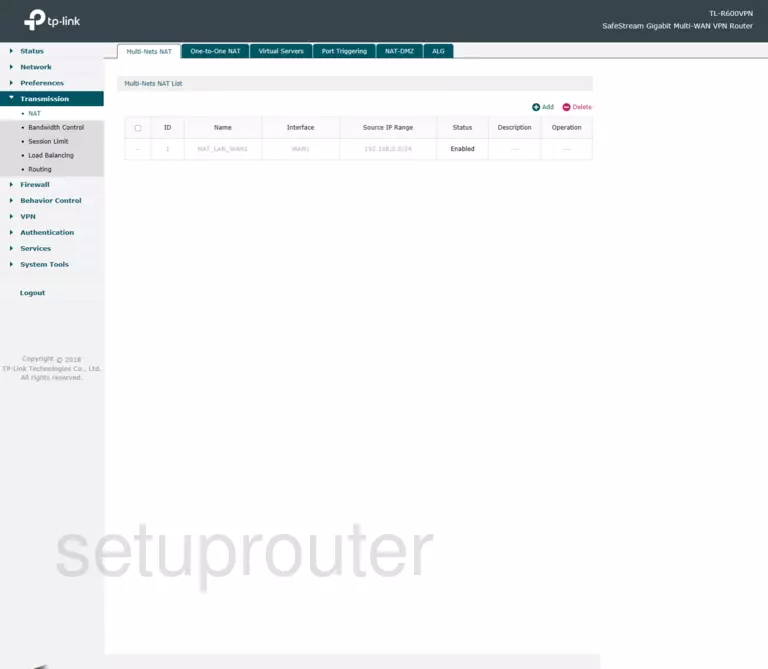
TP-Link TL-R600VPN Port Forwarding Screenshot
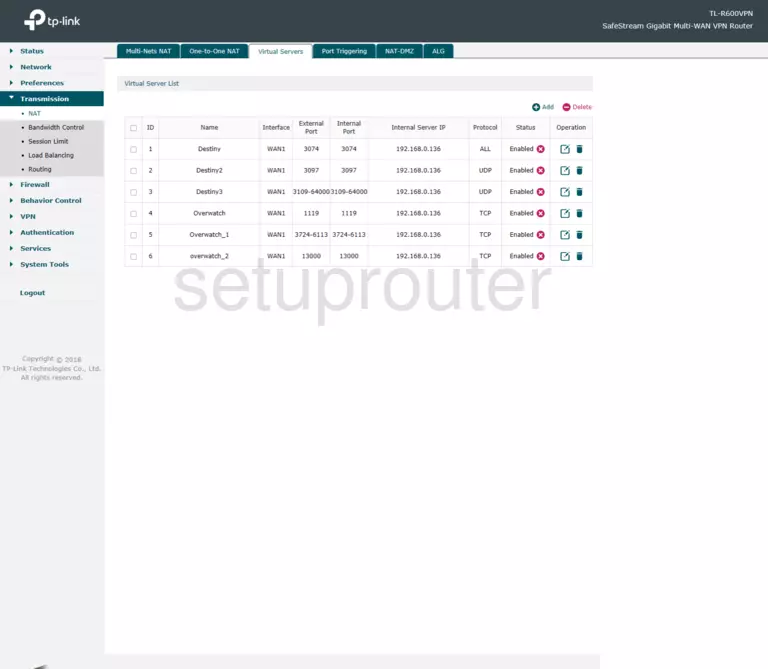
Screenshot of TP-Link TL-R600VPN Router
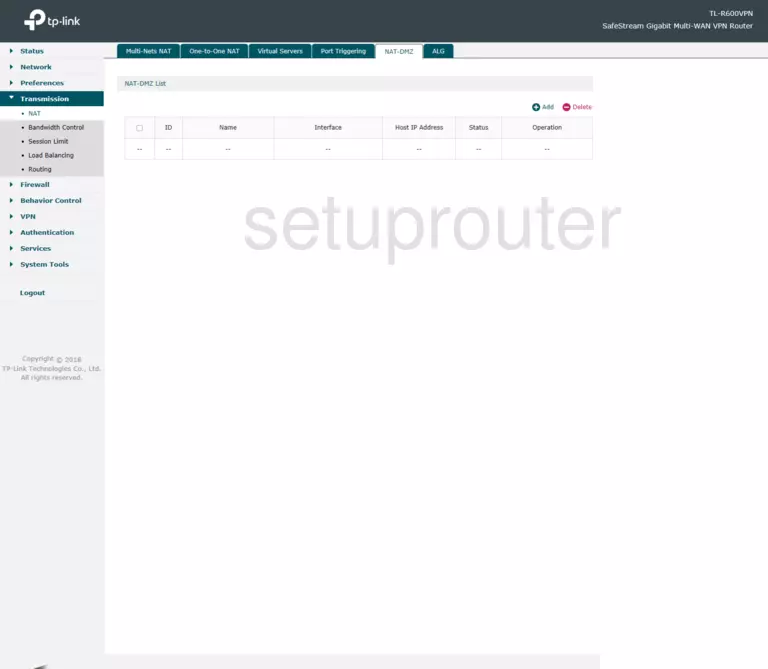
Screenshot of TP-Link TL-R600VPN Router
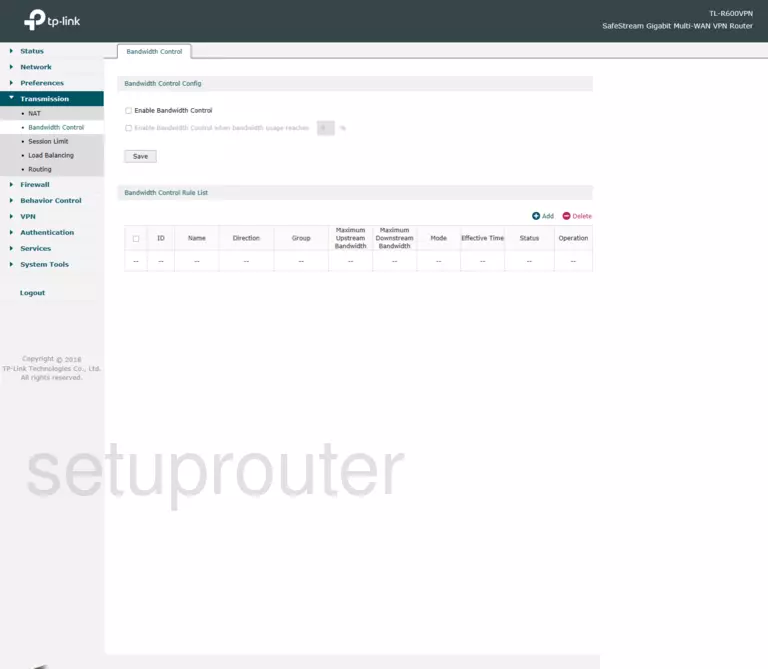
Screenshot of TP-Link TL-R600VPN Router
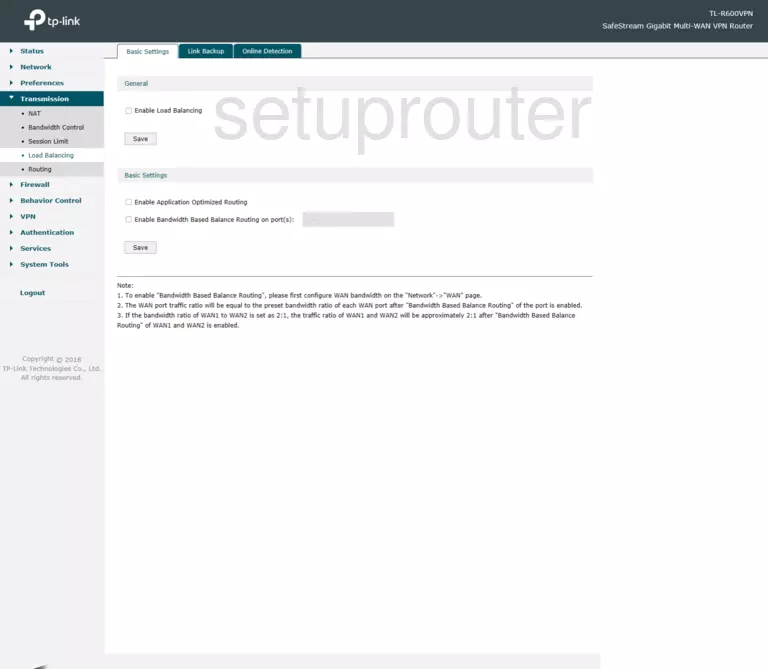
Screenshot of TP-Link TL-R600VPN Router
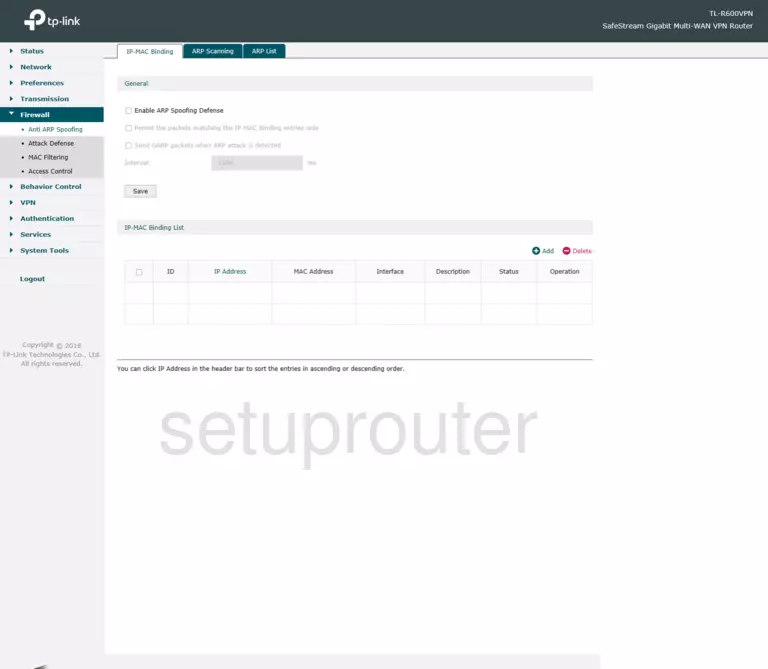
Screenshot of TP-Link TL-R600VPN Router
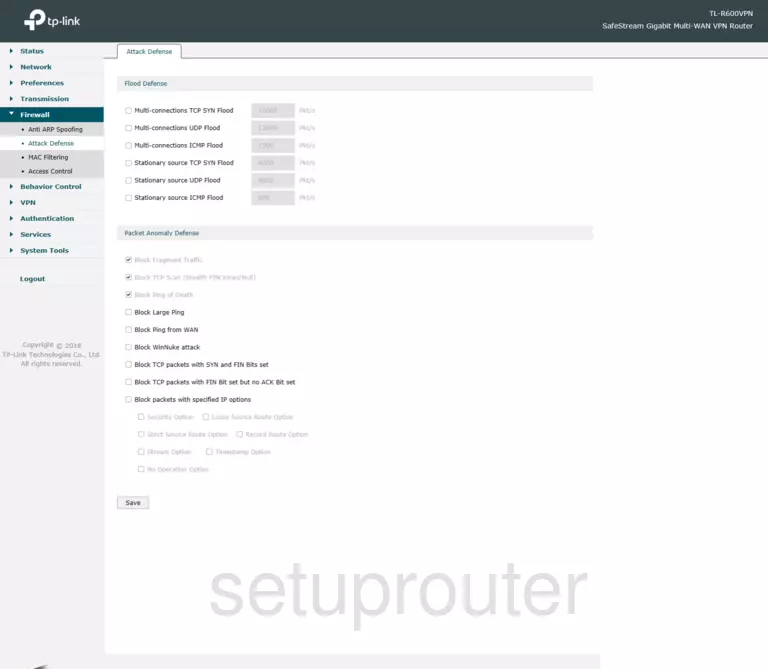
Screenshot of TP-Link TL-R600VPN Router
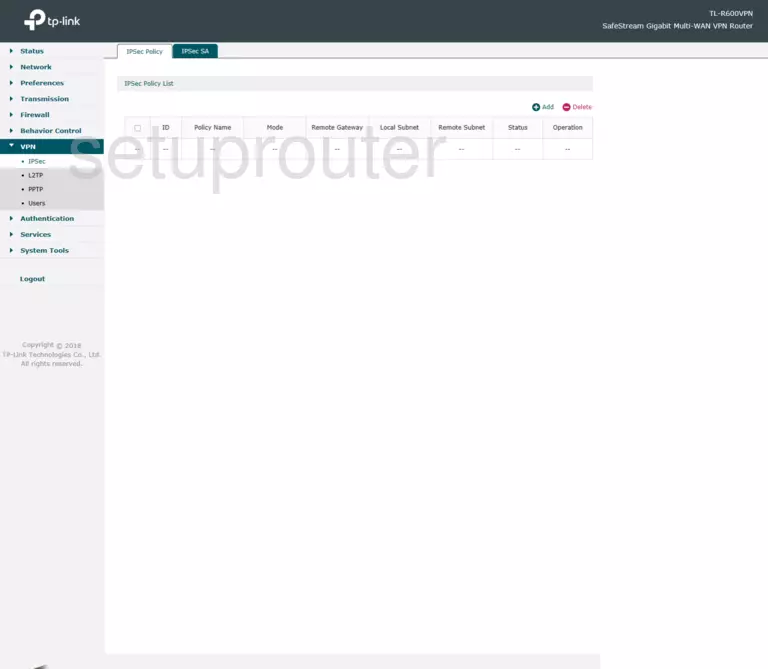
Screenshot of TP-Link TL-R600VPN Router
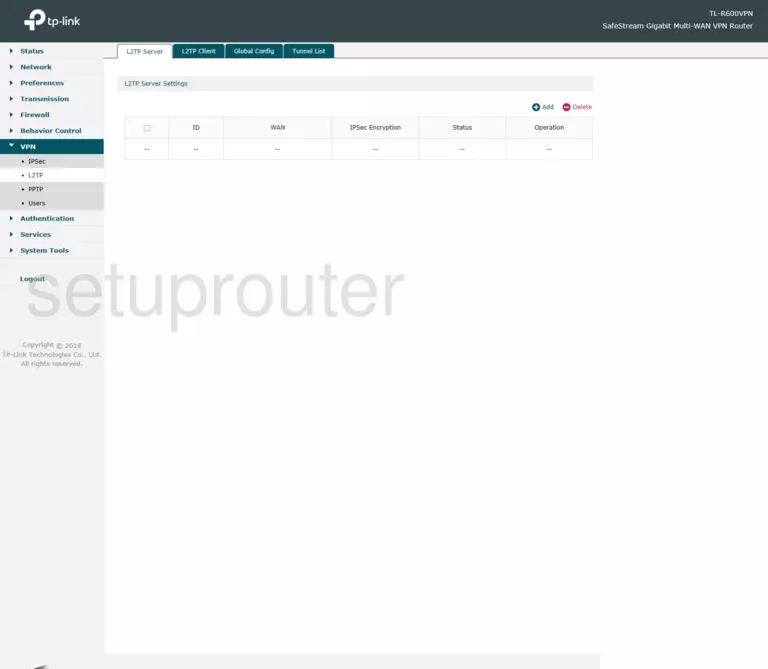
Screenshot of TP-Link TL-R600VPN Router
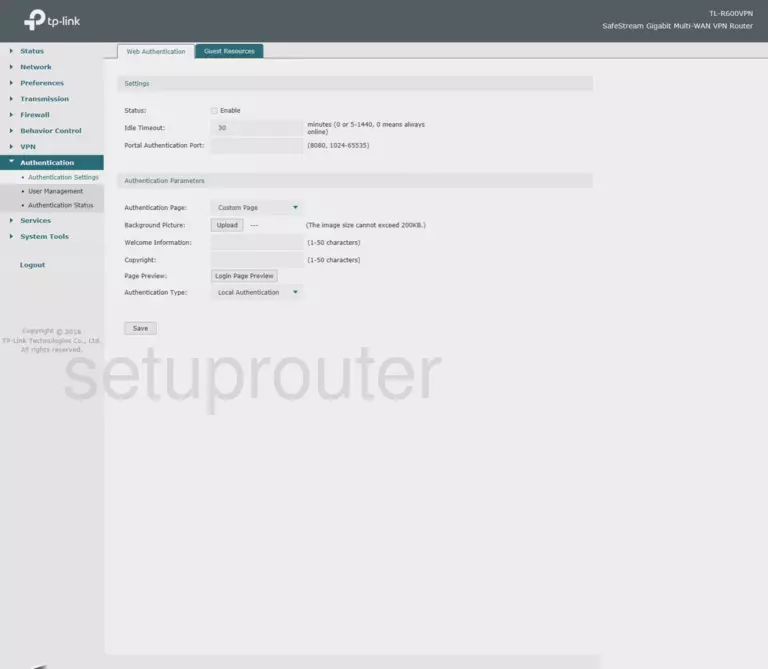
Screenshot of TP-Link TL-R600VPN Router
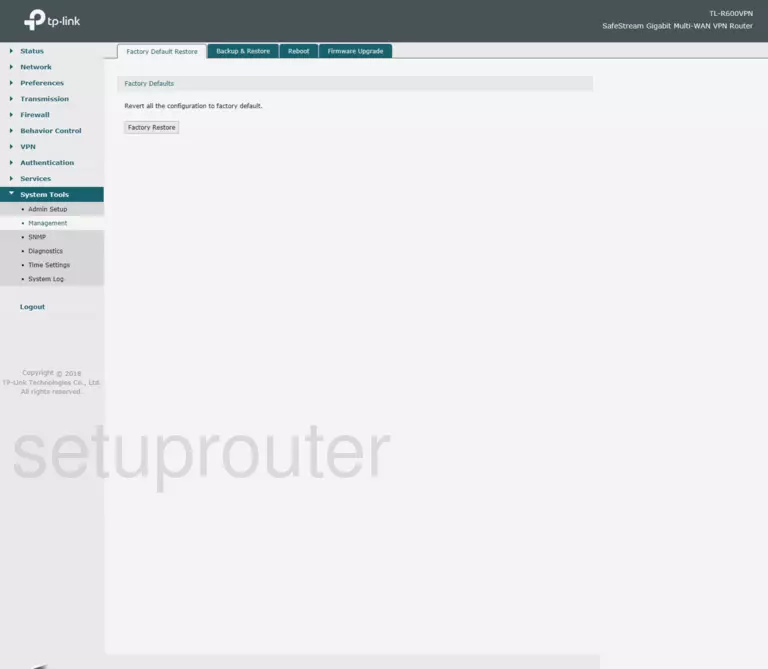
Screenshot of TP-Link TL-R600VPN Router
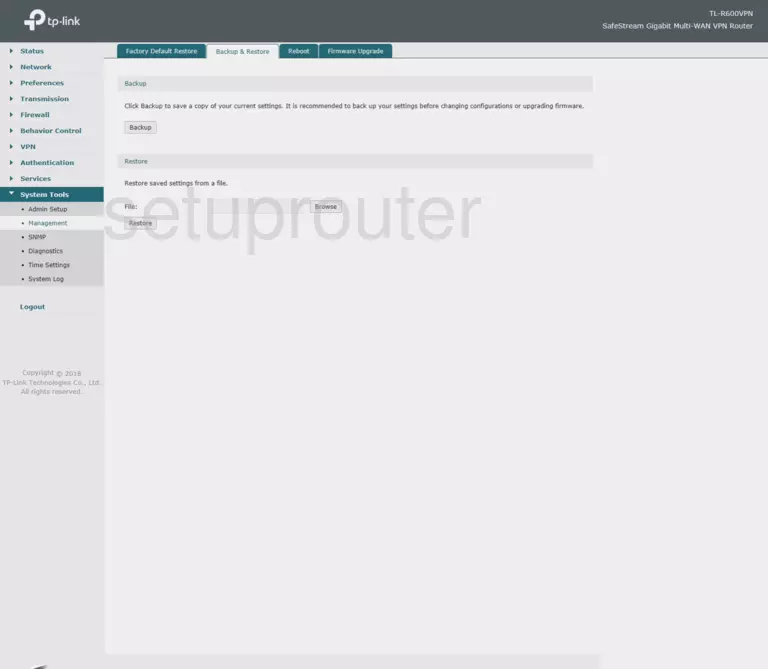
Screenshot of TP-Link TL-R600VPN Router
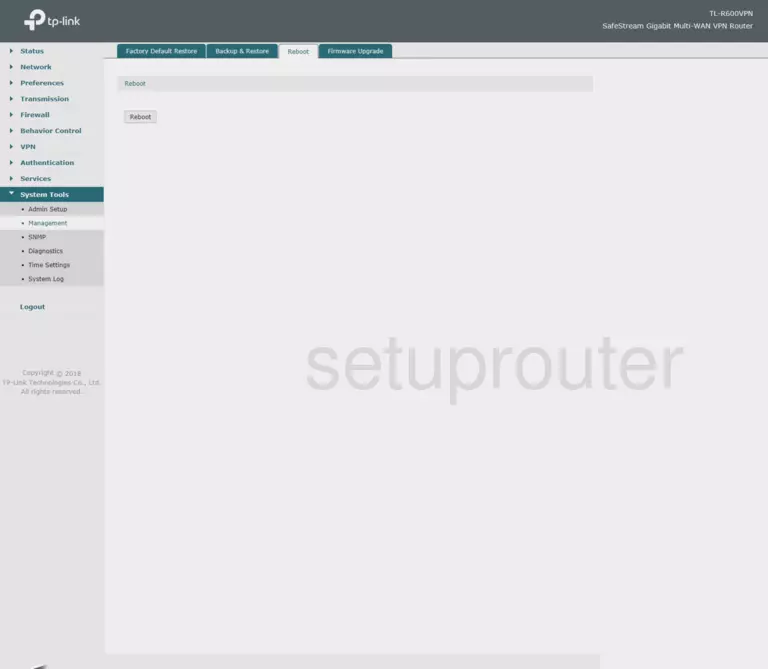
Screenshot of TP-Link TL-R600VPN Router
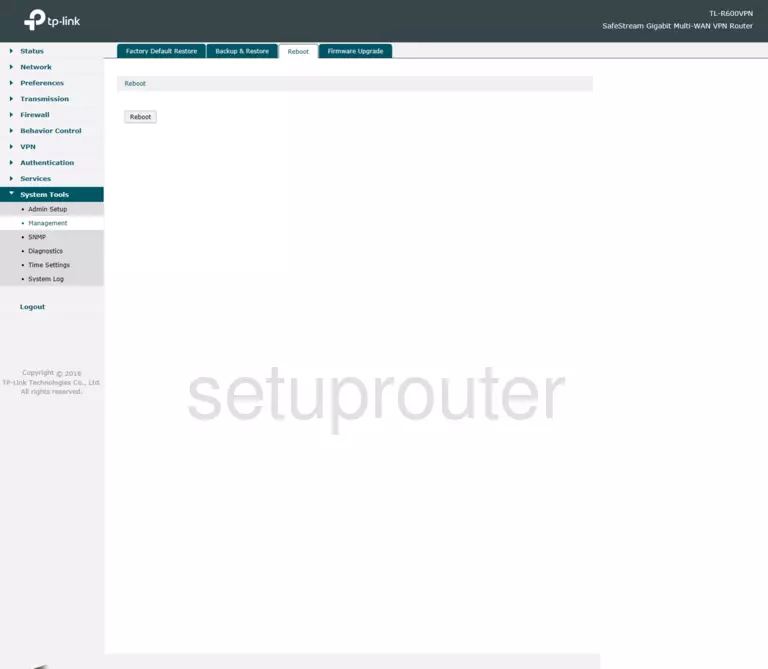
Screenshot of TP-Link TL-R600VPN Router
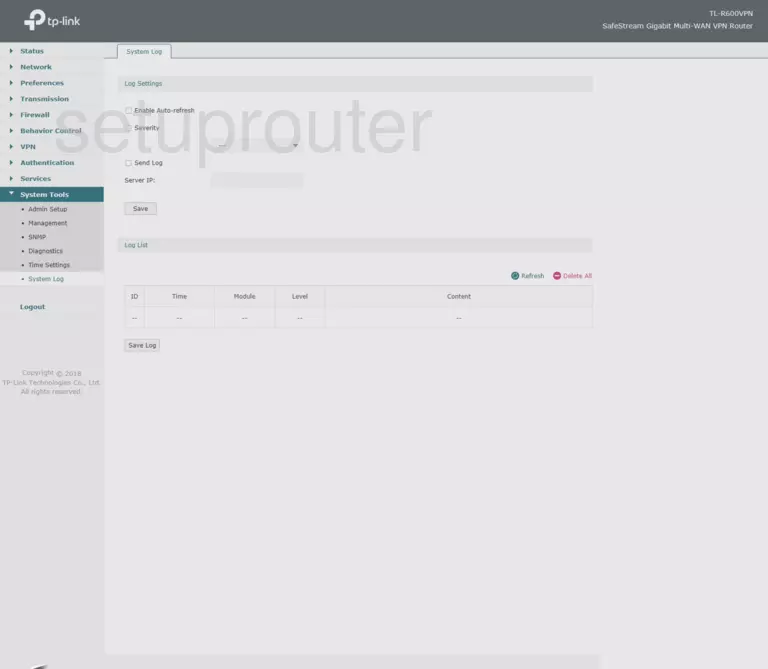
This is the screenshots guide for the TP-Link TL-R600VPN v4.0.2. We also have the following guides for the same router:
- TP-Link TL-R600VPN - Reset the TP-Link TL-R600VPN
- TP-Link TL-R600VPN - How to change the IP Address on a TP-Link TL-R600VPN router
- TP-Link TL-R600VPN - TP-Link TL-R600VPN Login Instructions
- TP-Link TL-R600VPN - TP-Link TL-R600VPN User Manual
- TP-Link TL-R600VPN - TP-Link TL-R600VPN Screenshots
- TP-Link TL-R600VPN - Information About the TP-Link TL-R600VPN Router