If you need to login to the TP-Link TL-WA500G router, then this guide shows you how.
Other TP-Link TL-WA500G Guides
This is the login guide for the TP-Link TL-WA500G. We also have the following guides for the same router:
Find Your TP-Link TL-WA500G Router IP Address
We need to find your TP-Link TL-WA500G router's internal IP address before we can log in to it.
| Known TL-WA500G IP Addresses |
|---|
| 192.168.1.254 |
| 192.168.1.1 |
Pick one of these IP addresses and then follow the rest of this guide.
If the IP address you picked does not seem to work, then simply try a different one. It is harmless to try different IP addresses.
If, after trying all of the above IP addresses, you still cannot find your router, then do one of the following:
- Follow our guide called Find Your Router's Internal IP Address.
- Use our free software called Router Detector.
Now that you have your router's internal IP Address, we are ready to login to it.
Login to the TP-Link TL-WA500G Router
Your TP-Link TL-WA500G router has a web interface. You can manage it by using a web browser such as Chrome, Firefox, or Edge.
Enter TP-Link TL-WA500G Internal IP Address
Either copy/paste or type the internal IP address of your TP-Link TL-WA500G router into the address bar of your web browser. The address bar will look like this:

Press the Enter key on your keyboard. You will be prompted for your TP-Link TL-WA500G password.
TP-Link TL-WA500G Default Username and Password
You need to know your username and password to login to your TP-Link TL-WA500G. Just in case the router's username and password have never been changed, you may want to try the factory defaults. All of the default usernames and passwords for the TP-Link TL-WA500G are listed below.
| TP-Link TL-WA500G Default Usernames and Passwords | |
|---|---|
| Username | Password |
| admin | admin |
Put your username and password in the appropriate boxes. Keep trying them all until you get logged in.

TP-Link TL-WA500G Home Screen
You should now see the TP-Link TL-WA500G home Screen, which looks similar to this:
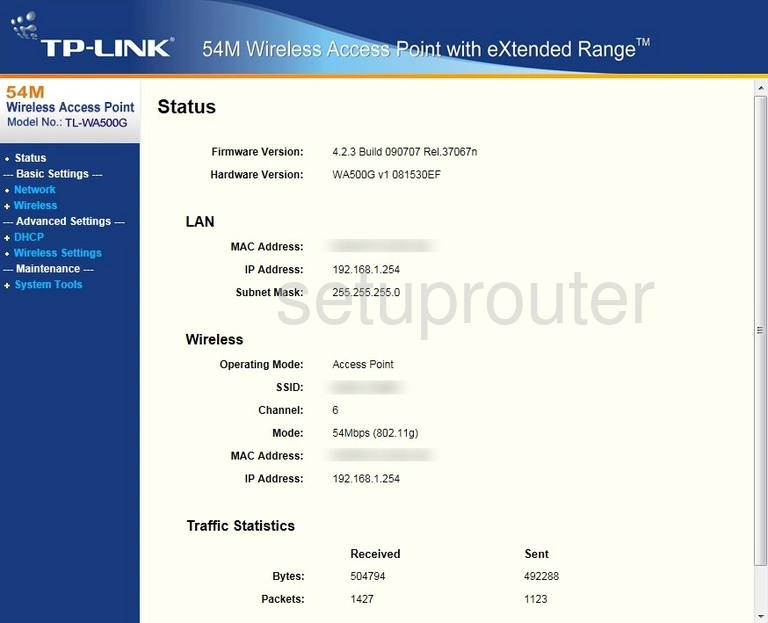
When you see this screen, then you are logged in to your TP-Link TL-WA500G router. You are now ready to follow one of our other guides.
Solutions To TP-Link TL-WA500G Login Problems
Here are some other ideas that might help you get logged in to your router.
TP-Link TL-WA500G Password Doesn't Work
Your router's factory default password might be different than what we have listed here. Be sure to try other TP-Link passwords. Head over to our list of all TP-Link Passwords.
Forgot Password to TP-Link TL-WA500G Router
If you are using an ISP provided router, then you may need to call their support desk and ask for your login information. Most of the time they will have it on file for you.
How to Reset the TP-Link TL-WA500G Router To Default Settings
If you still cannot get logged in, then you are probably going to have to reset your router to its default settings. Your last option when you are unable to get logged in is to reset your router to factory default settings.
Other TP-Link TL-WA500G Guides
Here are some of our other TP-Link TL-WA500G info that you might be interested in.
This is the login guide for the TP-Link TL-WA500G. We also have the following guides for the same router: