These are user-submitted screenshots.
If you would like to submit screenshots for us to use, please use our Router Screenshot Grabber, which is a free tool in Network Utilities. It makes the capture process easy and sends the screenshots to us automatically.
This is the screenshots guide for the TP-Link TL-WA500G. We also have the following guides for the same router:
All TP-Link TL-WA500G Screenshots
All screenshots below were captured from a TP-Link TL-WA500G router.
TP-Link TL-WA500G Wifi Status Screenshot
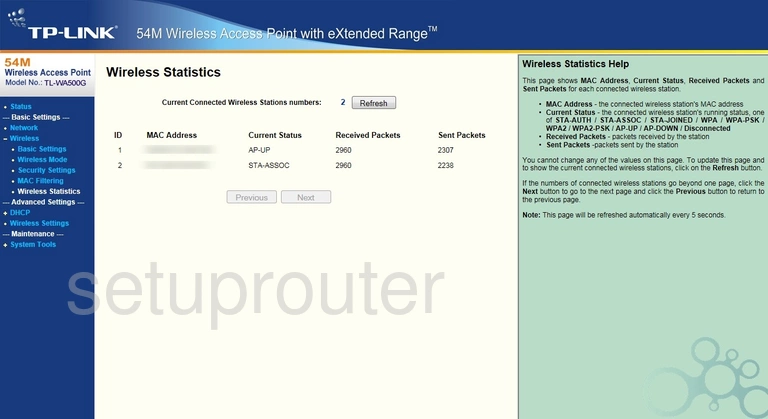
TP-Link TL-WA500G Wifi Setup Screenshot
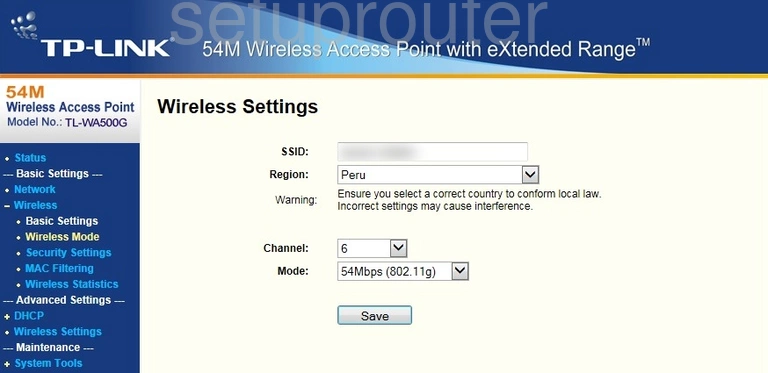
TP-Link TL-WA500G Wifi Security Screenshot
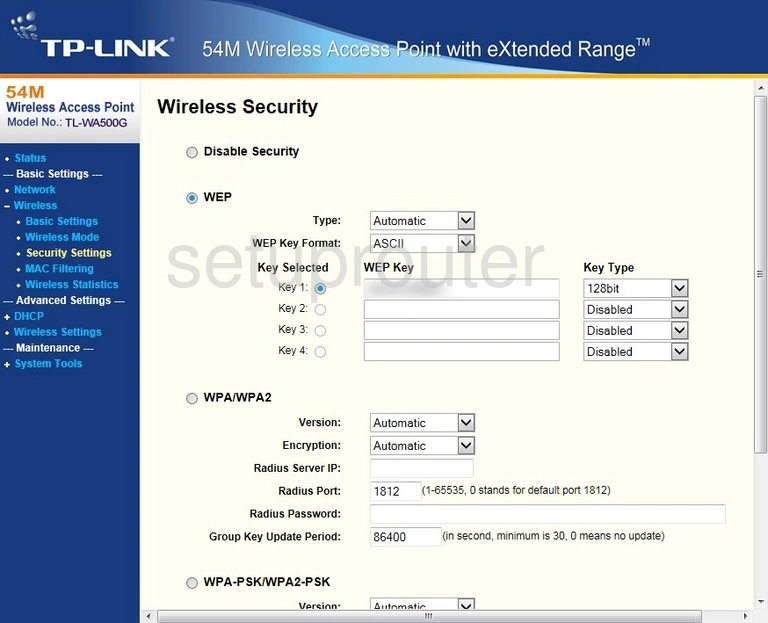
TP-Link TL-WA500G Wifi Access Point Screenshot
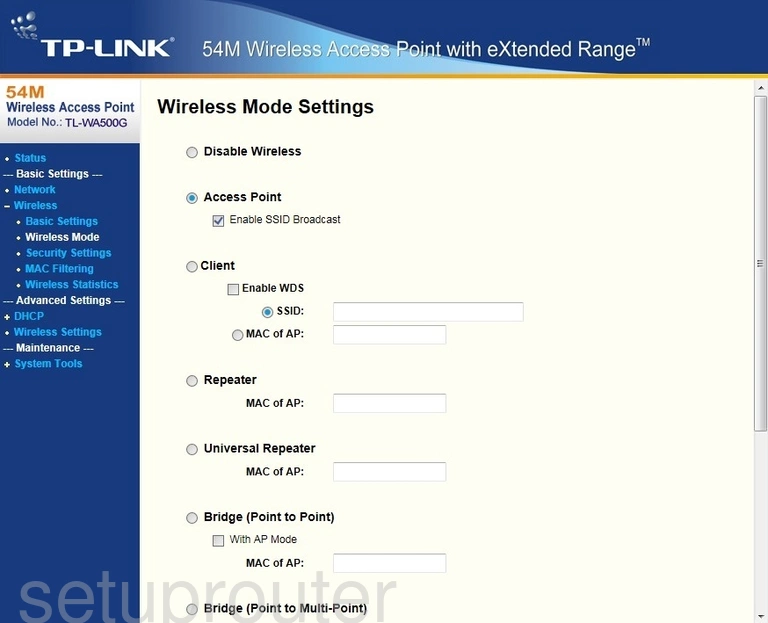
TP-Link TL-WA500G Wifi Security Screenshot
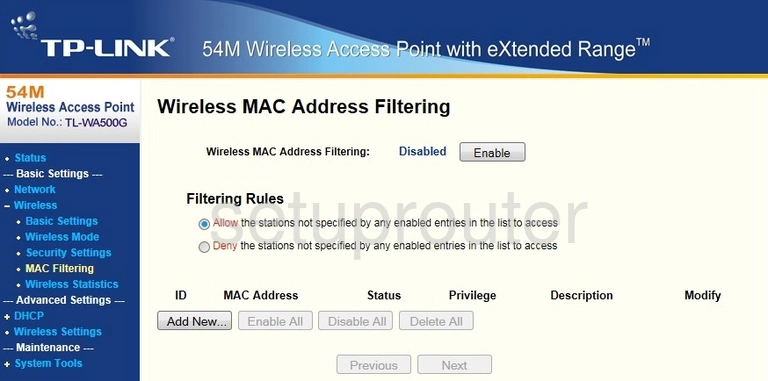
TP-Link TL-WA500G Wifi Security Screenshot
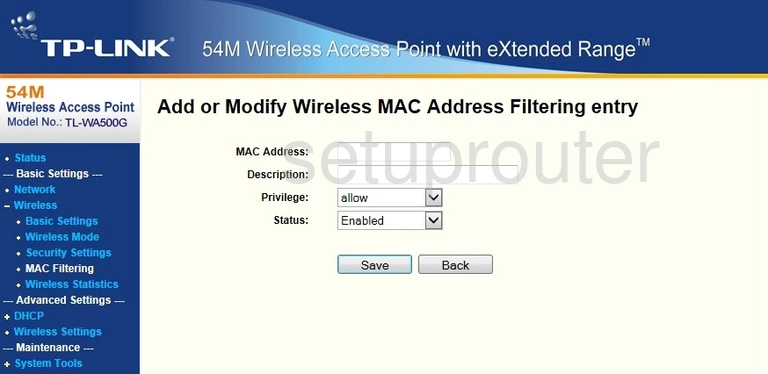
TP-Link TL-WA500G Status Screenshot
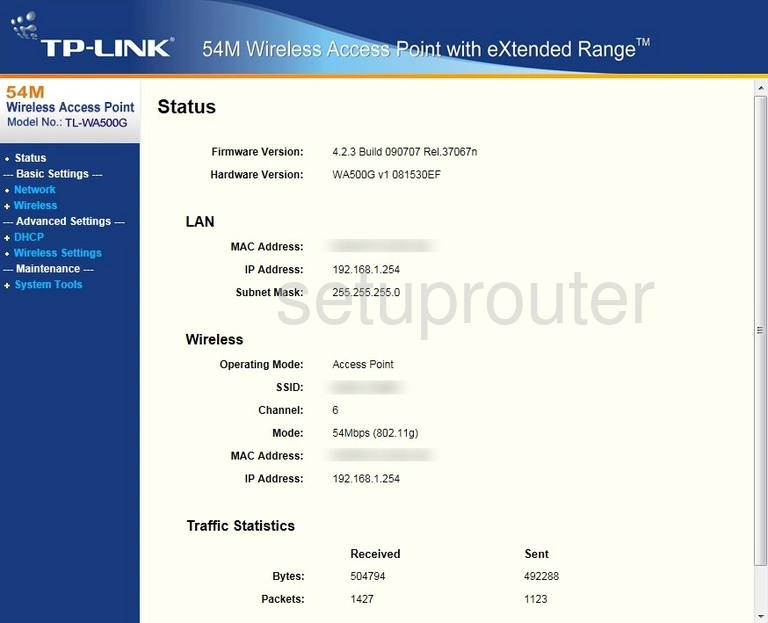
TP-Link TL-WA500G Lan Screenshot
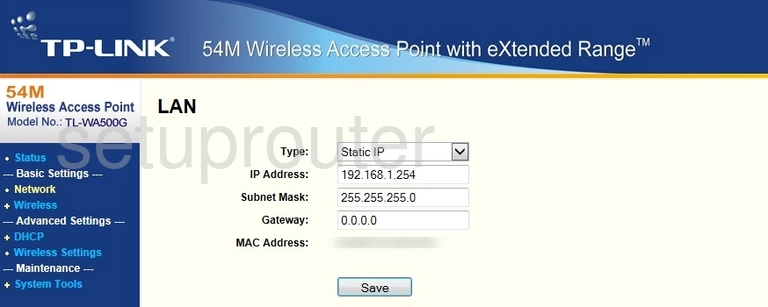
TP-Link TL-WA500G Firmware Screenshot
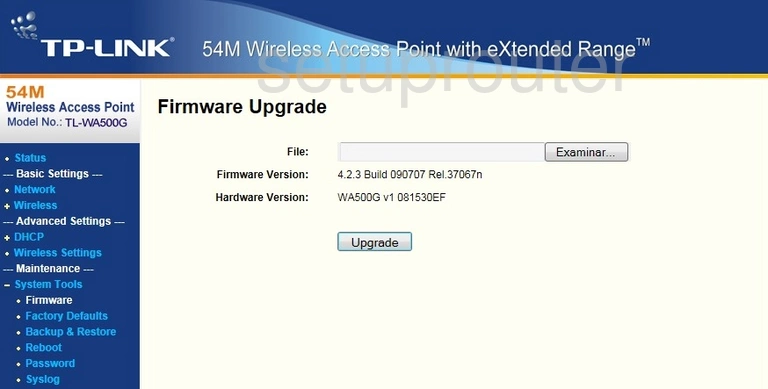
TP-Link TL-WA500G Dhcp Screenshot
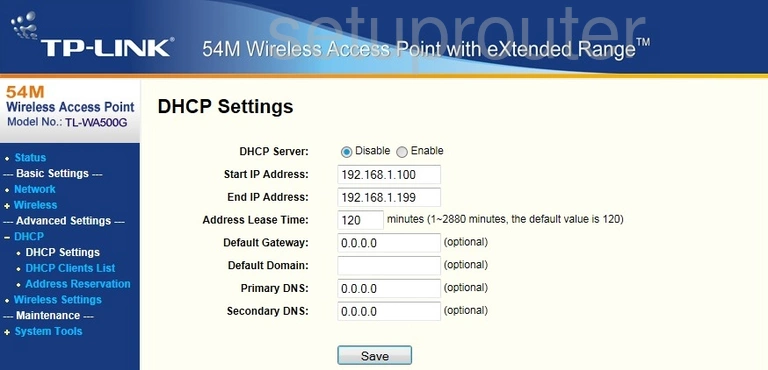
TP-Link TL-WA500G Attached Devices Screenshot

TP-Link TL-WA500G Address Reservation Screenshot
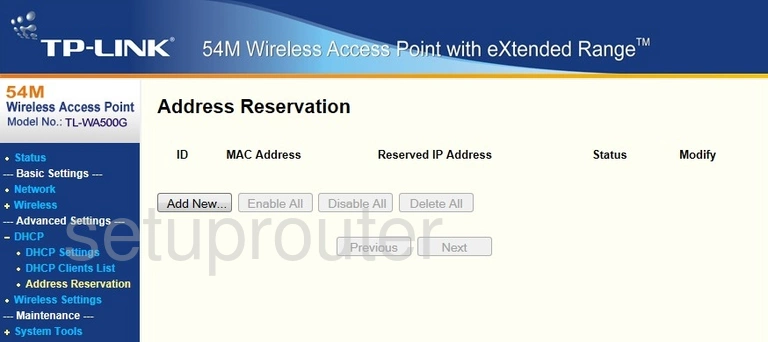
This is the screenshots guide for the TP-Link TL-WA500G. We also have the following guides for the same router: