If you need to login to the TP-Link TL-WDR3500 router, then this guide shows you how.
Other TP-Link TL-WDR3500 Guides
This is the login guide for the TP-Link TL-WDR3500. We also have the following guides for the same router:
- TP-Link TL-WDR3500 - How to change the IP Address on a TP-Link TL-WDR3500 router
- TP-Link TL-WDR3500 - TP-Link TL-WDR3500 User Manual
- TP-Link TL-WDR3500 - How to change the DNS settings on a TP-Link TL-WDR3500 router
- TP-Link TL-WDR3500 - Setup WiFi on the TP-Link TL-WDR3500
- TP-Link TL-WDR3500 - TP-Link TL-WDR3500 Screenshots
- TP-Link TL-WDR3500 - Information About the TP-Link TL-WDR3500 Router
- TP-Link TL-WDR3500 - Reset the TP-Link TL-WDR3500
Find Your TP-Link TL-WDR3500 Router IP Address
Before you can log in to your TP-Link TL-WDR3500 router, you need to figure out it's internal IP address.
| Known TL-WDR3500 IP Addresses |
|---|
| 192.168.0.1 |
Choose an IP address from the list above and then follow the rest of this guide.
If you do not find your router's interface later in this guide, then try a different IP address. Keep trying different IP addresses until you find your router. I will not hurt anything to try different IP addresses.
If, after trying all of the above IP addresses, you still cannot find your router, then you have the following options:
- Check our out Find Your Router's Internal IP Address guide.
- Download and install our free Router Detector software.
After you find your router's internal IP Address, it is time to try logging in to it.
Login to the TP-Link TL-WDR3500 Router
Your TP-Link TL-WDR3500 router has a web interface. The way you manage it is by using a web browser like Firefox, Edge, or Chrome.
Enter TP-Link TL-WDR3500 Internal IP Address
Type the internal IP address that you picked above in the address bar of your web browser. Your address bar should look something like this:

Press the Enter key on your keyboard. You will see a window asking for your TP-Link TL-WDR3500 password.
TP-Link TL-WDR3500 Default Username and Password
You must know your TP-Link TL-WDR3500 username and password in order to log in. If you are not sure what the username and password are, then perhaps they are still set to the factory defaults. Below is a list of all known TP-Link TL-WDR3500 default usernames and passwords.
| TP-Link TL-WDR3500 Default Usernames and Passwords | |
|---|---|
| Username | Password |
| admin | admin |
Enter your username and password in the dialog box that pops up. You can try them all.
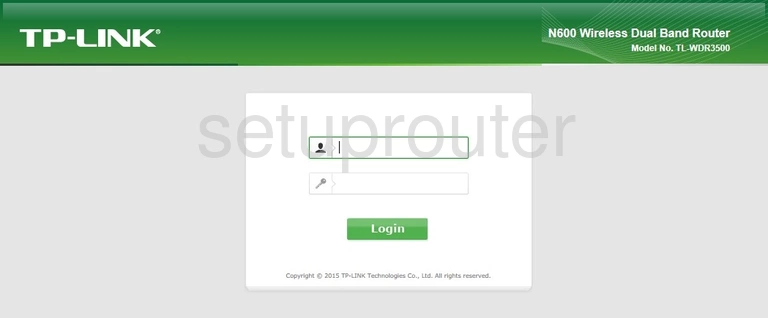
TP-Link TL-WDR3500 Home Screen
You should now see the TP-Link TL-WDR3500 home Screen, which looks similar to this:
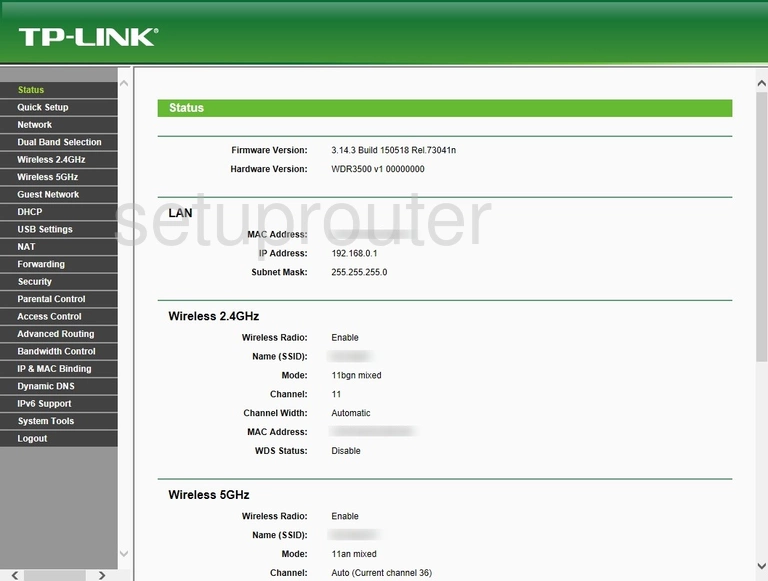
If you see this screen, then good job, you are now logged in to your TP-Link TL-WDR3500 router. You are now ready to follow one of our other guides.
Solutions To TP-Link TL-WDR3500 Login Problems
If you are having problems getting logged in to your router, here are a few ideas for you to try.
TP-Link TL-WDR3500 Password Doesn't Work
Perhaps your router's default password is different than what we have listed here. Be sure to try other TP-Link passwords. Head over to our list of all TP-Link Passwords.
Forgot Password to TP-Link TL-WDR3500 Router
If you are using an ISP provided router, then you may need to call their support desk and ask for your login information. Most of the time they will have it on file for you.
How to Reset the TP-Link TL-WDR3500 Router To Default Settings
As a last resort, you can reset your router to factory defaults. Our How To Reset your Router guide can help you reset your router to factory defaults.
Other TP-Link TL-WDR3500 Guides
Here are some of our other TP-Link TL-WDR3500 info that you might be interested in.
This is the login guide for the TP-Link TL-WDR3500. We also have the following guides for the same router:
- TP-Link TL-WDR3500 - How to change the IP Address on a TP-Link TL-WDR3500 router
- TP-Link TL-WDR3500 - TP-Link TL-WDR3500 User Manual
- TP-Link TL-WDR3500 - How to change the DNS settings on a TP-Link TL-WDR3500 router
- TP-Link TL-WDR3500 - Setup WiFi on the TP-Link TL-WDR3500
- TP-Link TL-WDR3500 - TP-Link TL-WDR3500 Screenshots
- TP-Link TL-WDR3500 - Information About the TP-Link TL-WDR3500 Router
- TP-Link TL-WDR3500 - Reset the TP-Link TL-WDR3500