Without our users, we would not have screenshots like these to share.
Please feel free to share screenshots with us using our Router Screenshot Grabber, which is a free tool in Network Utilities. It makes the capture process easy and sends the screenshots to us automatically.
This is the screenshots guide for the TP-Link TL-WDR3500. We also have the following guides for the same router:
- TP-Link TL-WDR3500 - How to change the IP Address on a TP-Link TL-WDR3500 router
- TP-Link TL-WDR3500 - TP-Link TL-WDR3500 Login Instructions
- TP-Link TL-WDR3500 - TP-Link TL-WDR3500 User Manual
- TP-Link TL-WDR3500 - How to change the DNS settings on a TP-Link TL-WDR3500 router
- TP-Link TL-WDR3500 - Setup WiFi on the TP-Link TL-WDR3500
- TP-Link TL-WDR3500 - Information About the TP-Link TL-WDR3500 Router
- TP-Link TL-WDR3500 - Reset the TP-Link TL-WDR3500
All TP-Link TL-WDR3500 Screenshots
All screenshots below were captured from a TP-Link TL-WDR3500 router.
TP-Link TL-WDR3500 Wifi Wps Screenshot
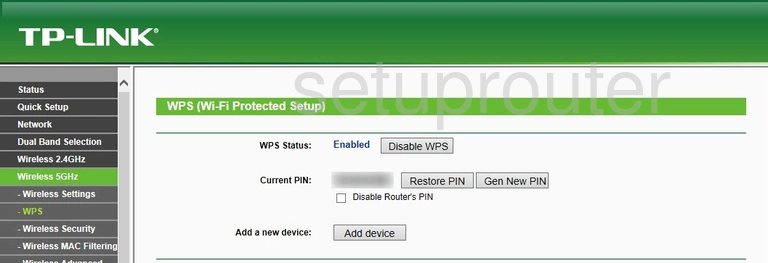
TP-Link TL-WDR3500 Wifi Status Screenshot
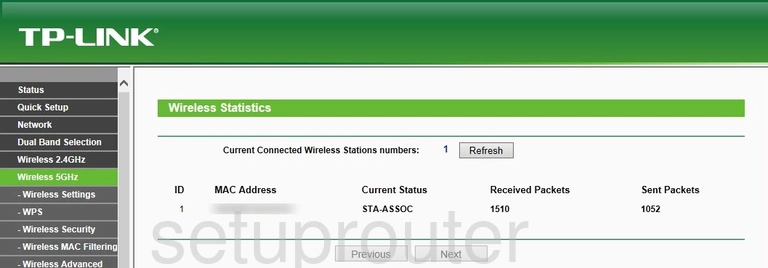
TP-Link TL-WDR3500 Wifi Setup Screenshot
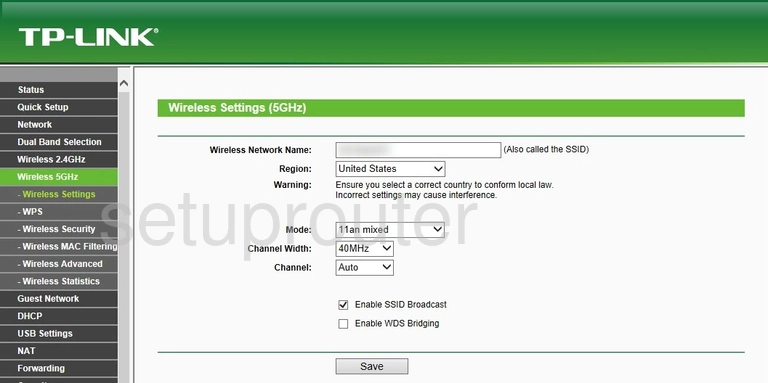
TP-Link TL-WDR3500 Wifi Security Screenshot
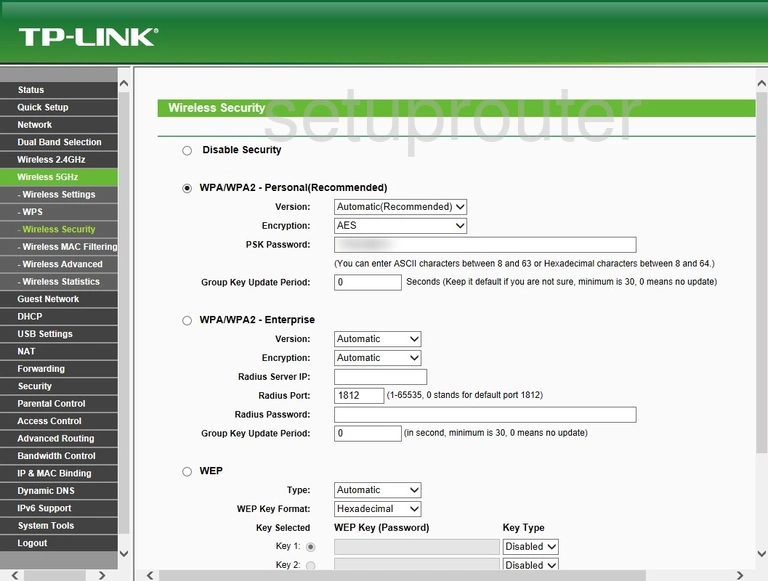
TP-Link TL-WDR3500 Wifi Security Screenshot
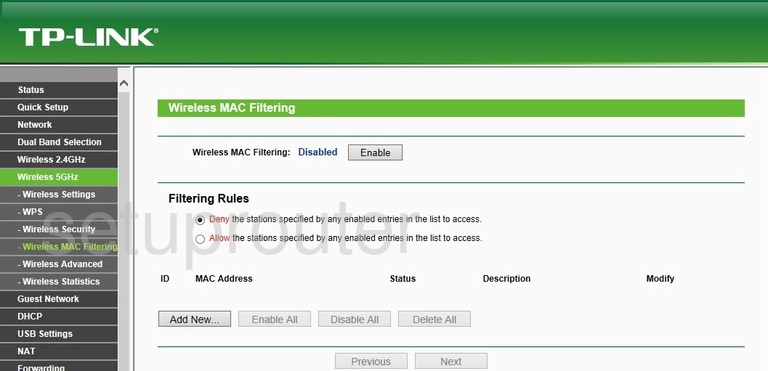
TP-Link TL-WDR3500 Wifi Advanced Screenshot
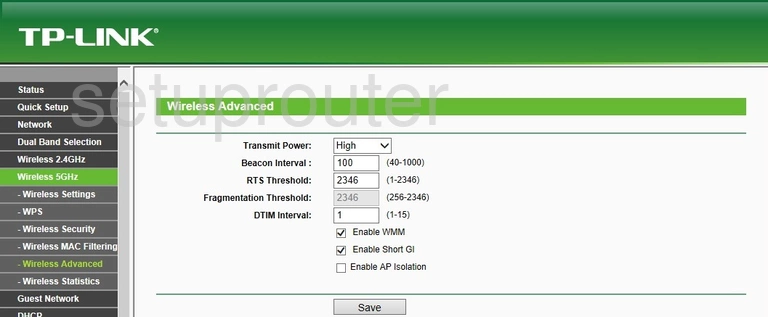
TP-Link TL-WDR3500 Wifi Wps Screenshot
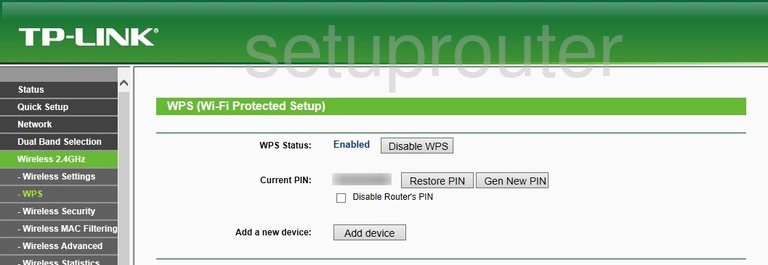
TP-Link TL-WDR3500 Wifi Status Screenshot
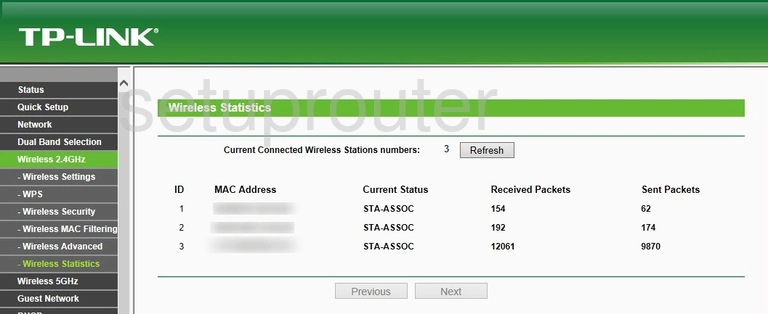
TP-Link TL-WDR3500 Wifi Setup Screenshot
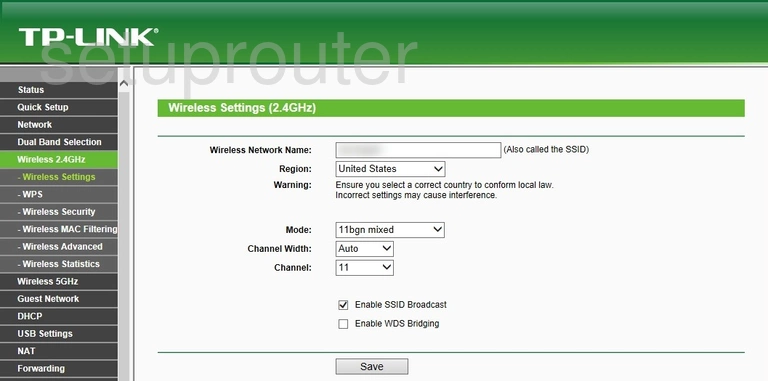
TP-Link TL-WDR3500 Wifi Security Screenshot
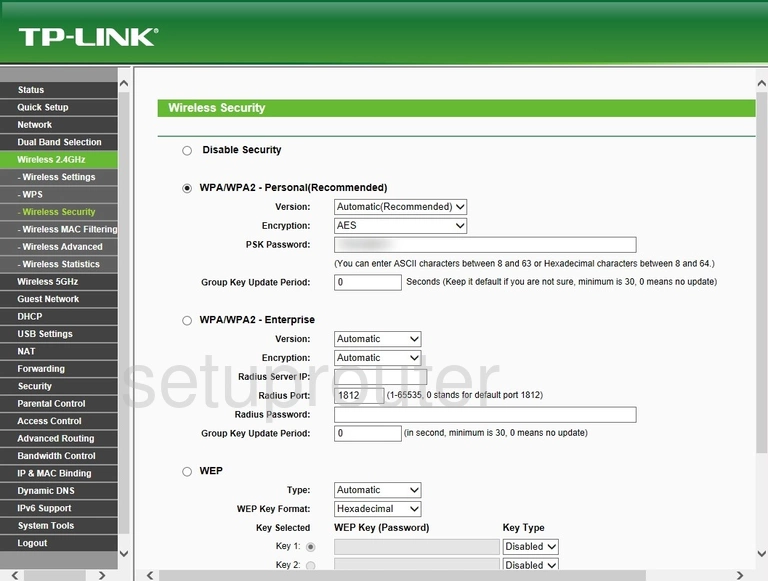
TP-Link TL-WDR3500 Wifi Security Screenshot
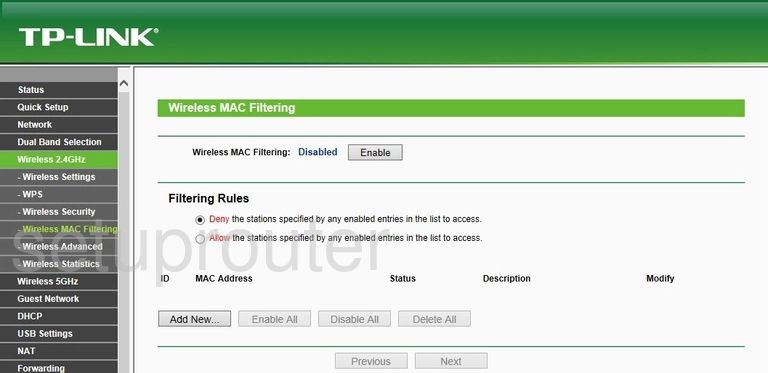
TP-Link TL-WDR3500 Wifi Advanced Screenshot
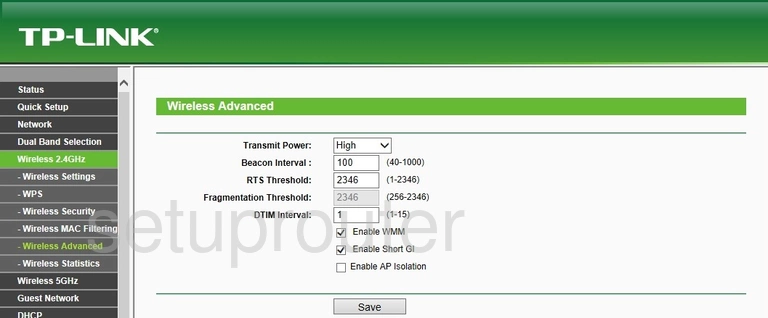
TP-Link TL-WDR3500 Wan Screenshot
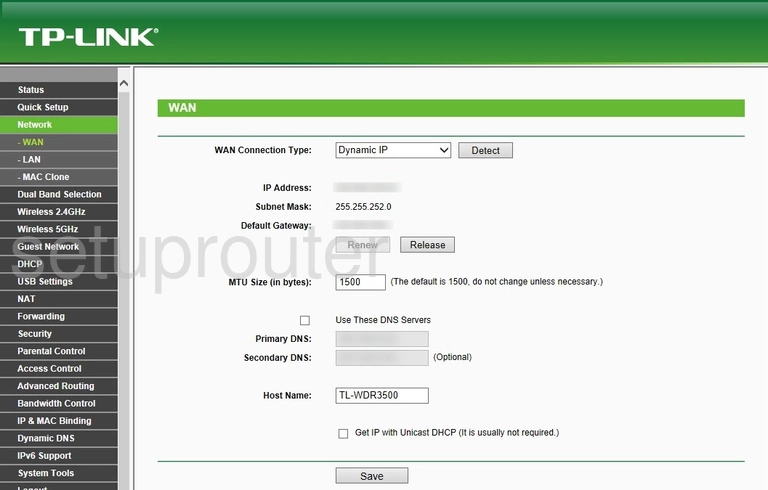
TP-Link TL-WDR3500 Virtual Server Screenshot
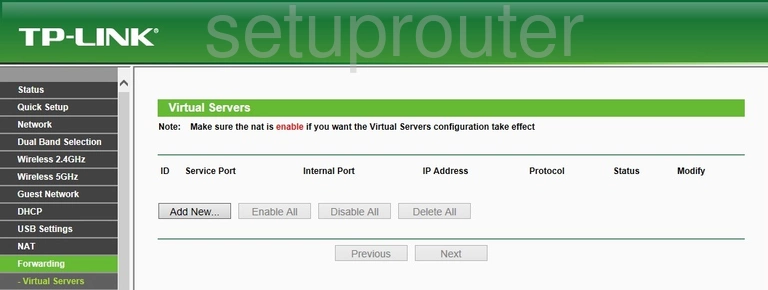
TP-Link TL-WDR3500 Usb Screenshot
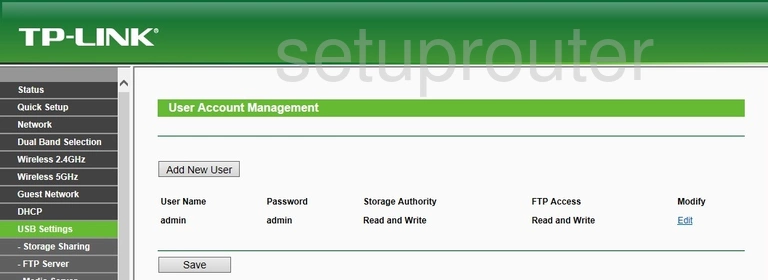
TP-Link TL-WDR3500 Usb Screenshot
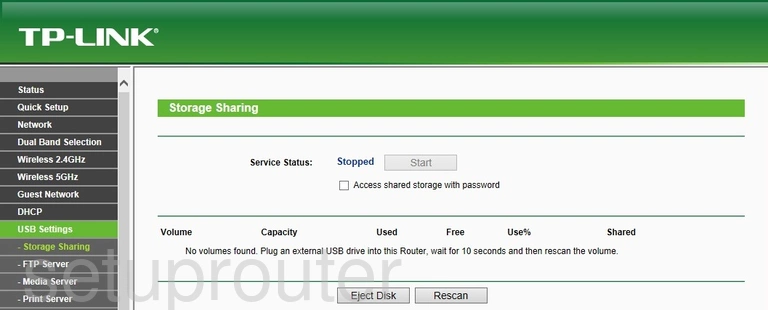
TP-Link TL-WDR3500 Usb Screenshot
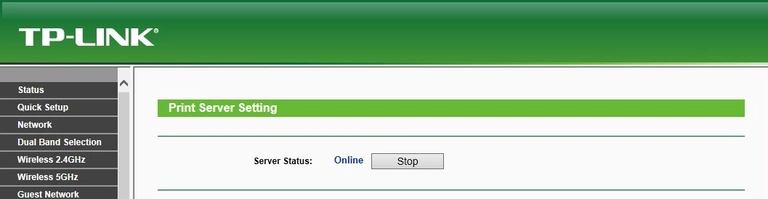
TP-Link TL-WDR3500 Usb Screenshot
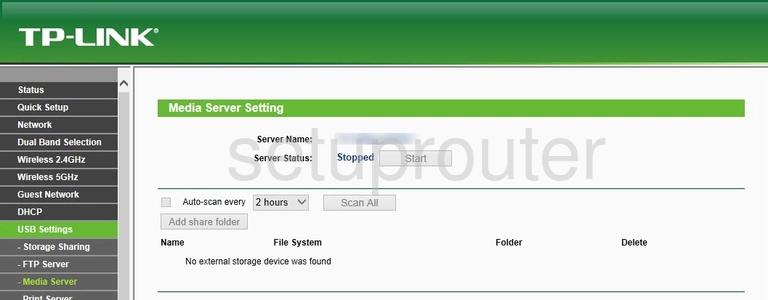
TP-Link TL-WDR3500 Usb Screenshot
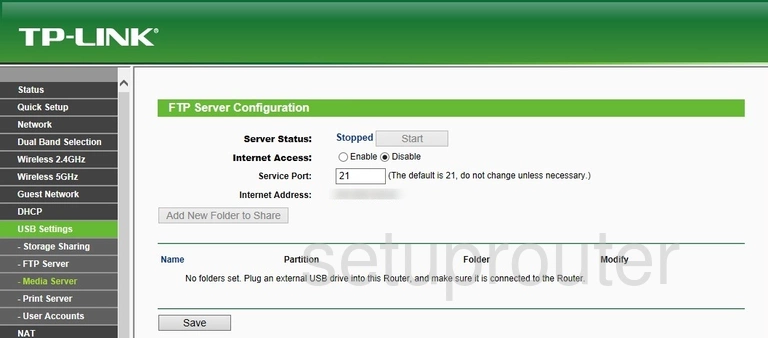
TP-Link TL-WDR3500 Upnp Screenshot
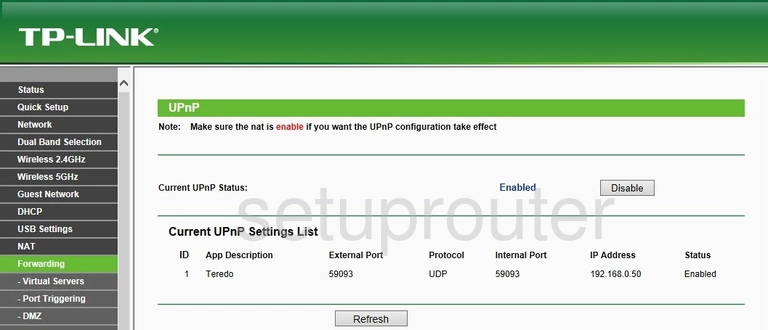
TP-Link TL-WDR3500 Time Setup Screenshot
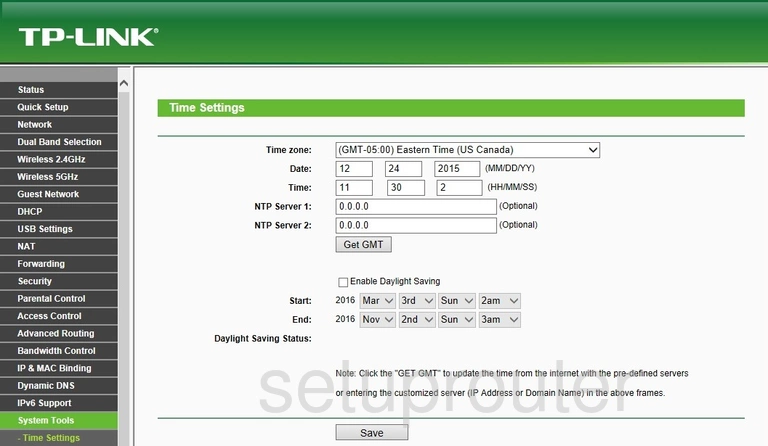
TP-Link TL-WDR3500 Routing Screenshot
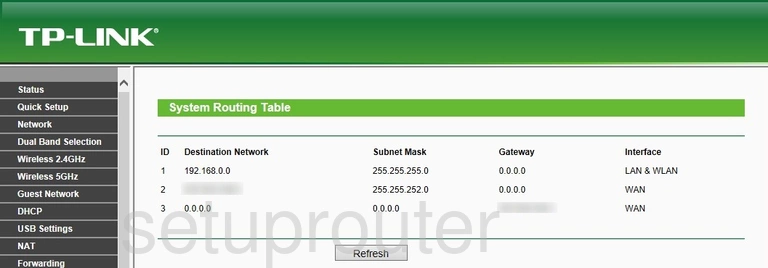
TP-Link TL-WDR3500 Log Screenshot
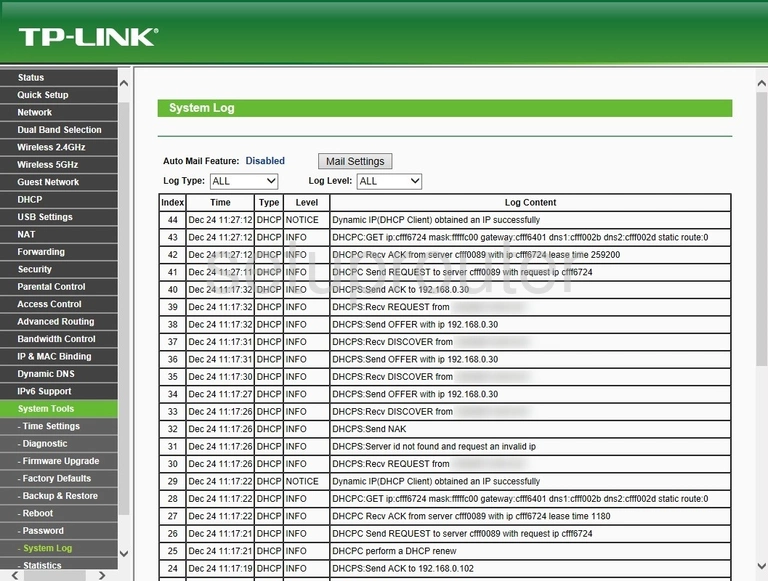
TP-Link TL-WDR3500 Status Screenshot
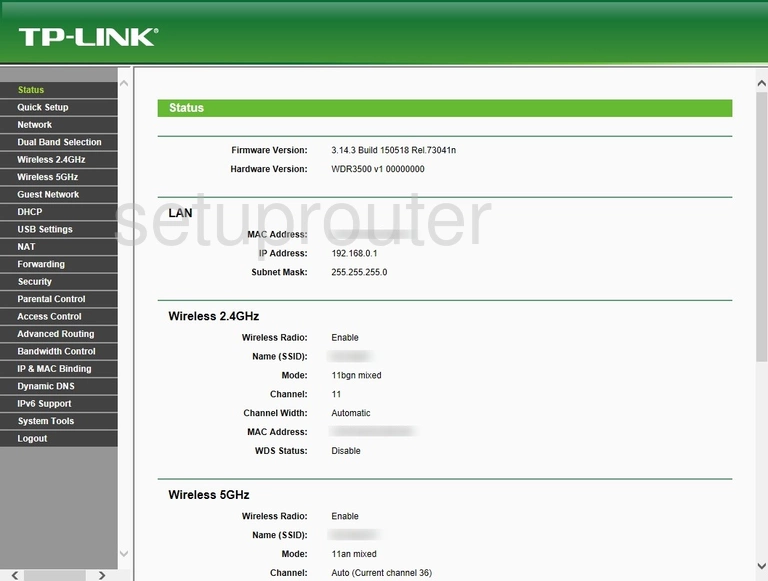
TP-Link TL-WDR3500 Traffic Statistics Screenshot
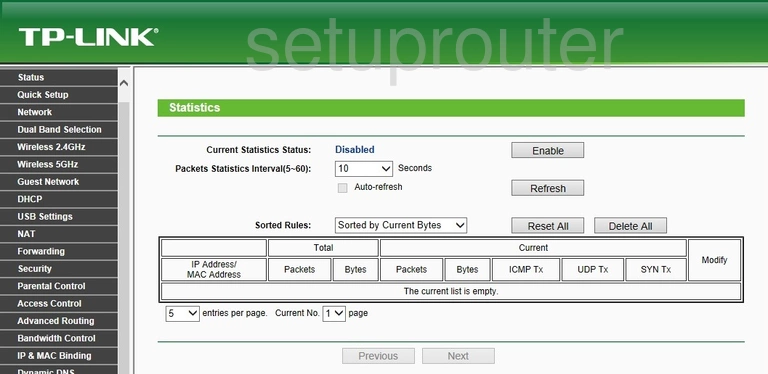
TP-Link TL-WDR3500 Routing Screenshot
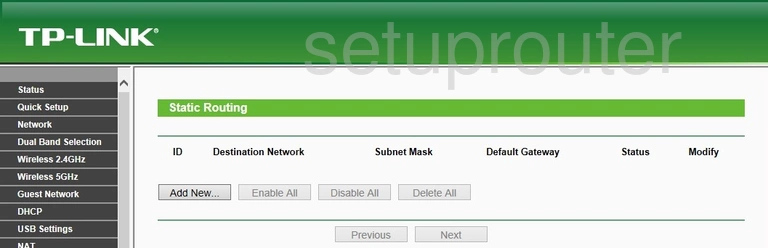
TP-Link TL-WDR3500 Remote Management Screenshot
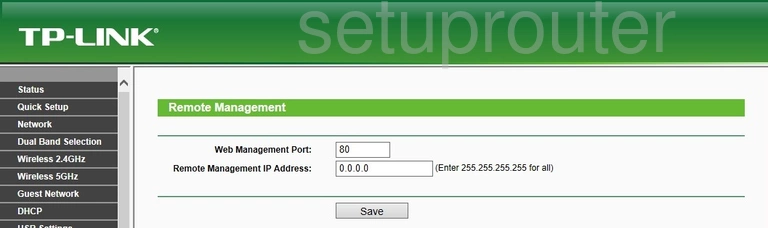
TP-Link TL-WDR3500 Reboot Screenshot
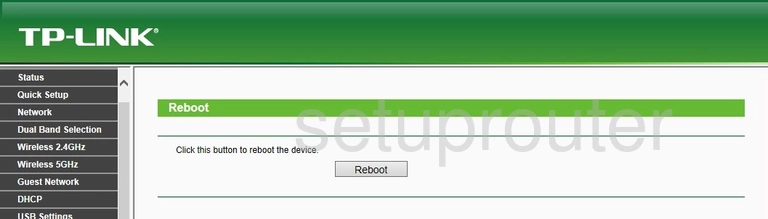
TP-Link TL-WDR3500 Setup Screenshot
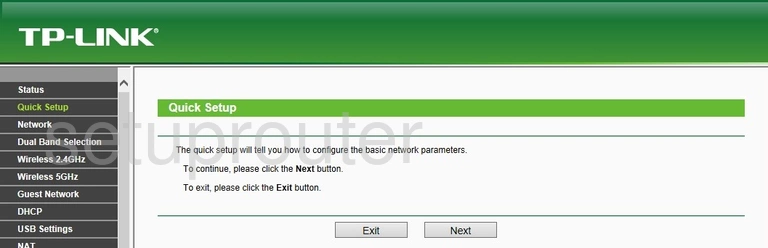
TP-Link TL-WDR3500 Port Triggering Screenshot

TP-Link TL-WDR3500 Password Screenshot
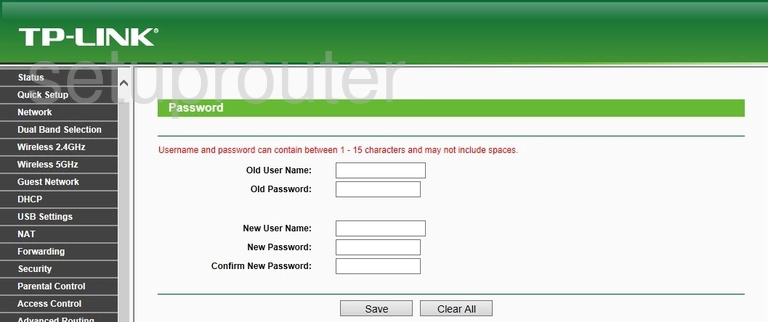
TP-Link TL-WDR3500 Access Control Screenshot
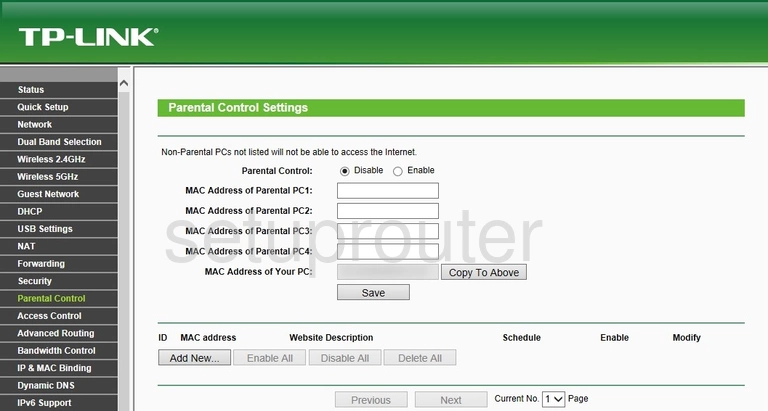
TP-Link TL-WDR3500 Nat Screenshot
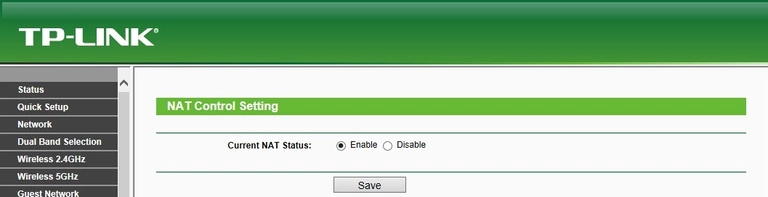
TP-Link TL-WDR3500 Mac Address Screenshot
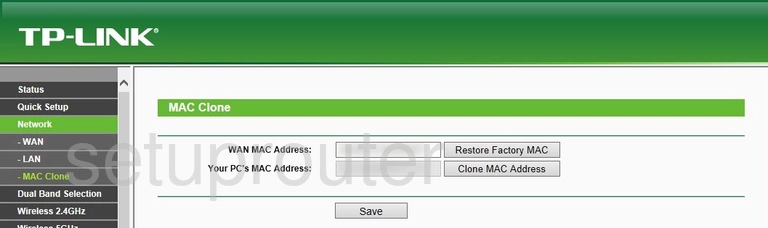
TP-Link TL-WDR3500 Login Screenshot
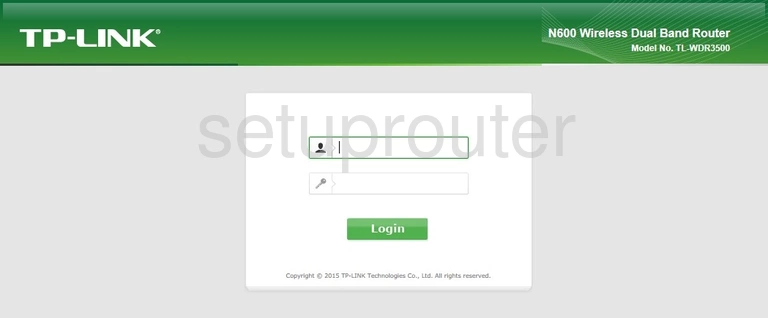
TP-Link TL-WDR3500 Access Control Screenshot
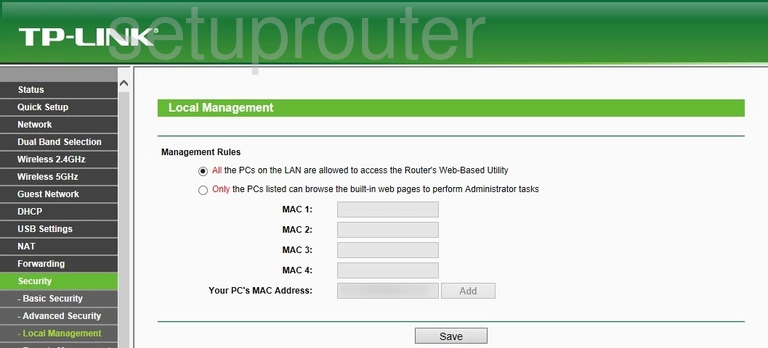
TP-Link TL-WDR3500 Lan Screenshot
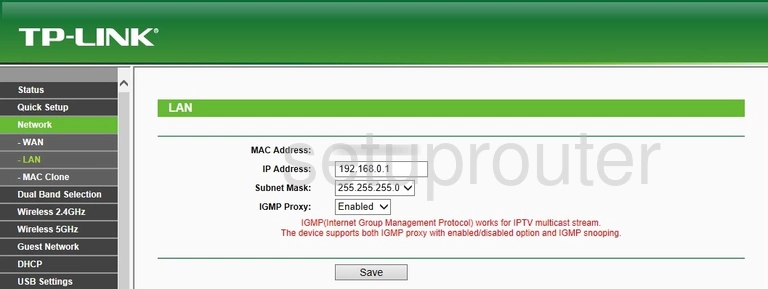
TP-Link TL-WDR3500 Ipv6 Screenshot
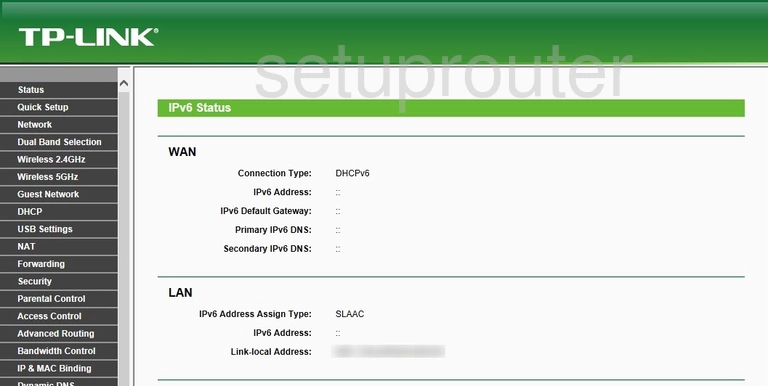
TP-Link TL-WDR3500 Ipv6 Screenshot
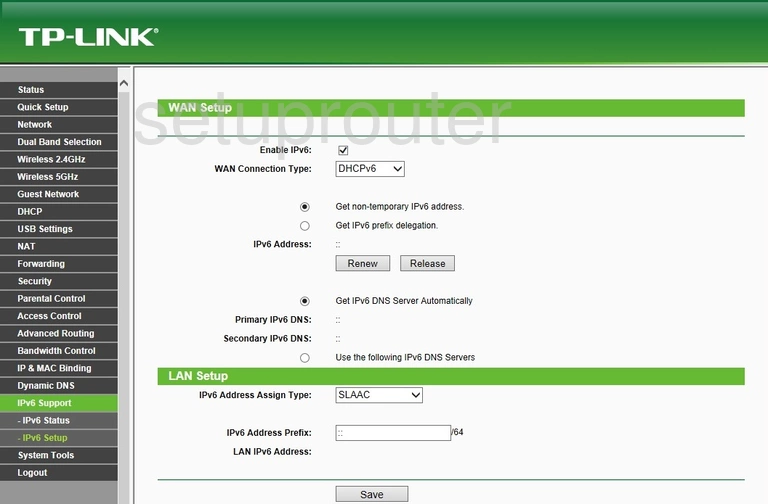
TP-Link TL-WDR3500 Mac Address Screenshot
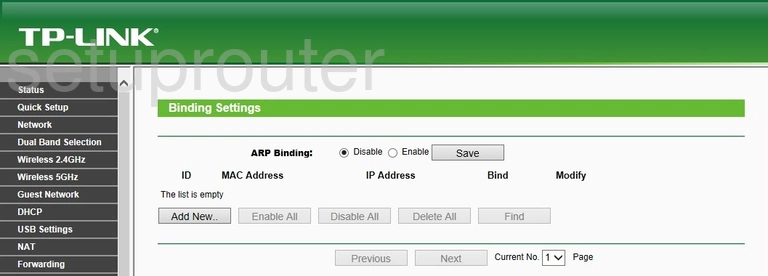
TP-Link TL-WDR3500 Wifi Guest Screenshot
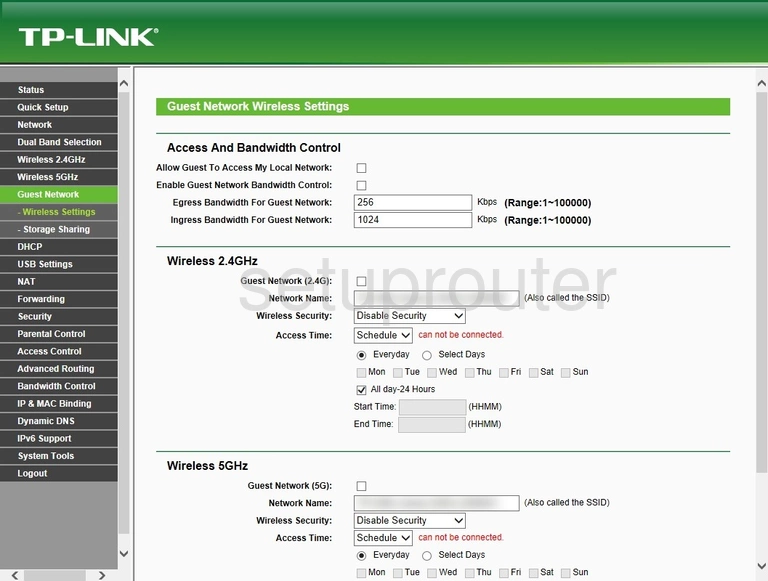
TP-Link TL-WDR3500 Usb Screenshot
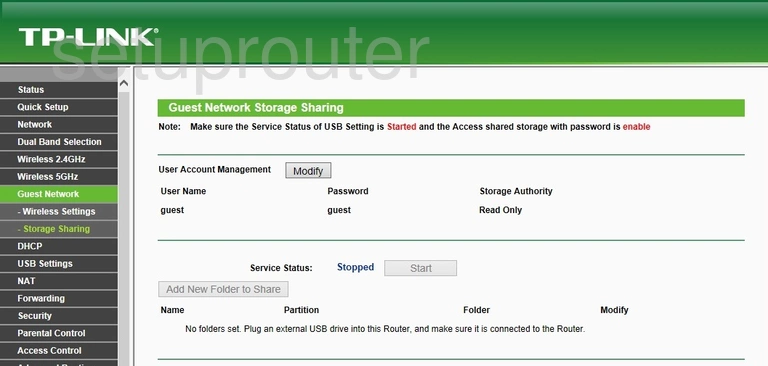
TP-Link TL-WDR3500 Firmware Screenshot
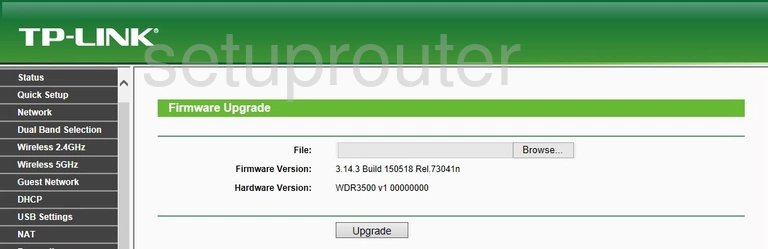
TP-Link TL-WDR3500 Reset Screenshot
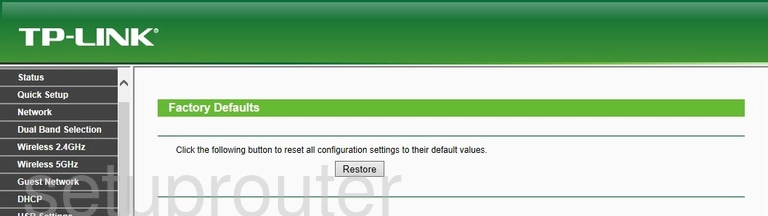
TP-Link TL-WDR3500 Wifi Setup Screenshot
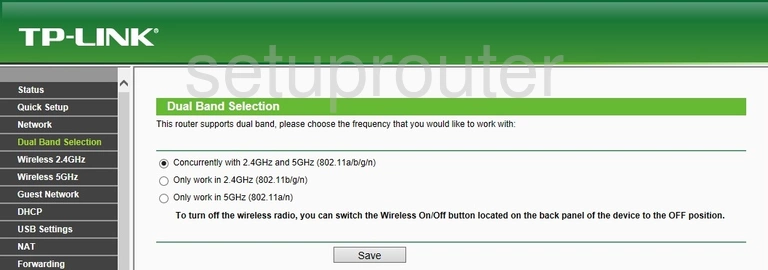
TP-Link TL-WDR3500 Dmz Screenshot
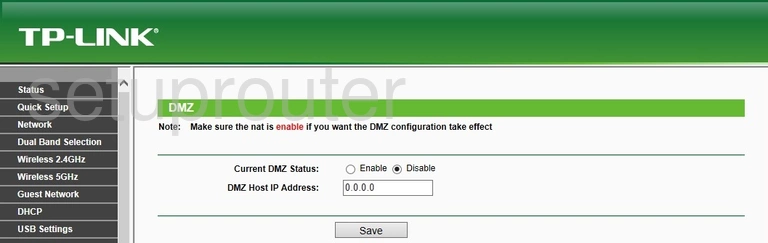
TP-Link TL-WDR3500 Diagnostics Screenshot
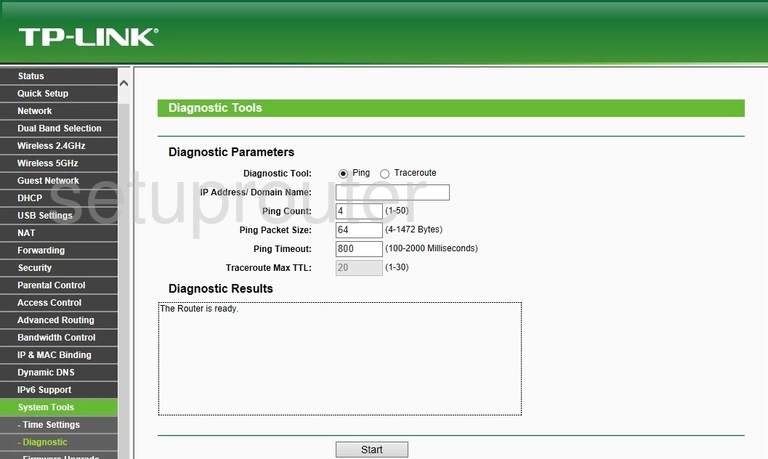
TP-Link TL-WDR3500 Dhcp Screenshot
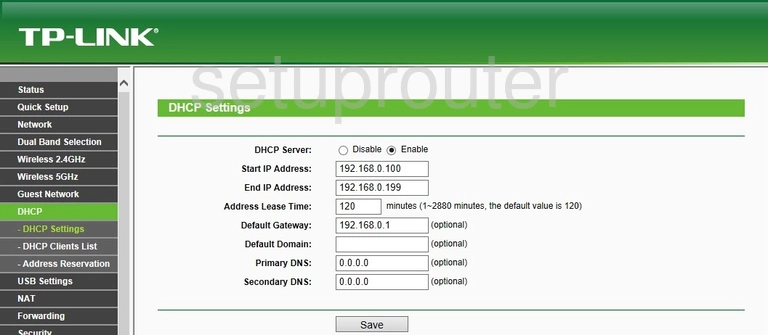
TP-Link TL-WDR3500 Dhcp Screenshot
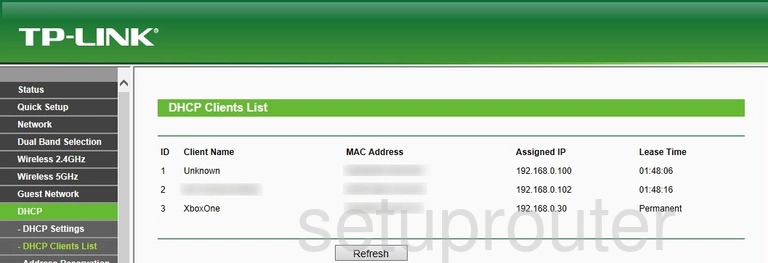
TP-Link TL-WDR3500 Address Reservation Screenshot
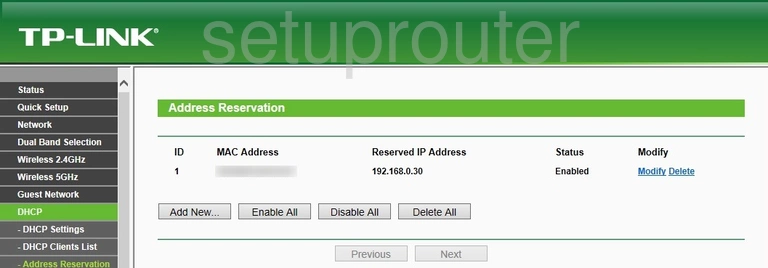
TP-Link TL-WDR3500 Dynamic Dns Screenshot
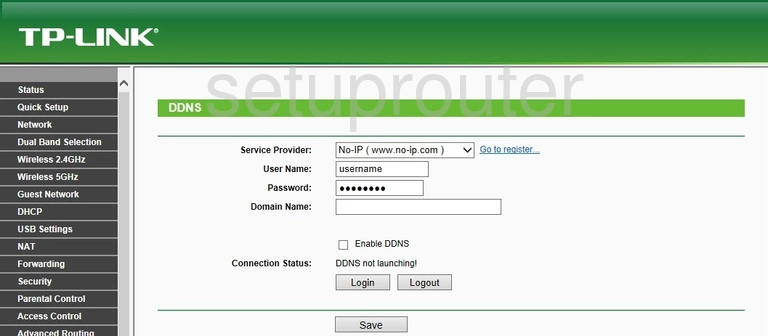
TP-Link TL-WDR3500 Firewall Screenshot
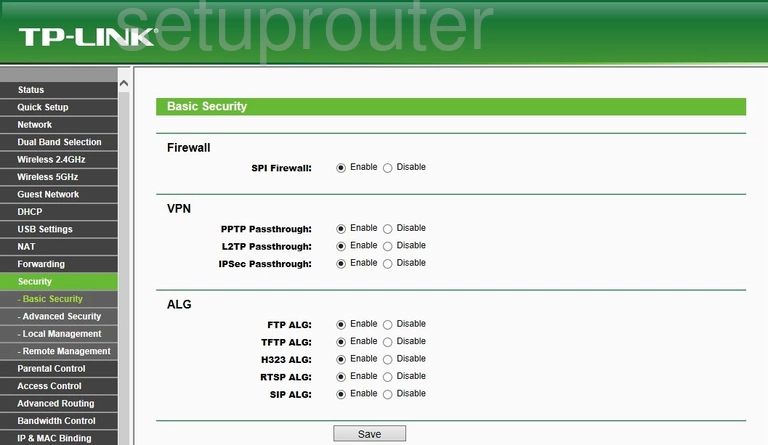
TP-Link TL-WDR3500 Qos Screenshot
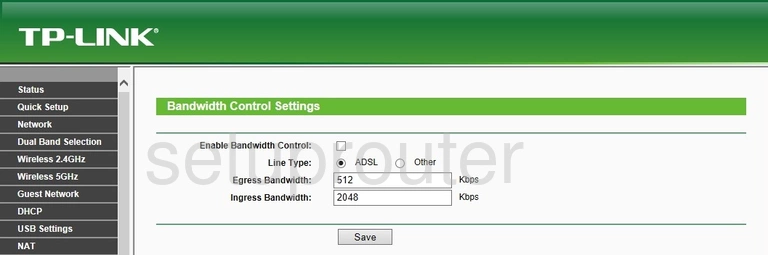
TP-Link TL-WDR3500 Qos Screenshot
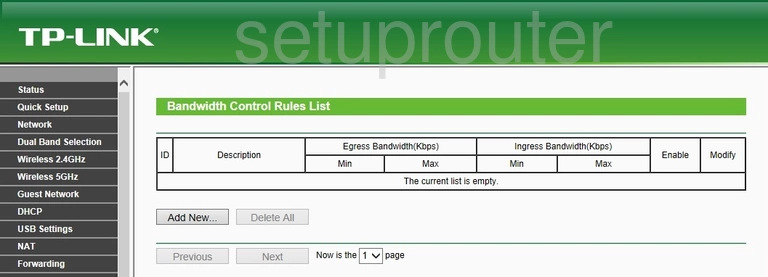
TP-Link TL-WDR3500 Backup Screenshot
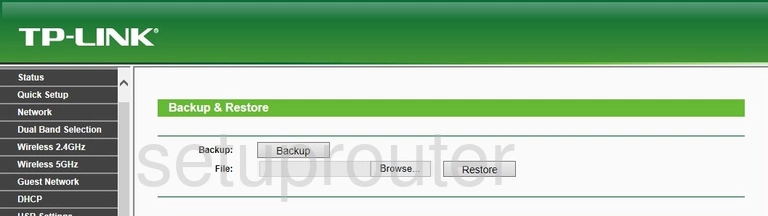
TP-Link TL-WDR3500 Arp Table Screenshot
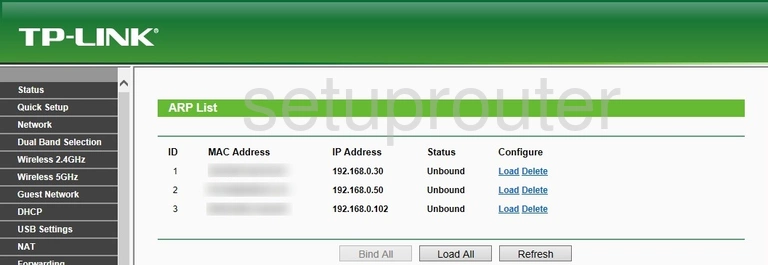
TP-Link TL-WDR3500 Dos Screenshot
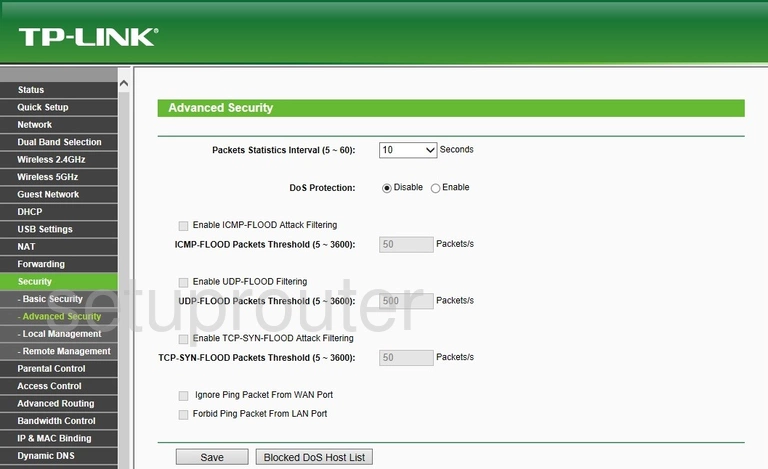
TP-Link TL-WDR3500 Access Control Screenshot
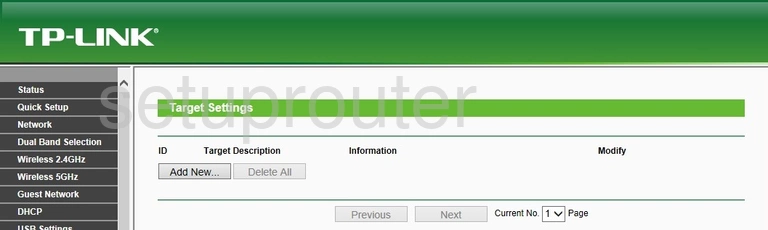
TP-Link TL-WDR3500 Access Control Screenshot
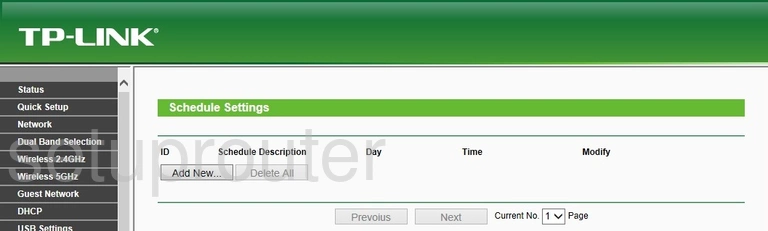
TP-Link TL-WDR3500 Access Control Screenshot
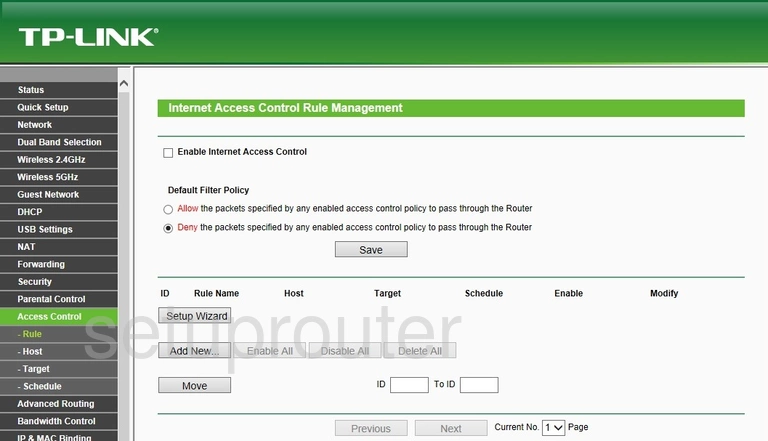
TP-Link TL-WDR3500 Access Control Screenshot
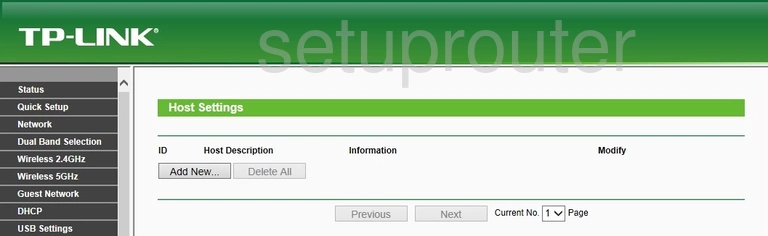
TP-Link TL-WDR3500 Device Image Screenshot

This is the screenshots guide for the TP-Link TL-WDR3500. We also have the following guides for the same router:
- TP-Link TL-WDR3500 - How to change the IP Address on a TP-Link TL-WDR3500 router
- TP-Link TL-WDR3500 - TP-Link TL-WDR3500 Login Instructions
- TP-Link TL-WDR3500 - TP-Link TL-WDR3500 User Manual
- TP-Link TL-WDR3500 - How to change the DNS settings on a TP-Link TL-WDR3500 router
- TP-Link TL-WDR3500 - Setup WiFi on the TP-Link TL-WDR3500
- TP-Link TL-WDR3500 - Information About the TP-Link TL-WDR3500 Router
- TP-Link TL-WDR3500 - Reset the TP-Link TL-WDR3500