We have a collection of user-submitted screenshots to share.
If you would like to upload screenshots for us to use, please use our Router Screenshot Grabber, which is a free tool in Network Utilities. It makes the capture process easy and sends the screenshots to us automatically.
This is the screenshots guide for the TP-Link TL-WR1043N. We also have the following guides for the same router:
- TP-Link TL-WR1043N - How to change the IP Address on a TP-Link TL-WR1043N router
- TP-Link TL-WR1043N - TP-Link TL-WR1043N User Manual
- TP-Link TL-WR1043N - TP-Link TL-WR1043N Login Instructions
- TP-Link TL-WR1043N - How to change the DNS settings on a TP-Link TL-WR1043N router
- TP-Link TL-WR1043N - Setup WiFi on the TP-Link TL-WR1043N
- TP-Link TL-WR1043N - Information About the TP-Link TL-WR1043N Router
- TP-Link TL-WR1043N - Reset the TP-Link TL-WR1043N
- TP-Link TL-WR1043N v2 Kibosh - How to change the IP Address on a TP-Link TL-WR1043N router
- TP-Link TL-WR1043N v2 Kibosh - TP-Link TL-WR1043N Login Instructions
- TP-Link TL-WR1043N v2 Kibosh - TP-Link TL-WR1043N User Manual
- TP-Link TL-WR1043N v2 Kibosh - TP-Link TL-WR1043N Screenshots
- TP-Link TL-WR1043N v2 Kibosh - Information About the TP-Link TL-WR1043N Router
- TP-Link TL-WR1043N v2 Kibosh - Reset the TP-Link TL-WR1043N
All TP-Link TL-WR1043N Screenshots
All screenshots below were captured from a TP-Link TL-WR1043N router.
TP-Link TL-WR1043N Firmware Screenshot
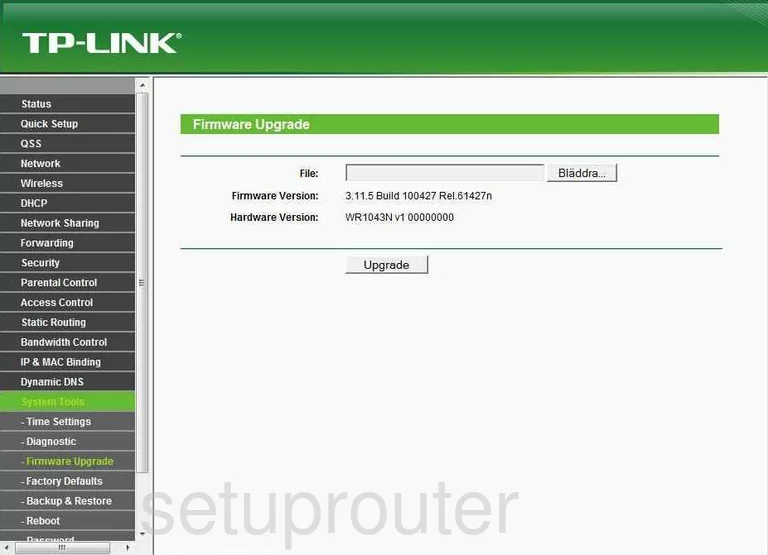
TP-Link TL-WR1043N Dmz Screenshot
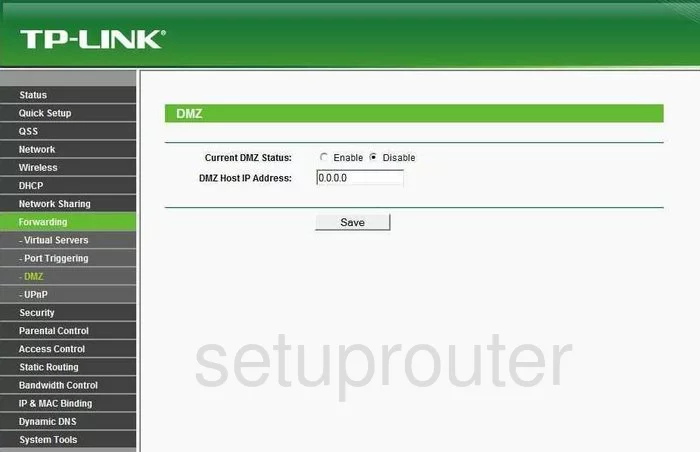
TP-Link TL-WR1043N Status Screenshot
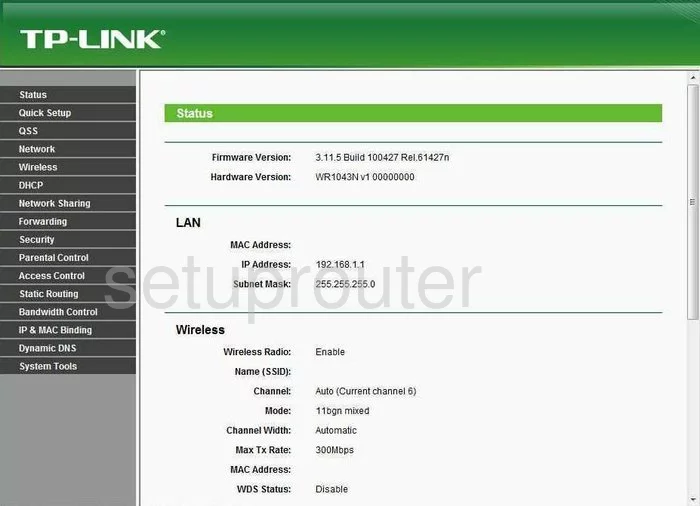
TP-Link TL-WR1043N Dynamic Dns Screenshot
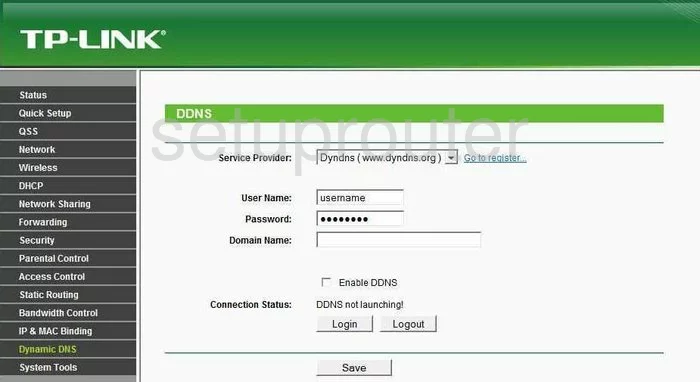
TP-Link TL-WR1043N Upnp Screenshot
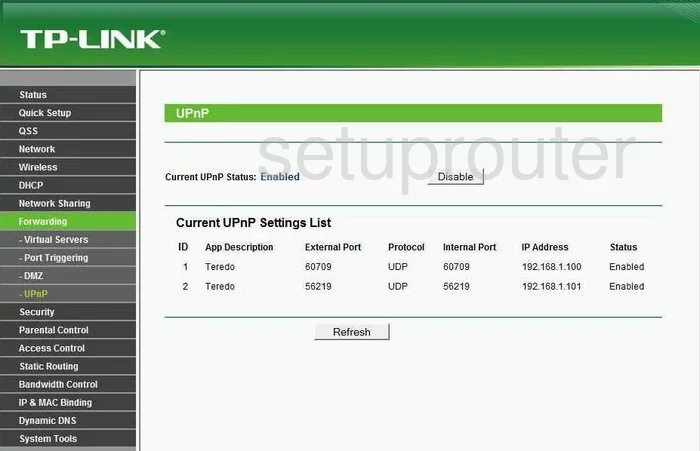
TP-Link TL-WR1043N Wifi Security Screenshot
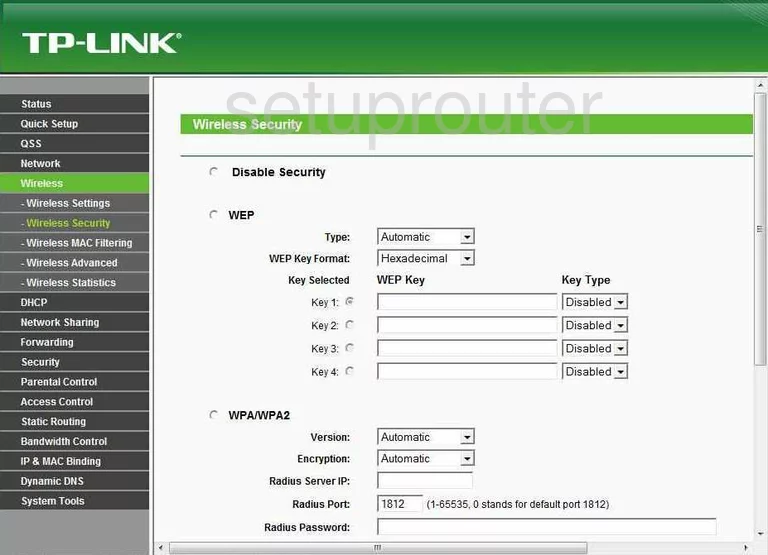
TP-Link TL-WR1043N Wifi Setup Screenshot
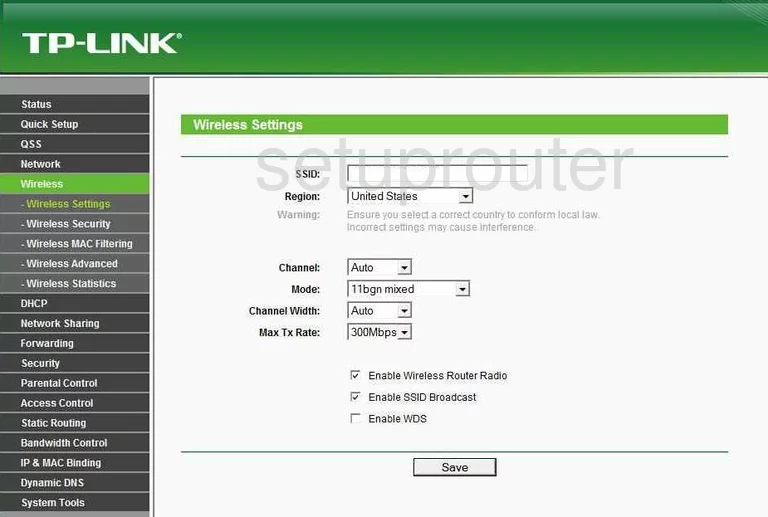
TP-Link TL-WR1043N Log Screenshot
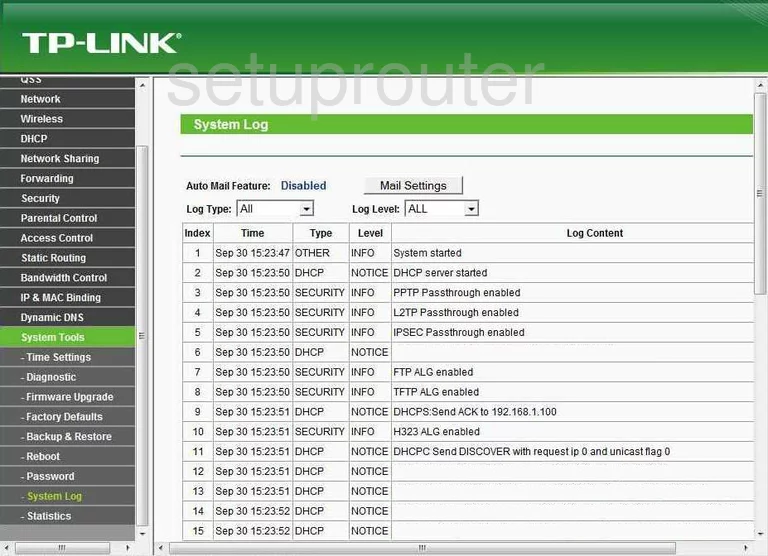
TP-Link TL-WR1043N Port Triggering Screenshot
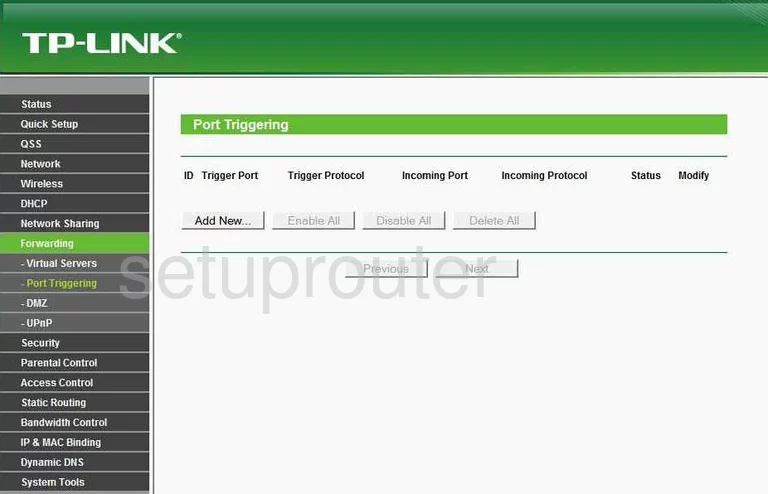
TP-Link TL-WR1043N Remote Management Screenshot
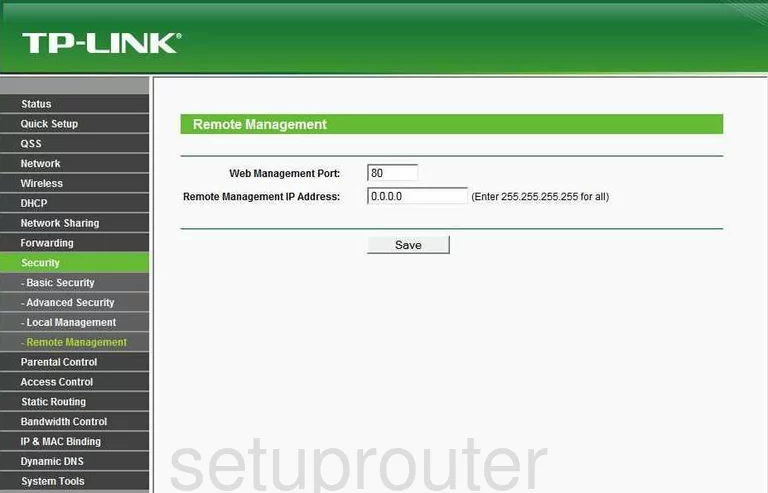
TP-Link TL-WR1043N Port Forwarding Screenshot
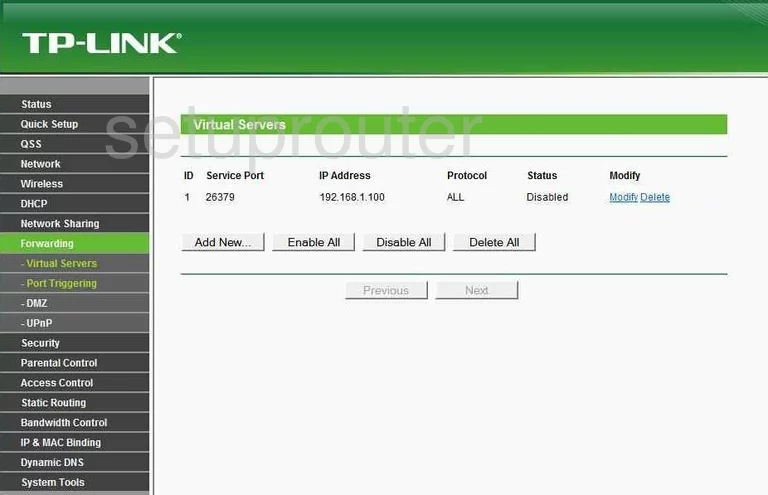
TP-Link TL-WR1043N Reset Screenshot
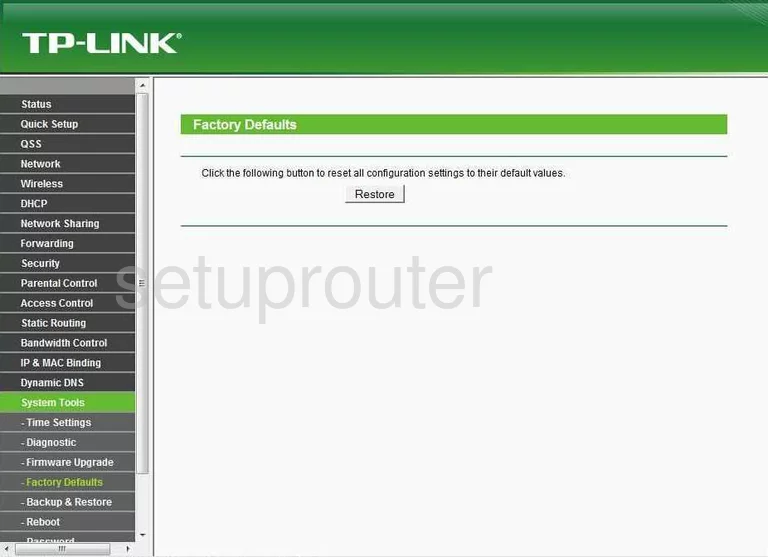
TP-Link TL-WR1043N Password Screenshot
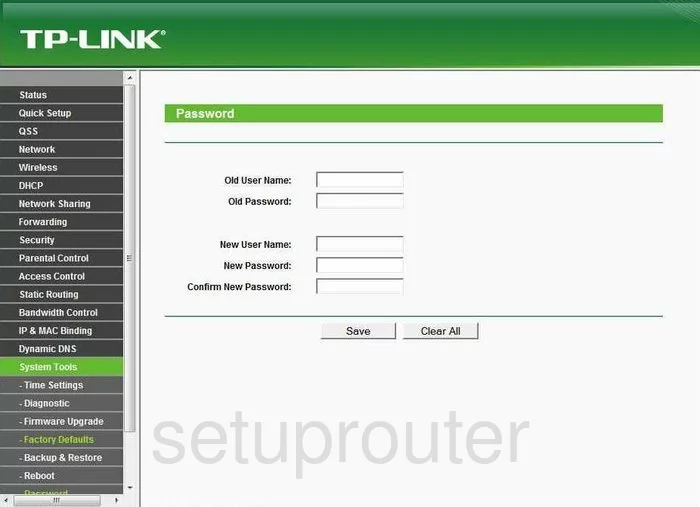
TP-Link TL-WR1043N Routing Screenshot
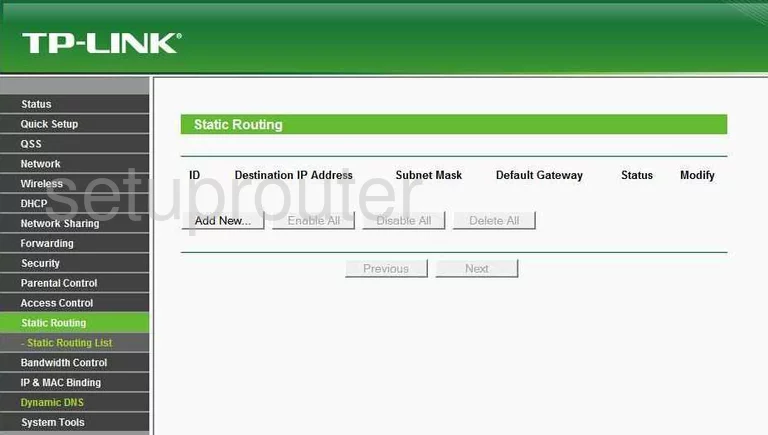
TP-Link TL-WR1043N Traffic Statistics Screenshot
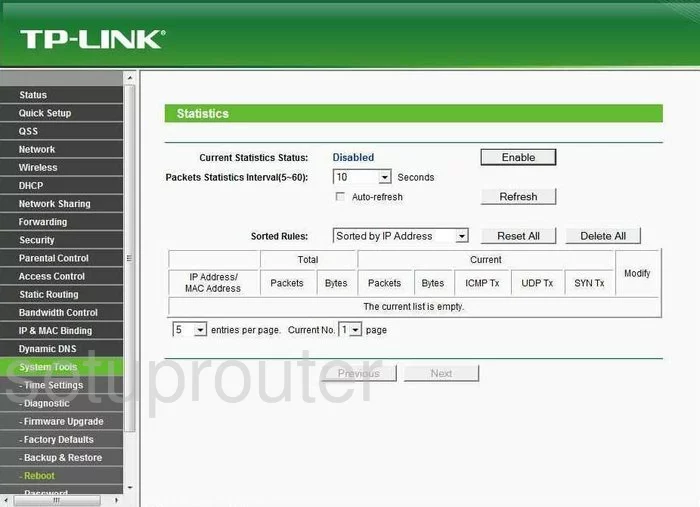
TP-Link TL-WR1043N Reboot Screenshot
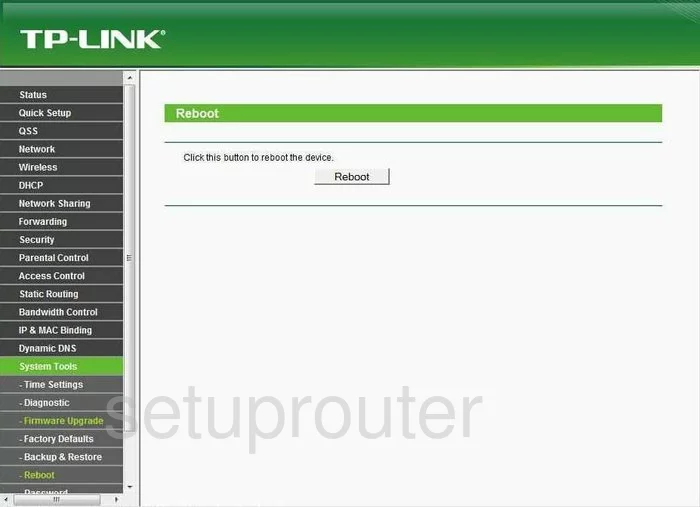
TP-Link TL-WR1043N Time Setup Screenshot
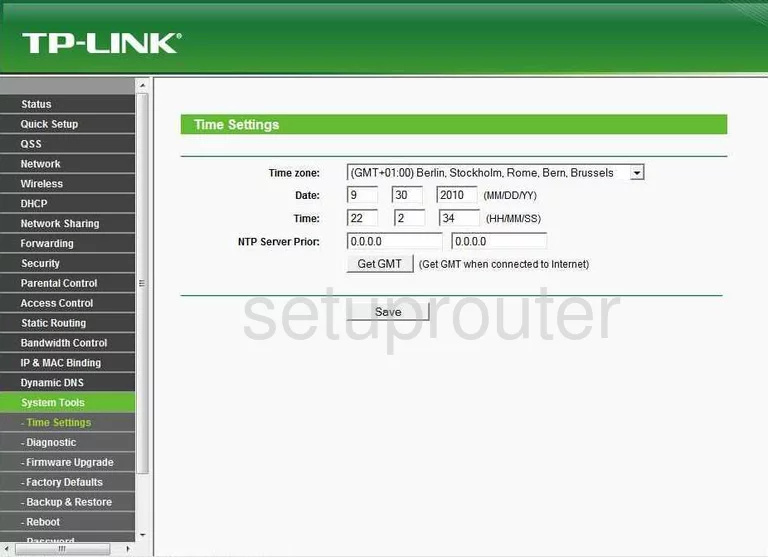
TP-Link TL-WR1043N Backup Screenshot
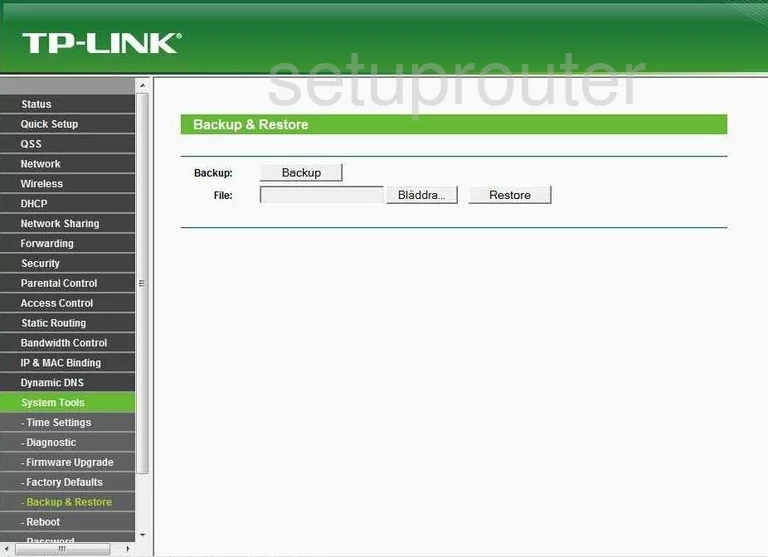
TP-Link TL-WR1043N Wifi Advanced Screenshot
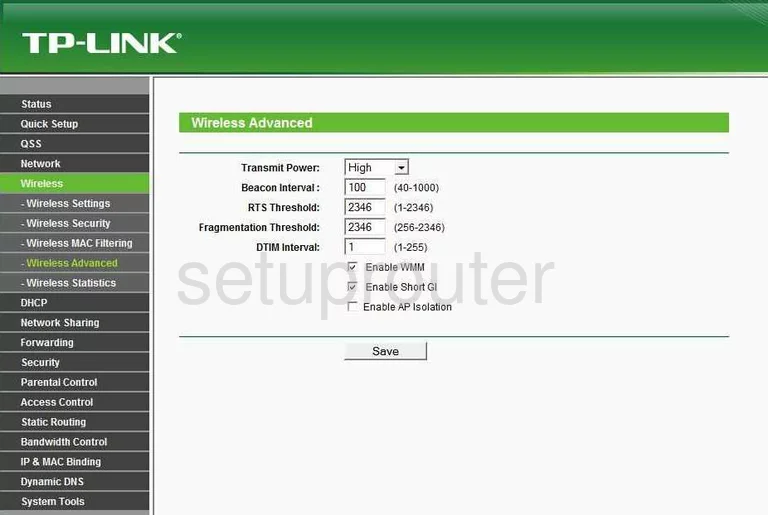
TP-Link TL-WR1043N Setup Screenshot
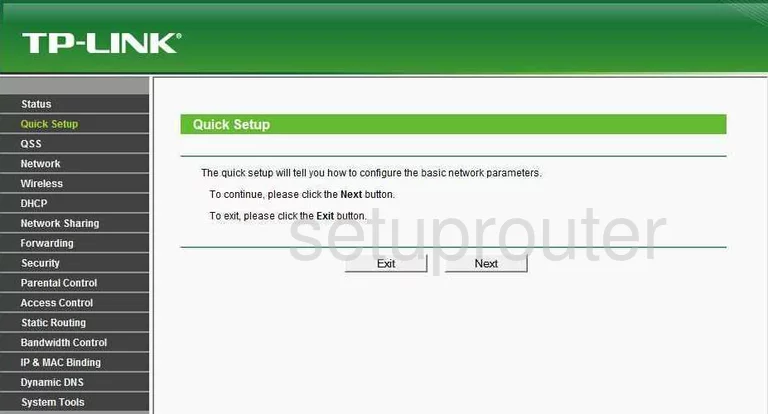
TP-Link TL-WR1043N Dhcp Screenshot
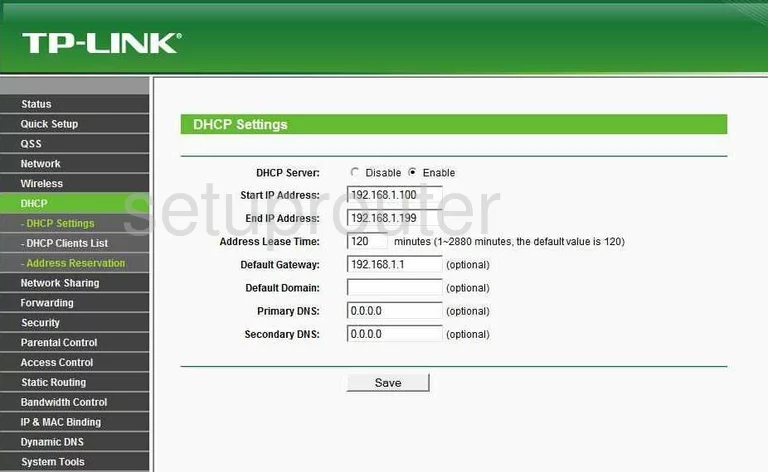
TP-Link TL-WR1043N Dhcp Client Screenshot
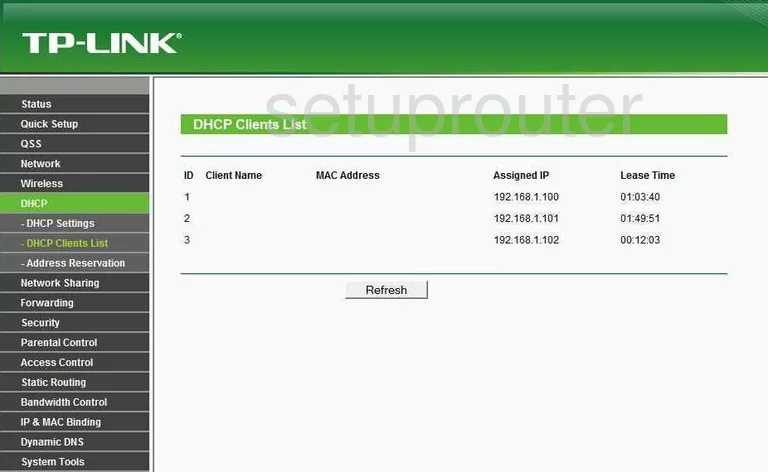
TP-Link TL-WR1043N Mac Filter Screenshot
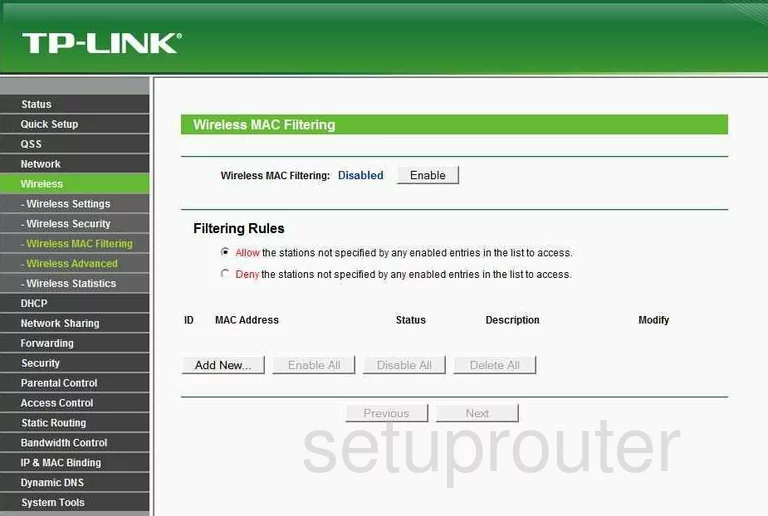
TP-Link TL-WR1043N Wifi Status Screenshot
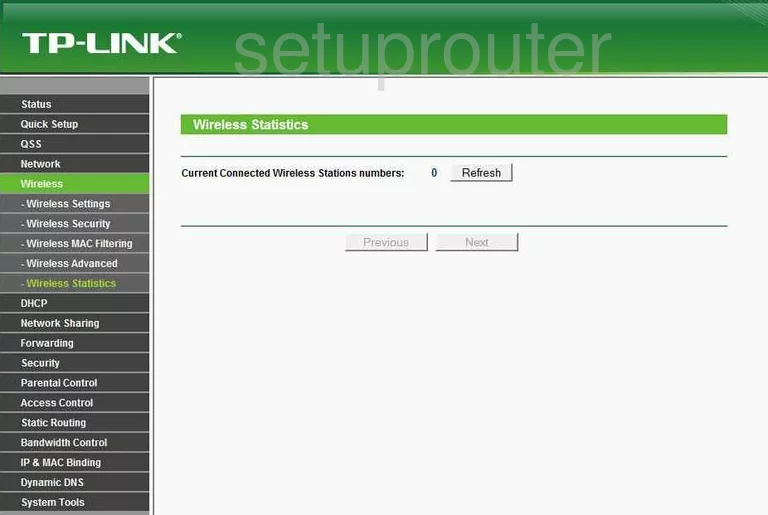
TP-Link TL-WR1043N Address Reservation Screenshot
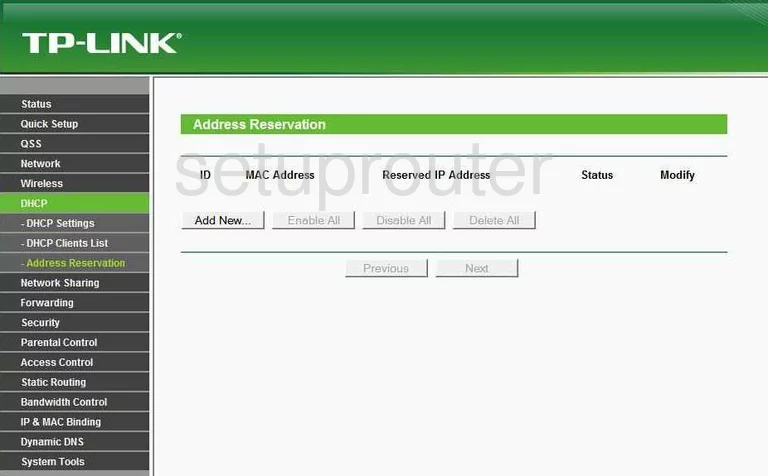
TP-Link TL-WR1043N Ping Blocking Screenshot
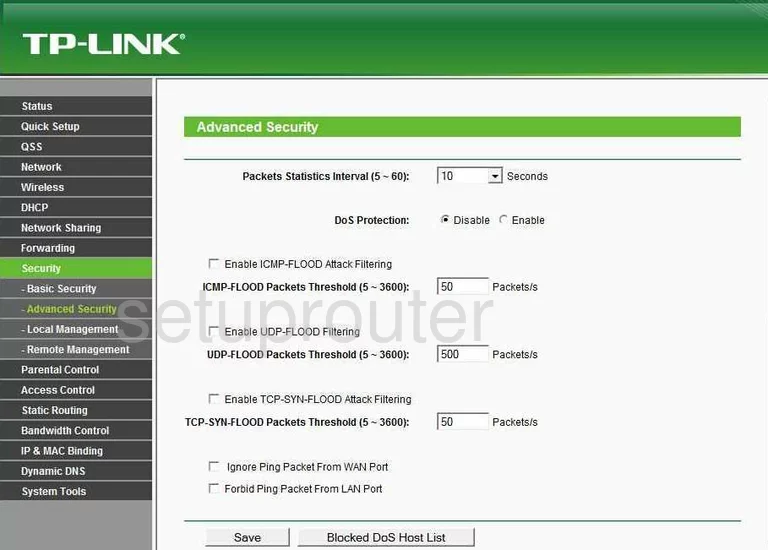
TP-Link TL-WR1043N Arp Table Screenshot
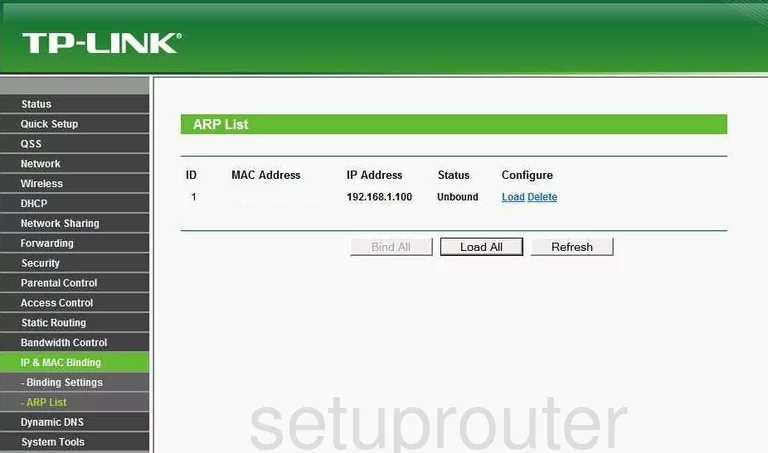
TP-Link TL-WR1043N Password Screenshot
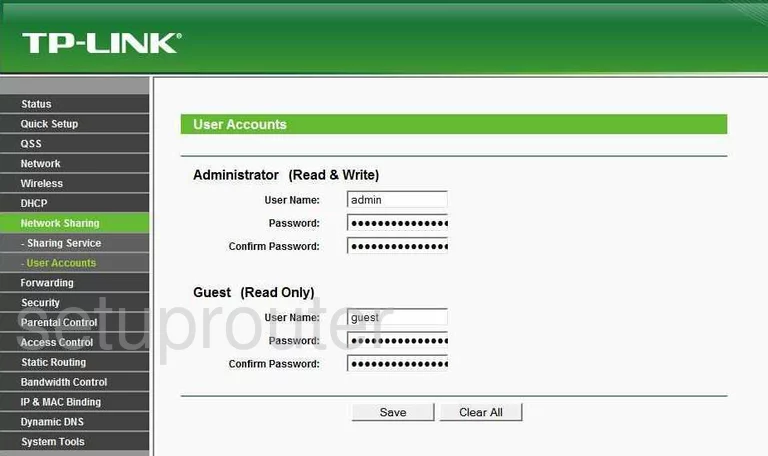
TP-Link TL-WR1043N Ping Screenshot
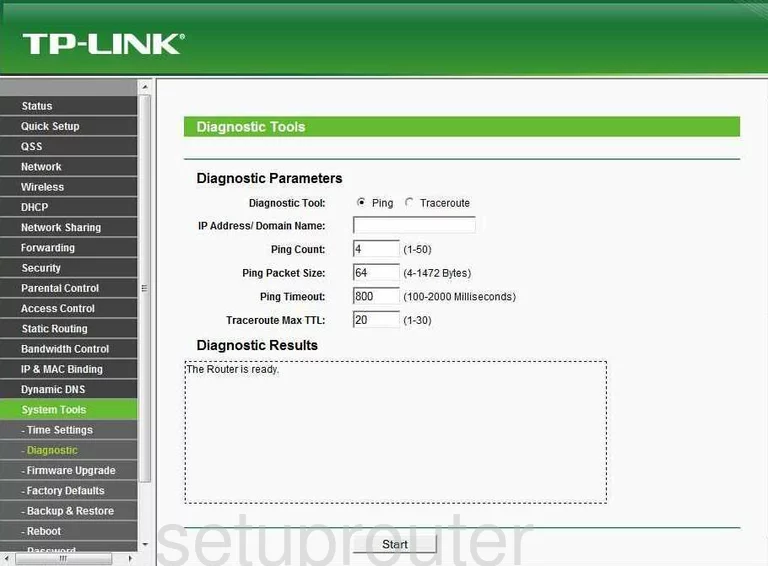
TP-Link TL-WR1043N Arp Table Screenshot
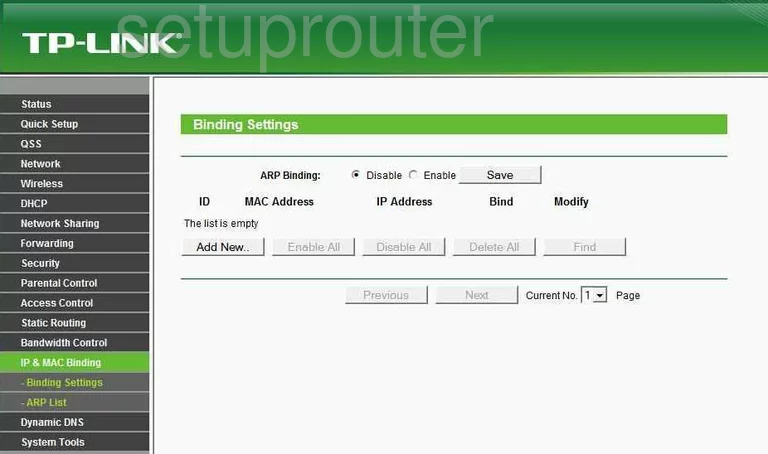
TP-Link TL-WR1043N Access Control Screenshot
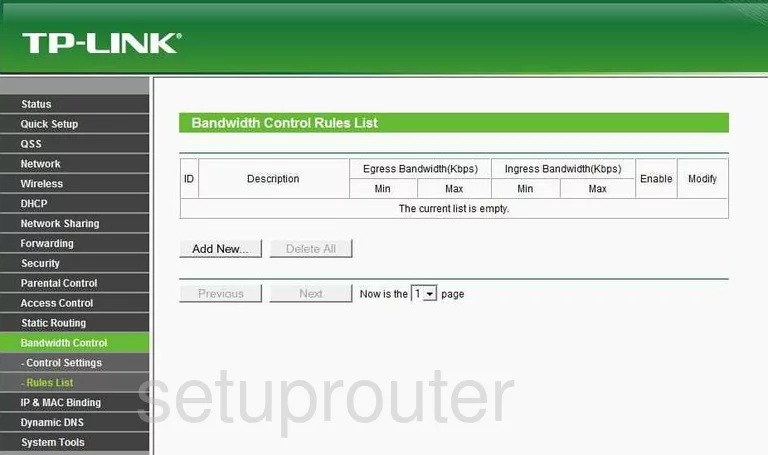
TP-Link TL-WR1043N Access Control Screenshot
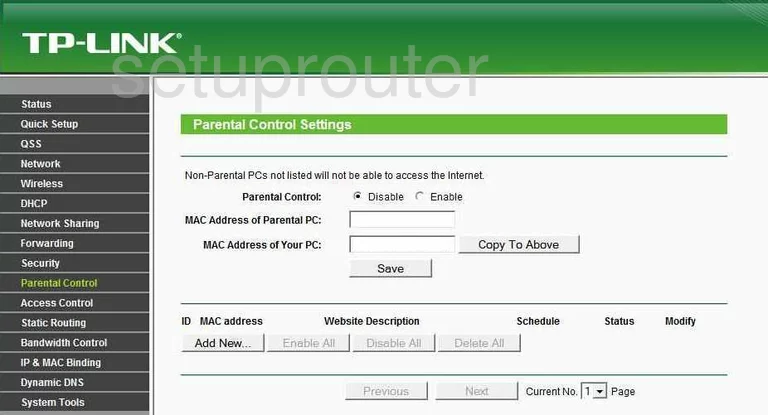
TP-Link TL-WR1043N Firewall Screenshot
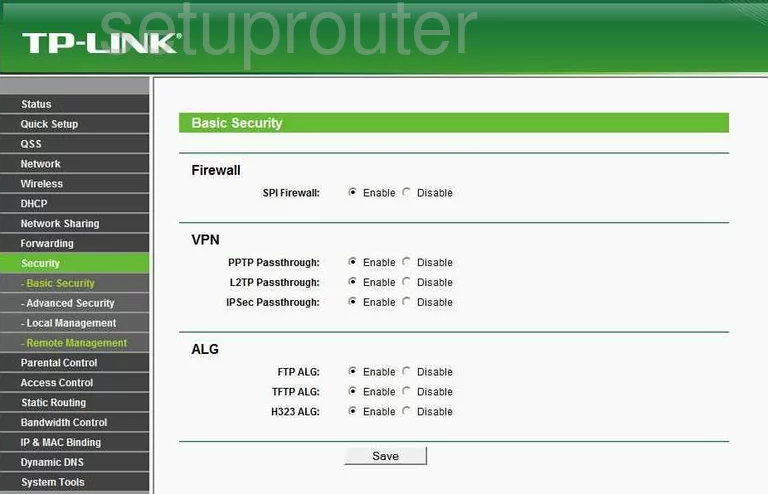
TP-Link TL-WR1043N Access Control Screenshot
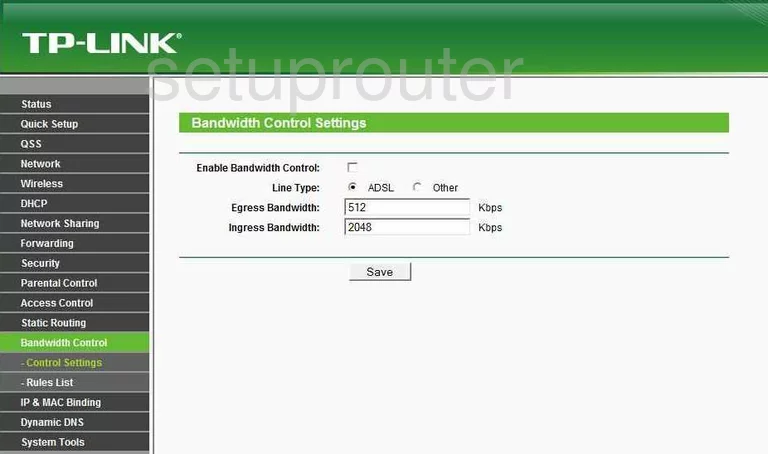
TP-Link TL-WR1043N General Screenshot
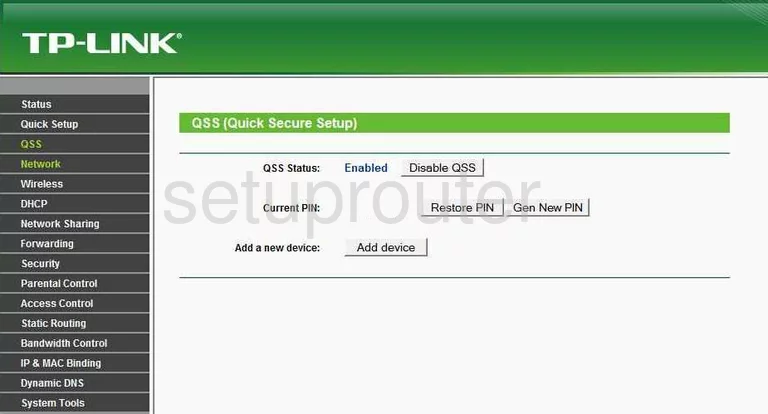
TP-Link TL-WR1043N Mac Filter Screenshot
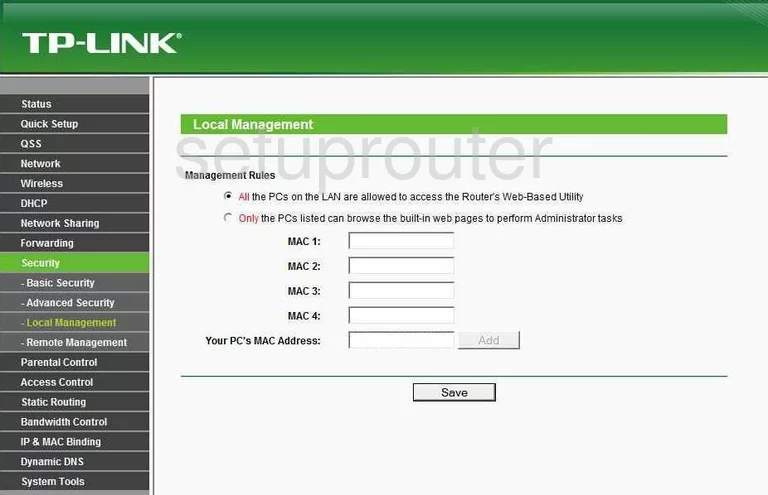
TP-Link TL-WR1043N Remote Management Screenshot
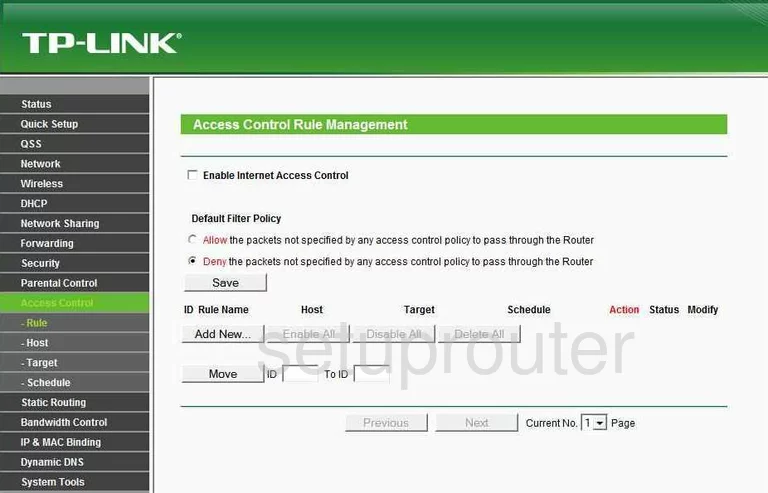
TP-Link TL-WR1043N Mac Filter Screenshot
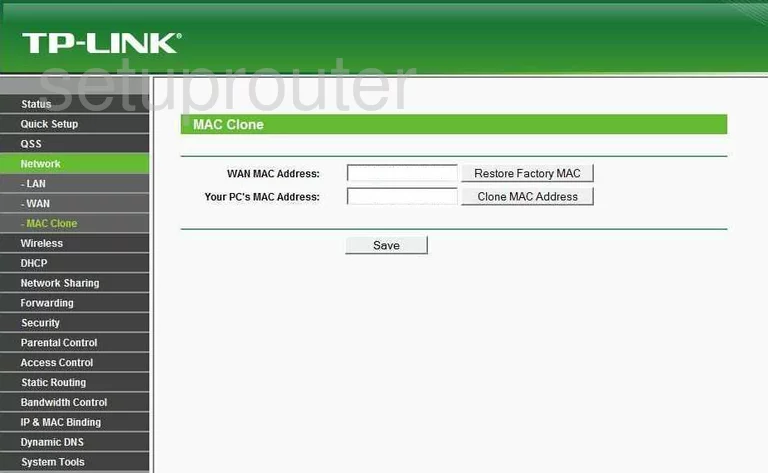
TP-Link TL-WR1043N Setup Screenshot
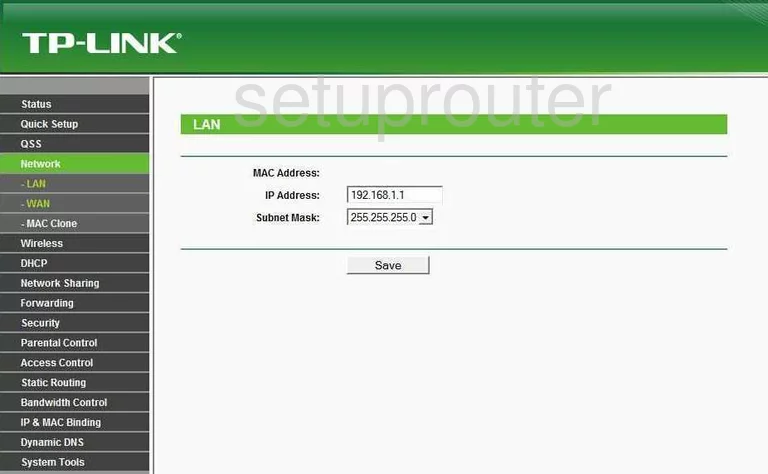
TP-Link TL-WR1043N Schedule Screenshot
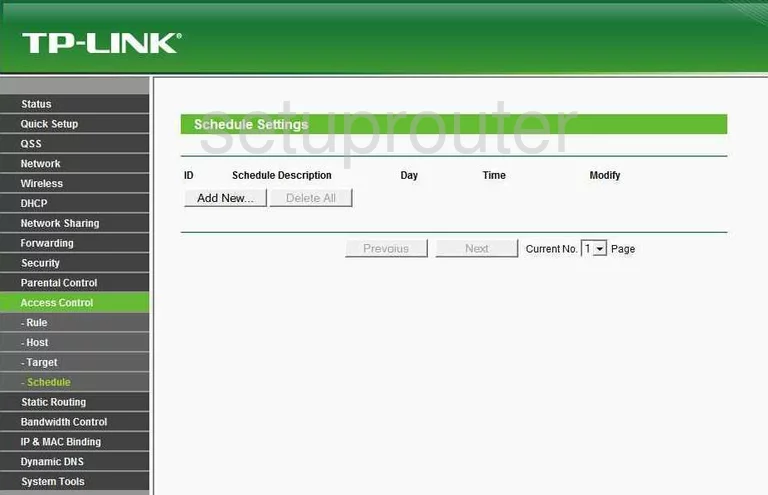
TP-Link TL-WR1043N General Screenshot
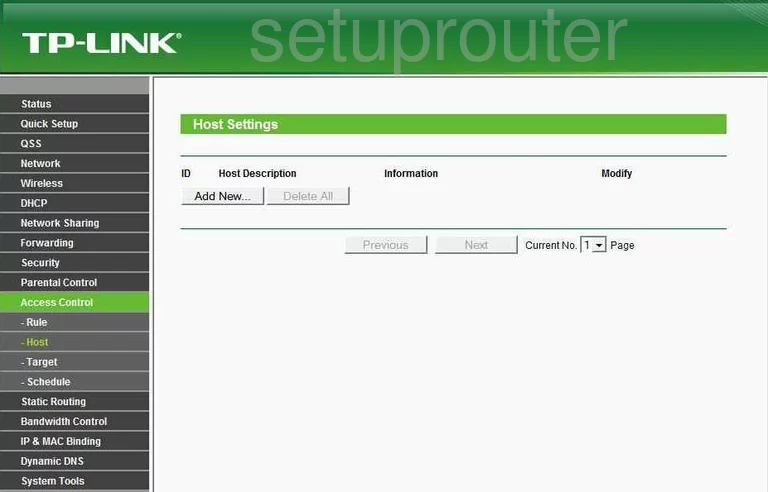
TP-Link TL-WR1043N General Screenshot
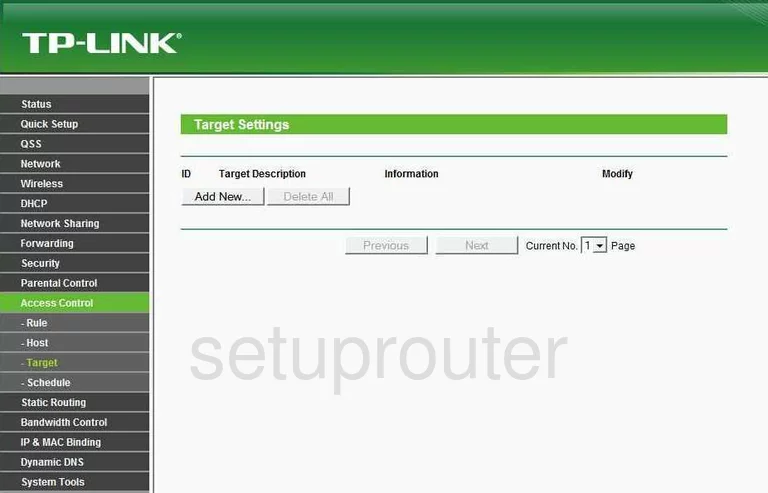
TP-Link TL-WR1043N Wan Screenshot
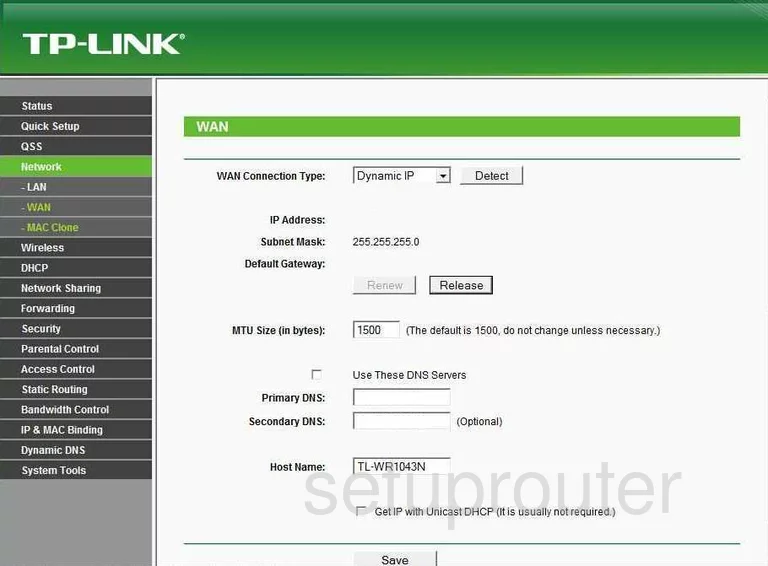
TP-Link TL-WR1043N General Screenshot
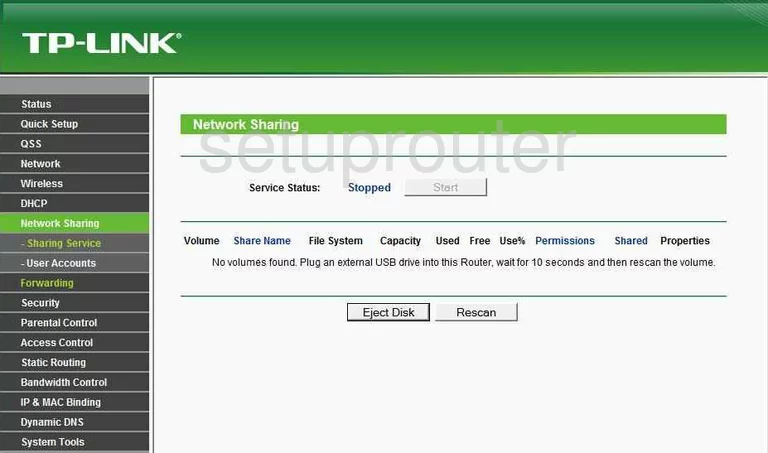
TP-Link TL-WR1043N Device Image Screenshot

This is the screenshots guide for the TP-Link TL-WR1043N. We also have the following guides for the same router:
- TP-Link TL-WR1043N - How to change the IP Address on a TP-Link TL-WR1043N router
- TP-Link TL-WR1043N - TP-Link TL-WR1043N User Manual
- TP-Link TL-WR1043N - TP-Link TL-WR1043N Login Instructions
- TP-Link TL-WR1043N - How to change the DNS settings on a TP-Link TL-WR1043N router
- TP-Link TL-WR1043N - Setup WiFi on the TP-Link TL-WR1043N
- TP-Link TL-WR1043N - Information About the TP-Link TL-WR1043N Router
- TP-Link TL-WR1043N - Reset the TP-Link TL-WR1043N
- TP-Link TL-WR1043N v2 Kibosh - How to change the IP Address on a TP-Link TL-WR1043N router
- TP-Link TL-WR1043N v2 Kibosh - TP-Link TL-WR1043N Login Instructions
- TP-Link TL-WR1043N v2 Kibosh - TP-Link TL-WR1043N User Manual
- TP-Link TL-WR1043N v2 Kibosh - TP-Link TL-WR1043N Screenshots
- TP-Link TL-WR1043N v2 Kibosh - Information About the TP-Link TL-WR1043N Router
- TP-Link TL-WR1043N v2 Kibosh - Reset the TP-Link TL-WR1043N