Each of these screenshots was captured and submitted to us by users of this site.
Please feel free to share screenshots with us using our Router Screenshot Grabber, which is a free tool in Network Utilities. It makes the capture process easy and sends the screenshots to us automatically.
This is the screenshots guide for the TP-Link TL-WR1043N v2 Kibosh. We also have the following guides for the same router:
- TP-Link TL-WR1043N - How to change the IP Address on a TP-Link TL-WR1043N router
- TP-Link TL-WR1043N - TP-Link TL-WR1043N User Manual
- TP-Link TL-WR1043N - TP-Link TL-WR1043N Login Instructions
- TP-Link TL-WR1043N - How to change the DNS settings on a TP-Link TL-WR1043N router
- TP-Link TL-WR1043N - Setup WiFi on the TP-Link TL-WR1043N
- TP-Link TL-WR1043N - Information About the TP-Link TL-WR1043N Router
- TP-Link TL-WR1043N - TP-Link TL-WR1043N Screenshots
- TP-Link TL-WR1043N - Reset the TP-Link TL-WR1043N
- TP-Link TL-WR1043N v2 Kibosh - How to change the IP Address on a TP-Link TL-WR1043N router
- TP-Link TL-WR1043N v2 Kibosh - TP-Link TL-WR1043N Login Instructions
- TP-Link TL-WR1043N v2 Kibosh - TP-Link TL-WR1043N User Manual
- TP-Link TL-WR1043N v2 Kibosh - Information About the TP-Link TL-WR1043N Router
- TP-Link TL-WR1043N v2 Kibosh - Reset the TP-Link TL-WR1043N
All TP-Link TL-WR1043N Screenshots
All screenshots below were captured from a TP-Link TL-WR1043N router.
TP-Link TL-WR1043N General Screenshot
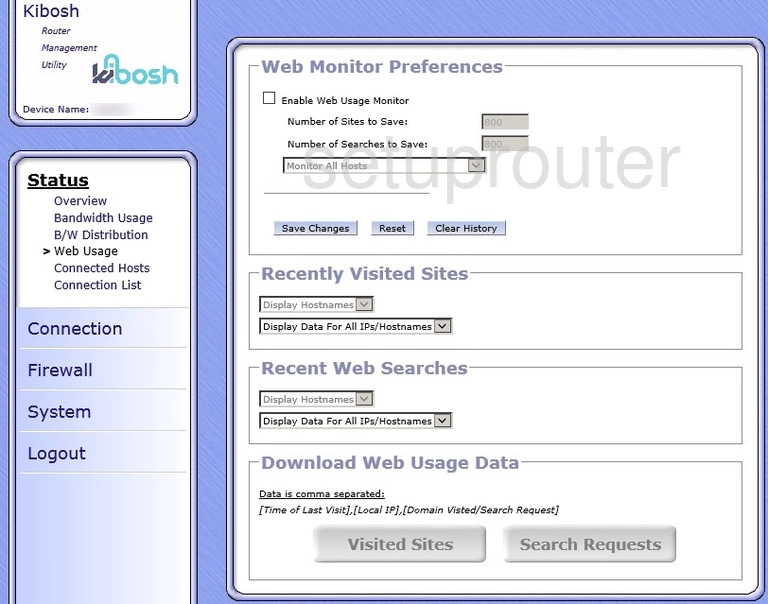
TP-Link TL-WR1043N Access Control Screenshot
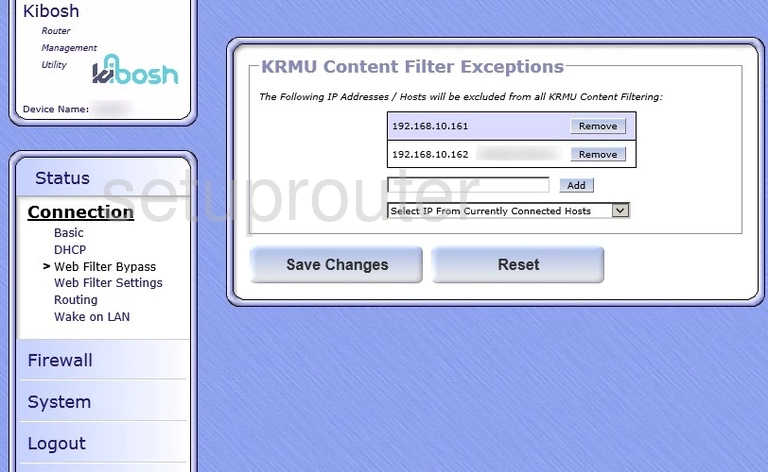
TP-Link TL-WR1043N Firmware Screenshot
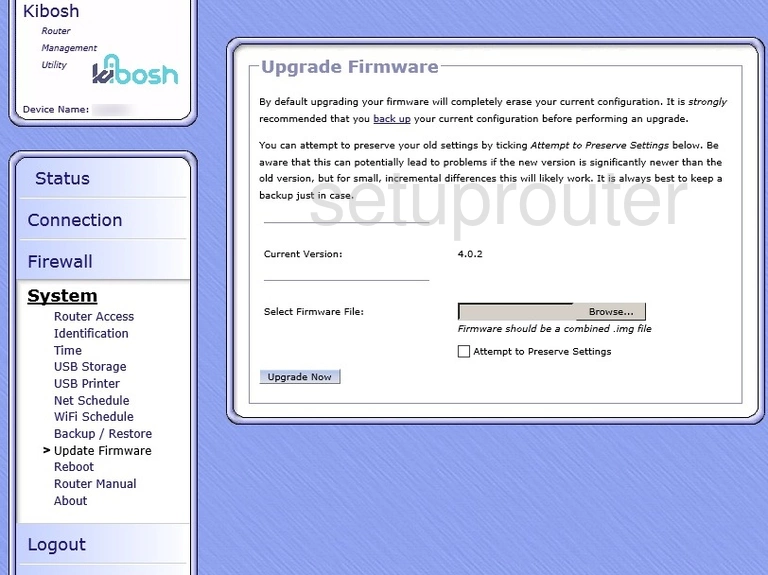
TP-Link TL-WR1043N Routing Screenshot
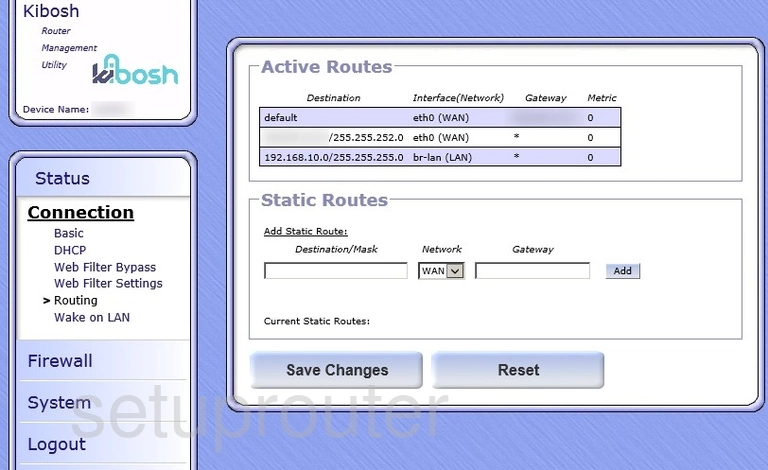
TP-Link TL-WR1043N Remote Management Screenshot
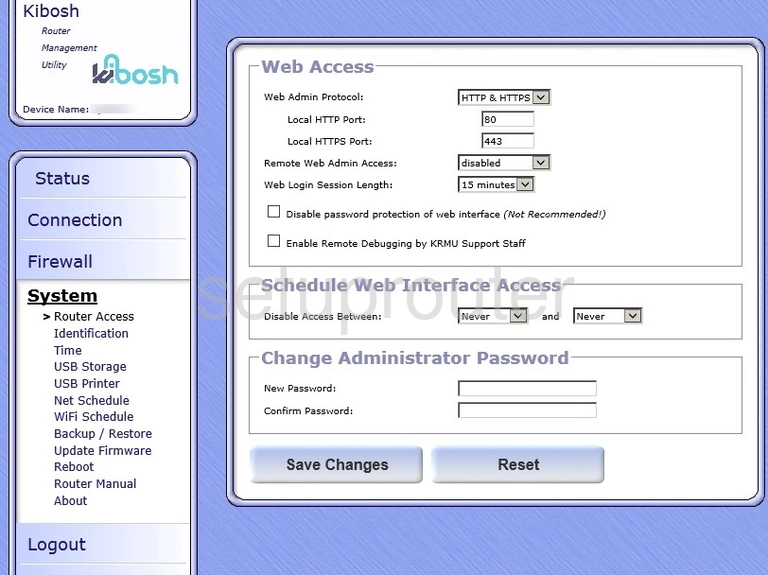
TP-Link TL-WR1043N Port Forwarding Screenshot
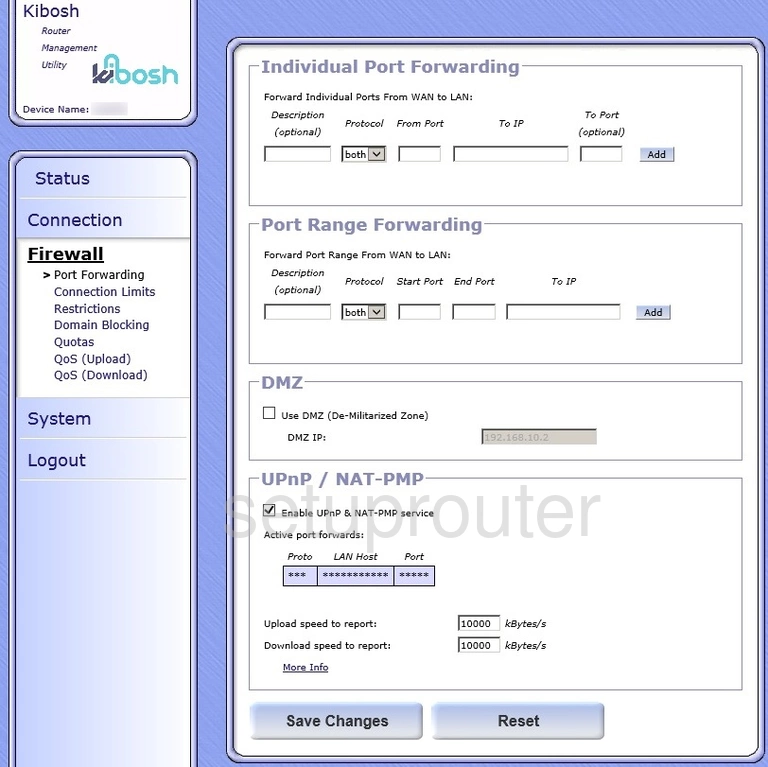
TP-Link TL-WR1043N Status Screenshot
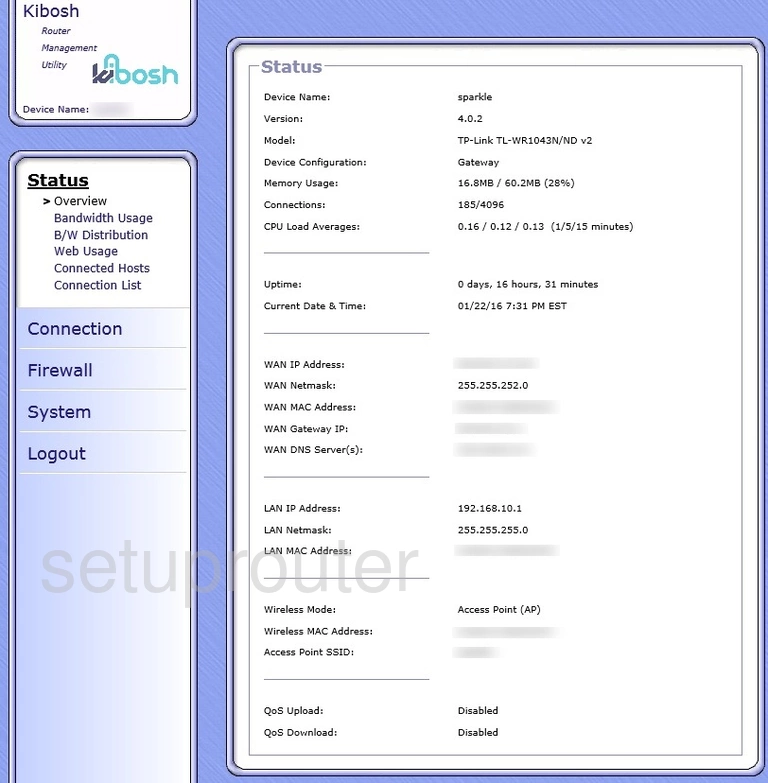
TP-Link TL-WR1043N Login Screenshot
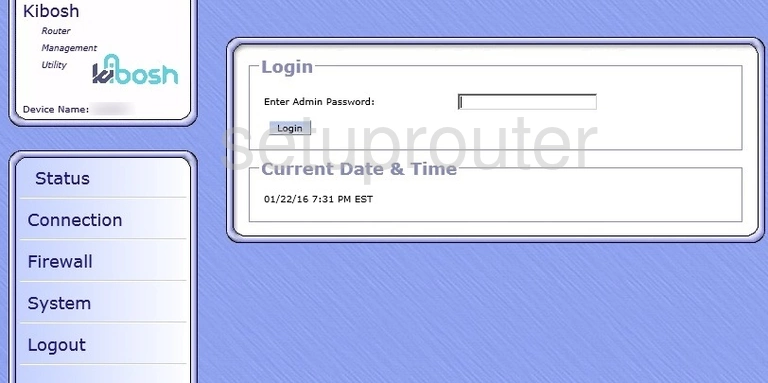
TP-Link TL-WR1043N General Screenshot
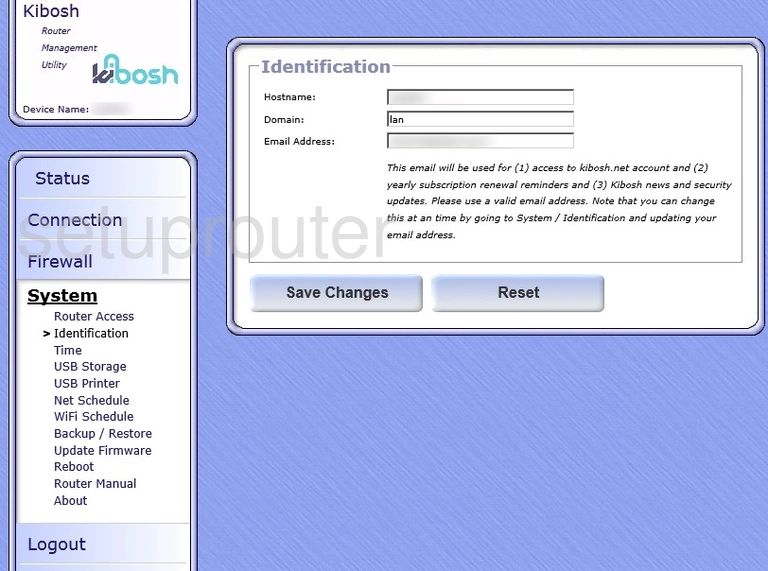
TP-Link TL-WR1043N Url Filter Screenshot
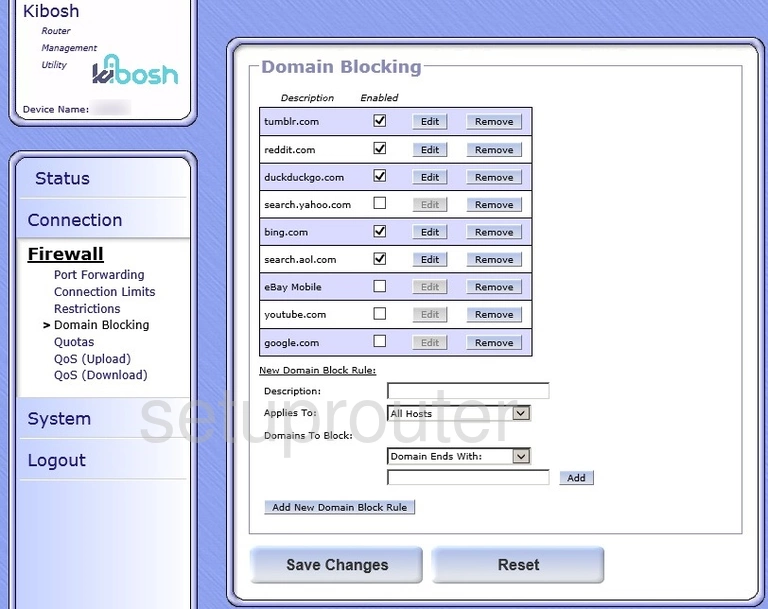
TP-Link TL-WR1043N Dhcp Screenshot
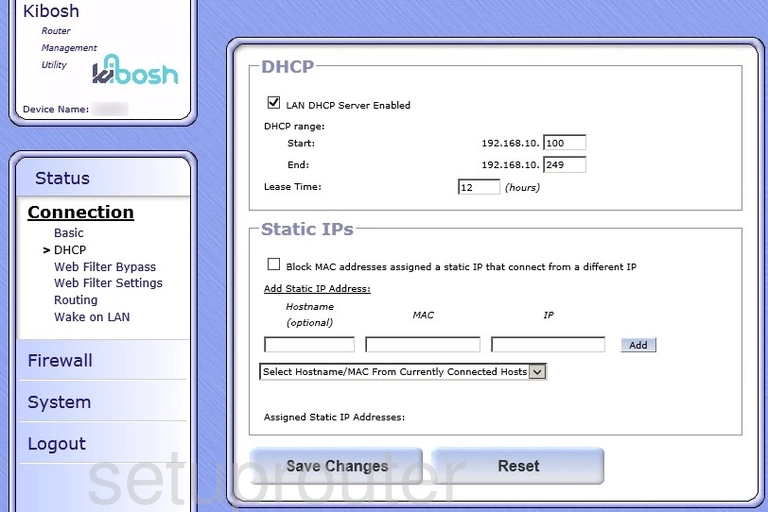
TP-Link TL-WR1043N Status Screenshot
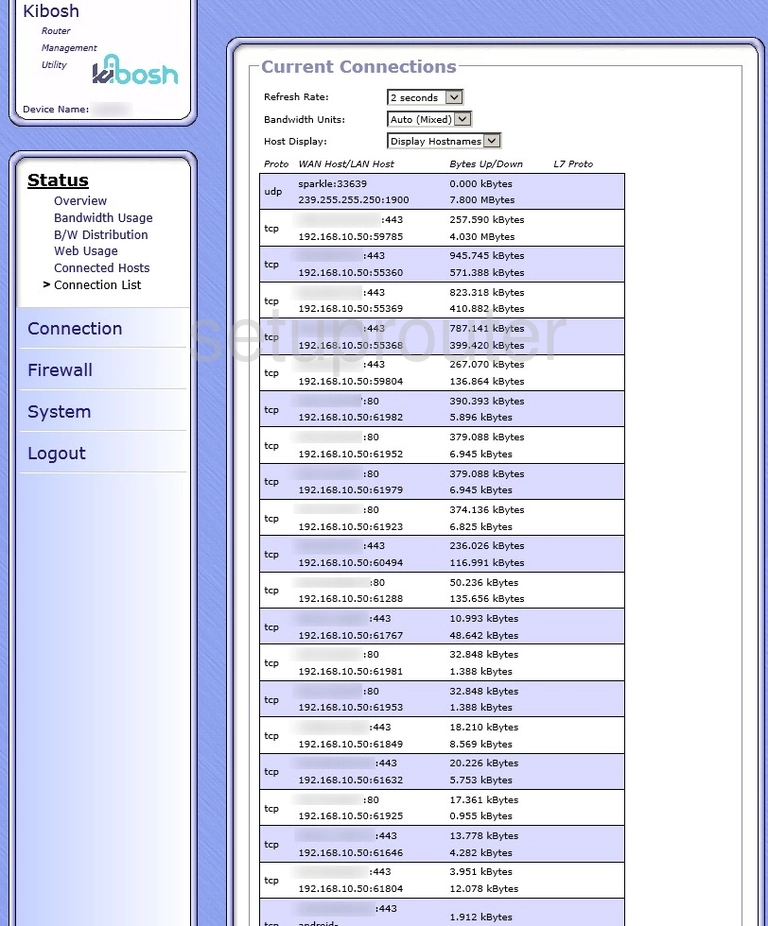
TP-Link TL-WR1043N Access Control Screenshot
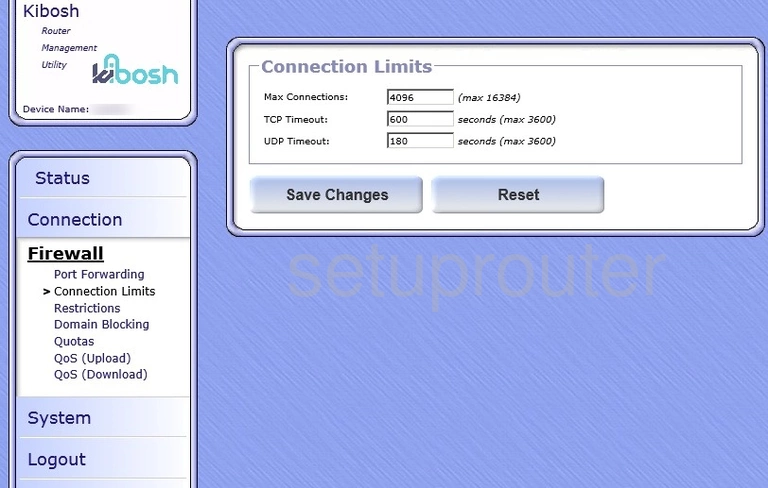
TP-Link TL-WR1043N Wan Screenshot
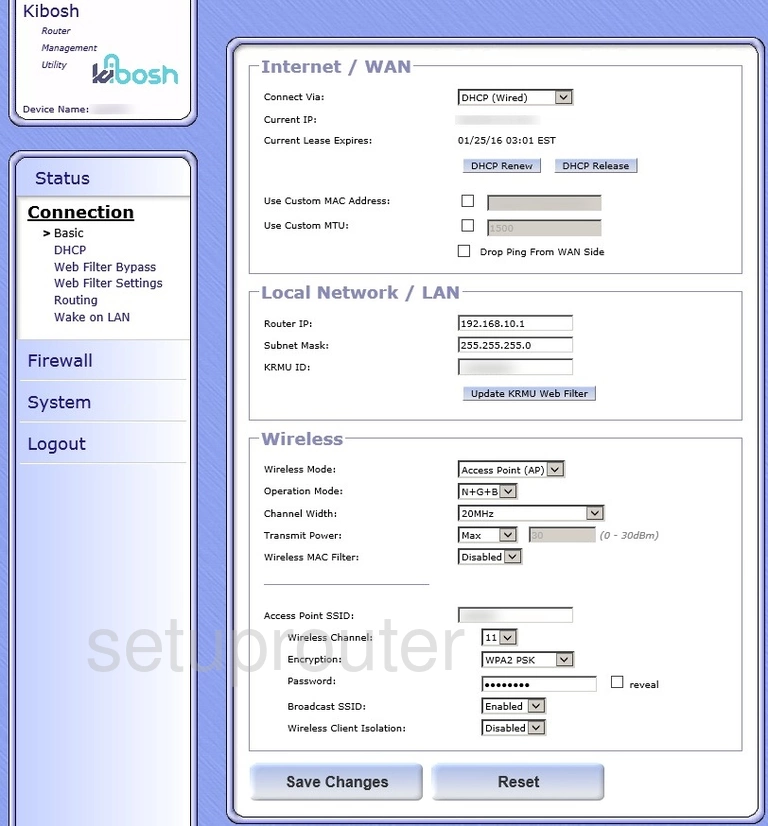
TP-Link TL-WR1043N Attached Devices Screenshot
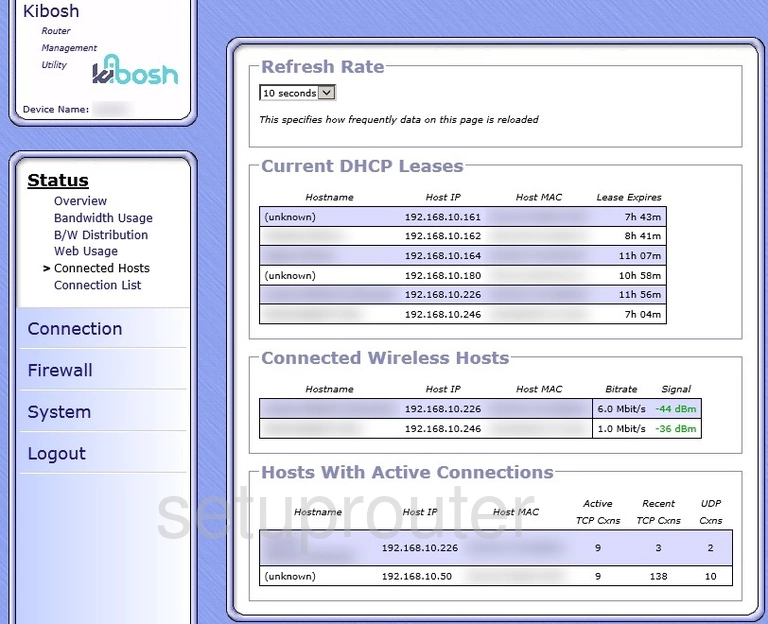
TP-Link TL-WR1043N Access Control Screenshot
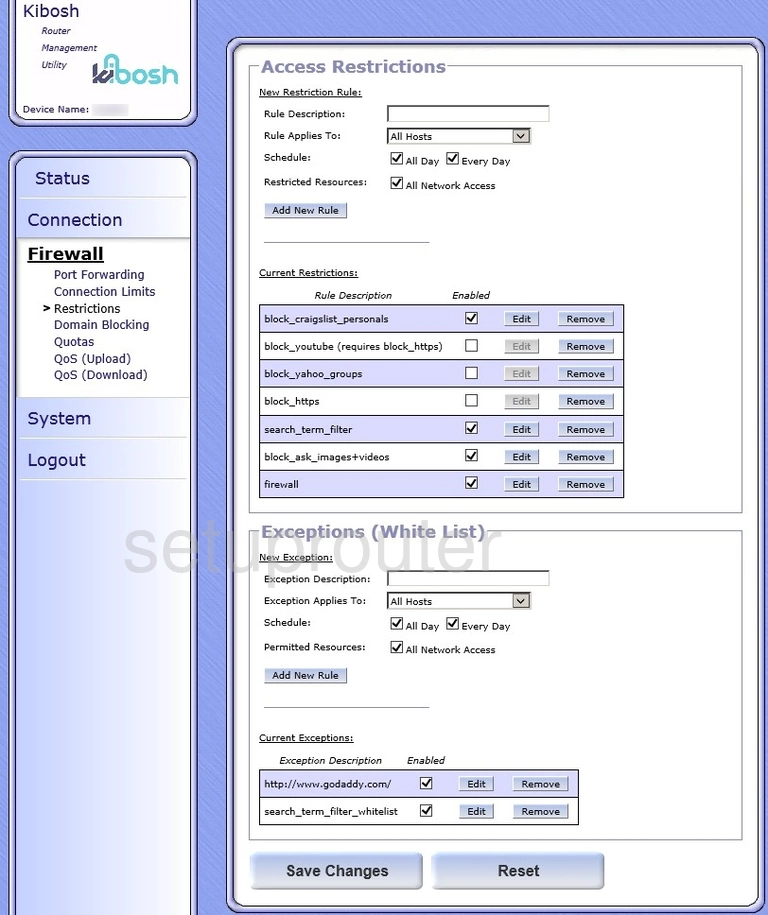
TP-Link TL-WR1043N Device Image Screenshot

This is the screenshots guide for the TP-Link TL-WR1043N v2 Kibosh. We also have the following guides for the same router:
- TP-Link TL-WR1043N - How to change the IP Address on a TP-Link TL-WR1043N router
- TP-Link TL-WR1043N - TP-Link TL-WR1043N User Manual
- TP-Link TL-WR1043N - TP-Link TL-WR1043N Login Instructions
- TP-Link TL-WR1043N - How to change the DNS settings on a TP-Link TL-WR1043N router
- TP-Link TL-WR1043N - Setup WiFi on the TP-Link TL-WR1043N
- TP-Link TL-WR1043N - Information About the TP-Link TL-WR1043N Router
- TP-Link TL-WR1043N - TP-Link TL-WR1043N Screenshots
- TP-Link TL-WR1043N - Reset the TP-Link TL-WR1043N
- TP-Link TL-WR1043N v2 Kibosh - How to change the IP Address on a TP-Link TL-WR1043N router
- TP-Link TL-WR1043N v2 Kibosh - TP-Link TL-WR1043N Login Instructions
- TP-Link TL-WR1043N v2 Kibosh - TP-Link TL-WR1043N User Manual
- TP-Link TL-WR1043N v2 Kibosh - Information About the TP-Link TL-WR1043N Router
- TP-Link TL-WR1043N v2 Kibosh - Reset the TP-Link TL-WR1043N