All of the screenshots below were submitted to this site by our users.
When you want to share screenshots for us to use, please use our Router Screenshot Grabber, which is a free tool in Network Utilities. It makes the capture process easy and sends the screenshots to us automatically.
Use a VPN Instead
Have you considered using a VPN instead of forwarding a port? For most users, a VPN is a much simpler and more secure choice than forwarding a port.
We use and recommend NordVPN because not only is it the fastest VPN, it includes a new feature called Meshnet that makes forwarding a port no longer necessary for most applications. With NordVPN Meshnet, you can connect to your devices from anywhere in the world, completely secure, over a highly encrypted VPN tunnel.
When shopping for a VPN, make sure that they meet the following criteria:
- Your VPN provider should have a no-logs policy. This means that they do not keep any logs of any kind.
- Make sure that your VPN provider has lots of exit nodes all around the world.
- Check that your VPN will not affect your speed.
- Verify that your VPN provider uses WireGuard as the underlying protocol.
- Many people prefer a VPN provider that is not based in the United States.
This is the list of requirements that we used when we were shopping around for a VPN provider. There are lots of free, shady VPN providers out there that we looked at and dismissed.
Based in Panama, using diskless servers, and with over 6,100 servers in 61 countries, we can safely say that NordVPN satisfies all of these requirements.

Once you've set up your NordVPN account on multiple computers and enabled Meshnet, you can seamlessly access all of your devices as if they were on the same network. You don't even have to log in to your router. It's very simple.
Every time you click on one of our affiliate links, such as NordVPN, we get a little kickback for introducing you to the service. Think of us as your VPN wingman.
This is the screenshots guide for the TP-Link TL-WR2543ND. We also have the following guides for the same router:
- TP-Link TL-WR2543ND - How to change the IP Address on a TP-Link TL-WR2543ND router
- TP-Link TL-WR2543ND - TP-Link TL-WR2543ND User Manual
- TP-Link TL-WR2543ND - TP-Link TL-WR2543ND Login Instructions
- TP-Link TL-WR2543ND - How to change the DNS settings on a TP-Link TL-WR2543ND router
- TP-Link TL-WR2543ND - Setup WiFi on the TP-Link TL-WR2543ND
- TP-Link TL-WR2543ND - Information About the TP-Link TL-WR2543ND Router
- TP-Link TL-WR2543ND - Reset the TP-Link TL-WR2543ND
All TP-Link TL-WR2543ND Screenshots
All screenshots below were captured from a TP-Link TL-WR2543ND router.
TP-Link TL-WR2543ND Firmware Screenshot
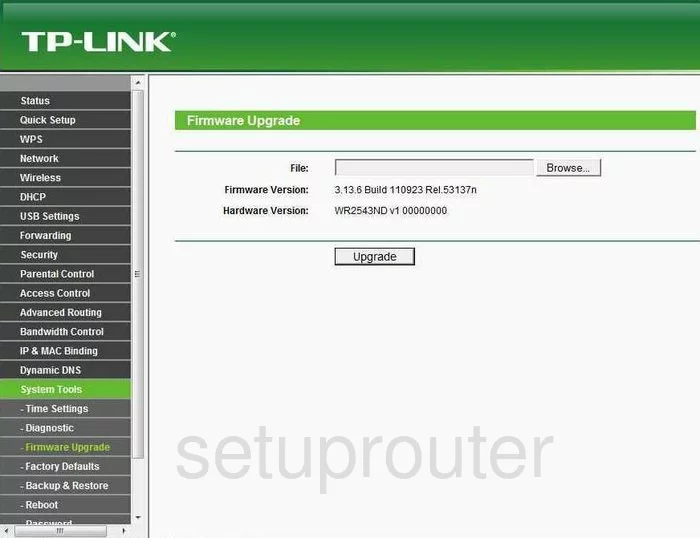
TP-Link TL-WR2543ND Dmz Screenshot
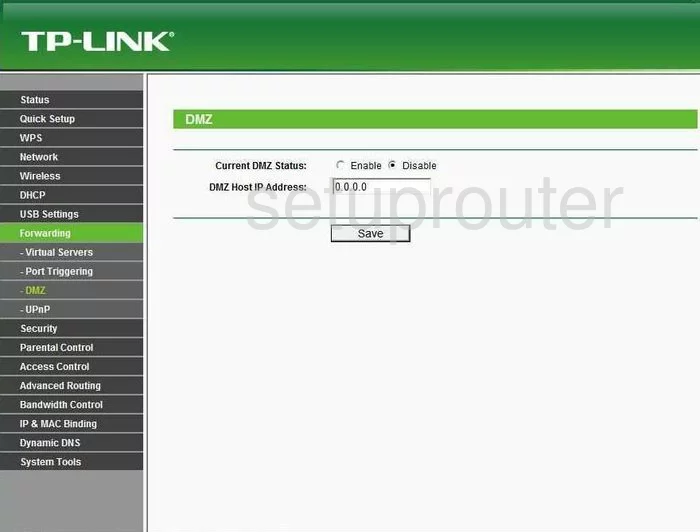
TP-Link TL-WR2543ND Status Screenshot
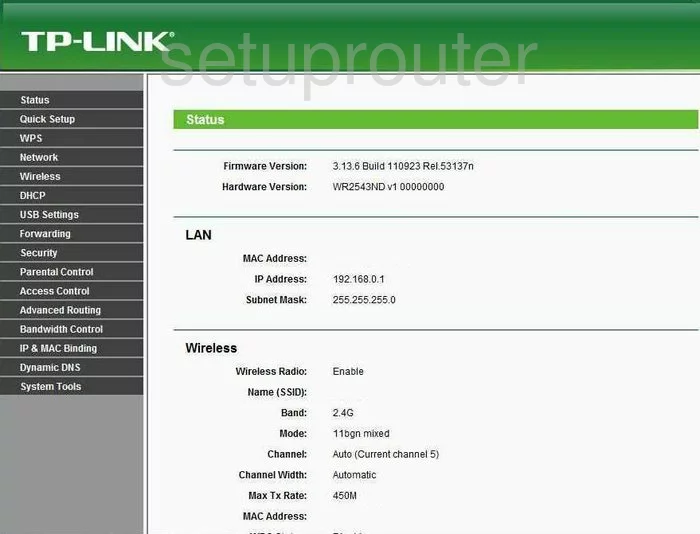
TP-Link TL-WR2543ND Dynamic Dns Screenshot
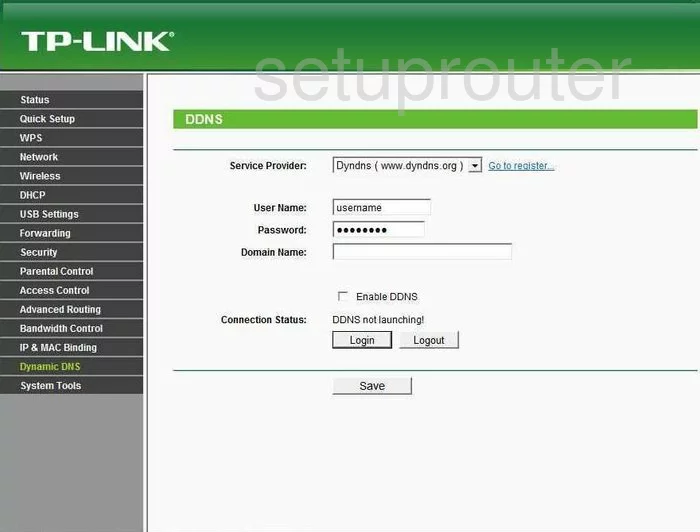
TP-Link TL-WR2543ND Upnp Screenshot
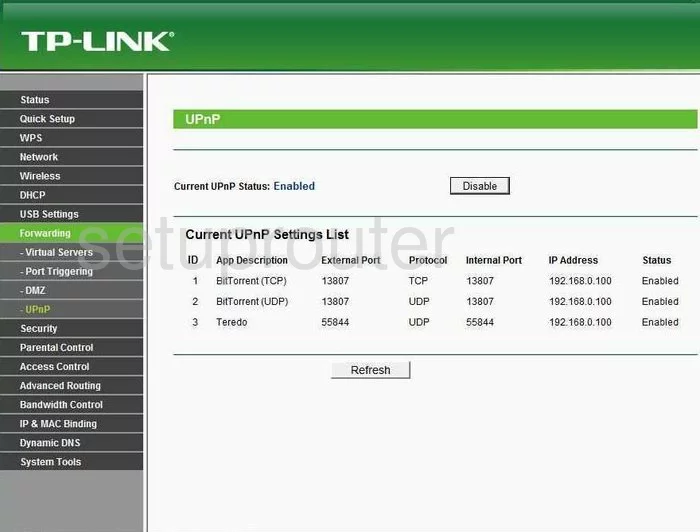
TP-Link TL-WR2543ND Wifi Security Screenshot
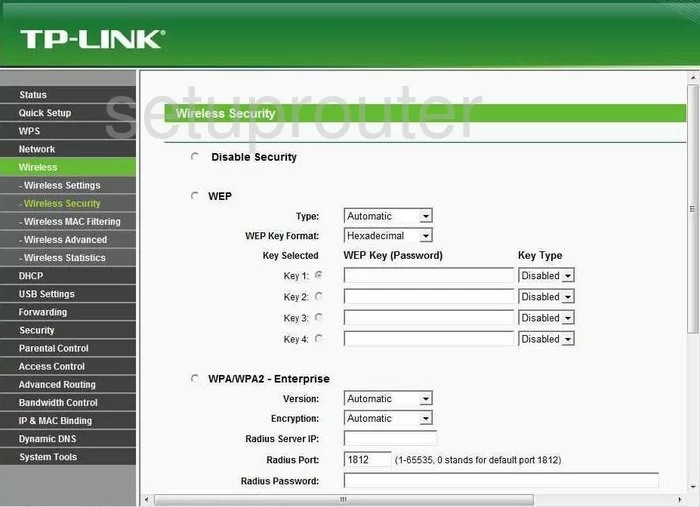
TP-Link TL-WR2543ND Wifi Setup Screenshot
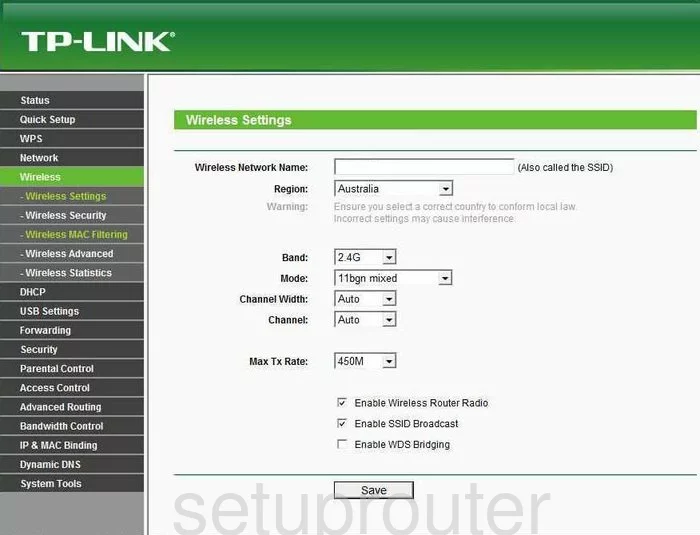
TP-Link TL-WR2543ND Log Screenshot
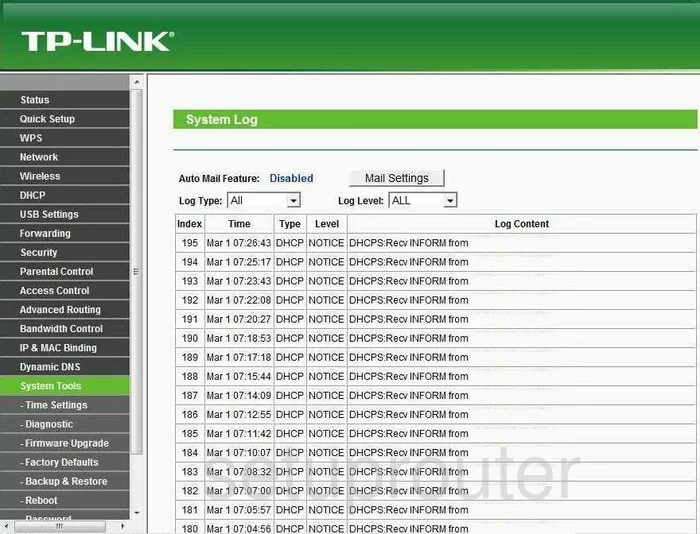
TP-Link TL-WR2543ND Port Triggering Screenshot
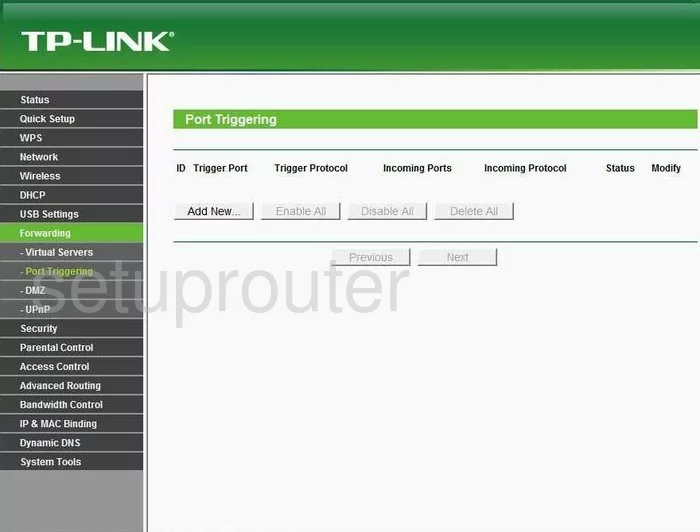
TP-Link TL-WR2543ND Remote Management Screenshot
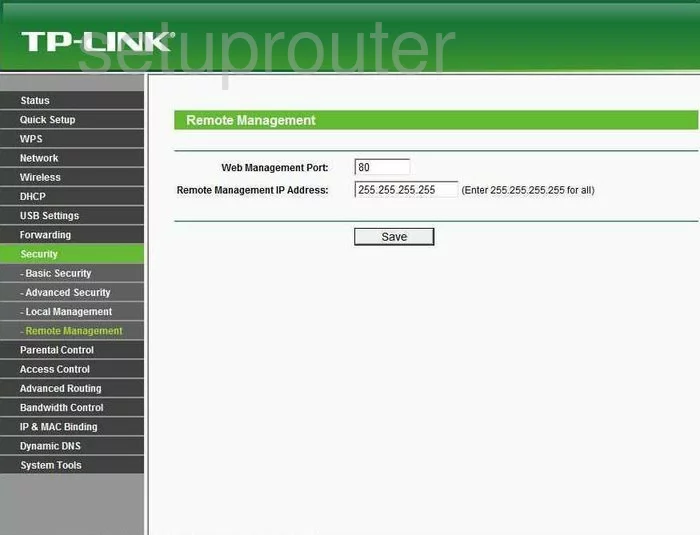
TP-Link TL-WR2543ND Port Forwarding Screenshot
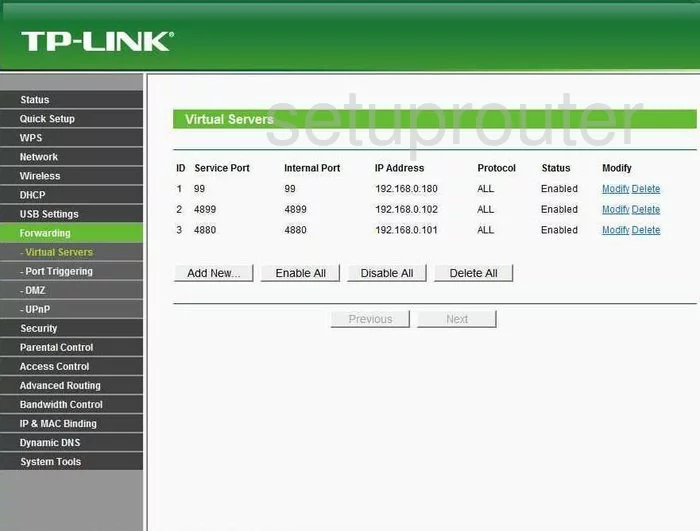
TP-Link TL-WR2543ND Reset Screenshot
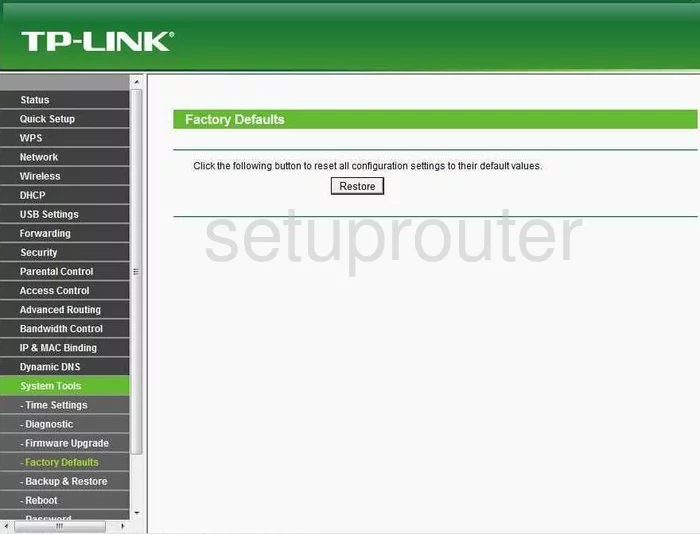
TP-Link TL-WR2543ND Password Screenshot
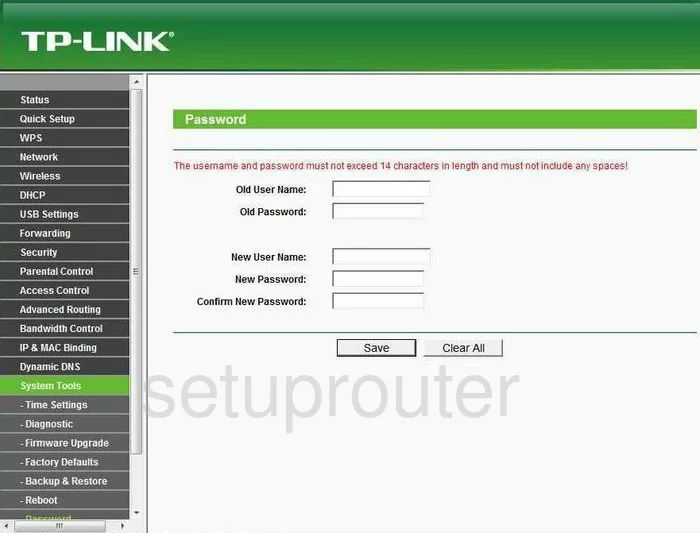
TP-Link TL-WR2543ND Setup Screenshot
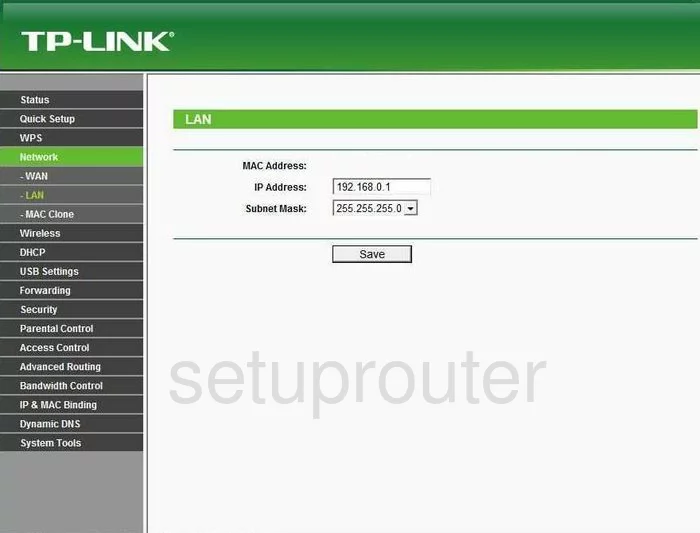
TP-Link TL-WR2543ND Traffic Statistics Screenshot
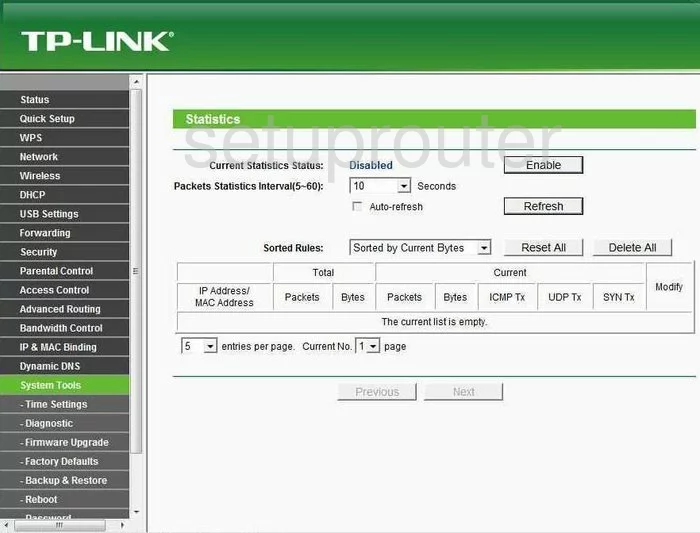
TP-Link TL-WR2543ND Reboot Screenshot
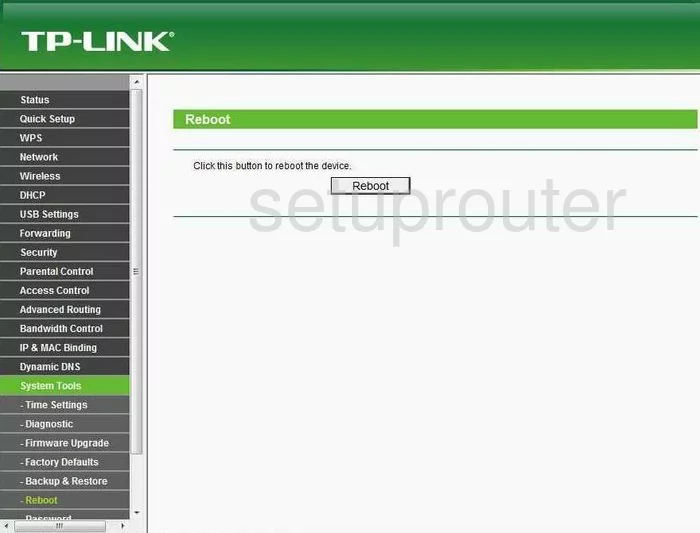
TP-Link TL-WR2543ND Time Setup Screenshot
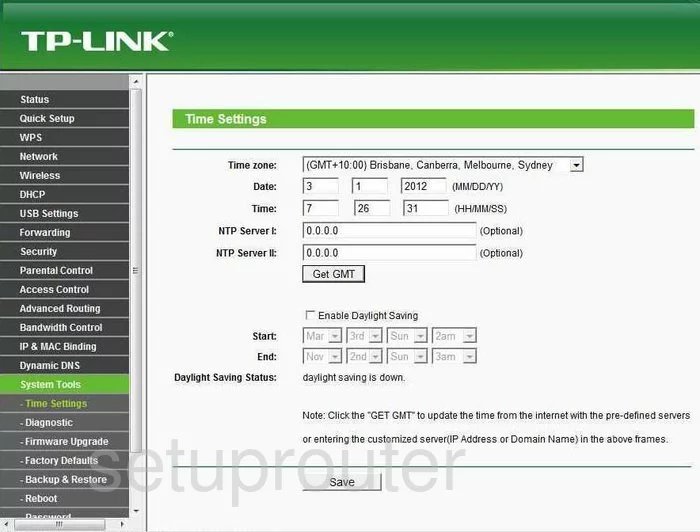
TP-Link TL-WR2543ND Backup Screenshot
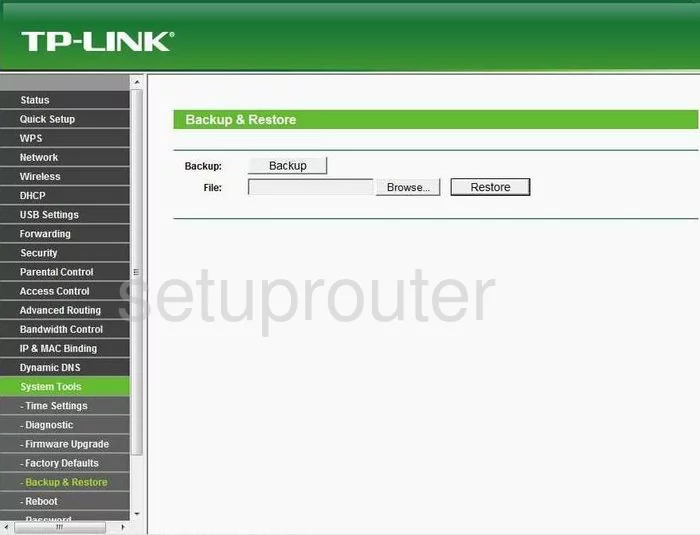
TP-Link TL-WR2543ND Wifi Advanced Screenshot
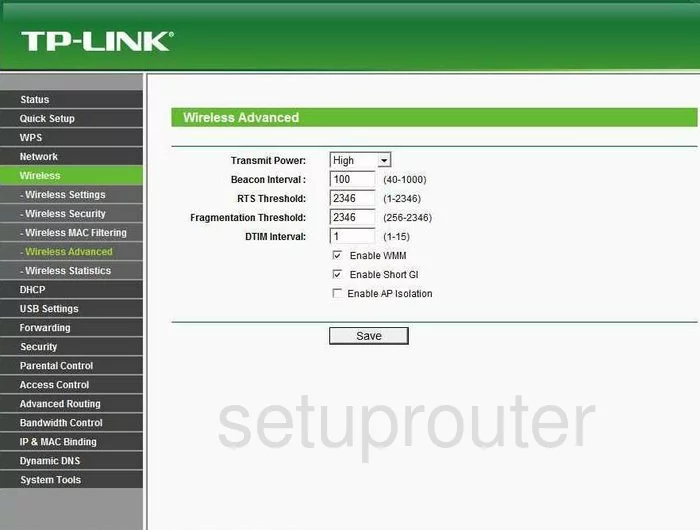
TP-Link TL-WR2543ND Wan Screenshot
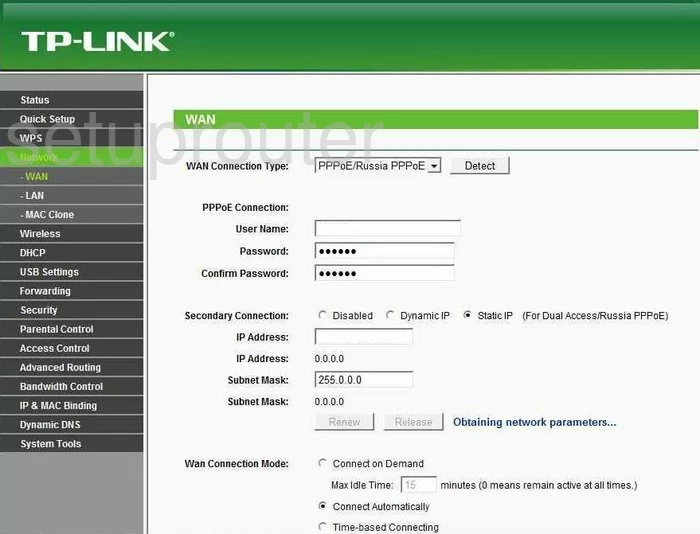
TP-Link TL-WR2543ND Setup Screenshot
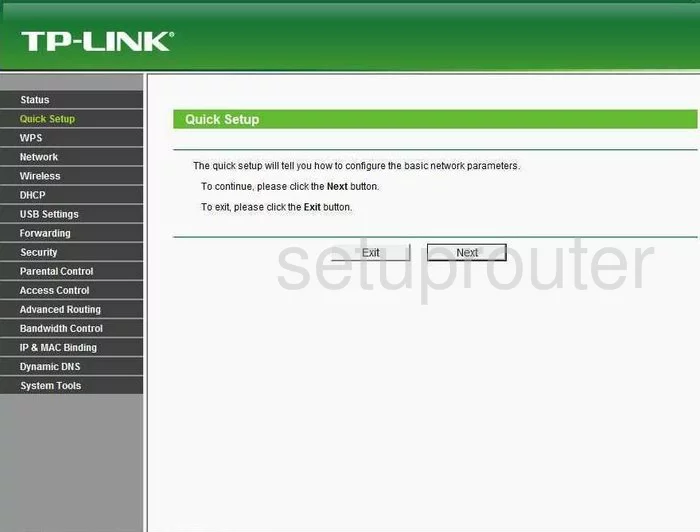
TP-Link TL-WR2543ND Dhcp Screenshot
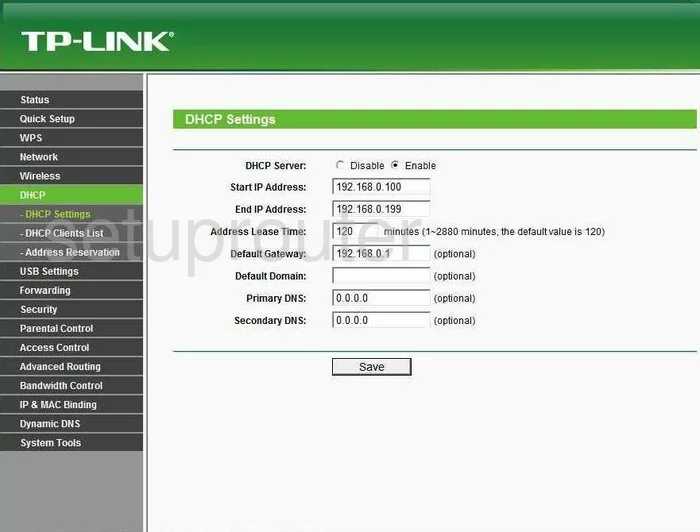
TP-Link TL-WR2543ND Wifi Wps Screenshot
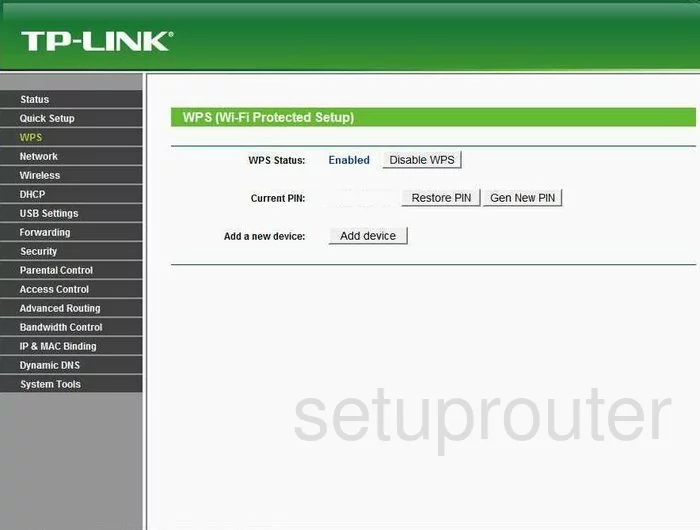
TP-Link TL-WR2543ND Dhcp Client Screenshot
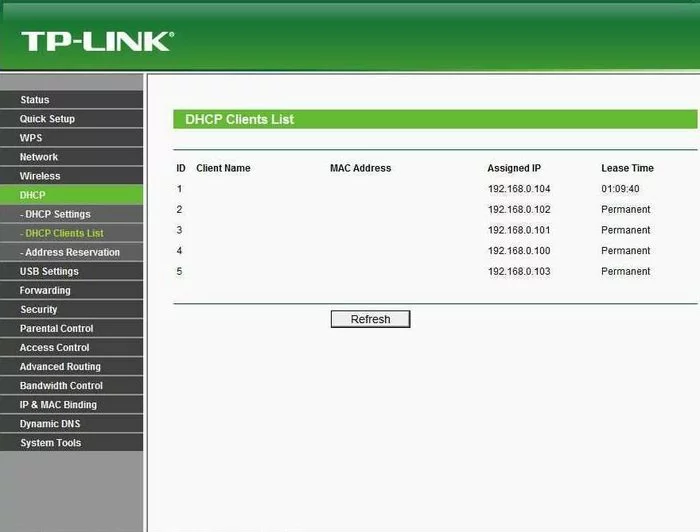
TP-Link TL-WR2543ND Mac Filter Screenshot
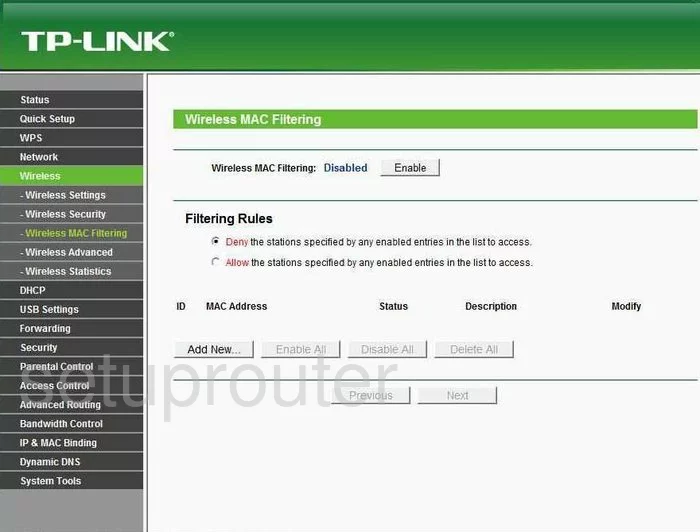
TP-Link TL-WR2543ND Mac Address Screenshot
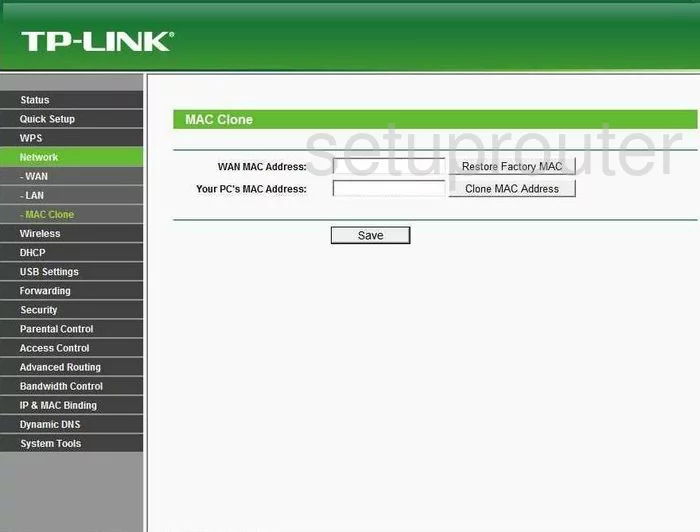
TP-Link TL-WR2543ND Wifi Status Screenshot
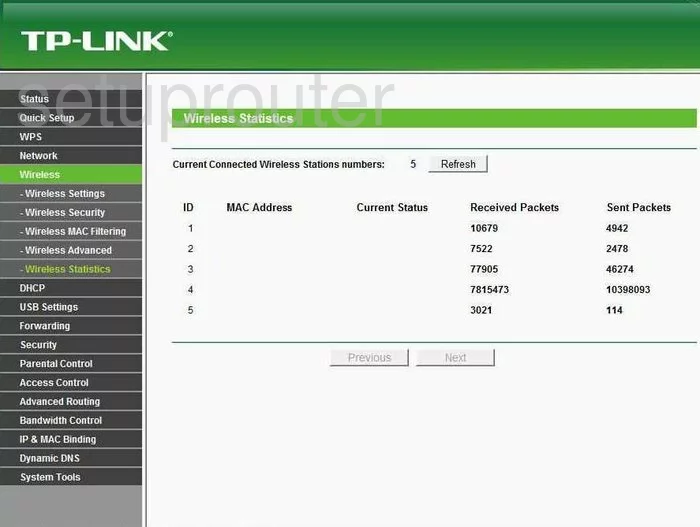
TP-Link TL-WR2543ND Ftp Server Screenshot
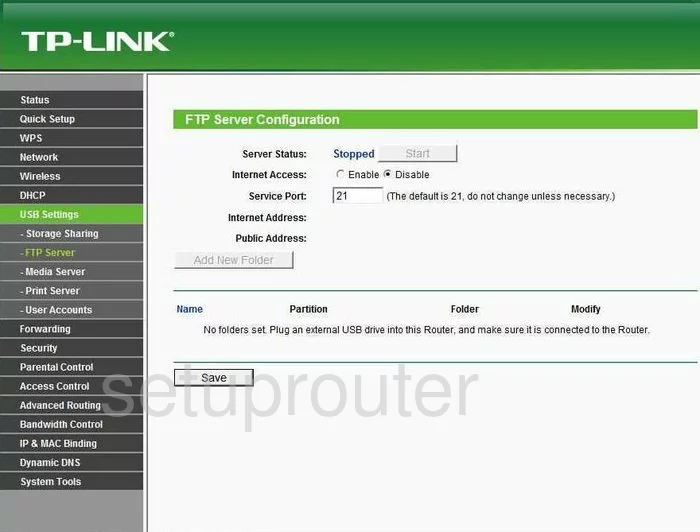
TP-Link TL-WR2543ND Address Reservation Screenshot
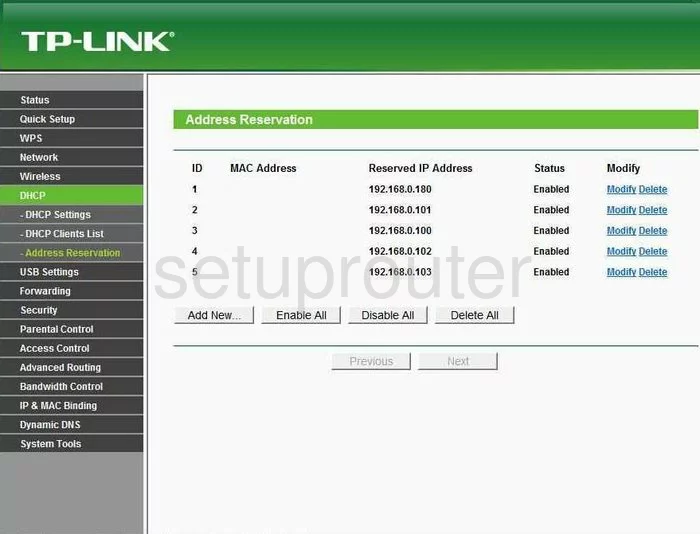
TP-Link TL-WR2543ND Ping Blocking Screenshot
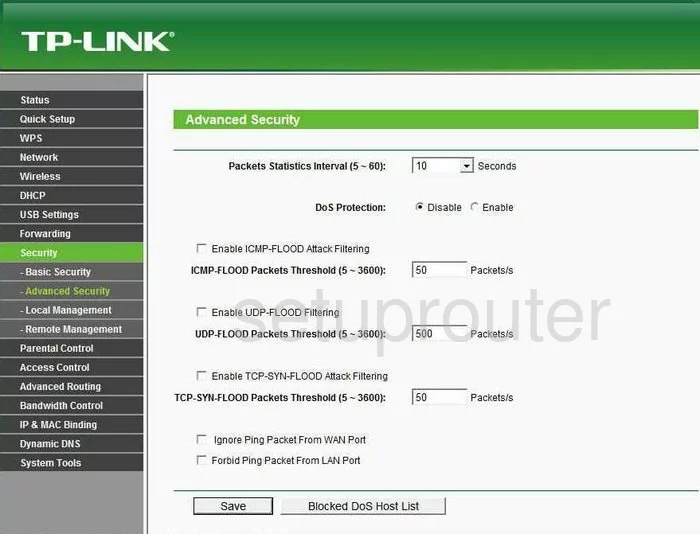
TP-Link TL-WR2543ND Arp Table Screenshot
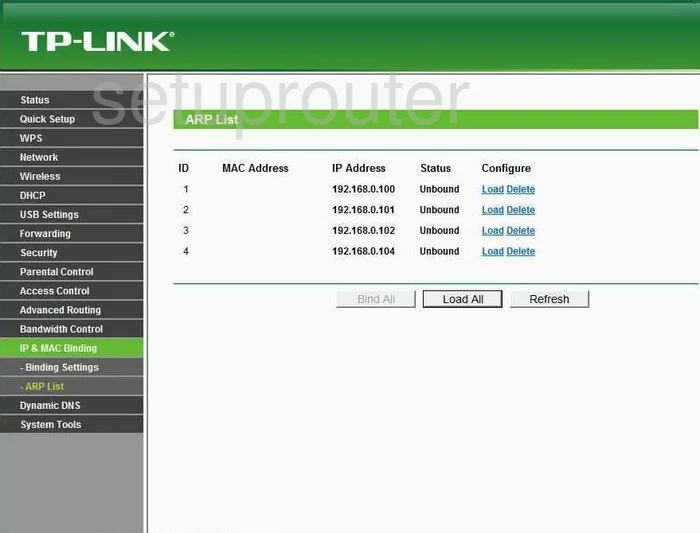
TP-Link TL-WR2543ND Password Screenshot
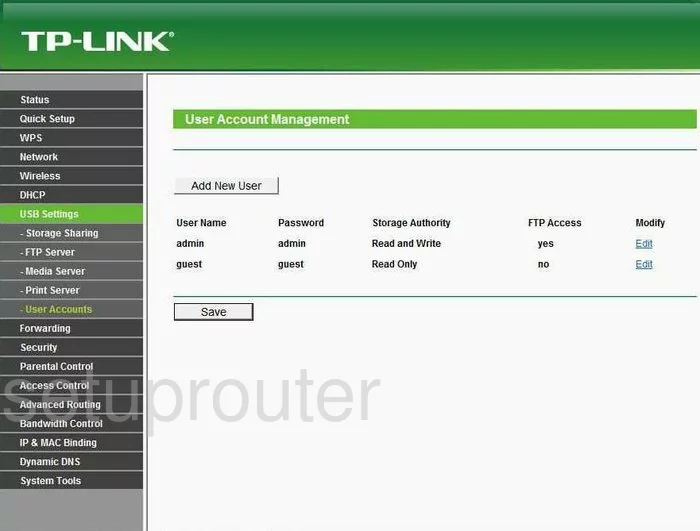
TP-Link TL-WR2543ND Ping Screenshot
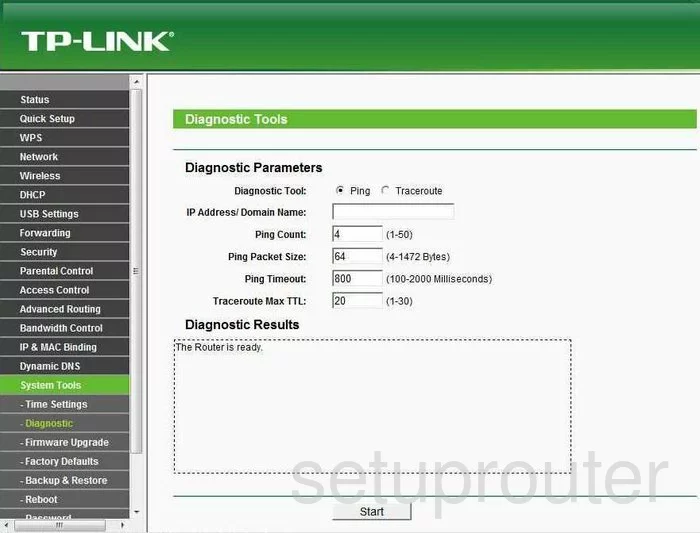
TP-Link TL-WR2543ND Usb Screenshot
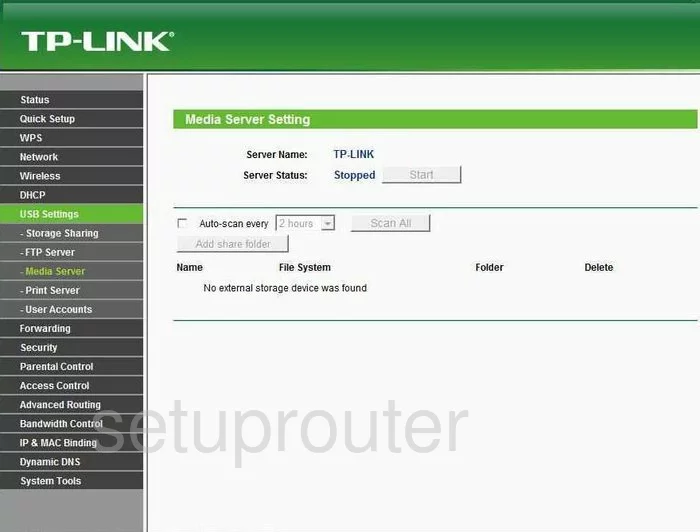
TP-Link TL-WR2543ND Arp Table Screenshot
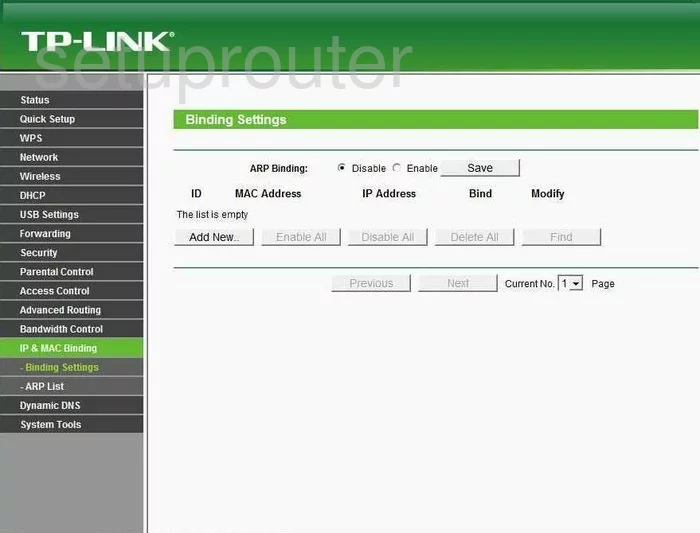
TP-Link TL-WR2543ND Access Control Screenshot
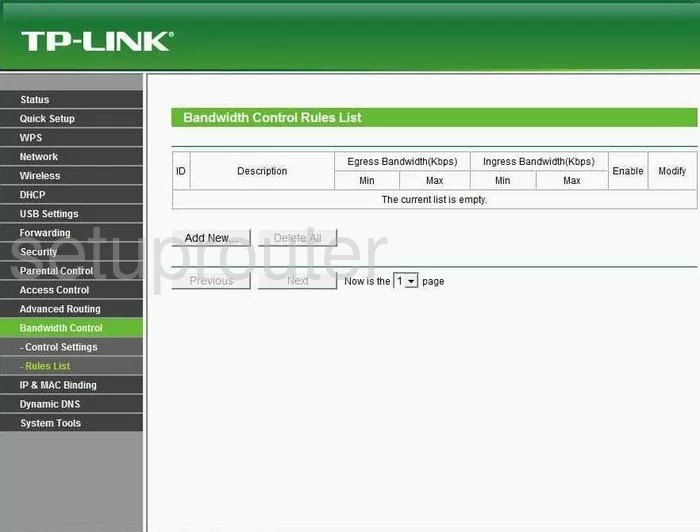
TP-Link TL-WR2543ND Access Control Screenshot
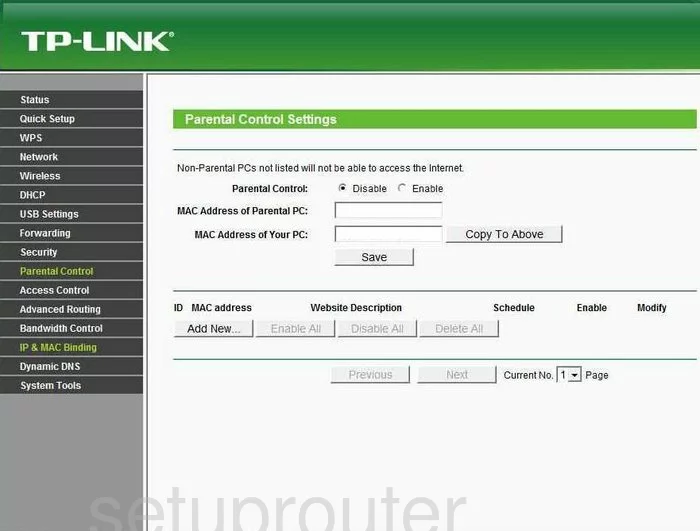
TP-Link TL-WR2543ND Firewall Screenshot
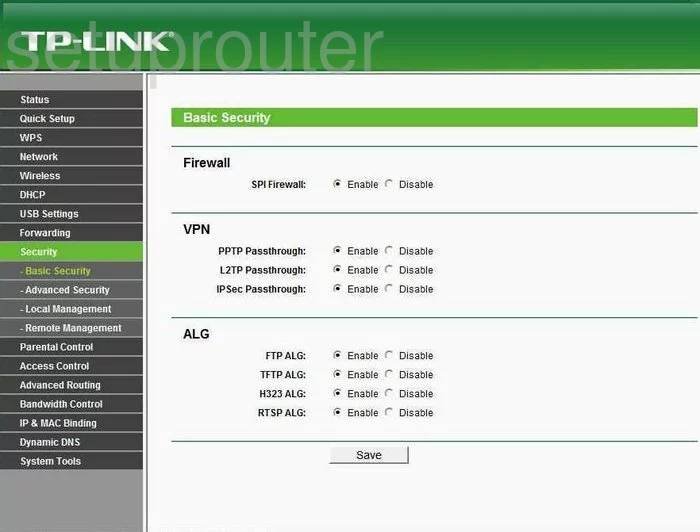
TP-Link TL-WR2543ND General Screenshot
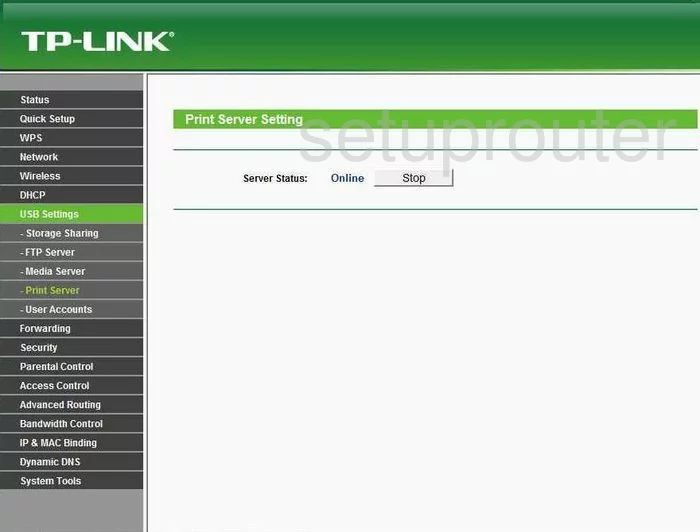
TP-Link TL-WR2543ND Mac Filter Screenshot
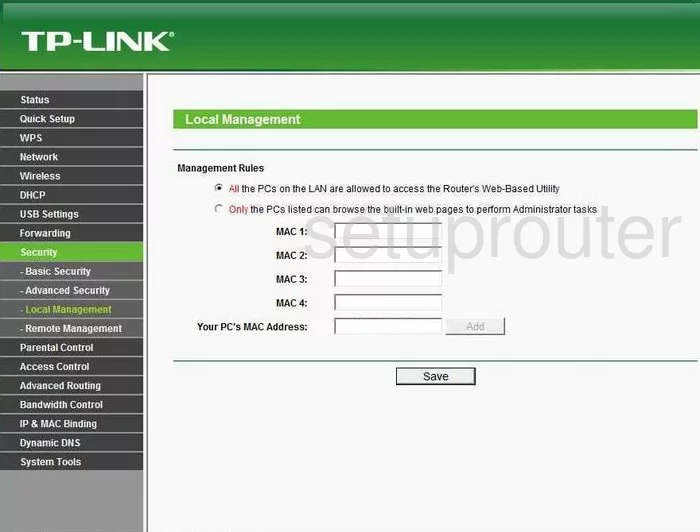
TP-Link TL-WR2543ND Remote Management Screenshot
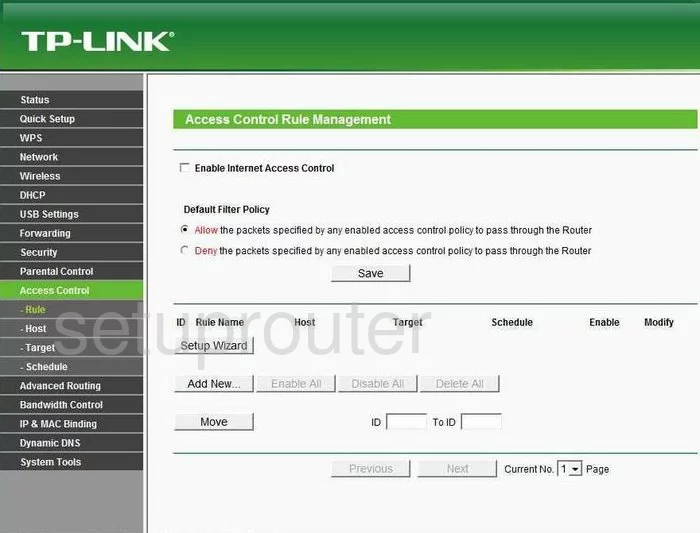
TP-Link TL-WR2543ND Schedule Screenshot
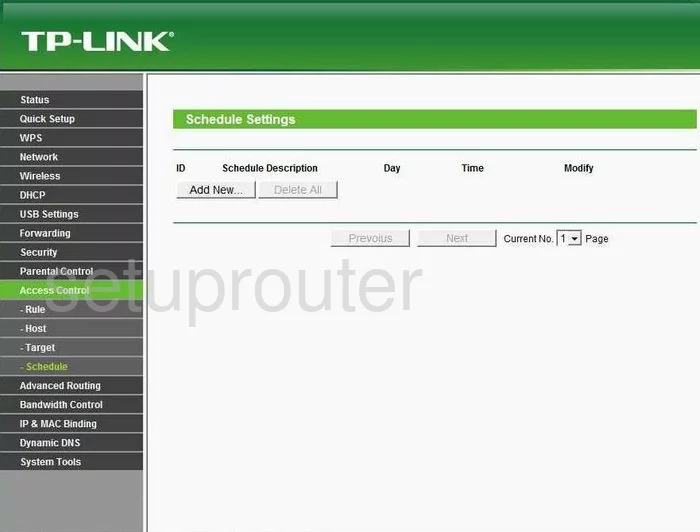
TP-Link TL-WR2543ND General Screenshot
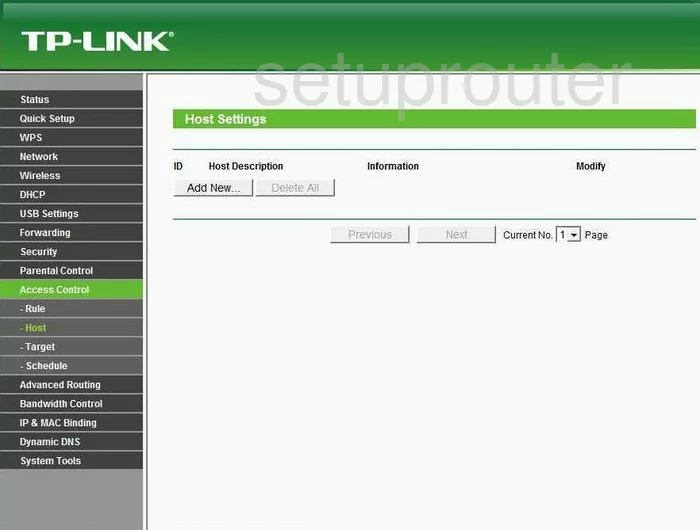
TP-Link TL-WR2543ND General Screenshot
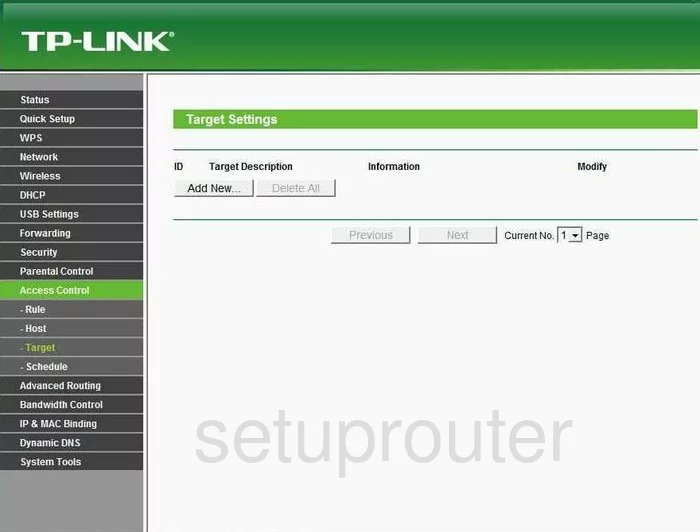
TP-Link TL-WR2543ND General Screenshot
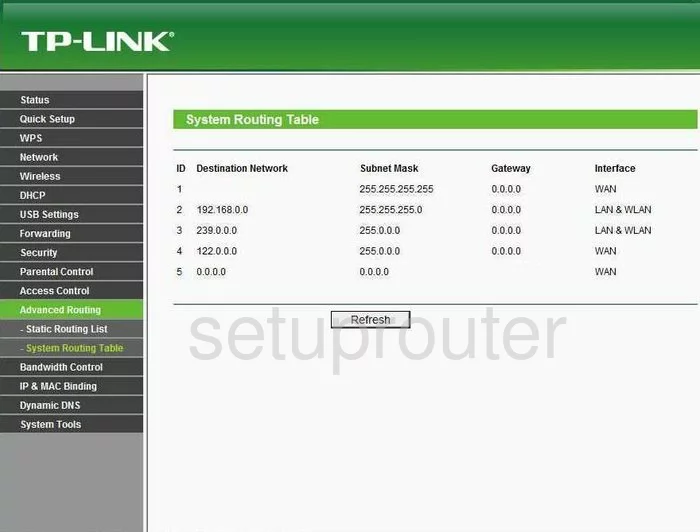
TP-Link TL-WR2543ND General Screenshot
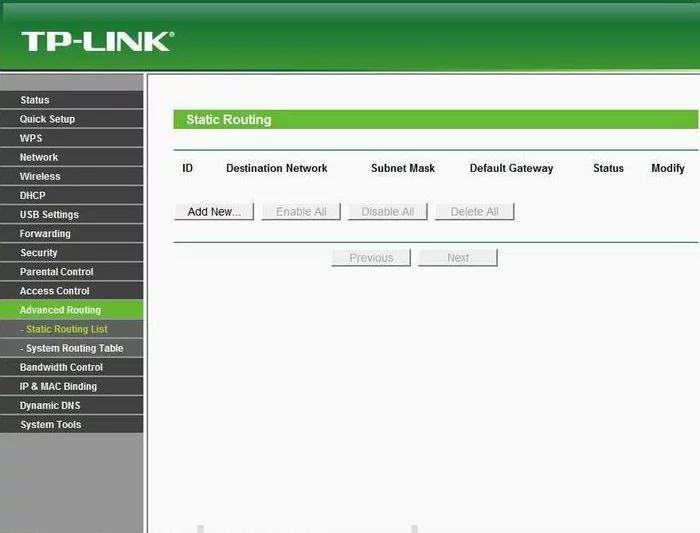
TP-Link TL-WR2543ND General Screenshot
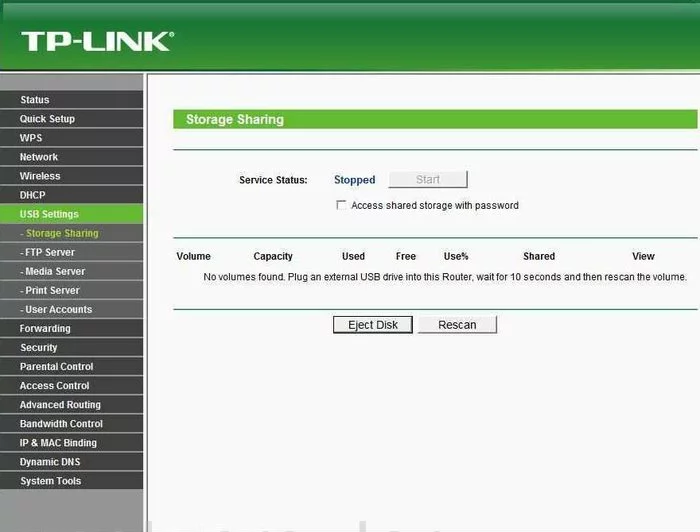
TP-Link TL-WR2543ND General Screenshot
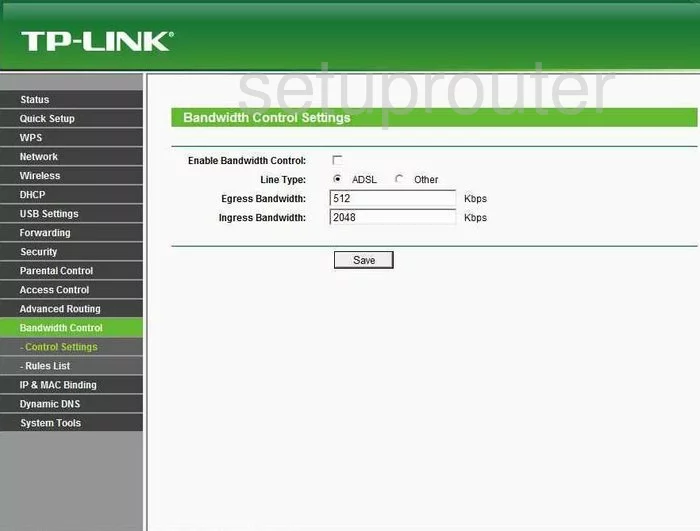
TP-Link TL-WR2543ND Device Image Screenshot

This is the screenshots guide for the TP-Link TL-WR2543ND. We also have the following guides for the same router:
- TP-Link TL-WR2543ND - How to change the IP Address on a TP-Link TL-WR2543ND router
- TP-Link TL-WR2543ND - TP-Link TL-WR2543ND User Manual
- TP-Link TL-WR2543ND - TP-Link TL-WR2543ND Login Instructions
- TP-Link TL-WR2543ND - How to change the DNS settings on a TP-Link TL-WR2543ND router
- TP-Link TL-WR2543ND - Setup WiFi on the TP-Link TL-WR2543ND
- TP-Link TL-WR2543ND - Information About the TP-Link TL-WR2543ND Router
- TP-Link TL-WR2543ND - Reset the TP-Link TL-WR2543ND