These are user-submitted screenshots.
When you want to share screenshots for us to use, please use our Router Screenshot Grabber, which is a free tool in Network Utilities. It makes the capture process easy and sends the screenshots to us automatically.
This is the screenshots guide for the TP-Link TL-WR642G. We also have the following guides for the same router:
- TP-Link TL-WR642G - Reset the TP-Link TL-WR642G
- TP-Link TL-WR642G - How to change the IP Address on a TP-Link TL-WR642G router
- TP-Link TL-WR642G - TP-Link TL-WR642G User Manual
- TP-Link TL-WR642G - TP-Link TL-WR642G Login Instructions
- TP-Link TL-WR642G - How to change the DNS settings on a TP-Link TL-WR642G router
- TP-Link TL-WR642G - Setup WiFi on the TP-Link TL-WR642G
- TP-Link TL-WR642G - Information About the TP-Link TL-WR642G Router
All TP-Link TL-WR642G Screenshots
All screenshots below were captured from a TP-Link TL-WR642G router.
TP-Link TL-WR642G Dmz Screenshot
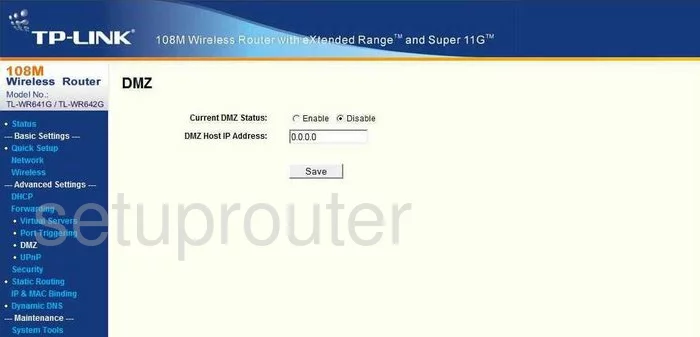
TP-Link TL-WR642G Firewall Screenshot
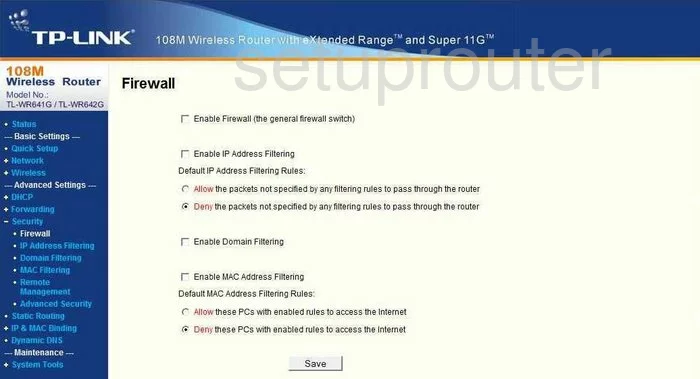
TP-Link TL-WR642G Dynamic Dns Screenshot
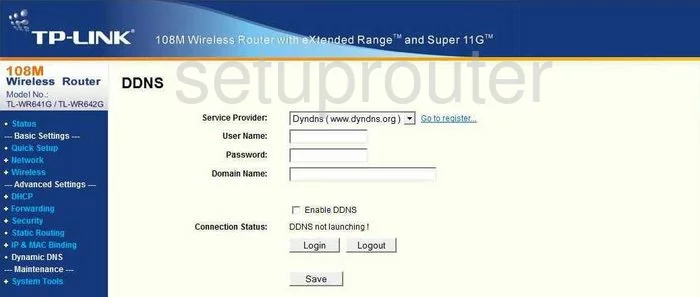
TP-Link TL-WR642G Upnp Screenshot
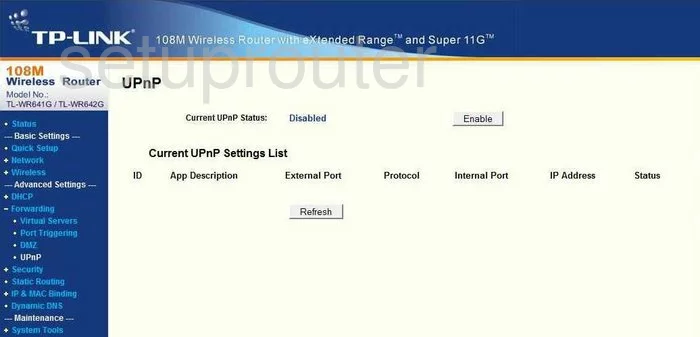
TP-Link TL-WR642G Wifi Setup Screenshot
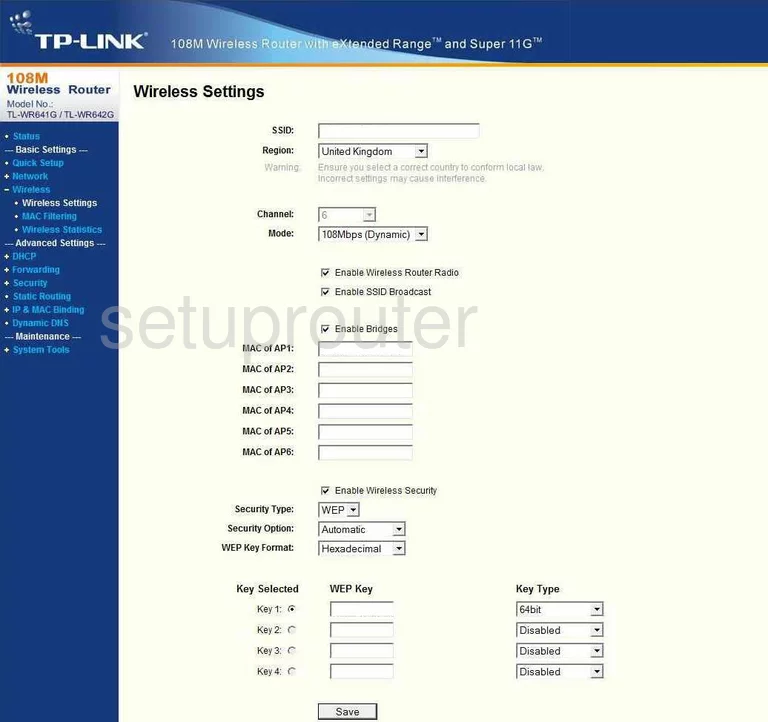
TP-Link TL-WR642G Log Screenshot
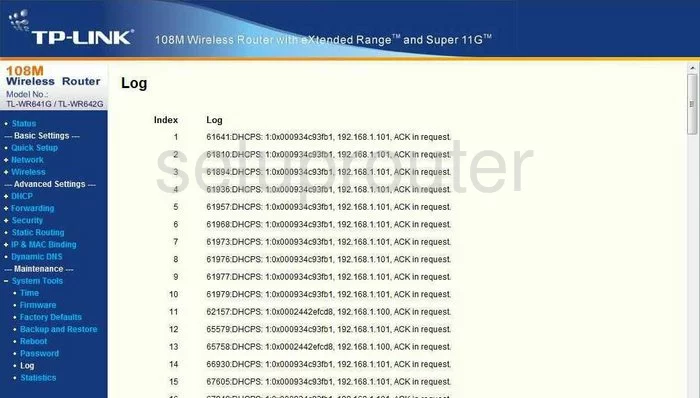
TP-Link TL-WR642G Port Triggering Screenshot
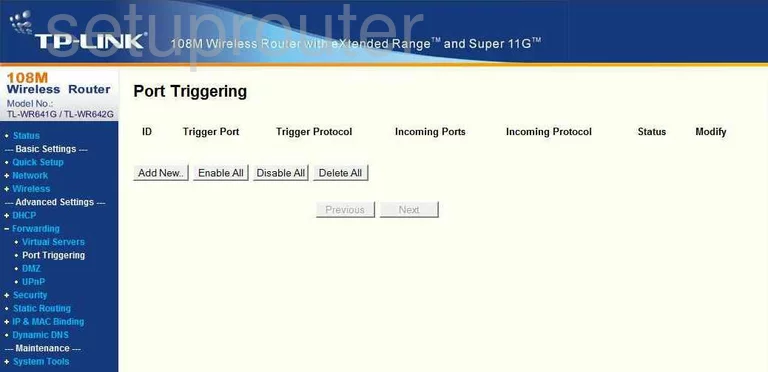
TP-Link TL-WR642G Remote Management Screenshot
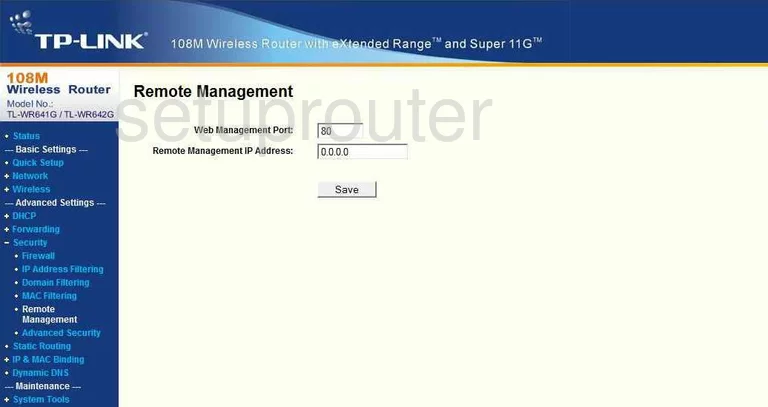
TP-Link TL-WR642G Port Forwarding Screenshot
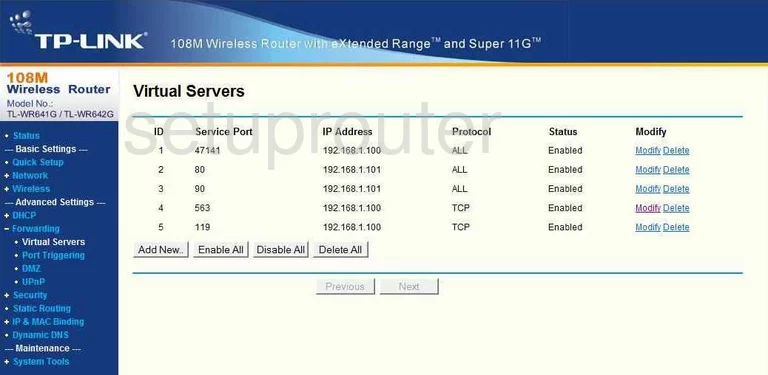
TP-Link TL-WR642G Reset Screenshot
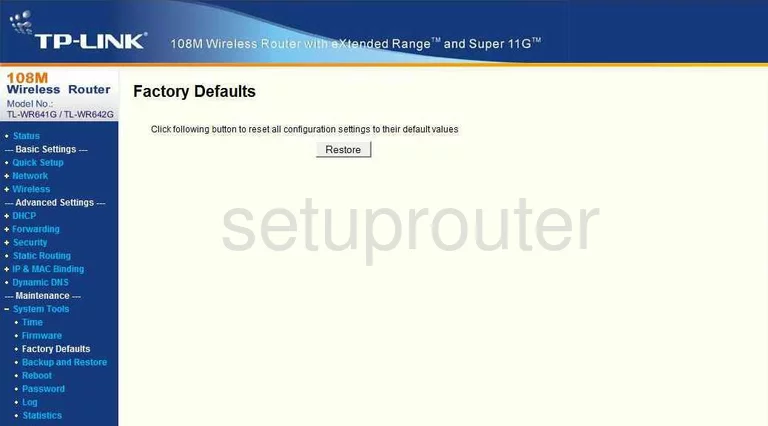
TP-Link TL-WR642G Password Screenshot
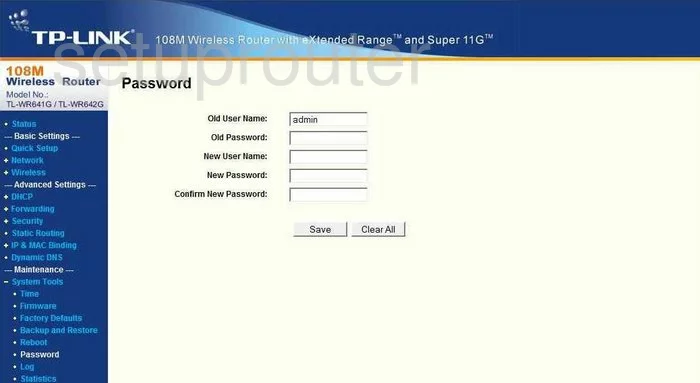
TP-Link TL-WR642G Status Screenshot
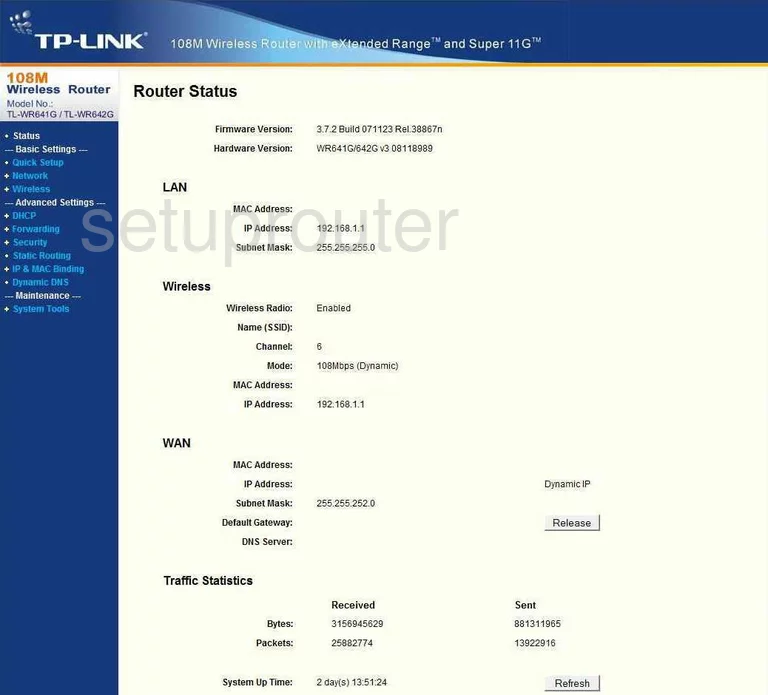
TP-Link TL-WR642G Setup Screenshot
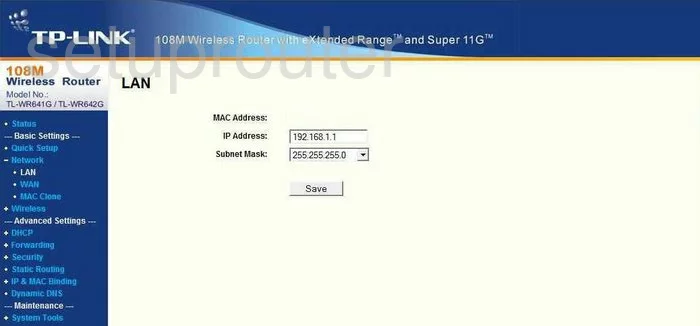
TP-Link TL-WR642G Routing Screenshot
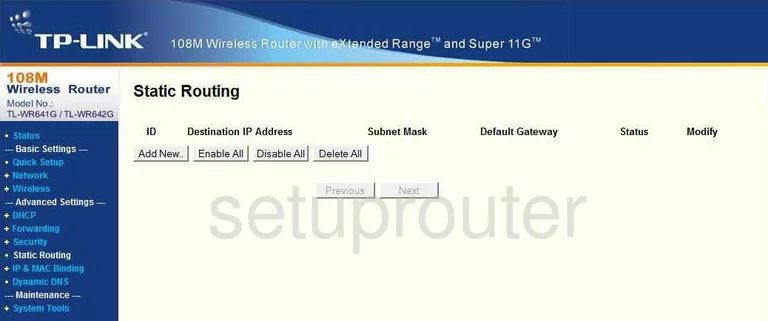
TP-Link TL-WR642G Traffic Statistics Screenshot
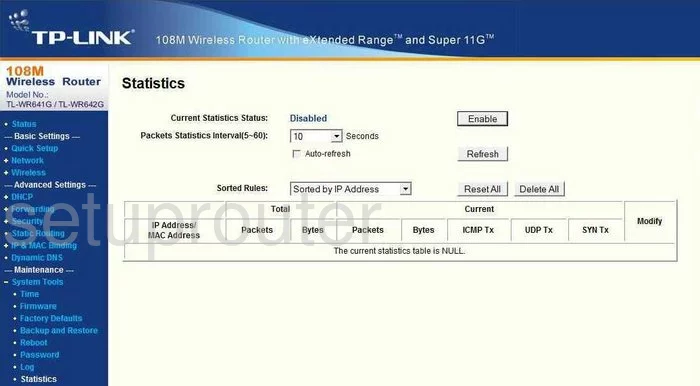
TP-Link TL-WR642G Reboot Screenshot
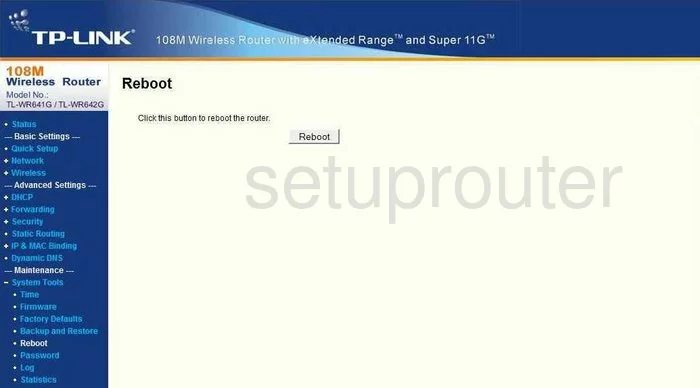
TP-Link TL-WR642G Time Setup Screenshot
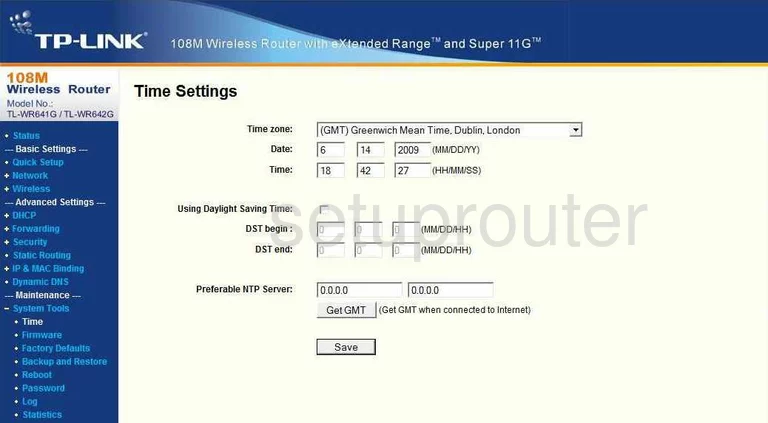
TP-Link TL-WR642G Wan Screenshot
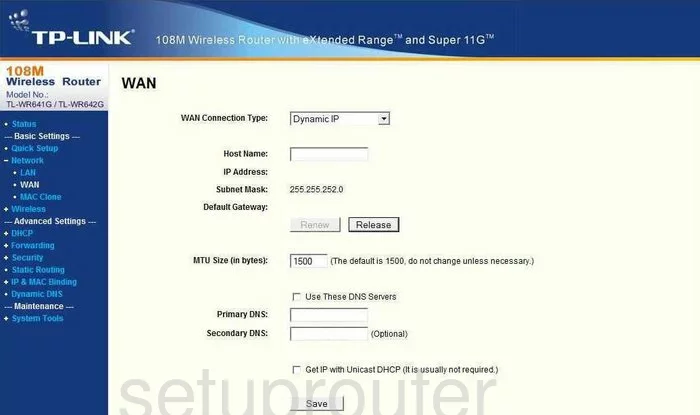
TP-Link TL-WR642G Setup Screenshot
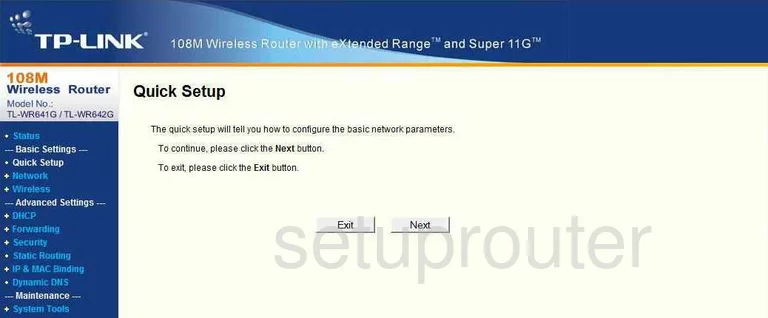
TP-Link TL-WR642G Firmware Screenshot
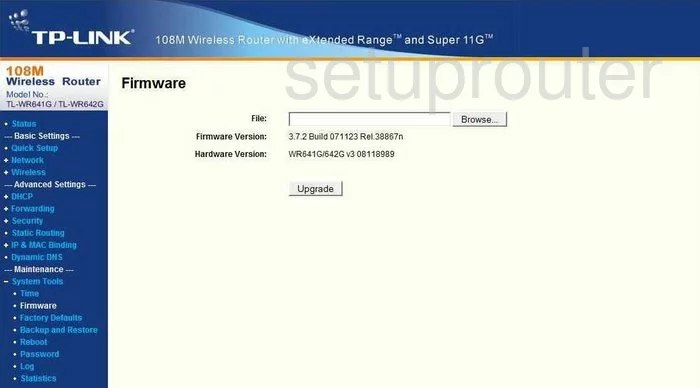
TP-Link TL-WR642G Dhcp Screenshot
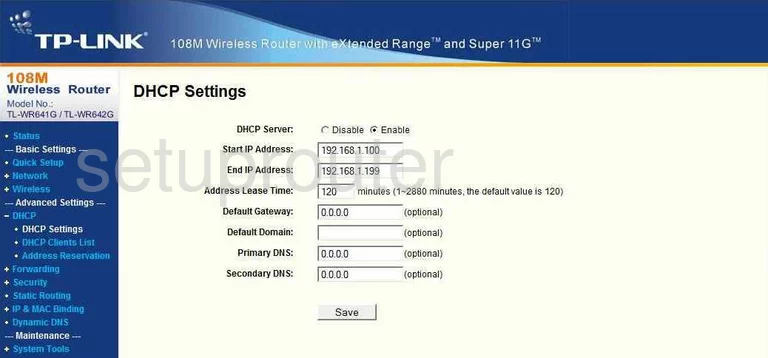
TP-Link TL-WR642G Mac Filter Screenshot
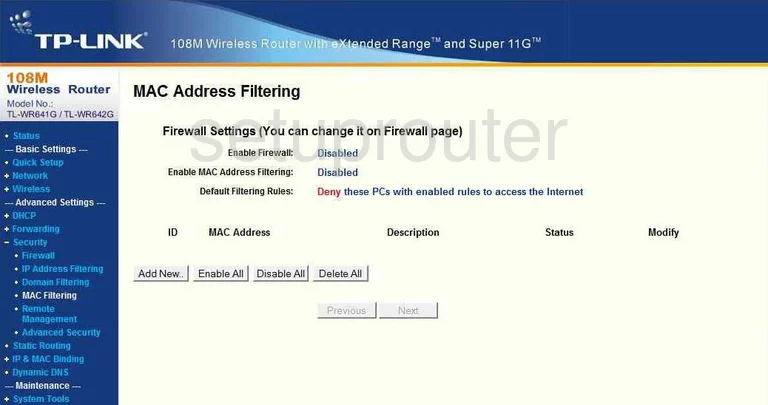
TP-Link TL-WR642G Dhcp Client Screenshot
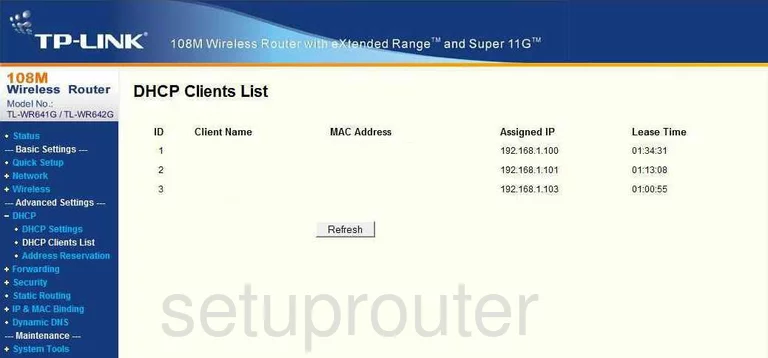
TP-Link TL-WR642G Mac Address Screenshot
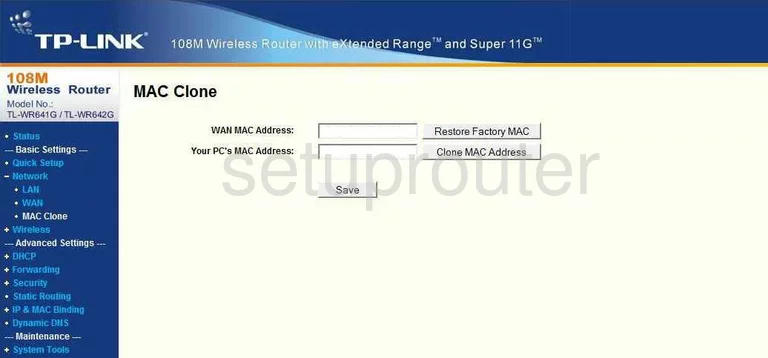
TP-Link TL-WR642G Wifi Status Screenshot
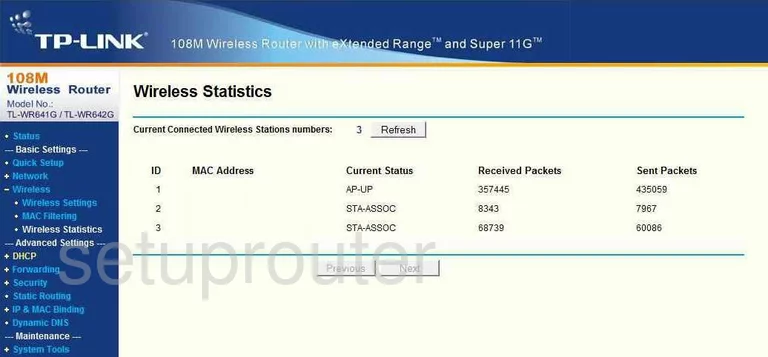
TP-Link TL-WR642G Address Reservation Screenshot
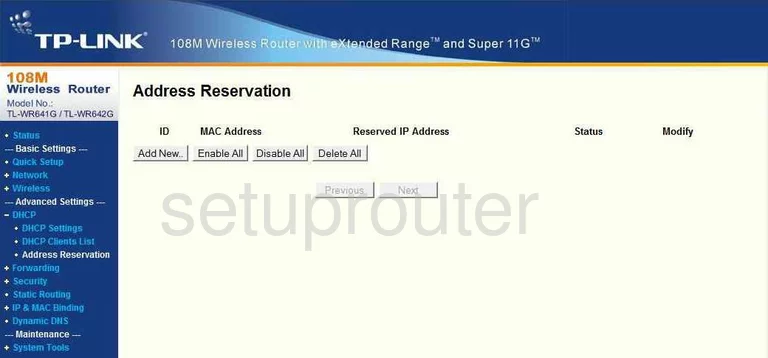
TP-Link TL-WR642G Ping Blocking Screenshot
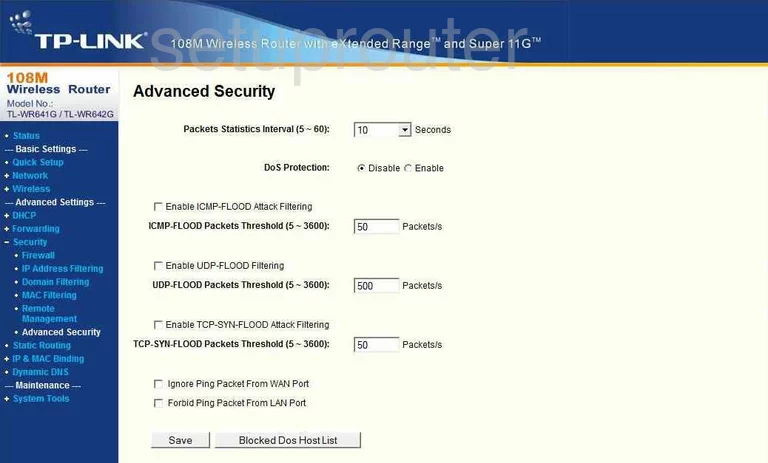
TP-Link TL-WR642G Arp Table Screenshot
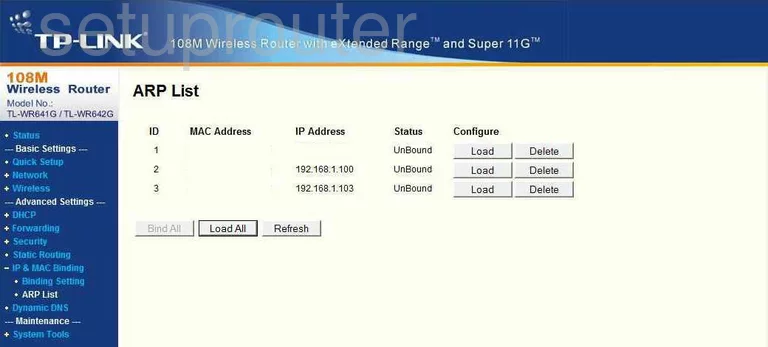
TP-Link TL-WR642G Url Filter Screenshot
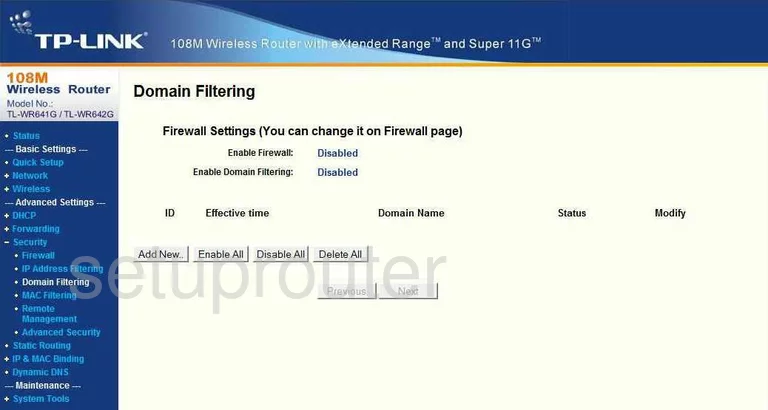
TP-Link TL-WR642G Mac Filter Screenshot
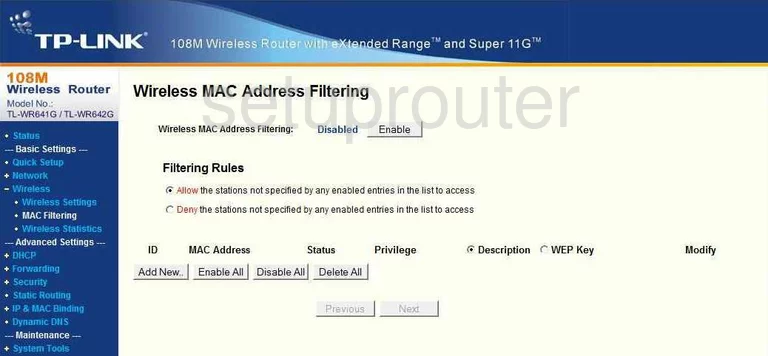
TP-Link TL-WR642G Mac Filter Screenshot
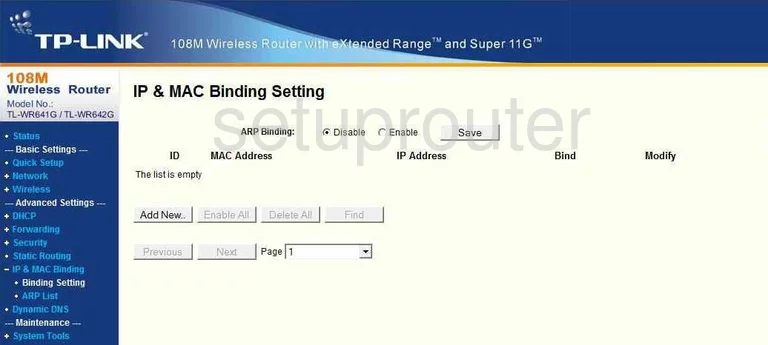
TP-Link TL-WR642G Url Filter Screenshot
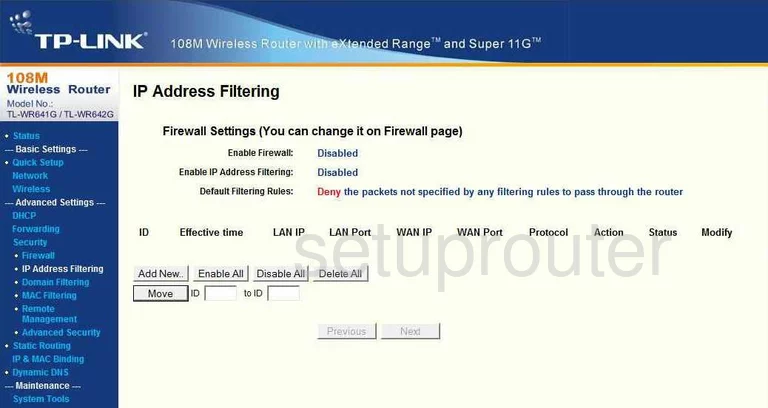
TP-Link TL-WR642G General Screenshot
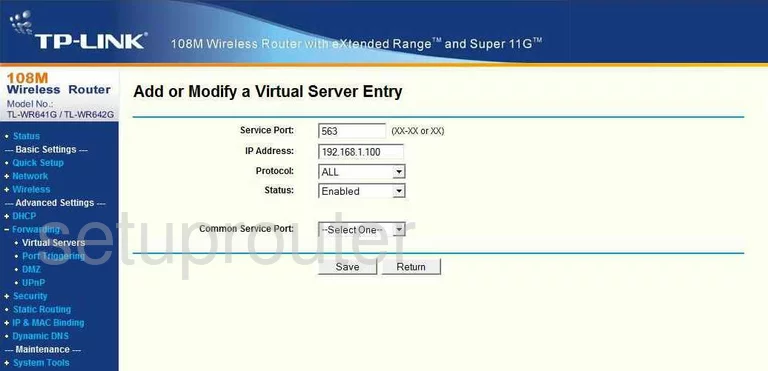
TP-Link TL-WR642G General Screenshot
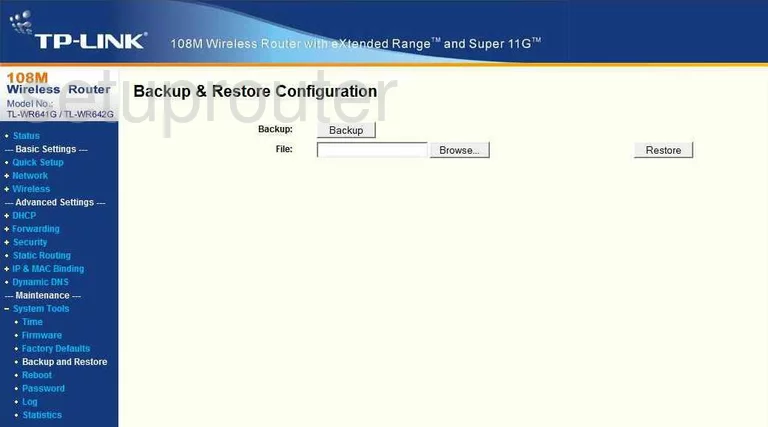
TP-Link TL-WR642G Device Image Screenshot

This is the screenshots guide for the TP-Link TL-WR642G. We also have the following guides for the same router:
- TP-Link TL-WR642G - Reset the TP-Link TL-WR642G
- TP-Link TL-WR642G - How to change the IP Address on a TP-Link TL-WR642G router
- TP-Link TL-WR642G - TP-Link TL-WR642G User Manual
- TP-Link TL-WR642G - TP-Link TL-WR642G Login Instructions
- TP-Link TL-WR642G - How to change the DNS settings on a TP-Link TL-WR642G router
- TP-Link TL-WR642G - Setup WiFi on the TP-Link TL-WR642G
- TP-Link TL-WR642G - Information About the TP-Link TL-WR642G Router