The TP-Link TL-WR642G router is considered a wireless router because it offers WiFi connectivity. WiFi, or simply wireless, allows you to connect various devices to your router, such as wireless printers, smart televisions, and WiFi enabled smartphones.
Other TP-Link TL-WR642G Guides
This is the wifi guide for the TP-Link TL-WR642G. We also have the following guides for the same router:
- TP-Link TL-WR642G - Reset the TP-Link TL-WR642G
- TP-Link TL-WR642G - How to change the IP Address on a TP-Link TL-WR642G router
- TP-Link TL-WR642G - TP-Link TL-WR642G User Manual
- TP-Link TL-WR642G - TP-Link TL-WR642G Login Instructions
- TP-Link TL-WR642G - How to change the DNS settings on a TP-Link TL-WR642G router
- TP-Link TL-WR642G - Information About the TP-Link TL-WR642G Router
- TP-Link TL-WR642G - TP-Link TL-WR642G Screenshots
WiFi Terms
Before we get started there is a little bit of background info that you should be familiar with.
Wireless Name
Your wireless network needs to have a name to uniquely identify it from other wireless networks. If you are not sure what this means we have a guide explaining what a wireless name is that you can read for more information.
Wireless Password
An important part of securing your wireless network is choosing a strong password.
Wireless Channel
Picking a WiFi channel is not always a simple task. Be sure to read about WiFi channels before making the choice.
Encryption
You should almost definitely pick WPA2 for your networks encryption. If you are unsure, be sure to read our WEP vs WPA guide first.
Login To The TP-Link TL-WR642G
To get started configuring the TP-Link TL-WR642G WiFi settings you need to login to your router. If you are already logged in you can skip this step.
To login to the TP-Link TL-WR642G, follow our TP-Link TL-WR642G Login Guide.
Find the WiFi Settings on the TP-Link TL-WR642G
If you followed our login guide above then you should see this screen.
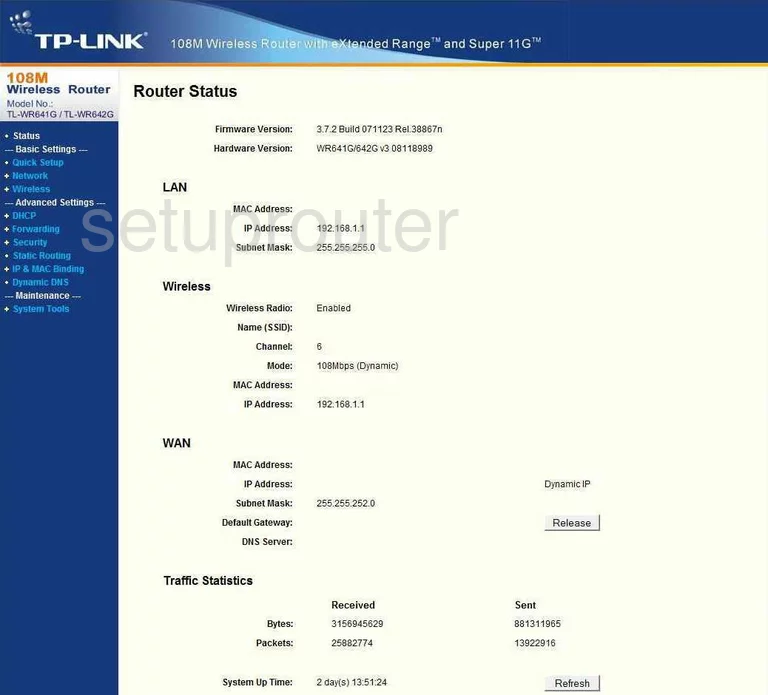
Let's begin this guide on the Router Status page of the TP-Link TL-WR642G. To setup the wireless, click the option of Wireless. Then select the option of Wireless Settings.
Change the WiFi Settings on the TP-Link TL-WR642G
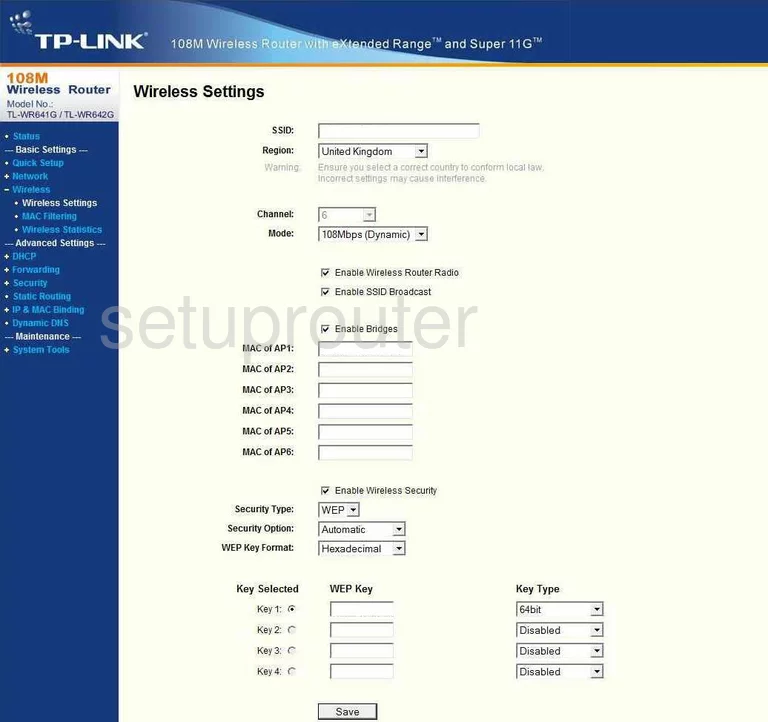
This takes you to the page you see here. The first setting on this page is called the SSID. This is the name you create in order to identify your network. We recommend avoiding personal info like your name. Learn more in this guide.
Now change the Channel. For the best reception, use channels 1,6, or 11. Want to know why, read this guide.
Farther down the page find the setting titled Security Type. There seems to only be one choice here. Do not use WEP, please read this guide if you want to know why. We strongly recommend that you update your firmware to allow for the more secure version of WPA2-PSK.
Don't forget to Save before you exit.
Possible Problems when Changing your WiFi Settings
After making these changes to your router you will almost definitely have to reconnect any previously connected devices. This is usually done at the device itself and not at your computer.
Other TP-Link TL-WR642G Info
Don't forget about our other TP-Link TL-WR642G info that you might be interested in.
This is the wifi guide for the TP-Link TL-WR642G. We also have the following guides for the same router:
- TP-Link TL-WR642G - Reset the TP-Link TL-WR642G
- TP-Link TL-WR642G - How to change the IP Address on a TP-Link TL-WR642G router
- TP-Link TL-WR642G - TP-Link TL-WR642G User Manual
- TP-Link TL-WR642G - TP-Link TL-WR642G Login Instructions
- TP-Link TL-WR642G - How to change the DNS settings on a TP-Link TL-WR642G router
- TP-Link TL-WR642G - Information About the TP-Link TL-WR642G Router
- TP-Link TL-WR642G - TP-Link TL-WR642G Screenshots