Each of these screenshots was captured and submitted to us by users of this site.
If you would like to submit screenshots for us to use, please use our Router Screenshot Grabber, which is a free tool in Network Utilities. It makes the capture process easy and sends the screenshots to us automatically.
This is the screenshots guide for the TP-Link TL-WR741N. We also have the following guides for the same router:
- TP-Link TL-WR741N - How to change the IP Address on a TP-Link TL-WR741N router
- TP-Link TL-WR741N - TP-Link TL-WR741N User Manual
- TP-Link TL-WR741N - TP-Link TL-WR741N Login Instructions
- TP-Link TL-WR741N - How to change the DNS settings on a TP-Link TL-WR741N router
- TP-Link TL-WR741N - Setup WiFi on the TP-Link TL-WR741N
- TP-Link TL-WR741N - Information About the TP-Link TL-WR741N Router
- TP-Link TL-WR741N - Reset the TP-Link TL-WR741N
All TP-Link TL-WR741N Screenshots
All screenshots below were captured from a TP-Link TL-WR741N router.
TP-Link TL-WR741N Firmware Screenshot
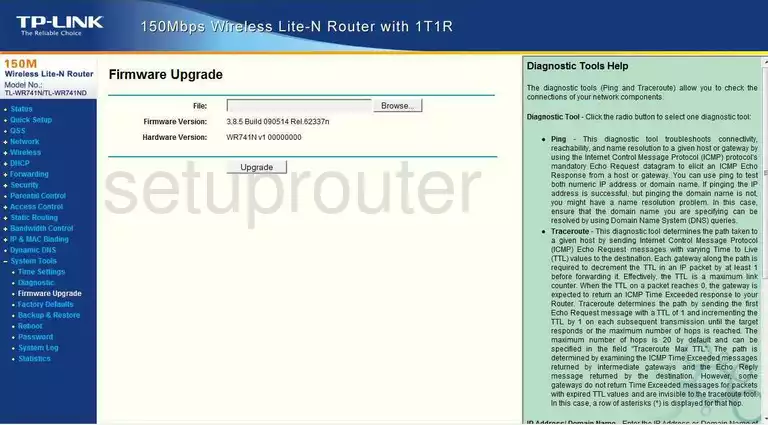
TP-Link TL-WR741N Dmz Screenshot
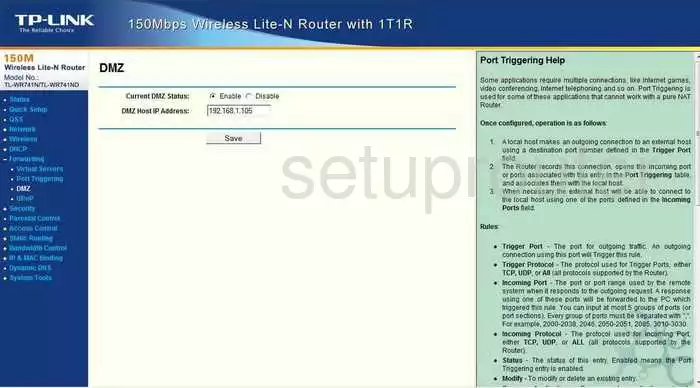
TP-Link TL-WR741N Status Screenshot
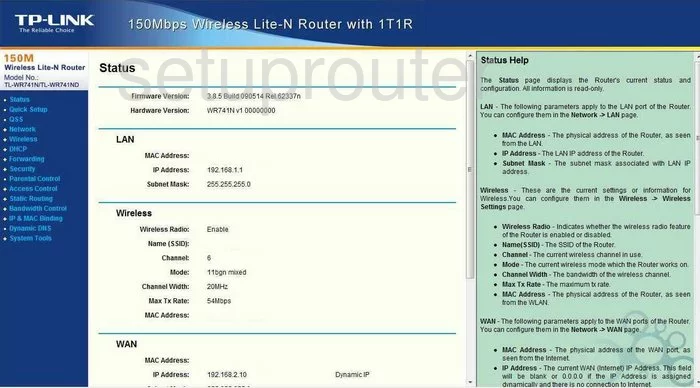
TP-Link TL-WR741N Dynamic Dns Screenshot
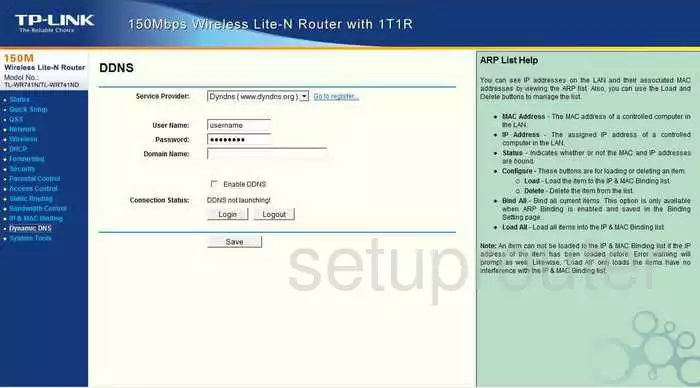
TP-Link TL-WR741N Upnp Screenshot
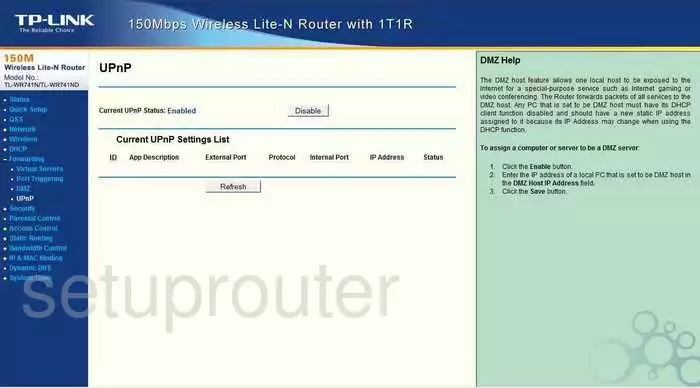
TP-Link TL-WR741N Wifi Security Screenshot
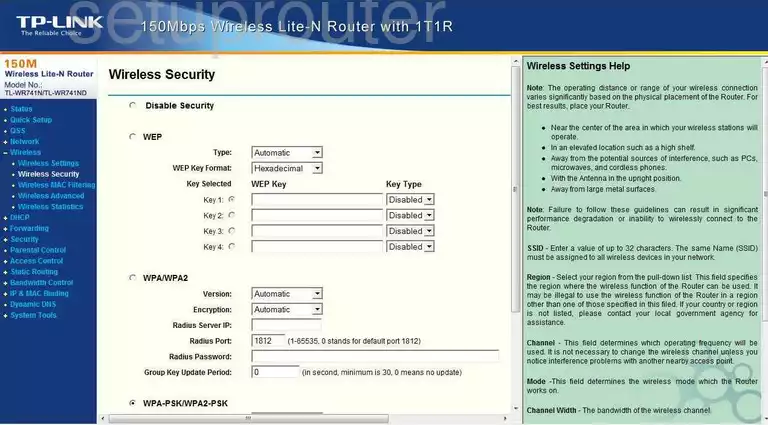
TP-Link TL-WR741N Wifi Setup Screenshot
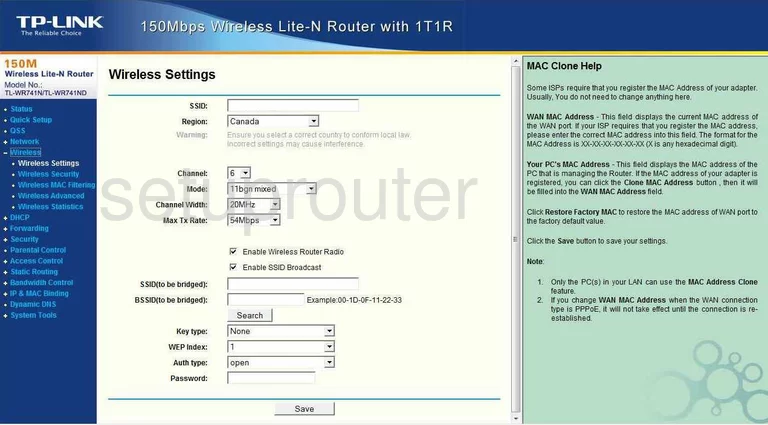
TP-Link TL-WR741N Log Screenshot
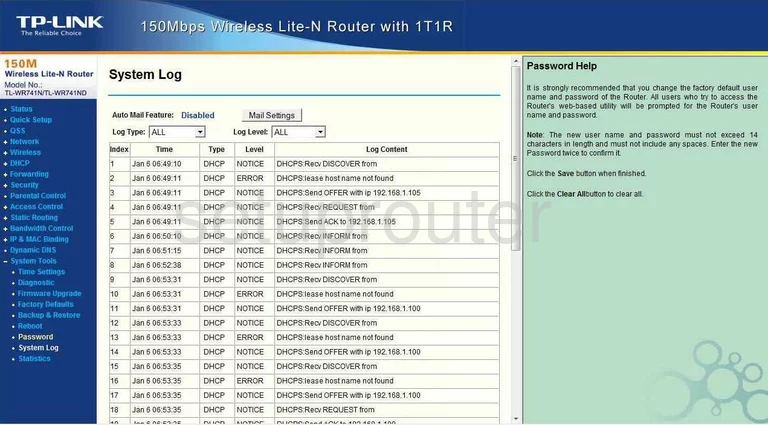
TP-Link TL-WR741N Port Triggering Screenshot

TP-Link TL-WR741N Remote Management Screenshot
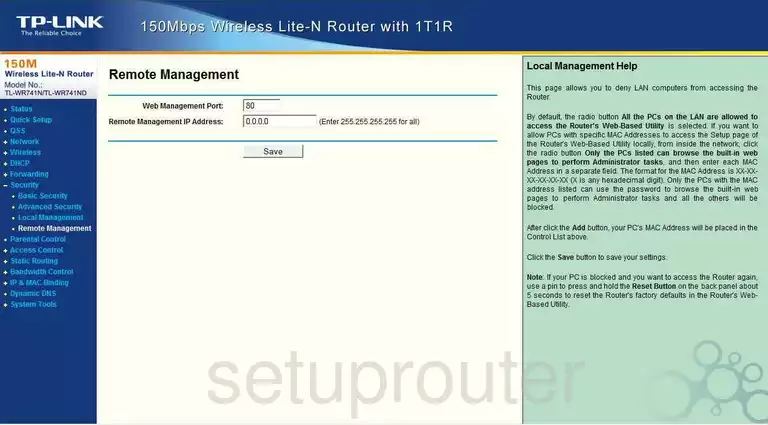
TP-Link TL-WR741N Port Forwarding Screenshot
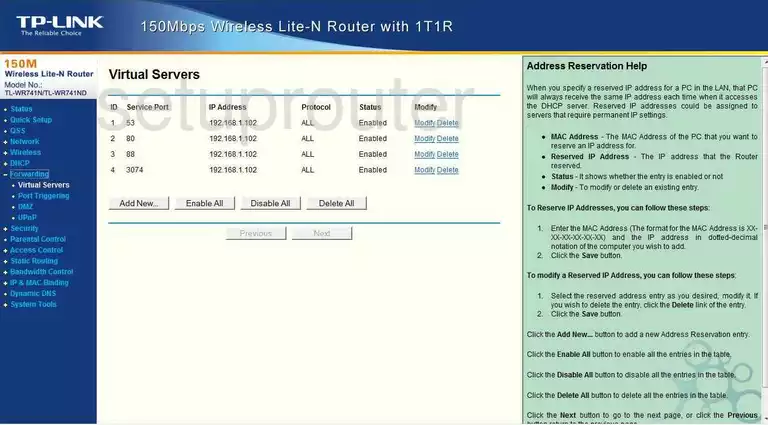
TP-Link TL-WR741N Reset Screenshot
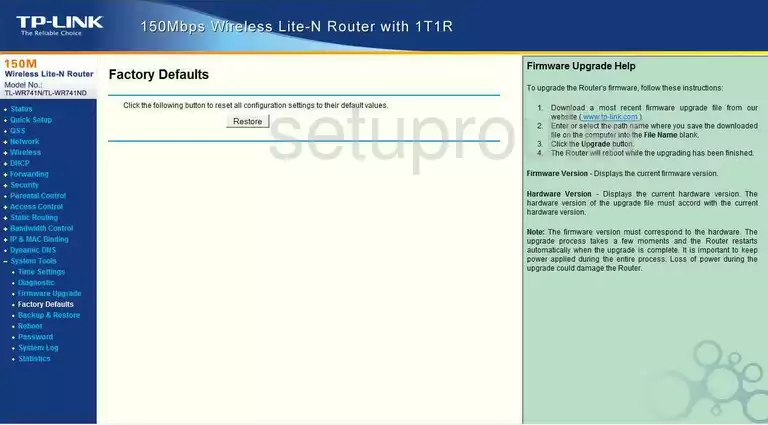
TP-Link TL-WR741N Password Screenshot
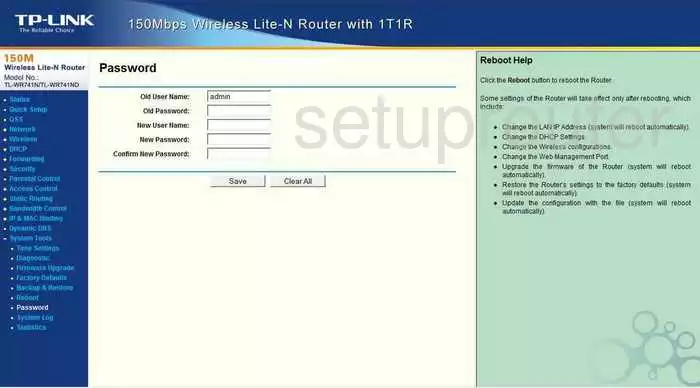
TP-Link TL-WR741N Setup Screenshot
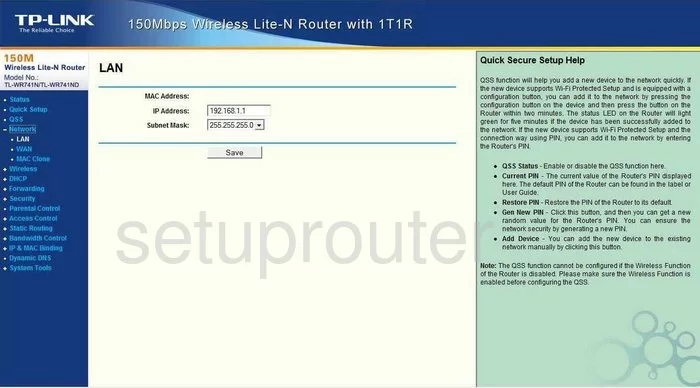
TP-Link TL-WR741N Routing Screenshot
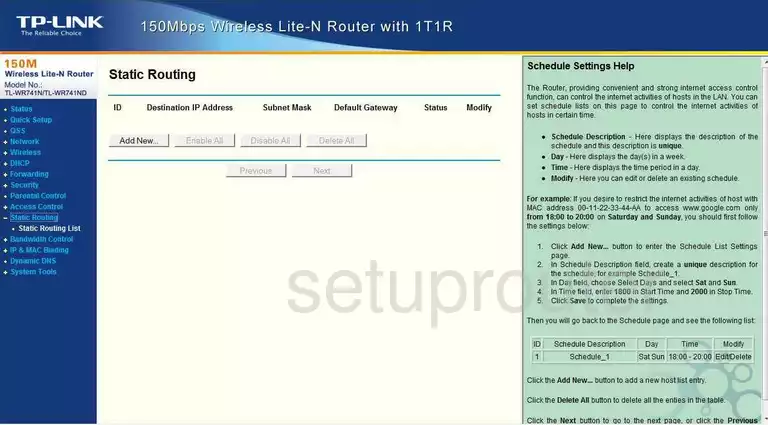
TP-Link TL-WR741N Traffic Statistics Screenshot
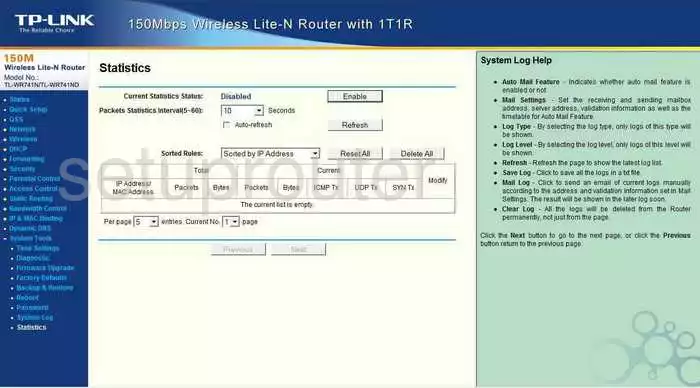
TP-Link TL-WR741N Reboot Screenshot
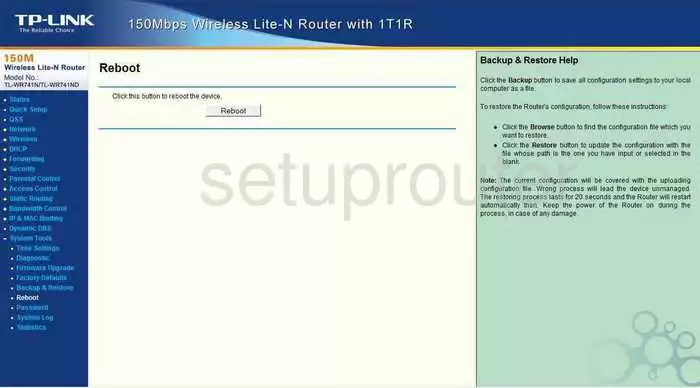
TP-Link TL-WR741N Time Setup Screenshot
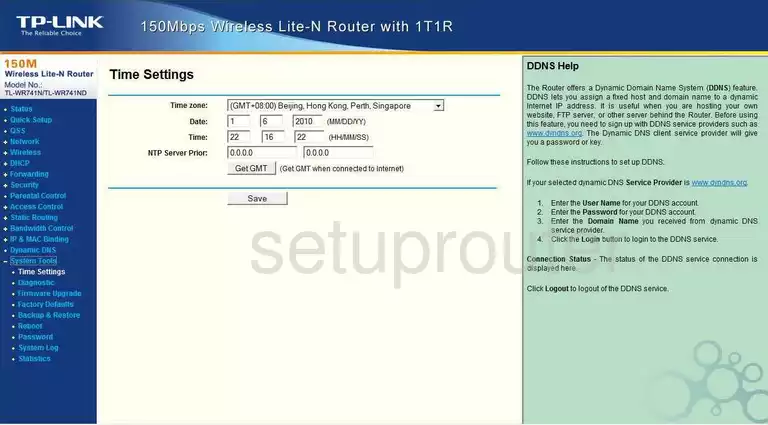
TP-Link TL-WR741N Backup Screenshot
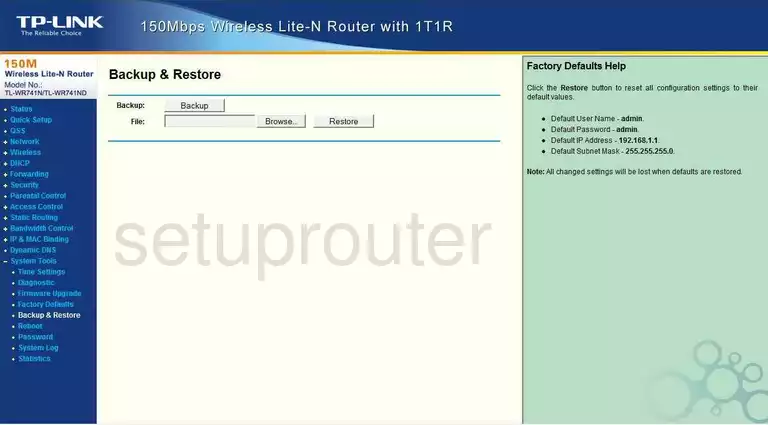
TP-Link TL-WR741N Wifi Advanced Screenshot
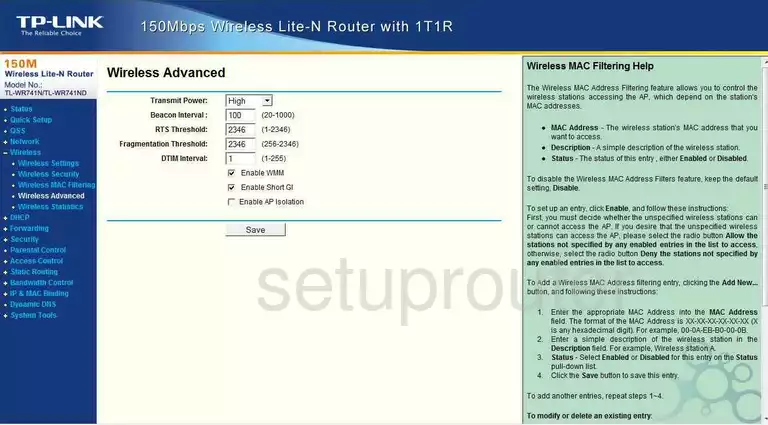
TP-Link TL-WR741N Wan Screenshot
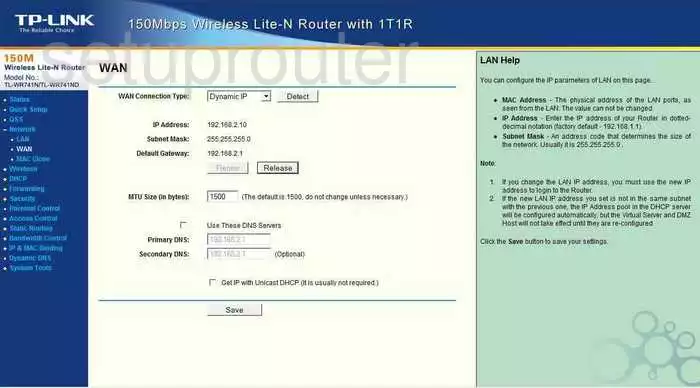
TP-Link TL-WR741N Setup Screenshot
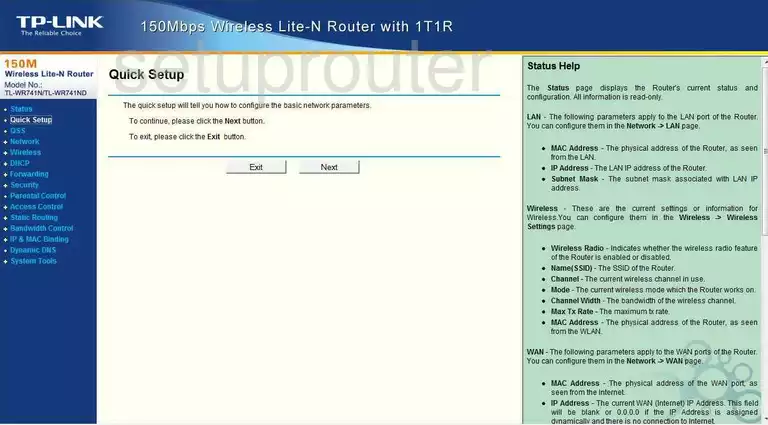
TP-Link TL-WR741N Dhcp Screenshot
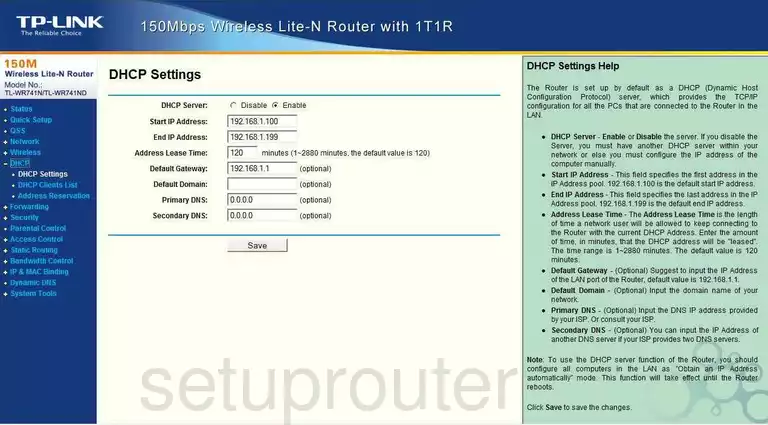
TP-Link TL-WR741N Dhcp Client Screenshot
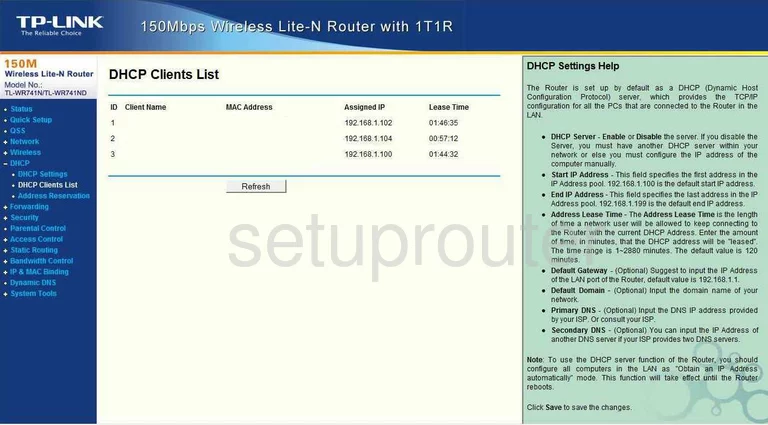
TP-Link TL-WR741N Mac Filter Screenshot
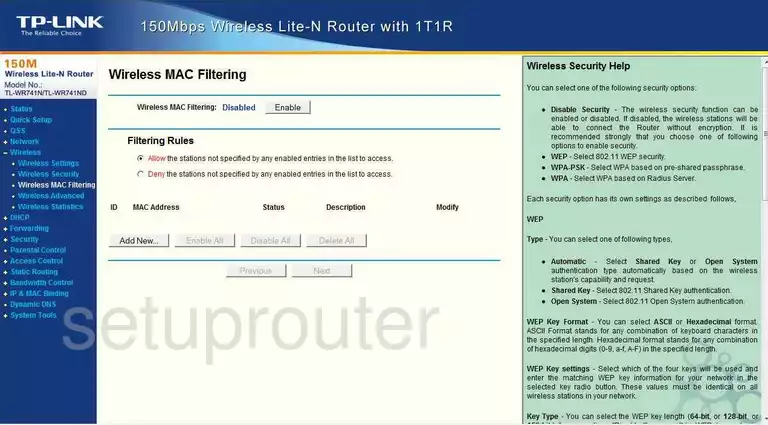
TP-Link TL-WR741N Mac Address Screenshot
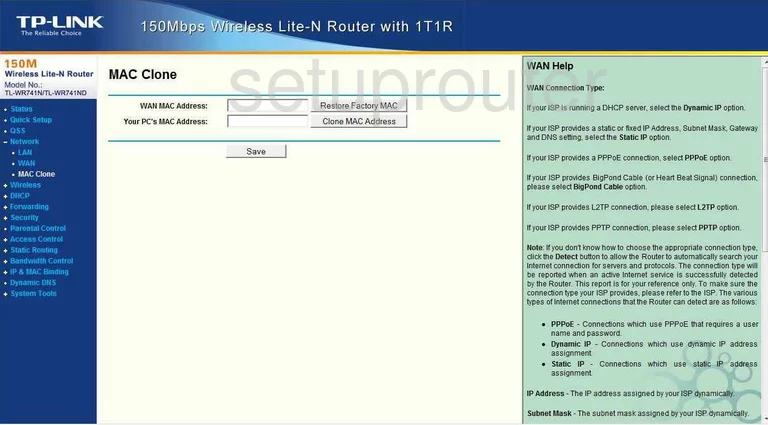
TP-Link TL-WR741N Wifi Status Screenshot
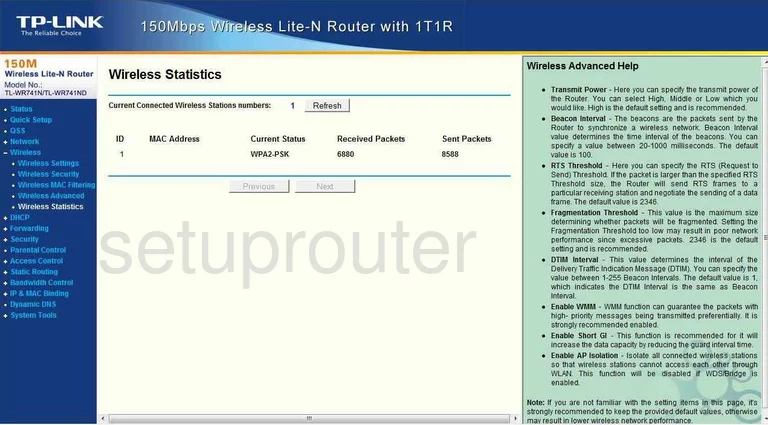
TP-Link TL-WR741N Address Reservation Screenshot
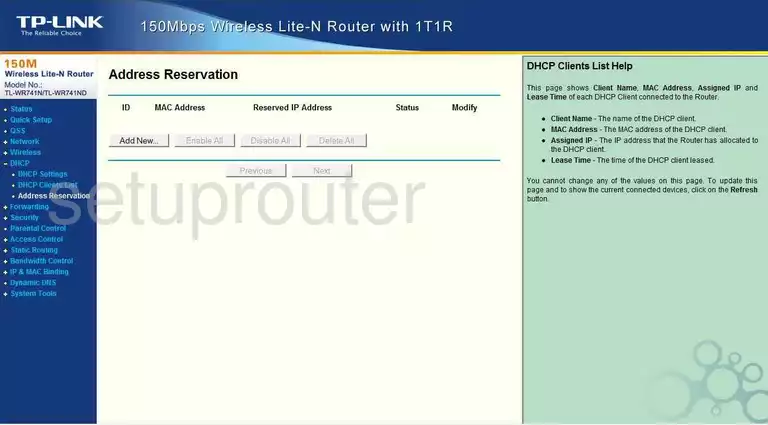
TP-Link TL-WR741N Ping Blocking Screenshot
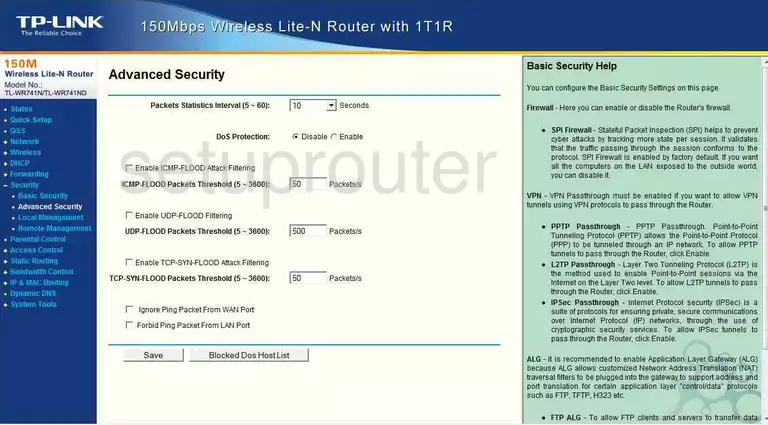
TP-Link TL-WR741N Arp Table Screenshot
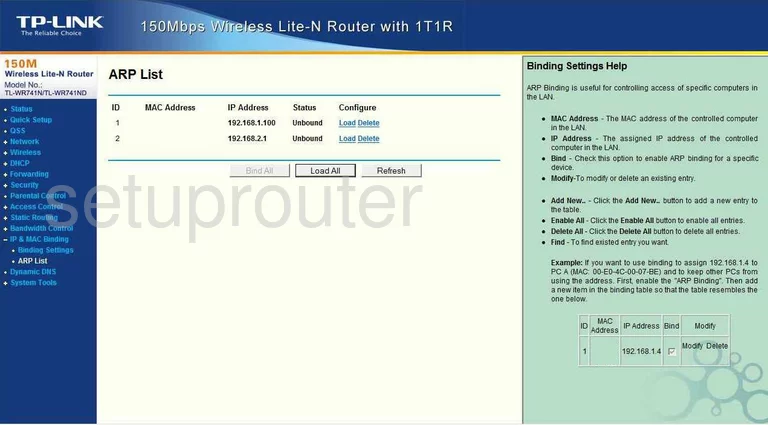
TP-Link TL-WR741N Ping Screenshot
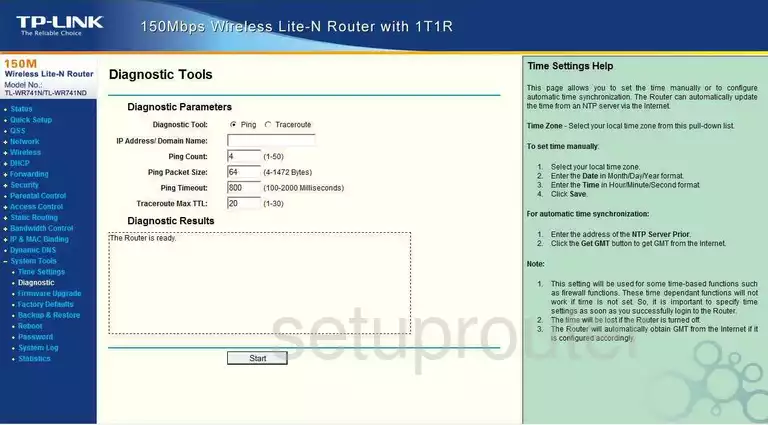
TP-Link TL-WR741N Arp Table Screenshot
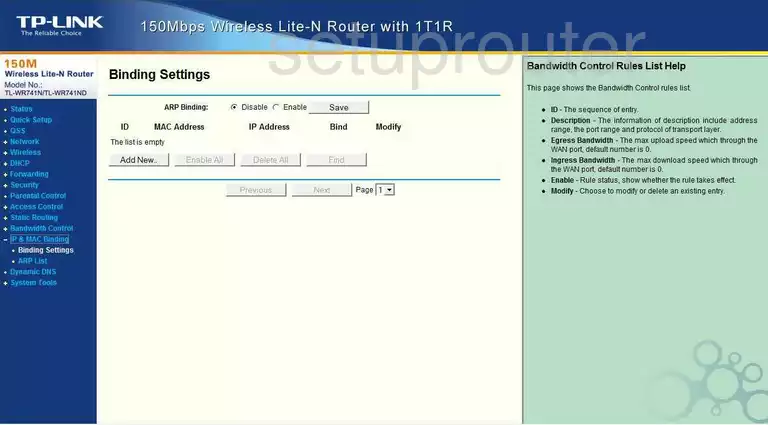
TP-Link TL-WR741N Access Control Screenshot
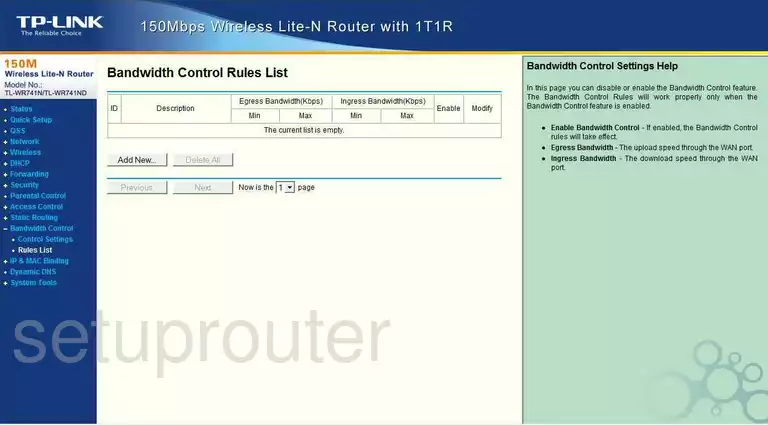
TP-Link TL-WR741N Access Control Screenshot
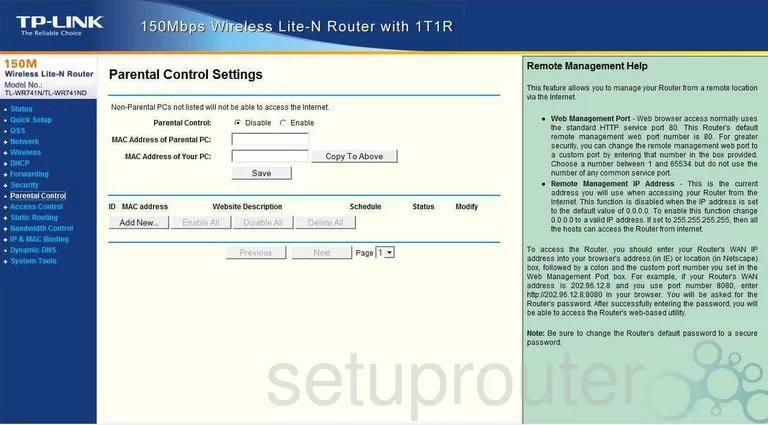
TP-Link TL-WR741N Firewall Screenshot
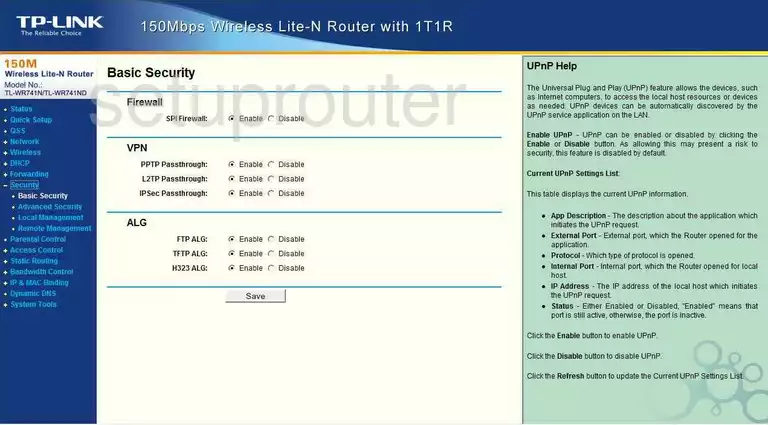
TP-Link TL-WR741N Access Control Screenshot
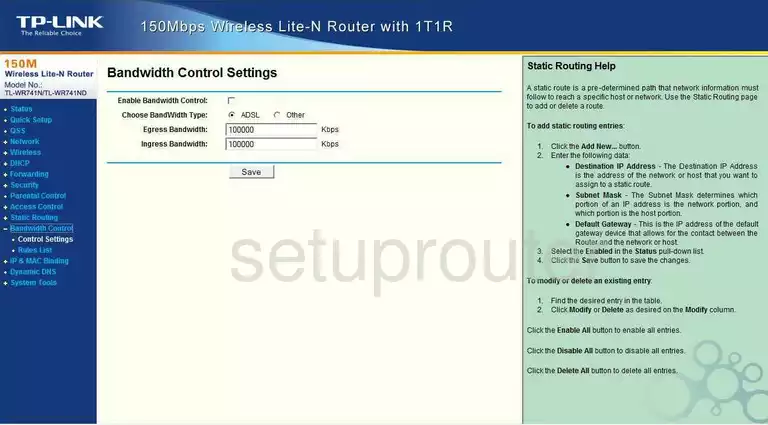
TP-Link TL-WR741N General Screenshot
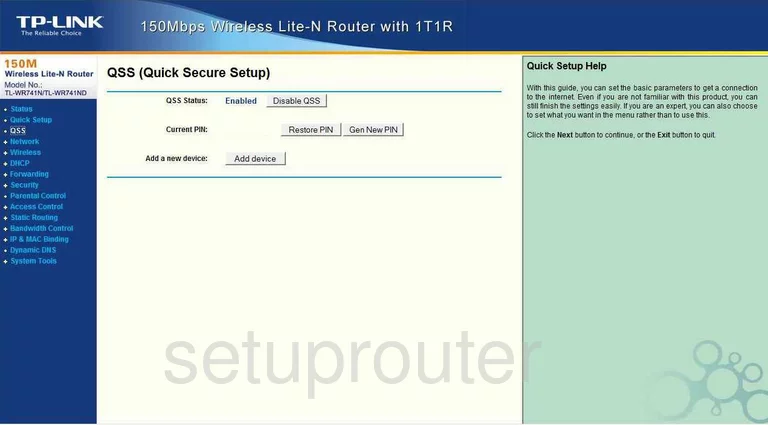
TP-Link TL-WR741N Mac Filter Screenshot
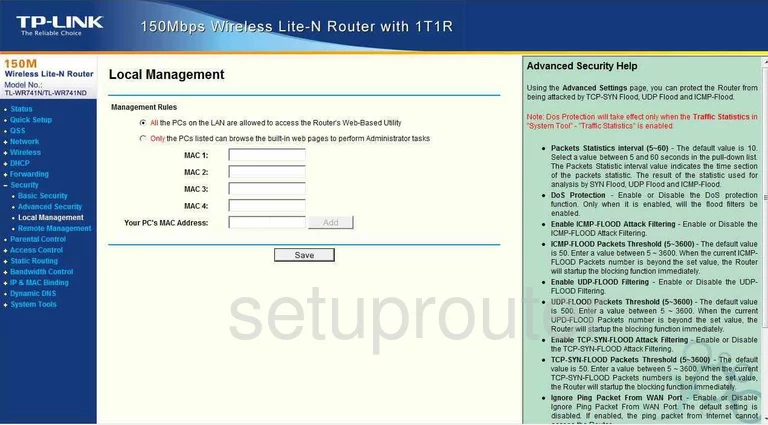
TP-Link TL-WR741N Remote Management Screenshot
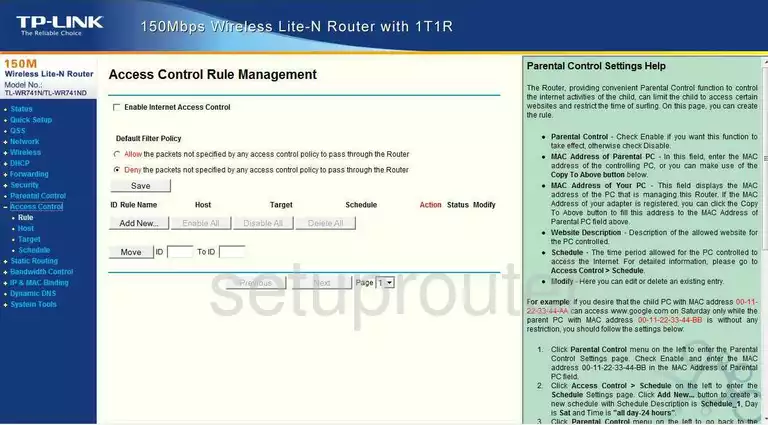
TP-Link TL-WR741N Schedule Screenshot
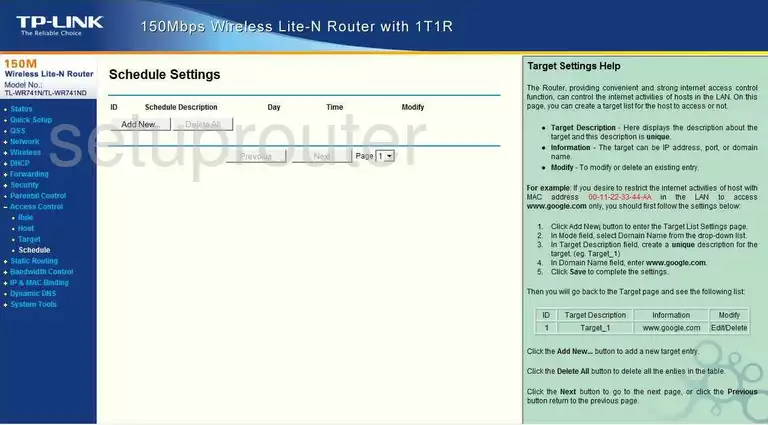
TP-Link TL-WR741N General Screenshot
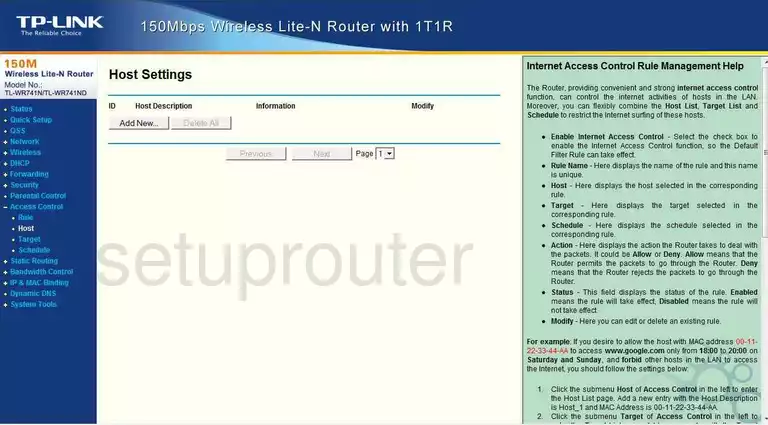
TP-Link TL-WR741N General Screenshot
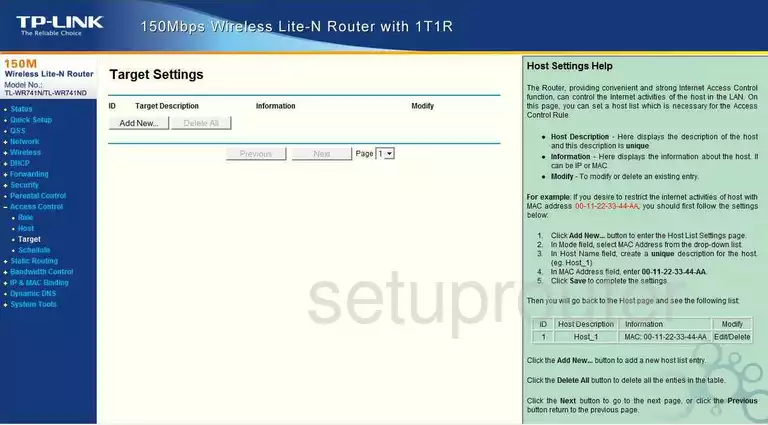
TP-Link TL-WR741N Device Image Screenshot

This is the screenshots guide for the TP-Link TL-WR741N. We also have the following guides for the same router:
- TP-Link TL-WR741N - How to change the IP Address on a TP-Link TL-WR741N router
- TP-Link TL-WR741N - TP-Link TL-WR741N User Manual
- TP-Link TL-WR741N - TP-Link TL-WR741N Login Instructions
- TP-Link TL-WR741N - How to change the DNS settings on a TP-Link TL-WR741N router
- TP-Link TL-WR741N - Setup WiFi on the TP-Link TL-WR741N
- TP-Link TL-WR741N - Information About the TP-Link TL-WR741N Router
- TP-Link TL-WR741N - Reset the TP-Link TL-WR741N