Here are instructions for logging in to the TP-Link TL-WR820N router.
Other TP-Link TL-WR820N Guides
This is the login guide for the TP-Link TL-WR820N 1.4.2. We also have the following guides for the same router:
Find Your TP-Link TL-WR820N Router IP Address
The first thing that we need to know in order to login to the TP-Link TL-WR820N router is it's internal IP address.
| Known TL-WR820N IP Addresses |
|---|
| 192.168.0.1 |
| http://tplinkwifi.net/ |
Start with the first IP address in the list and then follow the rest of this guide.
If the IP address you picked does not seem to work, then simply try a different one. I will not hurt anything to try different IP addresses.
If you try all of the above IP addresses and still cannot find your router, then you have the following options:
- Follow our Find Your Router's Internal IP Address guide.
- Use our free Router Detector software.
The next step is to try logging in to your router.
Login to the TP-Link TL-WR820N Router
The TP-Link TL-WR820N is managed through a web-based interface. You can manage it by using a web browser such as Chrome, Firefox, or Edge.
Enter TP-Link TL-WR820N Internal IP Address
Put the internal IP Address of your TP-Link TL-WR820N in the address bar of your web browser. The address bar will look like this:

Press the Enter key on your keyboard. You will be prompted for your TP-Link TL-WR820N password.
TP-Link TL-WR820N Default Username and Password
You must know your TP-Link TL-WR820N username and password in order to log in. Just in case the router's username and password have never been changed, you may want to try the factory defaults. Try all of the TP-Link TL-WR820N factory default usernames and passwords below.
| TP-Link TL-WR820N Default Usernames and Passwords | |
|---|---|
| Username | Password |
| none | created during initial setup |
Enter your username and password in the window that pops up. Put your username and password in the appropriate boxes.

TP-Link TL-WR820N Home Screen
If your password is correct then you will be logged in and see the TP-Link TL-WR820N home screen, which looks like this:
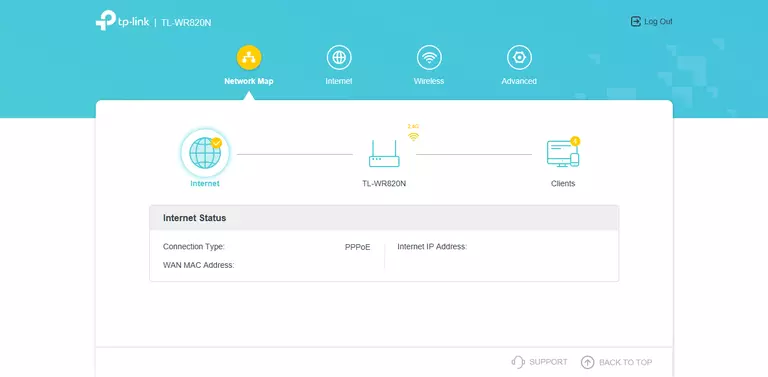
If you see this screen, then congratulations, you are now logged in to your TP-Link TL-WR820N. At this point, you can follow any of our other guides for this router.
Solutions To TP-Link TL-WR820N Login Problems
If things are not going right and you are unable to login to your router, then here are some other things that you can try.
TP-Link TL-WR820N Password Doesn't Work
It's possible that your router's factory default password is different than what we have listed. Be sure to try other TP-Link passwords. Here is our list of all TP-Link Passwords.
Forgot Password to TP-Link TL-WR820N Router
If your Internet Service Provider supplied you with your router, then you might want to try giving them a call and see if they either know what your router's username and password are, or maybe they can reset it for you.
How to Reset the TP-Link TL-WR820N Router To Default Settings
If you still cannot get logged in, then you are probably going to have to reset your router to its default settings. For help resetting your router, follow our How To Reset your Router guide.
Other TP-Link TL-WR820N Guides
Here are some of our other TP-Link TL-WR820N info that you might be interested in.
This is the login guide for the TP-Link TL-WR820N 1.4.2. We also have the following guides for the same router: