Here are instructions for logging in to the TP-Link TL-WR820N router.
Other TP-Link TL-WR820N Guides
This is the login guide for the TP-Link TL-WR820N 1.0.0. We also have the following guides for the same router:
Find Your TP-Link TL-WR820N Router IP Address
In order to login to the TP-Link TL-WR820N router, we need to know it's internal IP address.
| Known TL-WR820N IP Addresses |
|---|
| 192.168.0.1 |
| http://tplinkwifi.net/ |
Pick one of these IP addresses and then follow the rest of this guide.
If you do not find your router's interface later in this guide, then try a different IP address. Keep trying different IP addresses until you find your router. It should be completely harmless to try different IP addresses.
If you try all of the above IP addresses and still cannot find your router, then try the following:
- Follow our guide called Find Your Router's Internal IP Address.
- Use our free Router Detector software.
Once you have the internal IP Address of your router, you can log in to it.
Login to the TP-Link TL-WR820N Router
Your TP-Link TL-WR820N is managed through a web-based interface. You need to use a web browser to manage it, such as Chrome, Edge, or Firefox.
Enter TP-Link TL-WR820N Internal IP Address
Type the internal IP address that you picked above in the address bar of your web browser. The address bar will look like this:

Press the Enter key on your keyboard. You should see a window pop up asking you for your TP-Link TL-WR820N password.
TP-Link TL-WR820N Default Username and Password
In order to login to your TP-Link TL-WR820N you are going to need to know your username and password. It's possible that the router's password is still set to the factory default. Try all of the TP-Link TL-WR820N factory default usernames and passwords below.
| TP-Link TL-WR820N Default Usernames and Passwords | |
|---|---|
| Username | Password |
| none | created during initial setup |
In the window that pops up, enter your username and password. Put your username and password in the appropriate boxes.
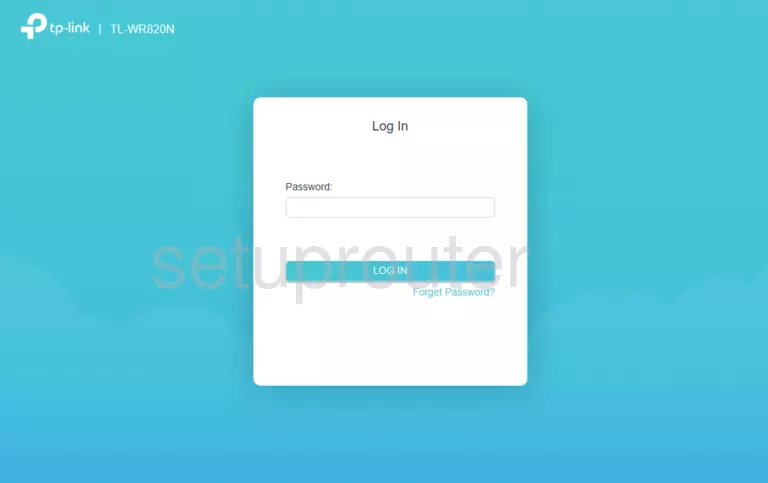
TP-Link TL-WR820N Home Screen
After you get logged in you should see the TP-Link TL-WR820N home screen, which looks like this:
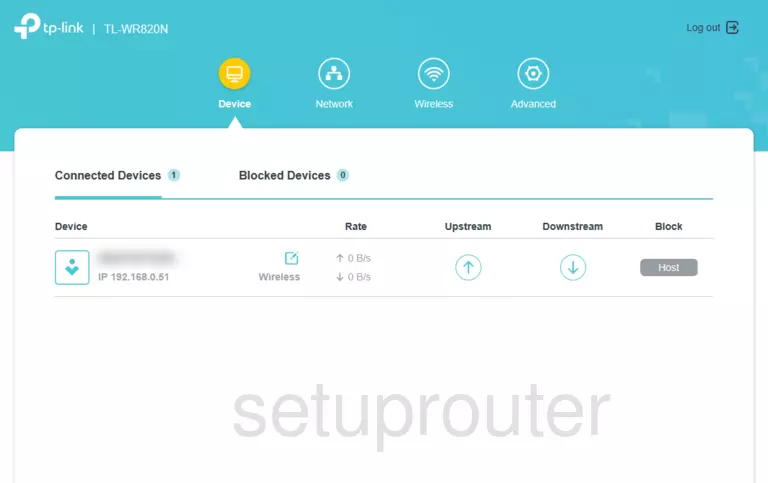
If you see this screen, then congratulations, you are now logged in to your TP-Link TL-WR820N. At this point, you can follow any of our other guides for this router.
Solutions To TP-Link TL-WR820N Login Problems
Here are some other ideas that might help you get logged in to your router.
TP-Link TL-WR820N Password Doesn't Work
Your router's factory default password might be different than what we have listed here. Start by trying all of the other known TP-Link passwords. Here is our list of all TP-Link Passwords.
Forgot Password to TP-Link TL-WR820N Router
If your ISP provided your router, then you may have to call them to get your login information. They will most likely have it on file.
How to Reset the TP-Link TL-WR820N Router To Default Settings
The last option when you are unable to get logged in to your router is to reset it to the factory defaults. You can follow our How To Reset your Router guide for help.
Other TP-Link TL-WR820N Guides
Here are some of our other TP-Link TL-WR820N info that you might be interested in.
This is the login guide for the TP-Link TL-WR820N 1.0.0. We also have the following guides for the same router: