If you need to login to the TP-Link TL-WR841N v13 router, then this guide shows you how.
Other TP-Link TL-WR841N v13 Guides
This is the login guide for the TP-Link TL-WR841N v13 0.9.1 3.16 v007c.0. We also have the following guides for the same router:
- TP-Link TL-WR841N v13 0.9.1 3.16 v0001.0 - Login to the TP-Link TL-WR841N v13
- TP-Link TL-WR841N v13 0.9.1 3.16 v0001.0 - Information About the TP-Link TL-WR841N v13 Router
- TP-Link TL-WR841N v13 0.9.1 3.16 v0001.0 - Reset the TP-Link TL-WR841N v13
Find Your TP-Link TL-WR841N v13 Router IP Address
We need to find your TP-Link TL-WR841N v13 router's internal IP address before we can log in to it.
| Known TL-WR841N v13 IP Addresses |
|---|
| 192.168.0.1 |
| http://tplinkwifi.net/ |
You may have to try using a few different IP addresses from the list above. Just pick one and then follow the rest of this guide.
If later on in this guide you do not find your router using the IP address that you pick, then you can try different IP addresses until you get logged in. It is harmless to try different IP addresses.
If you try all of the above IP addresses and still cannot find your router, then try the following:
- Use our Find Your Router's Internal IP Address guide.
- Use our free Router Detector software.
The next step is to try logging in to your router.
Login to the TP-Link TL-WR841N v13 Router
Your TP-Link TL-WR841N v13 router has a web interface. The way you manage it is by using a web browser like Firefox, Edge, or Chrome.
Enter TP-Link TL-WR841N v13 Internal IP Address
Either copy/paste or type the internal IP address of your TP-Link TL-WR841N v13 router into the address bar of your web browser. The address bar looks like this:

Press the Enter key on your keyboard. You will be prompted for your TP-Link TL-WR841N v13 password.
TP-Link TL-WR841N v13 Default Username and Password
In order to login to your TP-Link TL-WR841N v13 you are going to need to know your username and password. It's possible that the router's password is still set to the factory default. Here is a list of all known factory default usernames and passwords for the TP-Link TL-WR841N v13 router.
| TP-Link TL-WR841N v13 Default Usernames and Passwords | |
|---|---|
| Username | Password |
| admin | admin |
Enter your username and password in the dialog box that pops up. Keep trying them all until you get logged in.
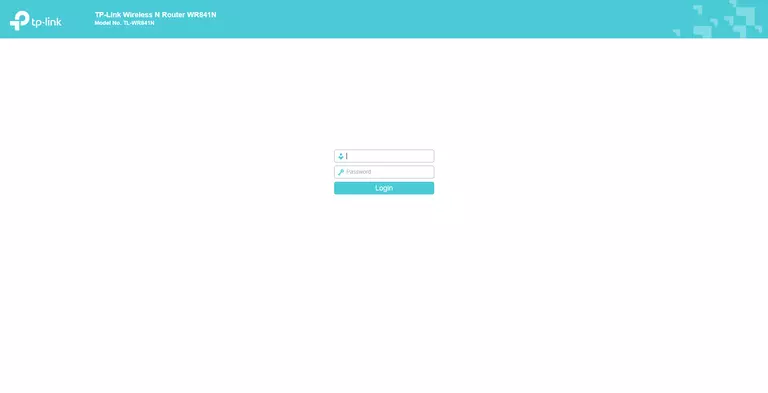
TP-Link TL-WR841N v13 Home Screen
If your password is correct then you will be logged in and see the TP-Link TL-WR841N v13 home screen, which looks like this:
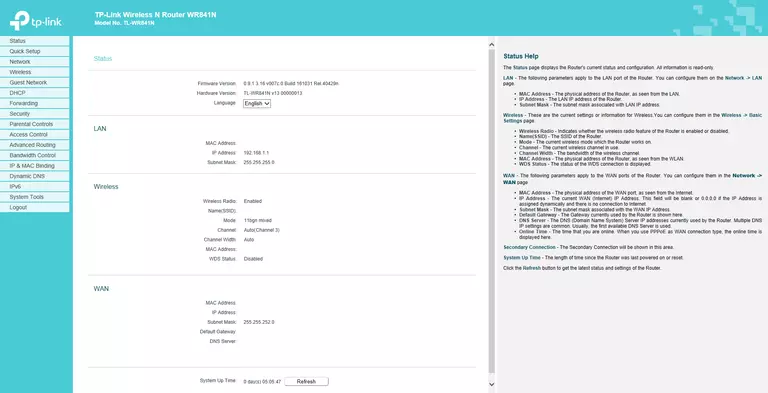
If you see this screen, then you know that you are logged in to your TP-Link TL-WR841N v13 router. At this point, you can follow any of our other guides for this router.
Solutions To TP-Link TL-WR841N v13 Login Problems
Here are some other ideas that might help you get logged in to your router.
TP-Link TL-WR841N v13 Password Doesn't Work
It's possible that your router's factory default password is different than what we have listed. Be sure to try other TP-Link passwords. Here is our list of all TP-Link Passwords.
Forgot Password to TP-Link TL-WR841N v13 Router
If you are using an ISP provided router, then you may need to call their support desk and ask for your login information. Most of the time they will have it on file for you.
How to Reset the TP-Link TL-WR841N v13 Router To Default Settings
If all else fails and you are unable to login to your router, then you may have to reset it to its factory default settings. You can follow our How To Reset your Router guide for help.
Other TP-Link TL-WR841N v13 Guides
Here are some of our other TP-Link TL-WR841N v13 info that you might be interested in.
This is the login guide for the TP-Link TL-WR841N v13 0.9.1 3.16 v007c.0. We also have the following guides for the same router:
- TP-Link TL-WR841N v13 0.9.1 3.16 v0001.0 - Login to the TP-Link TL-WR841N v13
- TP-Link TL-WR841N v13 0.9.1 3.16 v0001.0 - Information About the TP-Link TL-WR841N v13 Router
- TP-Link TL-WR841N v13 0.9.1 3.16 v0001.0 - Reset the TP-Link TL-WR841N v13