This page shows you how to login to the TP-Link TL-WR841N v14 router.
Other TP-Link TL-WR841N v14 Guides
This is the login guide for the TP-Link TL-WR841N v14 0.9.1 4.17 v0348.0. We also have the following guides for the same router:
- TP-Link TL-WR841N v14 0.9.1 4.16 v0001.0 - TP-Link TL-WR841N v14 Screenshots
- TP-Link TL-WR841N v14 0.9.1 4.16 v0001.0 - Information About the TP-Link TL-WR841N v14 Router
- TP-Link TL-WR841N v14 0.9.1 4.16 v0001.0 - Reset the TP-Link TL-WR841N v14
- TP-Link TL-WR841N v14 0.9.1 4.16 v0001.0 - Login to the TP-Link TL-WR841N v14
Find Your TP-Link TL-WR841N v14 Router IP Address
In order to login to the TP-Link TL-WR841N v14 router, we need to know it's internal IP address.
| Known TL-WR841N v14 IP Addresses |
|---|
| 192.168.0.1 |
| http://tplinkwifi.net/ |
Pick one of these IP addresses and then follow the rest of this guide.
If the IP address you picked does not seem to work, then simply try a different one. It is harmless to try different IP addresses.
If you try all of the above IP addresses and still cannot find your router, then you can try one of the following steps:
- Check our out Find Your Router's Internal IP Address guide.
- Download and install our free Router Detector software.
Choose an internal IP Address using one of the above methods and then try to login to your router.
Login to the TP-Link TL-WR841N v14 Router
The TP-Link TL-WR841N v14 is managed through a web-based interface. The way you manage it is by using a web browser like Firefox, Edge, or Chrome.
Enter TP-Link TL-WR841N v14 Internal IP Address
Type the internal IP address that you picked above in the address bar of your web browser. Your address bar should look something like this:

Press the Enter key on your keyboard. You will be prompted for your TP-Link TL-WR841N v14 password.
TP-Link TL-WR841N v14 Default Username and Password
You must know your TP-Link TL-WR841N v14 username and password in order to log in. If you are not sure what the username and password are, then perhaps they are still set to the factory defaults. Here is a list of all known factory default usernames and passwords for the TP-Link TL-WR841N v14 router.
| TP-Link TL-WR841N v14 Default Usernames and Passwords | |
|---|---|
| Username | Password |
| admin | admin |
Enter your username and password in the window that pops up. You can try them all.
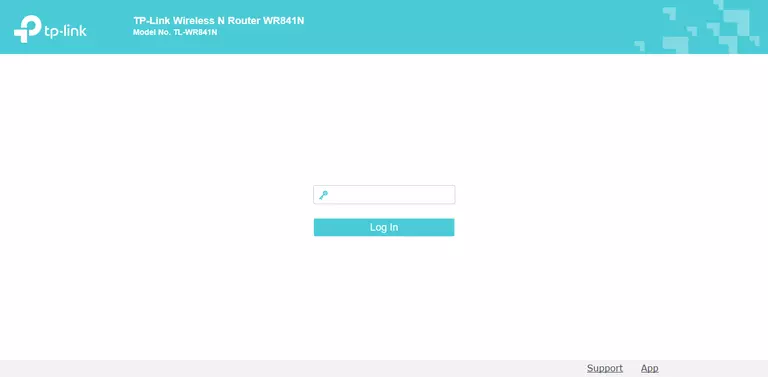
TP-Link TL-WR841N v14 Home Screen
When you get logged in you should be at the TP-Link TL-WR841N v14 home screen, which looks similar to this:
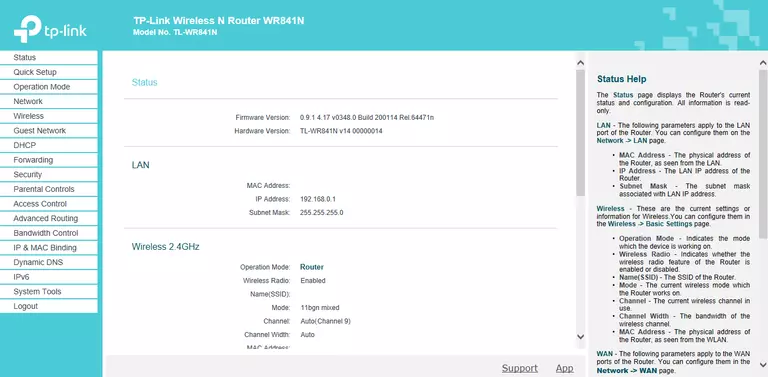
If you see this screen, then good job, you are now logged in to your TP-Link TL-WR841N v14 router. At this point, you can follow any of our other guides for this router.
Solutions To TP-Link TL-WR841N v14 Login Problems
If you cannot get logged in to your router, here a few possible solutions you can try.
TP-Link TL-WR841N v14 Password Doesn't Work
Perhaps your router's default password is different than what we have listed here. Be sure to try other TP-Link passwords. Head over to our list of all TP-Link Passwords.
Forgot Password to TP-Link TL-WR841N v14 Router
If your ISP provided your router, then you may have to call them and ask them if they know how to login to your router. Sometimes they will have your password on file.
How to Reset the TP-Link TL-WR841N v14 Router To Default Settings
Your last option when you are unable to get logged in is to reset your router to factory default settings. You can follow our How To Reset your Router guide for help.
Other TP-Link TL-WR841N v14 Guides
Here are some of our other TP-Link TL-WR841N v14 info that you might be interested in.
This is the login guide for the TP-Link TL-WR841N v14 0.9.1 4.17 v0348.0. We also have the following guides for the same router:
- TP-Link TL-WR841N v14 0.9.1 4.16 v0001.0 - TP-Link TL-WR841N v14 Screenshots
- TP-Link TL-WR841N v14 0.9.1 4.16 v0001.0 - Information About the TP-Link TL-WR841N v14 Router
- TP-Link TL-WR841N v14 0.9.1 4.16 v0001.0 - Reset the TP-Link TL-WR841N v14
- TP-Link TL-WR841N v14 0.9.1 4.16 v0001.0 - Login to the TP-Link TL-WR841N v14