Here are instructions for logging in to the TP-Link TL-WR841N v9 router.
Other TP-Link TL-WR841N v9 Guides
This is the login guide for the TP-Link TL-WR841N v9 3.16.9. We also have the following guides for the same router:
Find Your TP-Link TL-WR841N v9 Router IP Address
In order to login to the TP-Link TL-WR841N v9 router, we need to know it's internal IP address.
| Known TL-WR841N v9 IP Addresses |
|---|
| 192.168.0.1 |
Pick one of these IP addresses and then follow the rest of this guide.
If later on in this guide you do not find your router using the IP address that you pick, then you can try different IP addresses until you get logged in. It should be completely harmless to try different IP addresses.
If you try all of the above IP addresses and still cannot find your router, then try the following:
- Check our out Find Your Router's Internal IP Address guide.
- Use our free Router Detector software.
Now that you have your router's internal IP Address, we are ready to login to it.
Login to the TP-Link TL-WR841N v9 Router
Your TP-Link TL-WR841N v9 router has a web interface. You need to use a web browser to manage it, such as Chrome, Edge, or Firefox.
Enter TP-Link TL-WR841N v9 Internal IP Address
Either copy/paste or type the internal IP address of your TP-Link TL-WR841N v9 router into the address bar of your web browser. The address bar will look like this:

Press the Enter key on your keyboard. You should see a window asking for your TP-Link TL-WR841N v9 password.
TP-Link TL-WR841N v9 Default Username and Password
You need to know your username and password to login to your TP-Link TL-WR841N v9. Just in case the router's username and password have never been changed, you may want to try the factory defaults. All of the default usernames and passwords for the TP-Link TL-WR841N v9 are listed below.
| TP-Link TL-WR841N v9 Default Usernames and Passwords | |
|---|---|
| Username | Password |
| admin | admin |
In the window that pops up, enter your username and password. Put your username and password in the appropriate boxes.
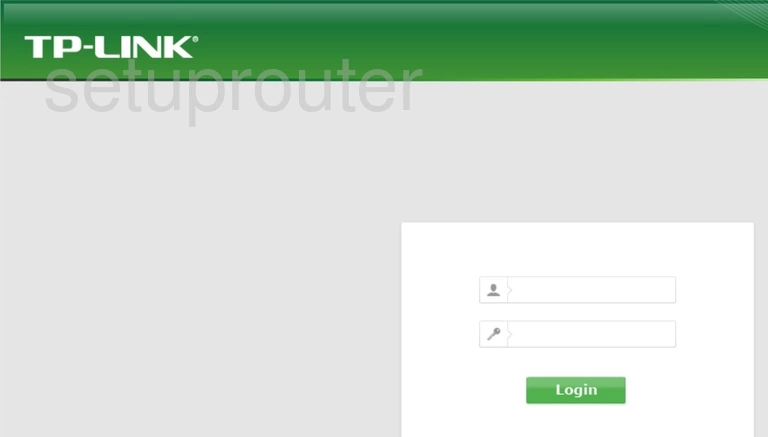
TP-Link TL-WR841N v9 Home Screen
When you get logged in you should be at the TP-Link TL-WR841N v9 home screen, which looks similar to this:
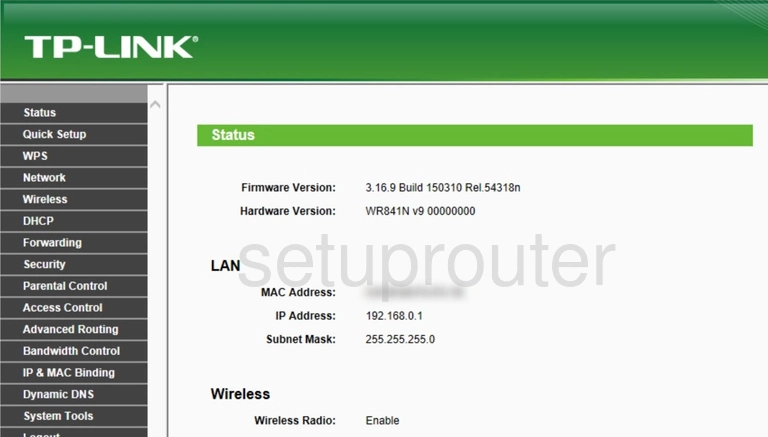
If you see this screen, then congratulations, you are now logged in to your TP-Link TL-WR841N v9. At this point, you can follow any of our other guides for this router.
Solutions To TP-Link TL-WR841N v9 Login Problems
If things are not going right and you are unable to login to your router, then here are some other things that you can try.
TP-Link TL-WR841N v9 Password Doesn't Work
Your router's factory default password might be different than what we have listed here. It doesn't hurt to try all of the other known TP-Link passwords. Head over to our list of all TP-Link Passwords.
Forgot Password to TP-Link TL-WR841N v9 Router
If your ISP provided your router, then you may have to call them to get your login information. They will most likely have it on file.
How to Reset the TP-Link TL-WR841N v9 Router To Default Settings
As a last resort, you can reset your router to factory defaults. Our How To Reset your Router guide can help you reset your router to factory defaults.
Other TP-Link TL-WR841N v9 Guides
Here are some of our other TP-Link TL-WR841N v9 info that you might be interested in.
This is the login guide for the TP-Link TL-WR841N v9 3.16.9. We also have the following guides for the same router: