We have a collection of user-submitted screenshots to share.
If you would like to upload screenshots for us to use, please use our Router Screenshot Grabber, which is a free tool in Network Utilities. It makes the capture process easy and sends the screenshots to us automatically.
This is the screenshots guide for the TP-Link TL-WR841N v9 3.16.9. We also have the following guides for the same router:
All TP-Link TL-WR841N v9 Screenshots
All screenshots below were captured from a TP-Link TL-WR841N v9 router.
TP-Link TL-WR841N v9 Wifi Wps Screenshot
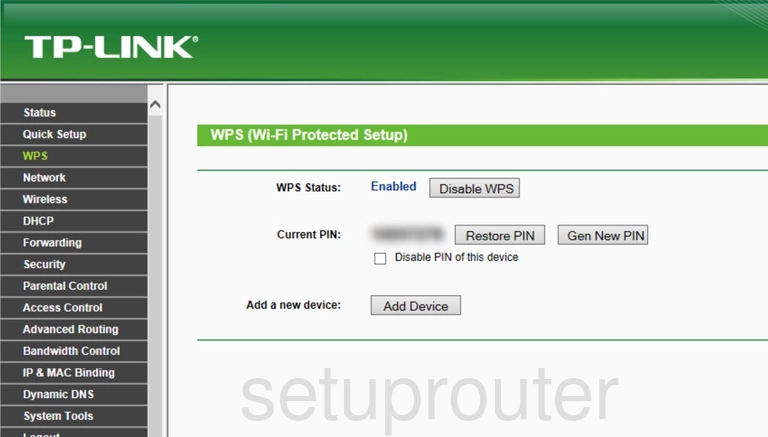
TP-Link TL-WR841N v9 Wifi Status Screenshot
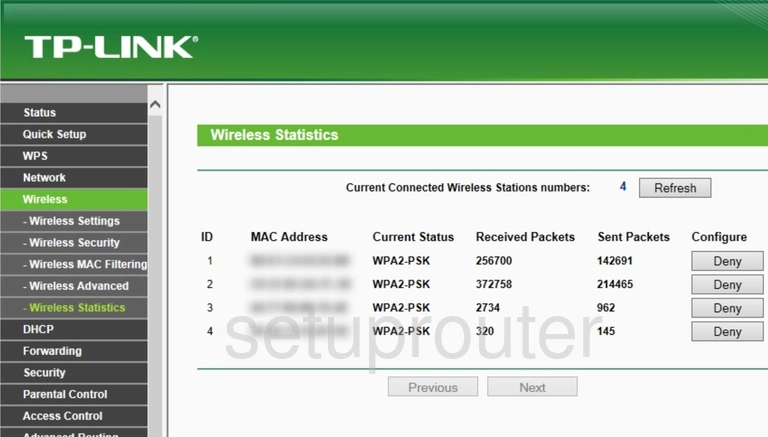
TP-Link TL-WR841N v9 Wifi Setup Screenshot
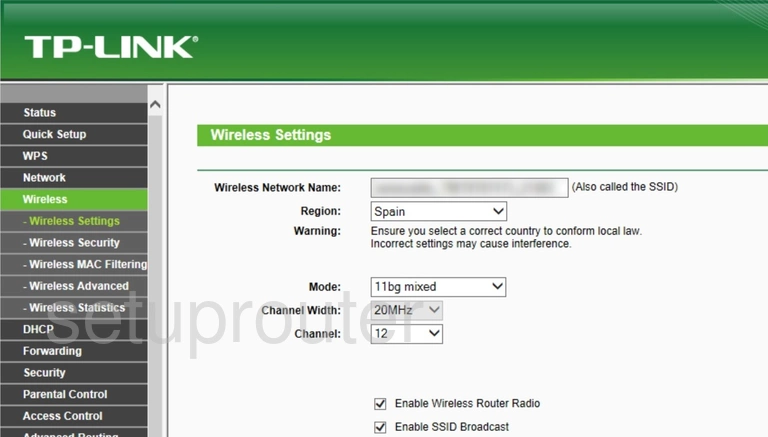
TP-Link TL-WR841N v9 Wifi Security Screenshot
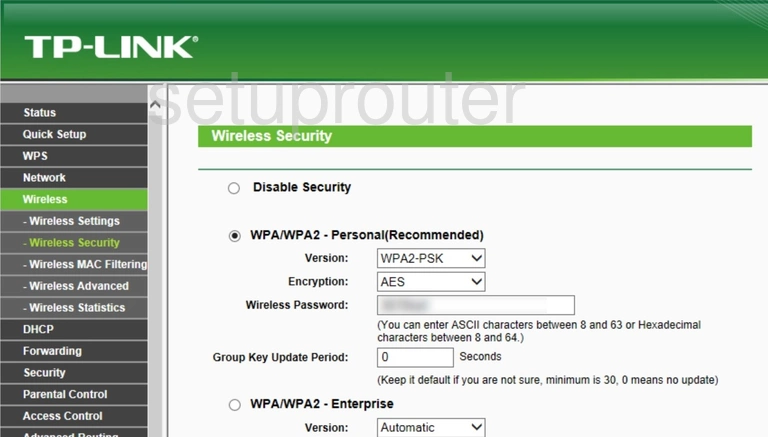
TP-Link TL-WR841N v9 Wifi Security Screenshot
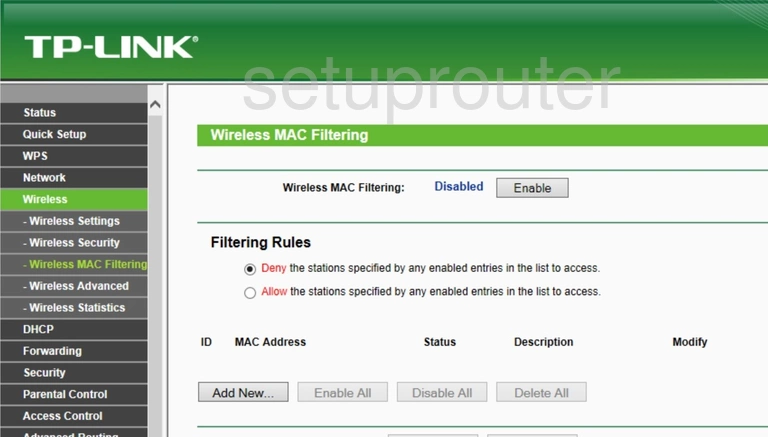
TP-Link TL-WR841N v9 Wifi Advanced Screenshot
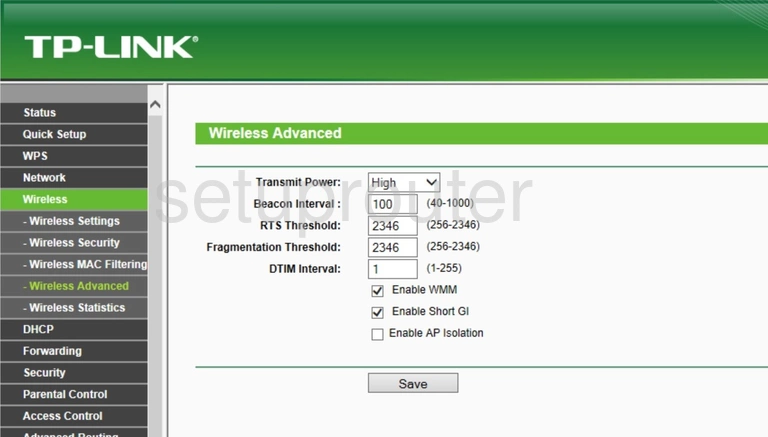
TP-Link TL-WR841N v9 Wan Screenshot
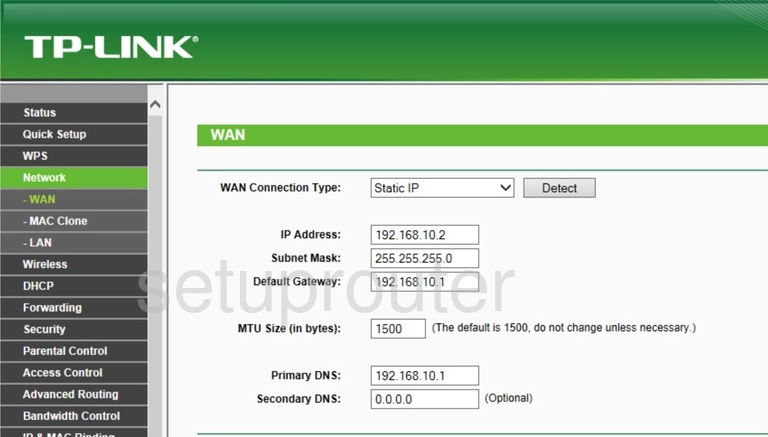
TP-Link TL-WR841N v9 Virtual Server Screenshot
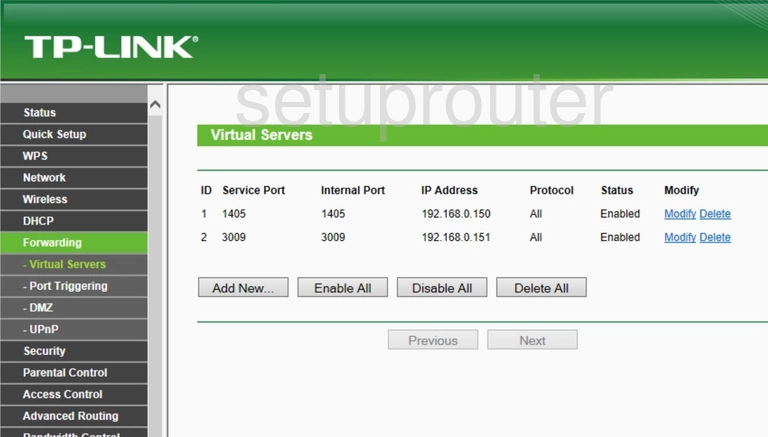
TP-Link TL-WR841N v9 Upnp Screenshot
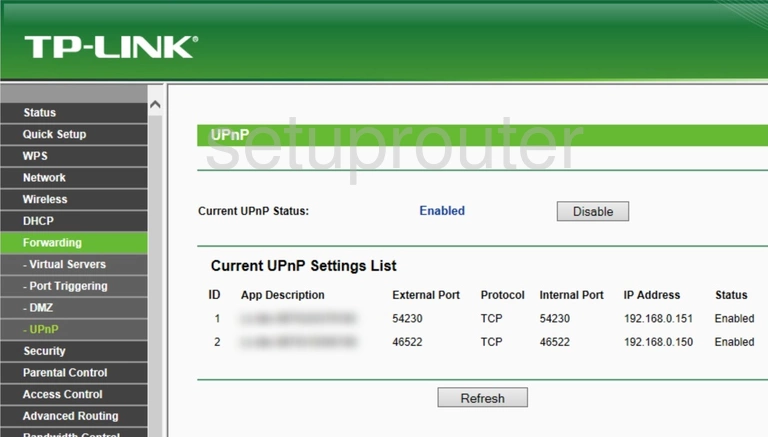
TP-Link TL-WR841N v9 Time Setup Screenshot
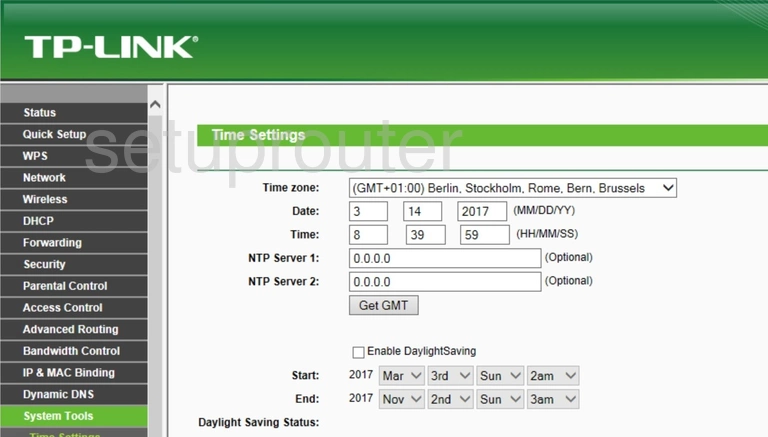
TP-Link TL-WR841N v9 Routing Screenshot
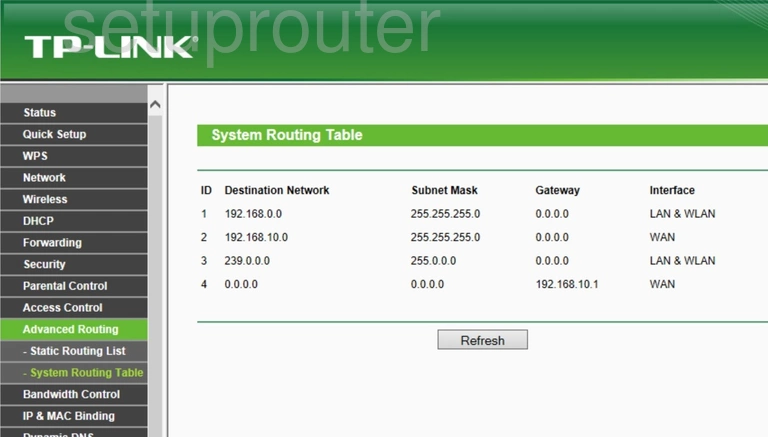
TP-Link TL-WR841N v9 Log Screenshot
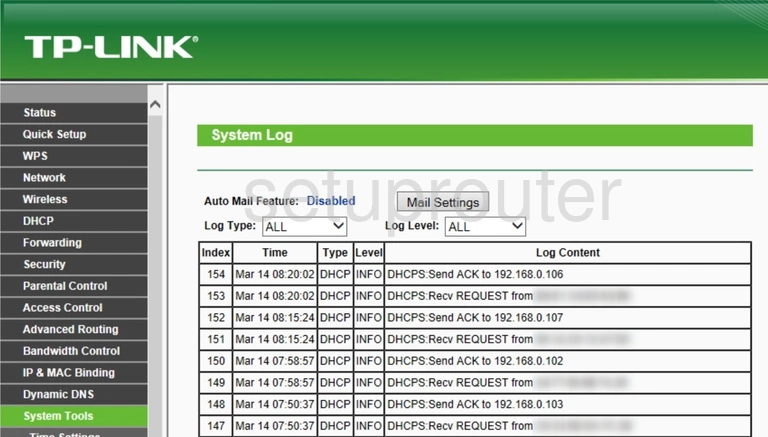
TP-Link TL-WR841N v9 Status Screenshot
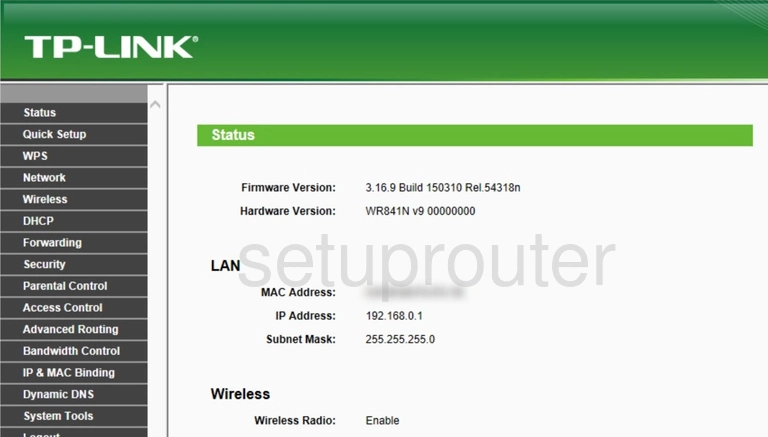
TP-Link TL-WR841N v9 Traffic Statistics Screenshot
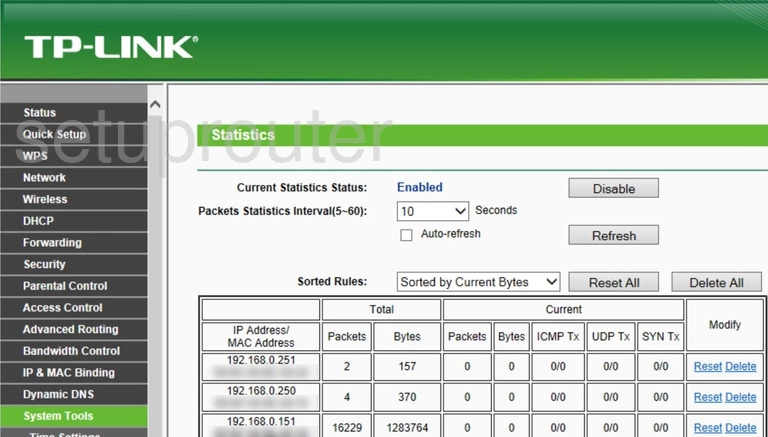
TP-Link TL-WR841N v9 Routing Screenshot
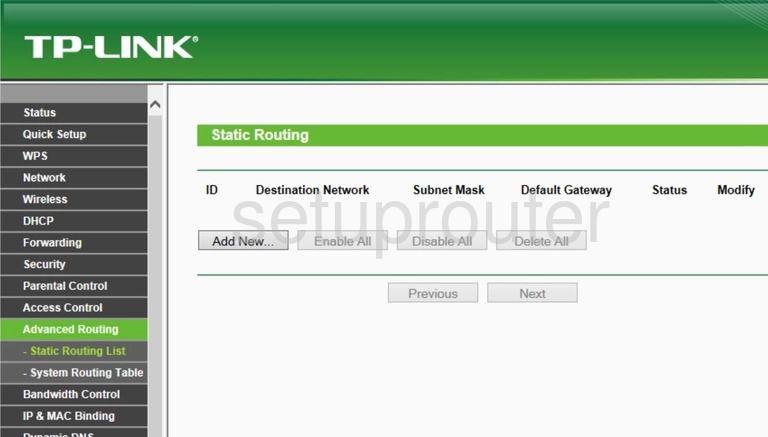
TP-Link TL-WR841N v9 Remote Management Screenshot
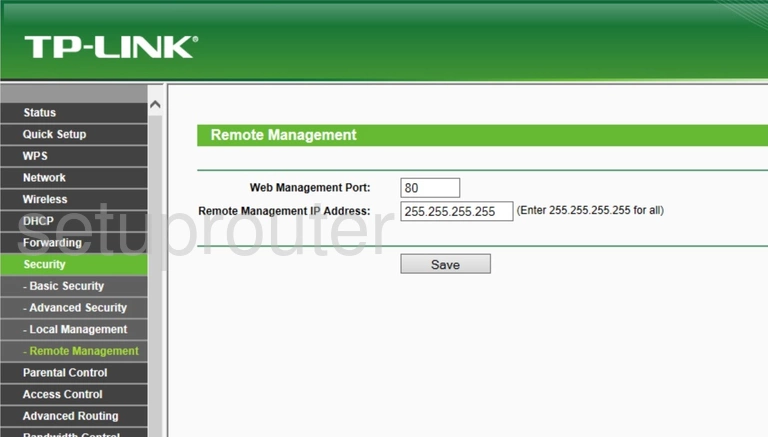
TP-Link TL-WR841N v9 Reboot Screenshot
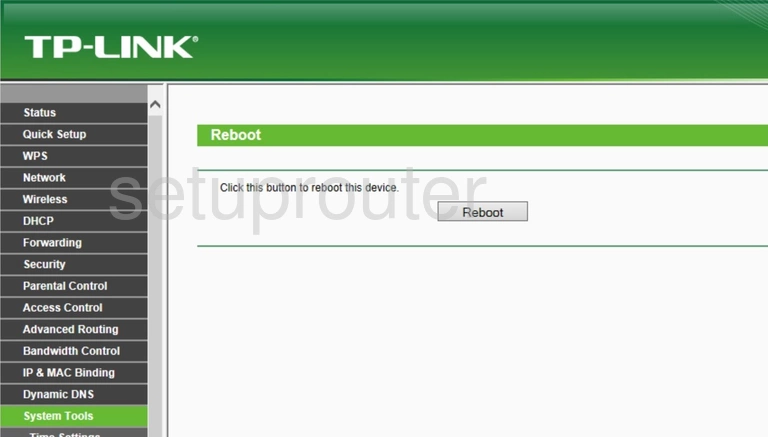
TP-Link TL-WR841N v9 Setup Screenshot
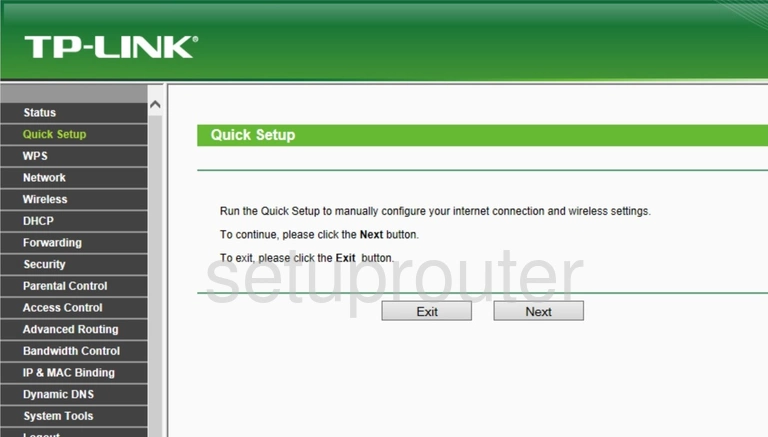
TP-Link TL-WR841N v9 Port Triggering Screenshot
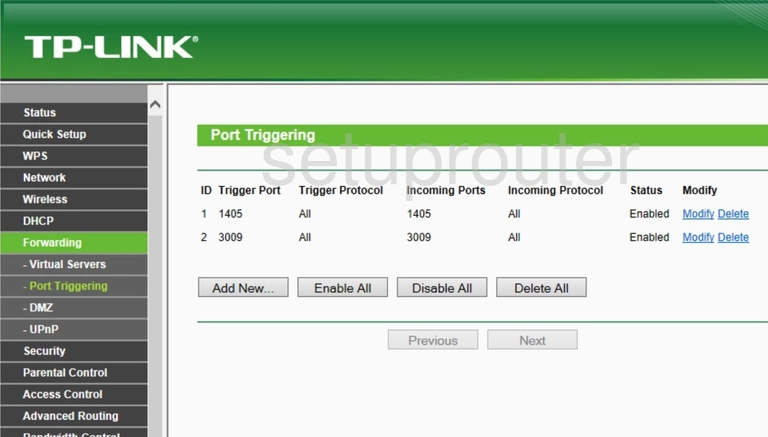
TP-Link TL-WR841N v9 Password Screenshot
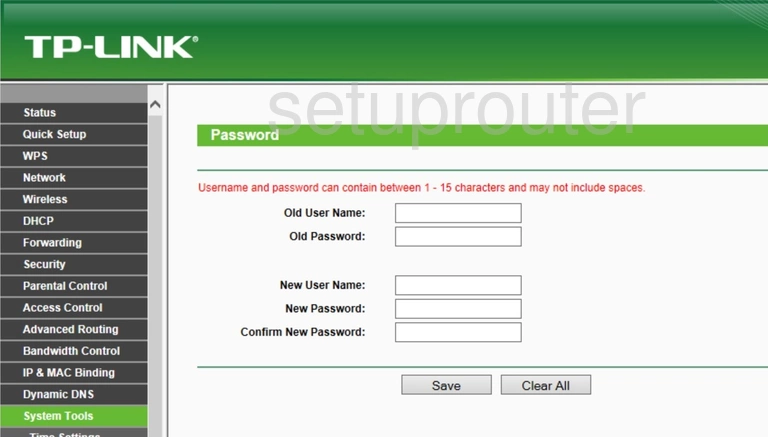
TP-Link TL-WR841N v9 Access Control Screenshot
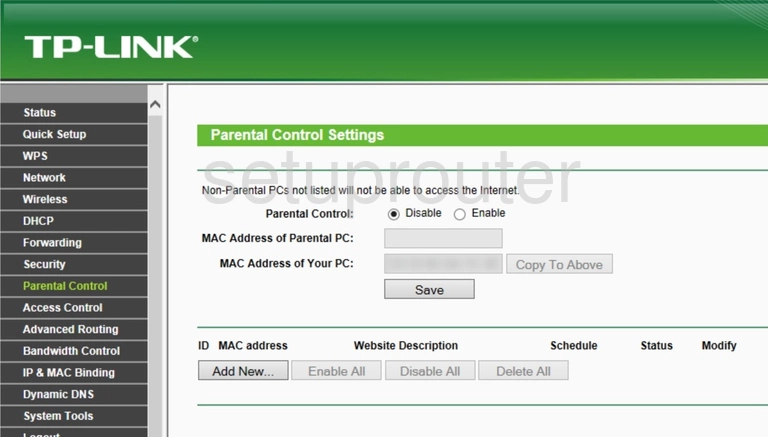
TP-Link TL-WR841N v9 Mac Address Screenshot
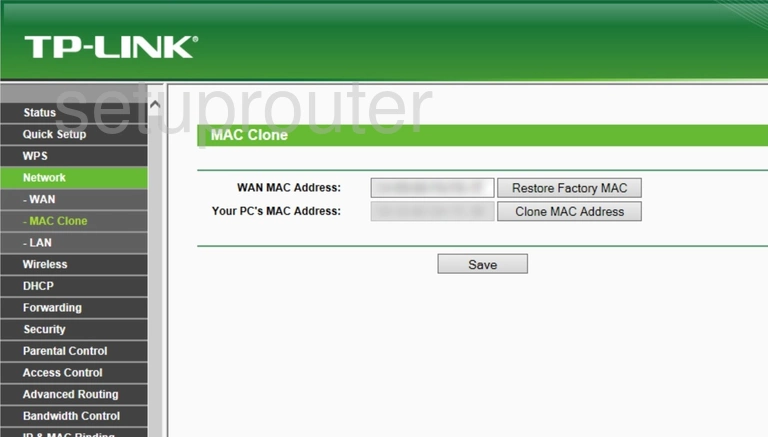
TP-Link TL-WR841N v9 Login Screenshot
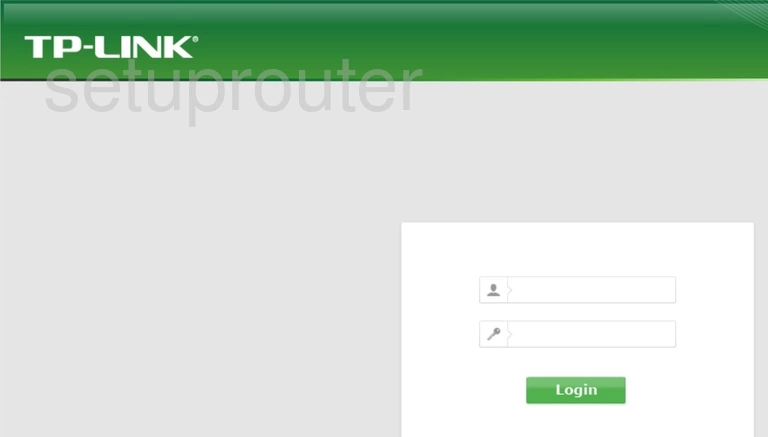
TP-Link TL-WR841N v9 Access Control Screenshot
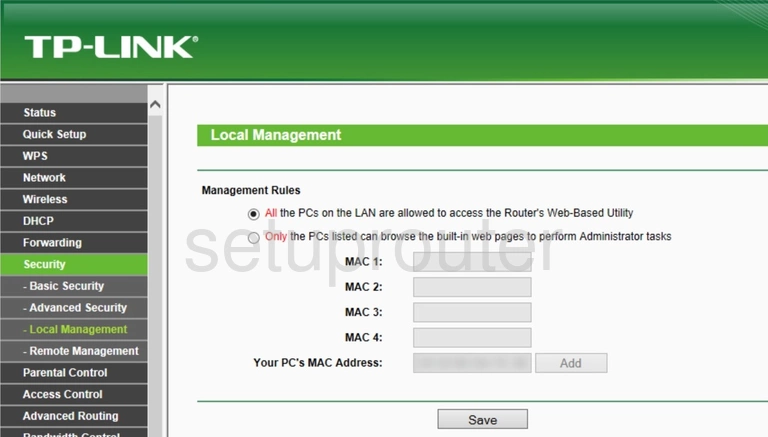
TP-Link TL-WR841N v9 Lan Screenshot
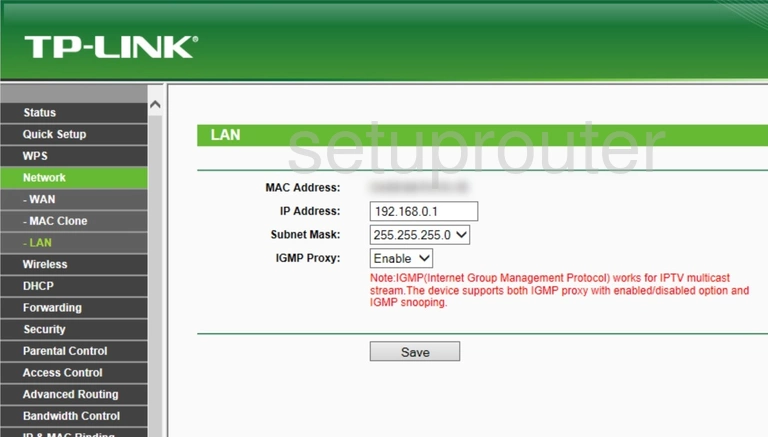
TP-Link TL-WR841N v9 Setup Screenshot
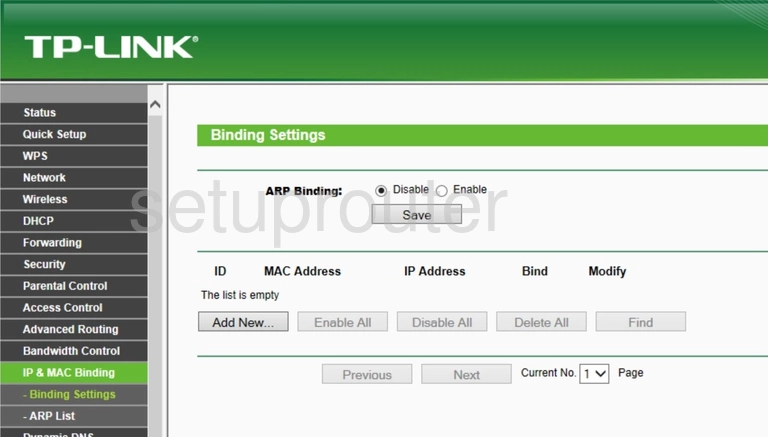
TP-Link TL-WR841N v9 Firmware Screenshot
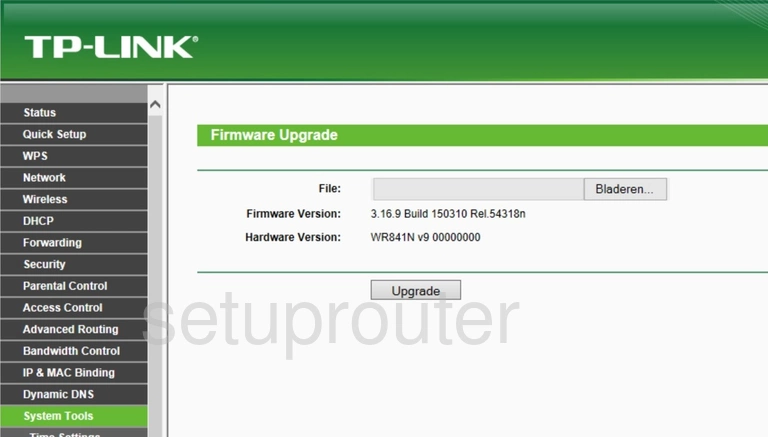
TP-Link TL-WR841N v9 Reset Screenshot
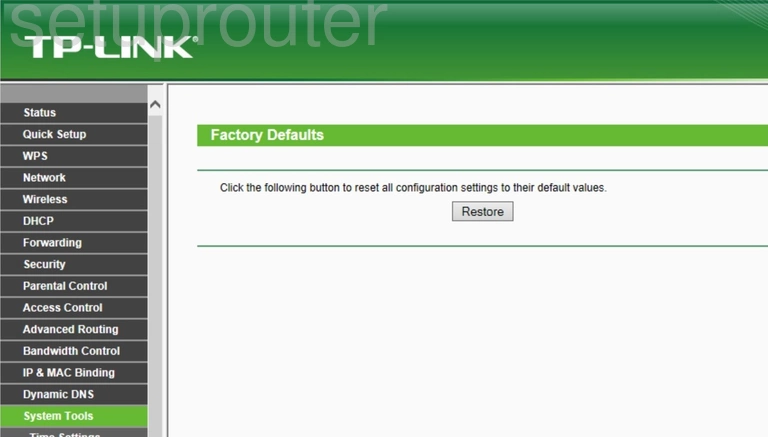
TP-Link TL-WR841N v9 Dynamic Dns Screenshot
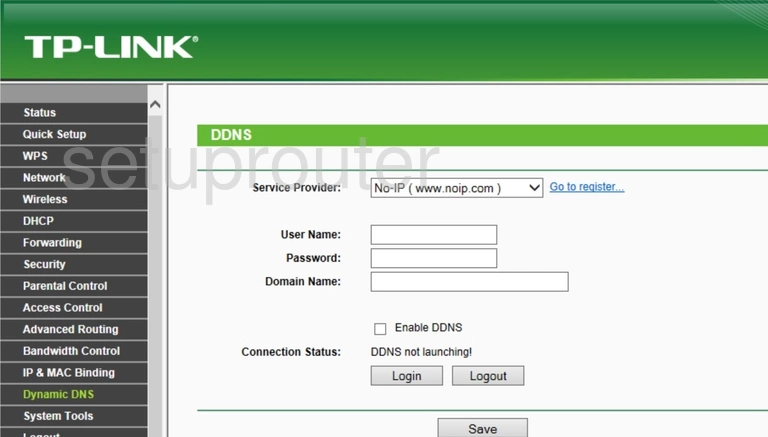
TP-Link TL-WR841N v9 Dmz Screenshot
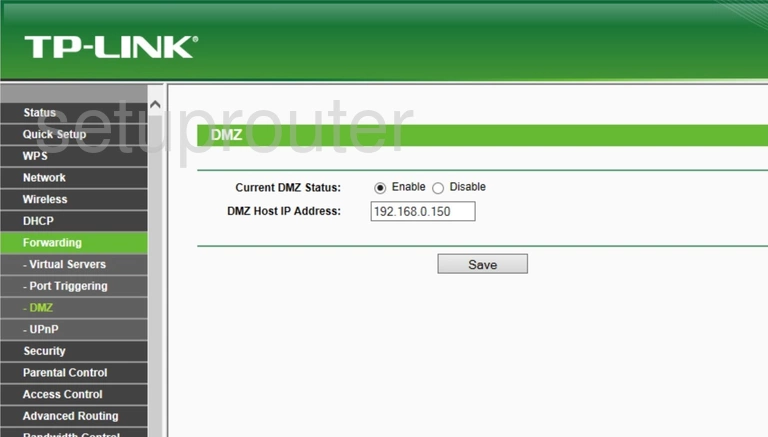
TP-Link TL-WR841N v9 Diagnostics Screenshot
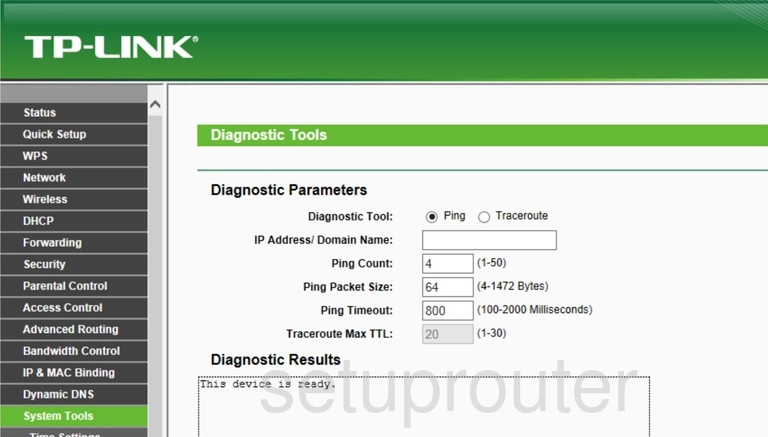
TP-Link TL-WR841N v9 Dhcp Screenshot
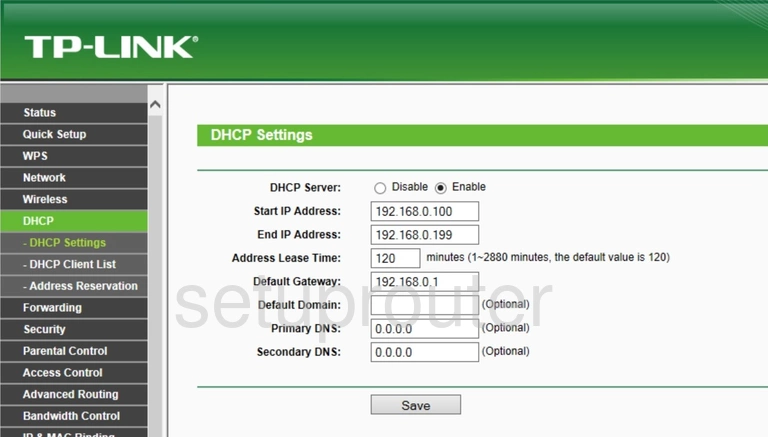
TP-Link TL-WR841N v9 Attached Devices Screenshot
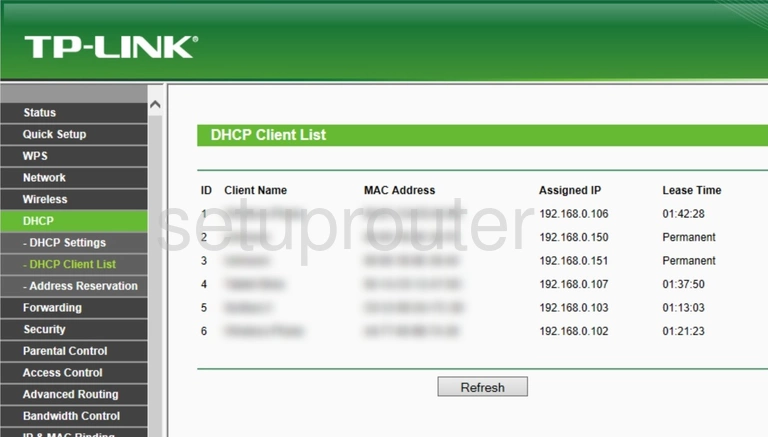
TP-Link TL-WR841N v9 Firewall Screenshot
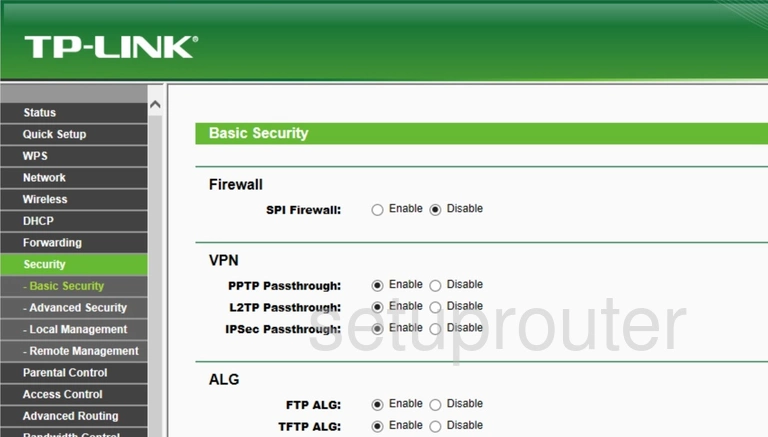
TP-Link TL-WR841N v9 Qos Screenshot
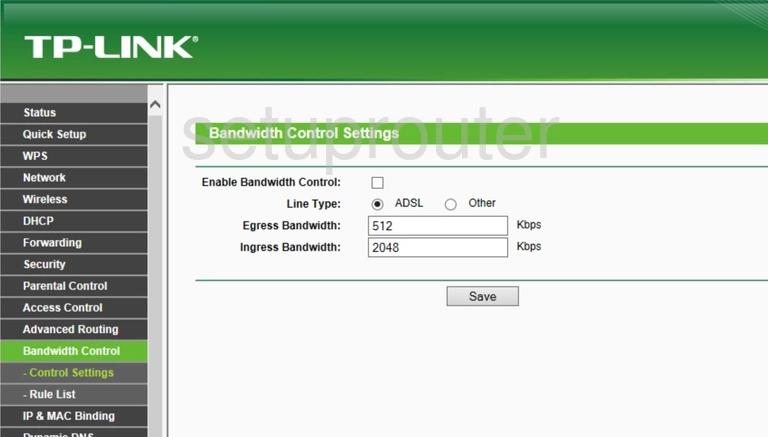
TP-Link TL-WR841N v9 Qos Screenshot
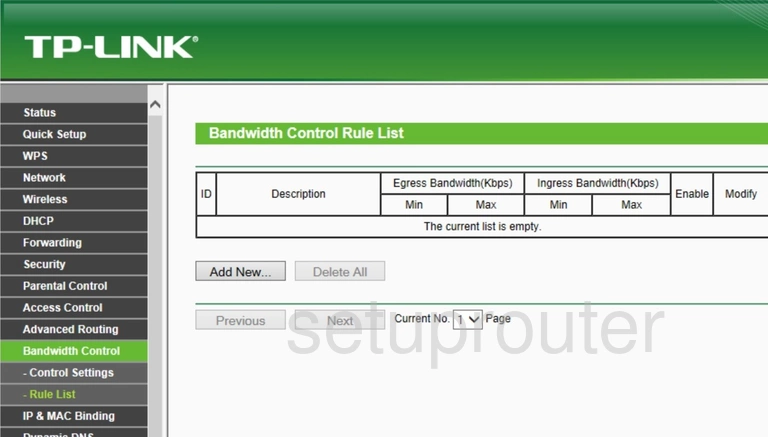
TP-Link TL-WR841N v9 Backup Screenshot
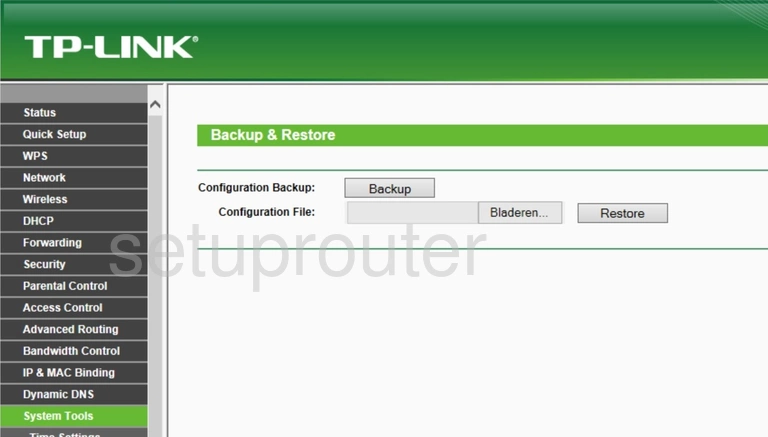
TP-Link TL-WR841N v9 Arp Table Screenshot
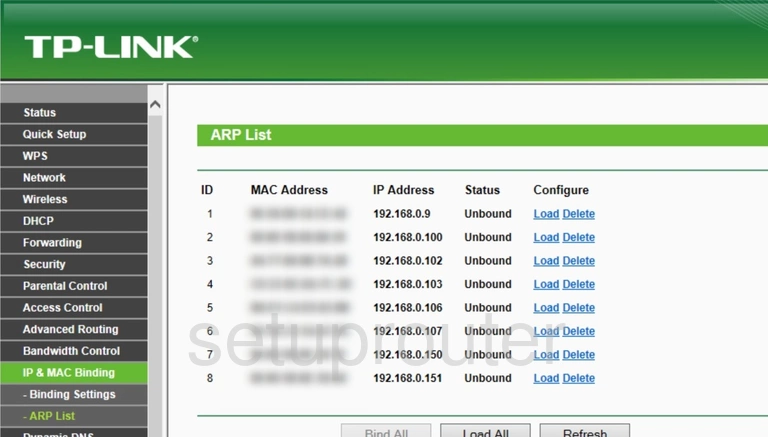
TP-Link TL-WR841N v9 Firewall Screenshot
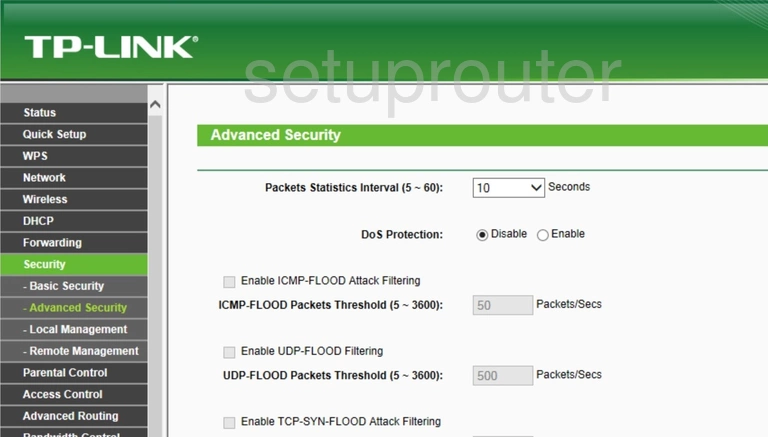
TP-Link TL-WR841N v9 Address Reservation Screenshot
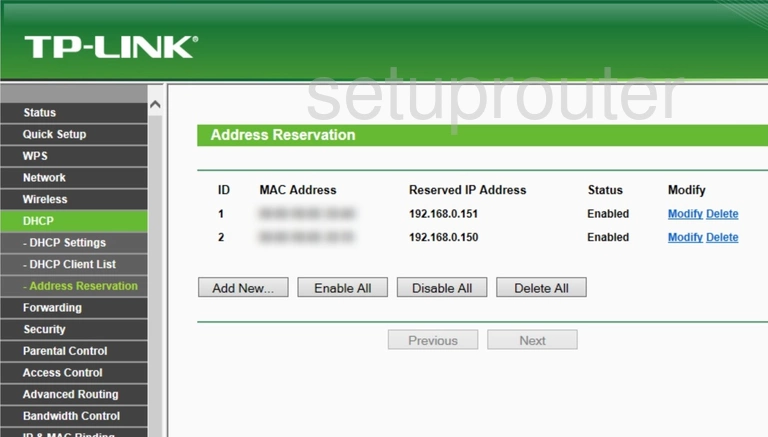
TP-Link TL-WR841N v9 Access Control Screenshot
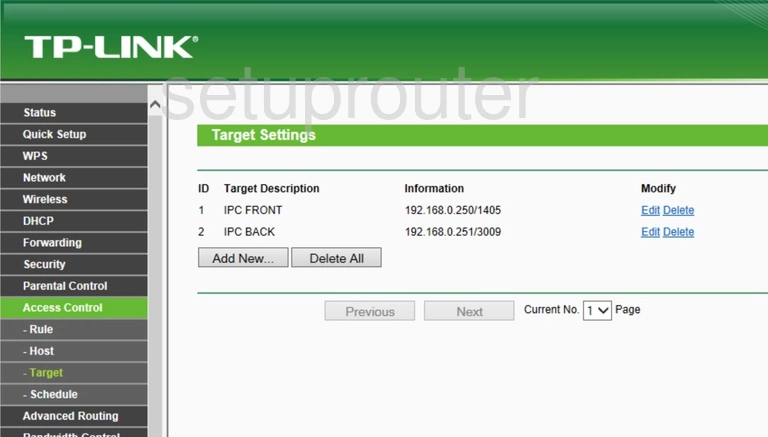
TP-Link TL-WR841N v9 Access Control Screenshot
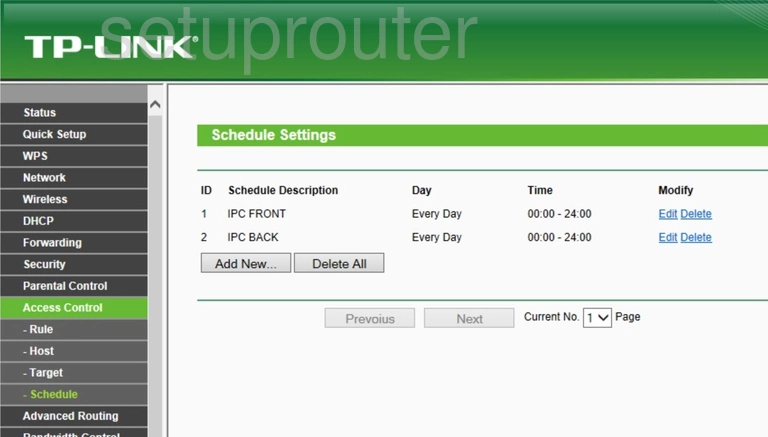
TP-Link TL-WR841N v9 Access Control Screenshot
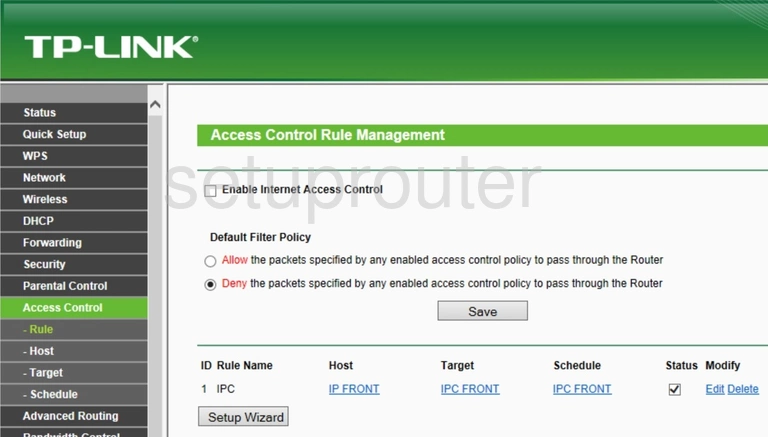
TP-Link TL-WR841N v9 Access Control Screenshot
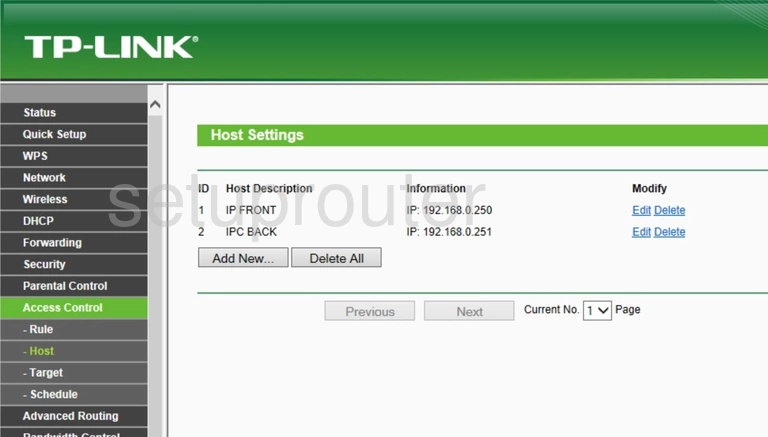
TP-Link TL-WR841N v9 Device Image Screenshot

TP-Link TL-WR841N v9 Reset Screenshot

This is the screenshots guide for the TP-Link TL-WR841N v9 3.16.9. We also have the following guides for the same router: