If you need to login to the TP-Link TL-WR841N router, then this guide shows you how.
Other TP-Link TL-WR841N Guides
This is the login guide for the TP-Link TL-WR841N 3.11.3. We also have the following guides for the same router:
- TP-Link TL-WR841N 3.11.3 - How to change the IP Address on a TP-Link TL-WR841N router
- TP-Link TL-WR841N 3.11.3 - TP-Link TL-WR841N User Manual
- TP-Link TL-WR841N 3.11.3 - How to change the DNS settings on a TP-Link TL-WR841N router
- TP-Link TL-WR841N 3.11.3 - Information About the TP-Link TL-WR841N Router
- TP-Link TL-WR841N 3.11.3 - TP-Link TL-WR841N Screenshots
- TP-Link TL-WR841N 3.11.3 - Reset the TP-Link TL-WR841N
Find Your TP-Link TL-WR841N Router IP Address
The first thing that we need to know in order to login to the TP-Link TL-WR841N router is it's internal IP address.
| Known TL-WR841N IP Addresses |
|---|
| 192.168.1.1 |
| http://tplinklogin.net |
Pick one of these IP addresses and then follow the rest of this guide.
If you do not find your router's interface later in this guide, then try a different IP address. Keep trying different IP addresses until you find your router. It should be completely harmless to try different IP addresses.
If, after trying all of the above IP addresses, you still cannot find your router, then do one of the following:
- Use our Find Your Router's Internal IP Address guide.
- Download and install our free Router Detector software.
The next step is to try logging in to your router.
Login to the TP-Link TL-WR841N Router
Your TP-Link TL-WR841N is managed through a web-based interface. The way you manage it is by using a web browser like Firefox, Edge, or Chrome.
Enter TP-Link TL-WR841N Internal IP Address
Type the internal IP address that you picked above in the address bar of your web browser. The address bar will look like this:

Press the Enter key on your keyboard. You should see a window pop up asking you for your TP-Link TL-WR841N password.
TP-Link TL-WR841N Default Username and Password
You must know your TP-Link TL-WR841N username and password in order to log in. If you are not sure what the username and password are, then perhaps they are still set to the factory defaults. All of the default usernames and passwords for the TP-Link TL-WR841N are listed below.
| TP-Link TL-WR841N Default Usernames and Passwords | |
|---|---|
| Username | Password |
| admin | admin |
Enter your username and password in the window that pops up. You should be able to try them all.
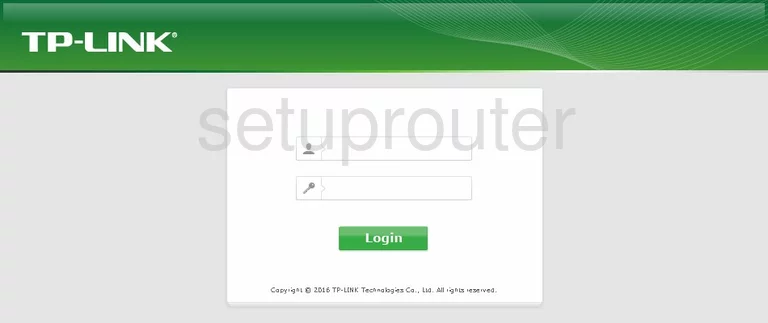
TP-Link TL-WR841N Home Screen
If your password is correct then you will be logged in and see the TP-Link TL-WR841N home screen, which looks like this:
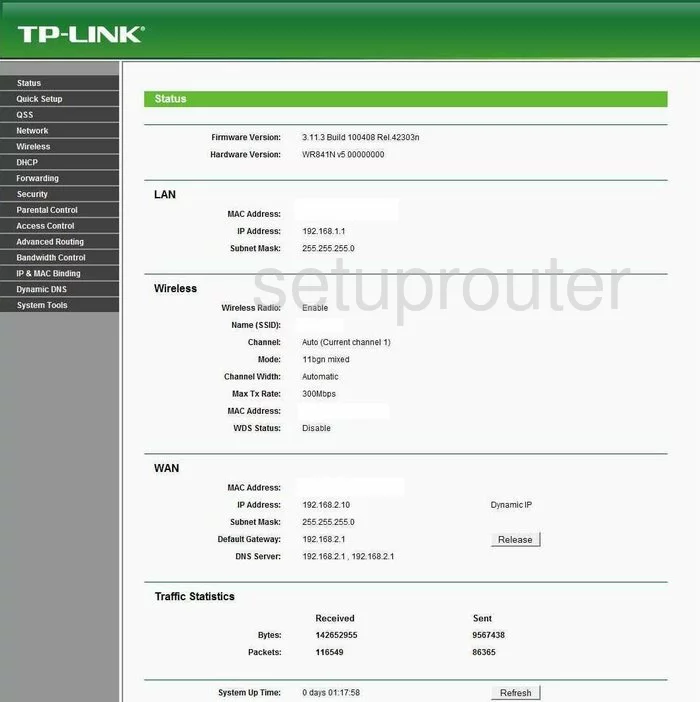
If you see this screen, then you know that you are logged in to your TP-Link TL-WR841N router. At this point, you can follow any of our other guides for this router.
Solutions To TP-Link TL-WR841N Login Problems
If you are having problems getting logged in to your router, here are a few ideas for you to try.
TP-Link TL-WR841N Password Doesn't Work
It's possible that your router's factory default password is different than what we have listed. You can try other TP-Link passwords. Here is our list of all TP-Link Passwords.
Forgot Password to TP-Link TL-WR841N Router
If your ISP provided your router, then you may have to call them to get your login information. They will most likely have it on file.
How to Reset the TP-Link TL-WR841N Router To Default Settings
If all else fails and you are unable to login to your router, then you may have to reset it to its factory default settings. As a last resort, you can reset your router to factory defaults.
Other TP-Link TL-WR841N Guides
Here are some of our other TP-Link TL-WR841N info that you might be interested in.
This is the login guide for the TP-Link TL-WR841N 3.11.3. We also have the following guides for the same router:
- TP-Link TL-WR841N 3.11.3 - How to change the IP Address on a TP-Link TL-WR841N router
- TP-Link TL-WR841N 3.11.3 - TP-Link TL-WR841N User Manual
- TP-Link TL-WR841N 3.11.3 - How to change the DNS settings on a TP-Link TL-WR841N router
- TP-Link TL-WR841N 3.11.3 - Information About the TP-Link TL-WR841N Router
- TP-Link TL-WR841N 3.11.3 - TP-Link TL-WR841N Screenshots
- TP-Link TL-WR841N 3.11.3 - Reset the TP-Link TL-WR841N