Each of these screenshots was captured and submitted to us by users of this site.
If you would like to share screenshots for us to use, please use our Router Screenshot Grabber, which is a free tool in Network Utilities. It makes the capture process easy and sends the screenshots to us automatically.
This is the screenshots guide for the TP-Link TL-WR841N 3.11.3. We also have the following guides for the same router:
- TP-Link TL-WR841N 3.11.3 - How to change the IP Address on a TP-Link TL-WR841N router
- TP-Link TL-WR841N 3.11.3 - TP-Link TL-WR841N User Manual
- TP-Link TL-WR841N 3.11.3 - TP-Link TL-WR841N Login Instructions
- TP-Link TL-WR841N 3.11.3 - How to change the DNS settings on a TP-Link TL-WR841N router
- TP-Link TL-WR841N 3.11.3 - Information About the TP-Link TL-WR841N Router
- TP-Link TL-WR841N 3.11.3 - Reset the TP-Link TL-WR841N
All TP-Link TL-WR841N Screenshots
All screenshots below were captured from a TP-Link TL-WR841N router.
TP-Link TL-WR841N Firmware Screenshot
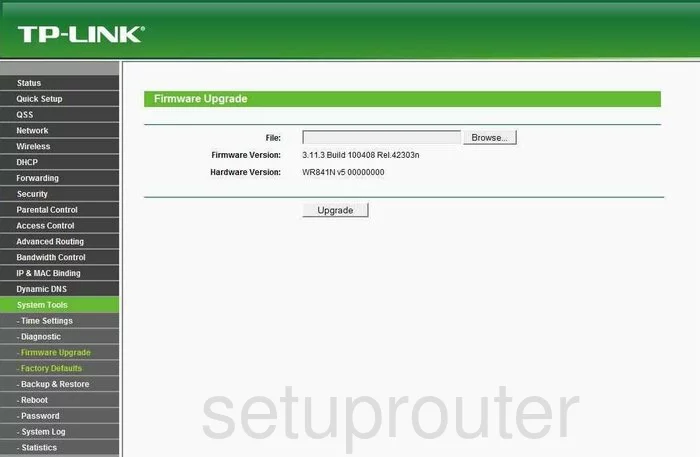
TP-Link TL-WR841N Dmz Screenshot
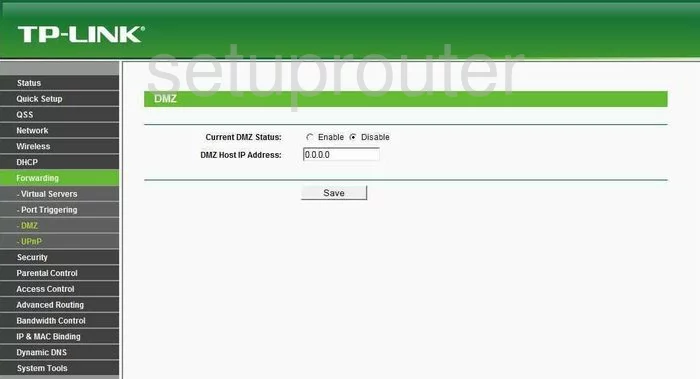
TP-Link TL-WR841N Status Screenshot
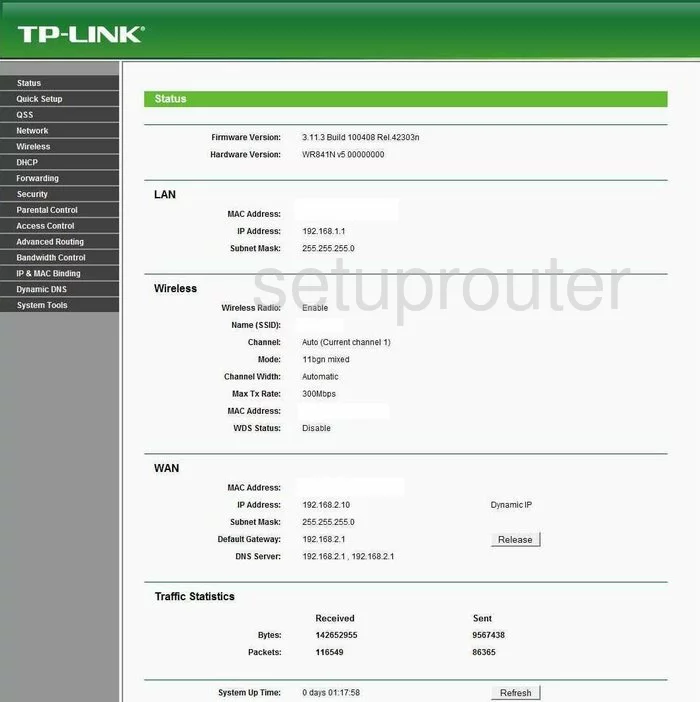
TP-Link TL-WR841N Dynamic Dns Screenshot
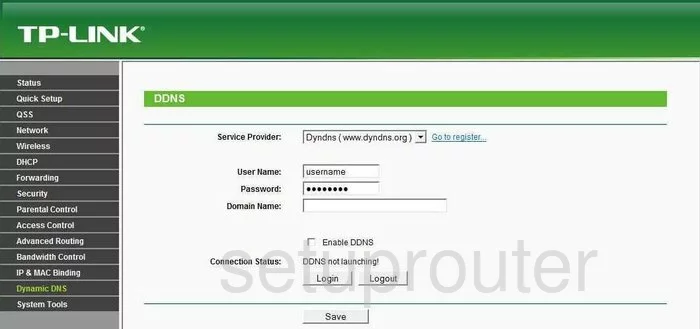
TP-Link TL-WR841N Upnp Screenshot
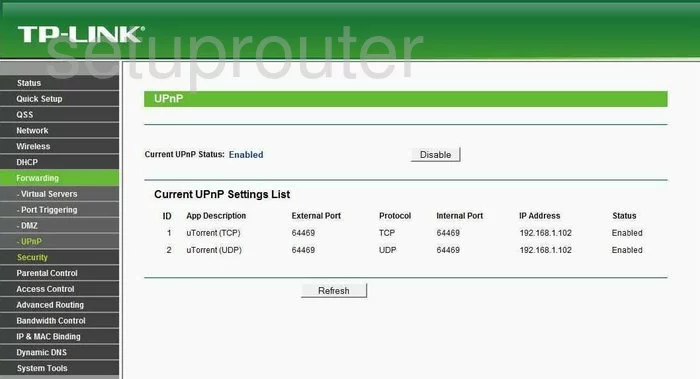
TP-Link TL-WR841N Wifi Setup Screenshot
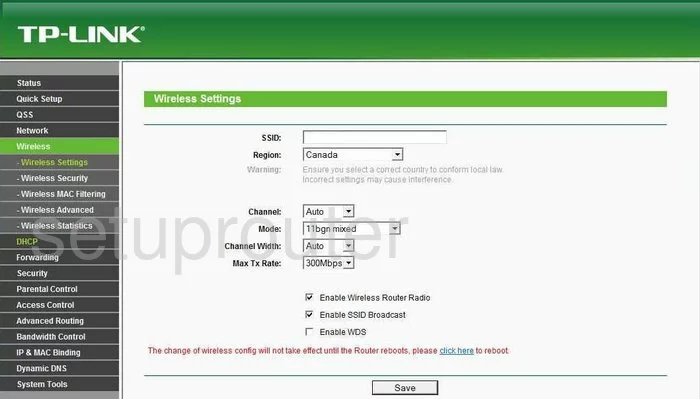
TP-Link TL-WR841N Log Screenshot
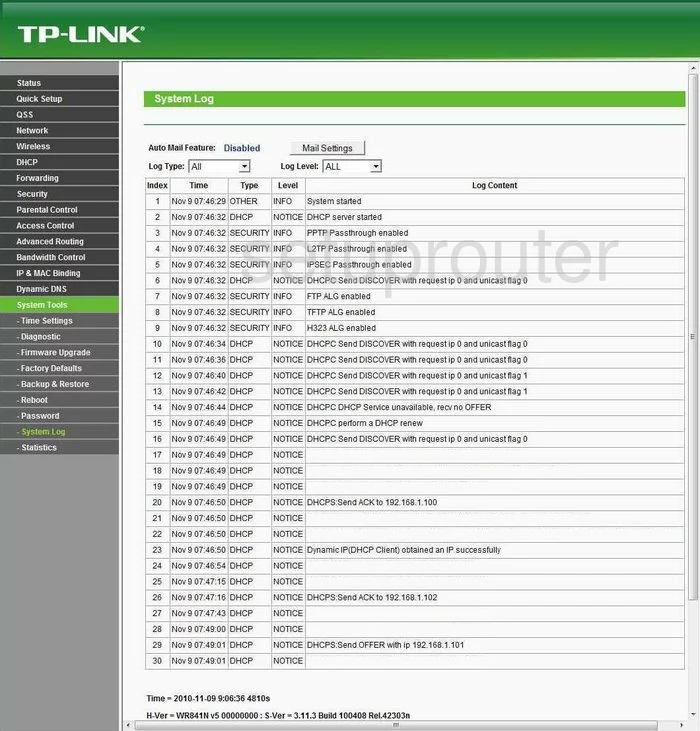
TP-Link TL-WR841N Port Triggering Screenshot
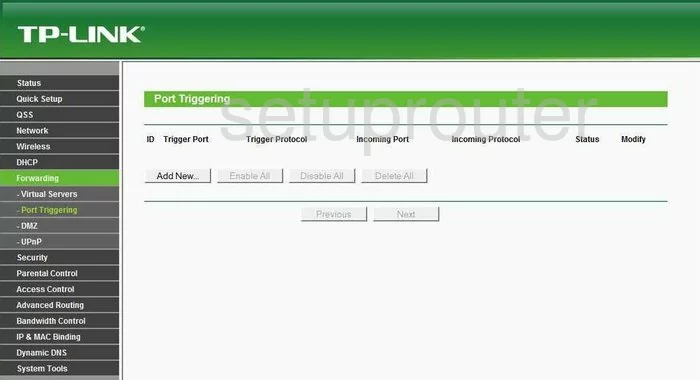
TP-Link TL-WR841N Remote Management Screenshot
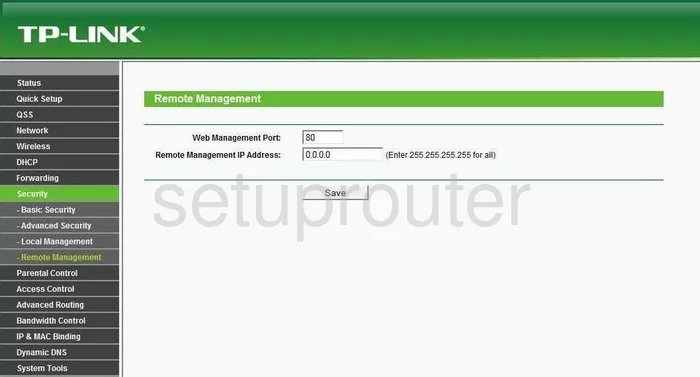
TP-Link TL-WR841N Port Forwarding Screenshot
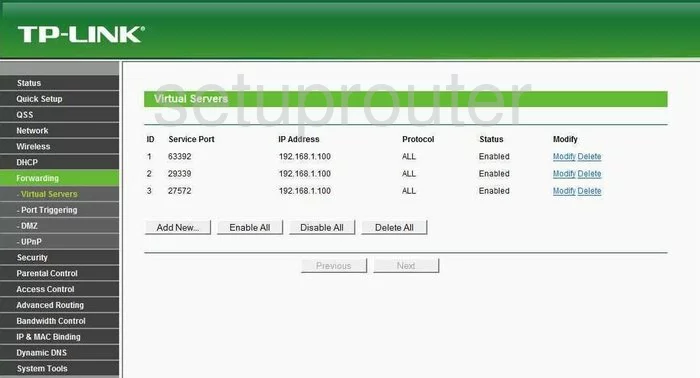
TP-Link TL-WR841N Reset Screenshot
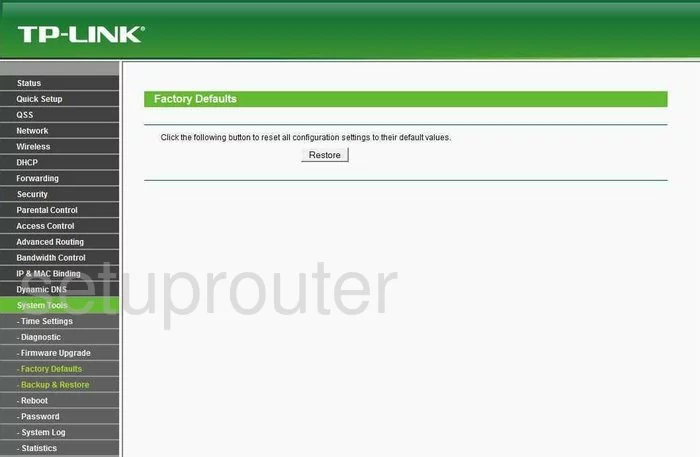
TP-Link TL-WR841N Password Screenshot
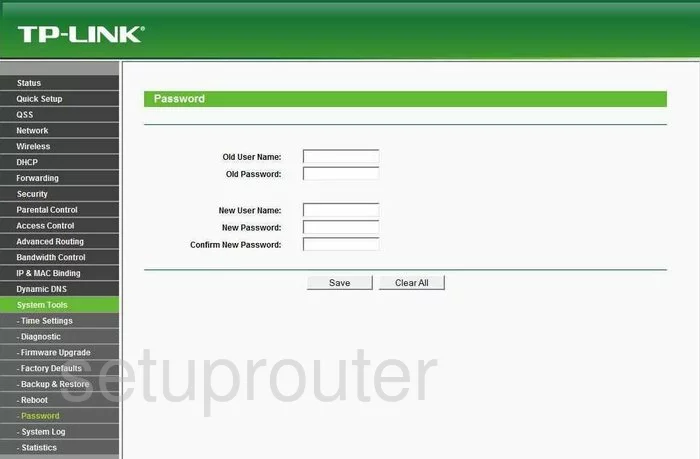
TP-Link TL-WR841N Routing Screenshot
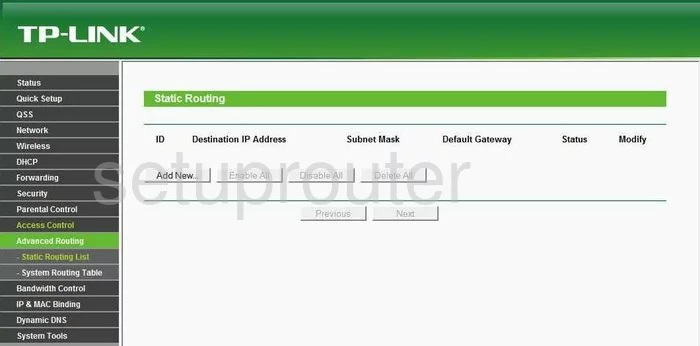
TP-Link TL-WR841N Traffic Statistics Screenshot
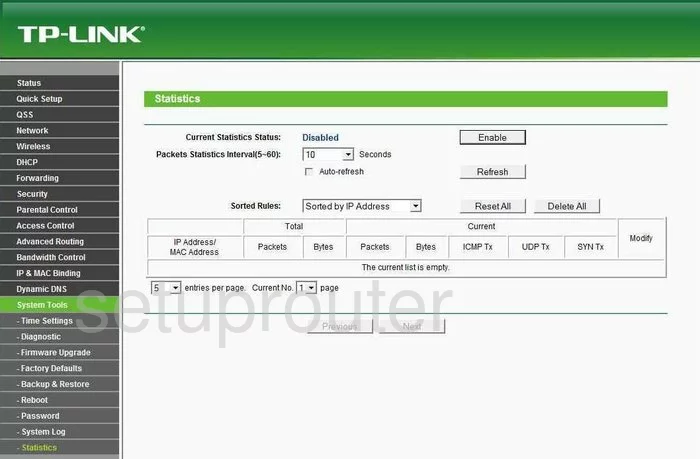
TP-Link TL-WR841N Reboot Screenshot
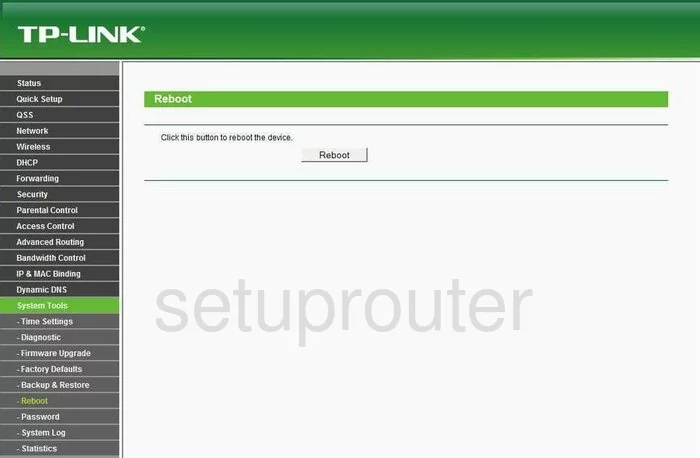
TP-Link TL-WR841N Time Setup Screenshot
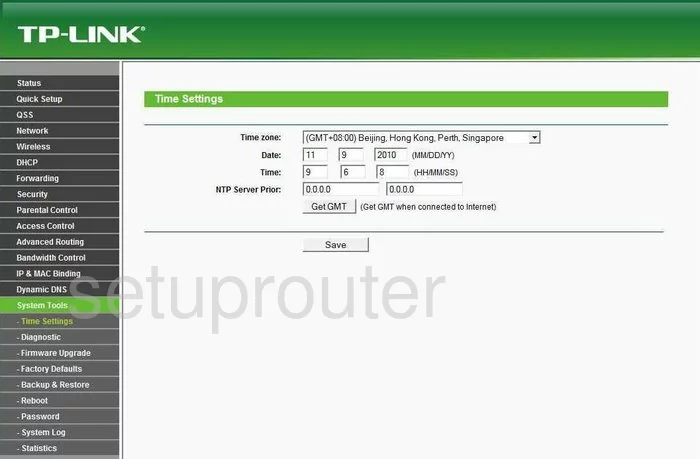
TP-Link TL-WR841N Backup Screenshot
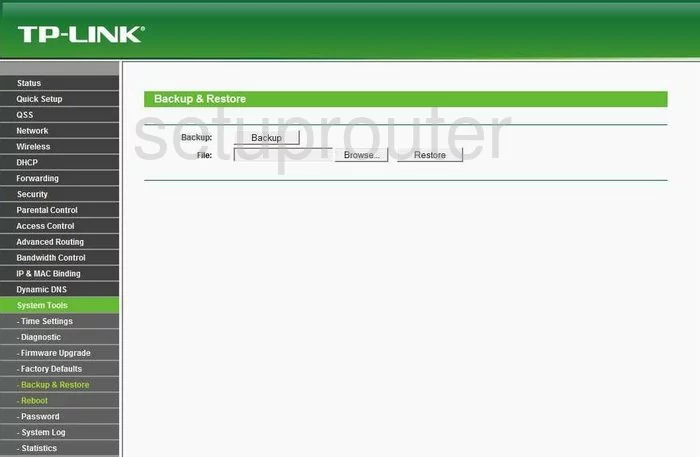
TP-Link TL-WR841N Setup Screenshot
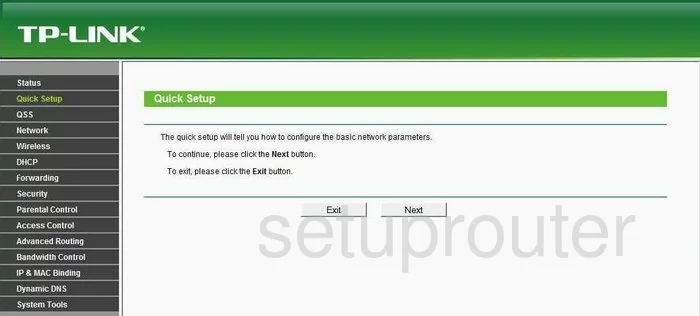
TP-Link TL-WR841N Dhcp Screenshot
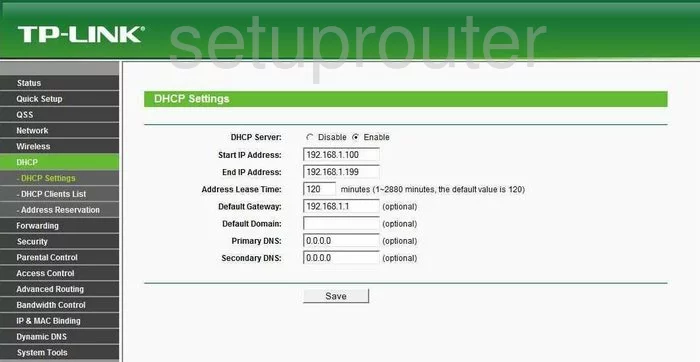
TP-Link TL-WR841N Ping Blocking Screenshot

TP-Link TL-WR841N Arp Table Screenshot

TP-Link TL-WR841N Ping Screenshot
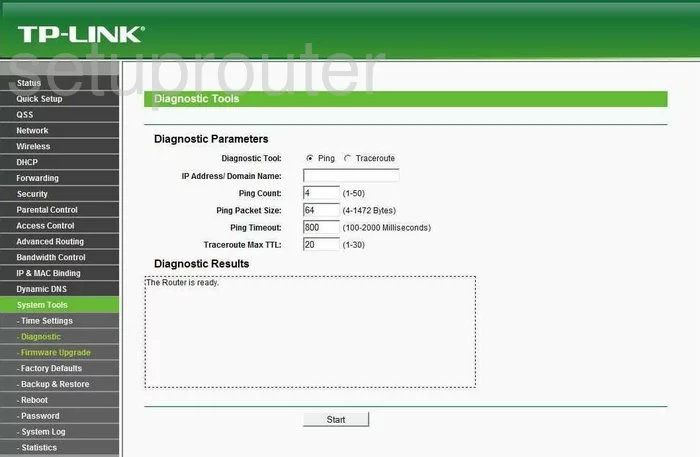
TP-Link TL-WR841N Arp Table Screenshot
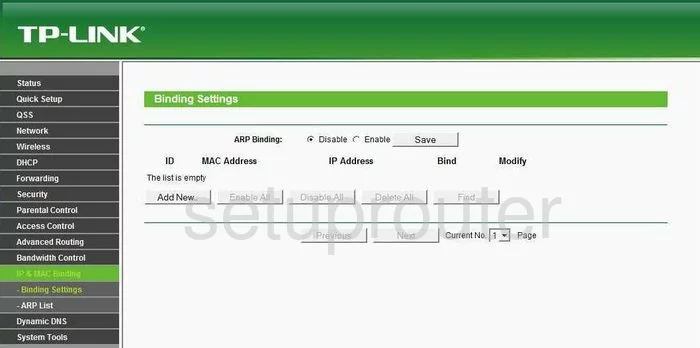
TP-Link TL-WR841N Access Control Screenshot
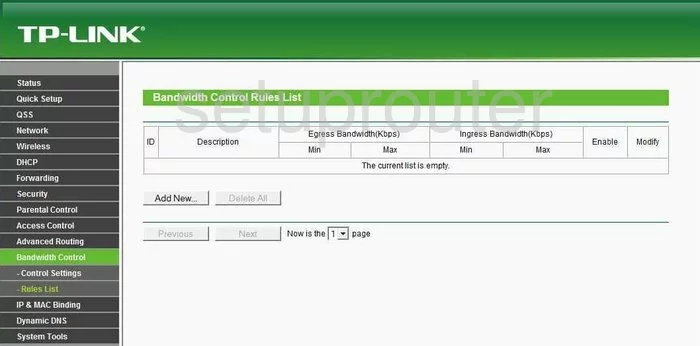
TP-Link TL-WR841N Setup Screenshot
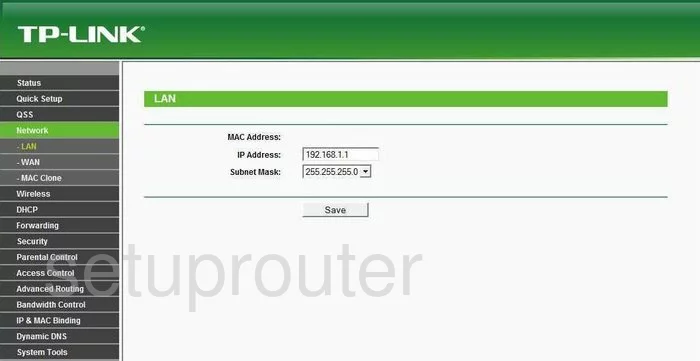
TP-Link TL-WR841N Access Control Screenshot
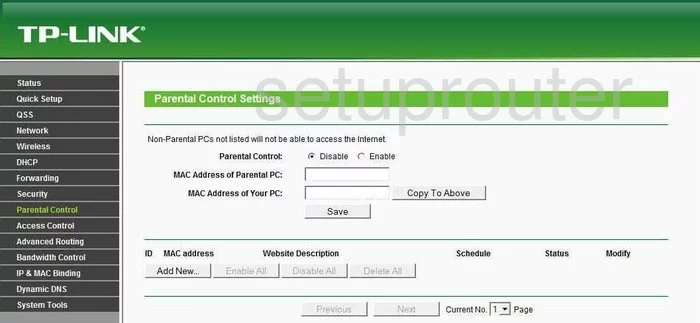
TP-Link TL-WR841N Firewall Screenshot
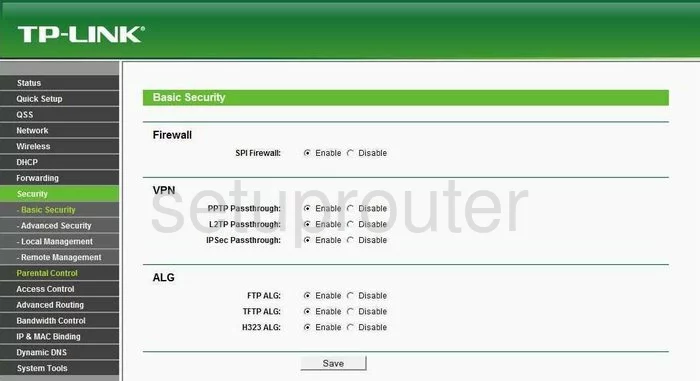
TP-Link TL-WR841N Access Control Screenshot
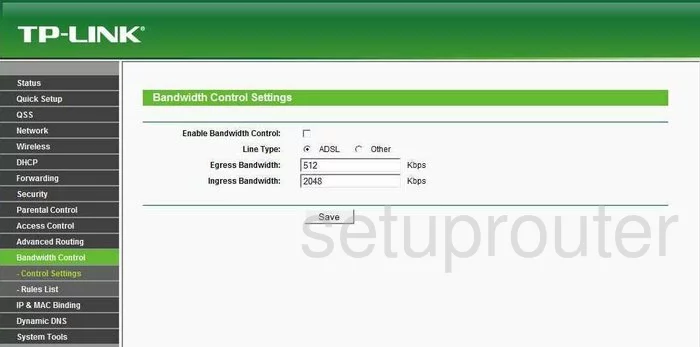
TP-Link TL-WR841N General Screenshot
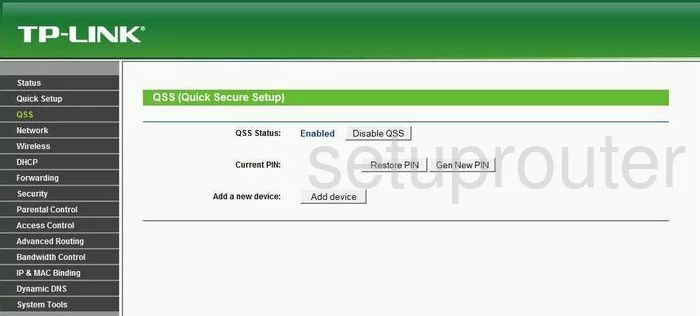
TP-Link TL-WR841N Mac Filter Screenshot
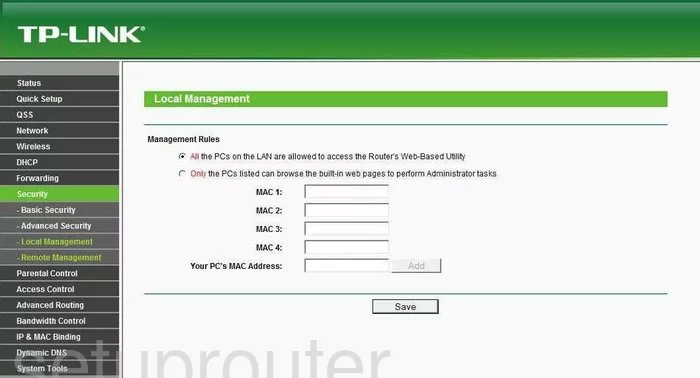
TP-Link TL-WR841N Remote Management Screenshot
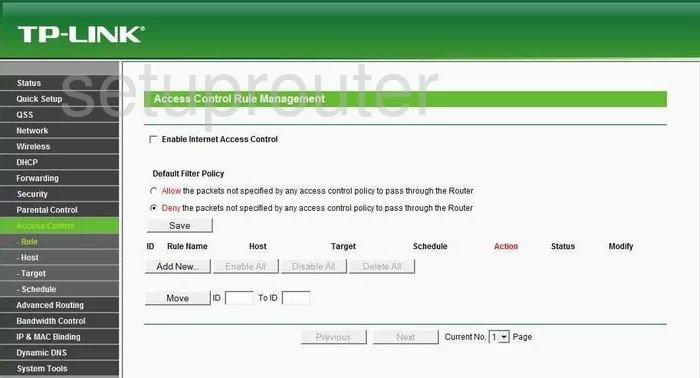
TP-Link TL-WR841N Mac Filter Screenshot
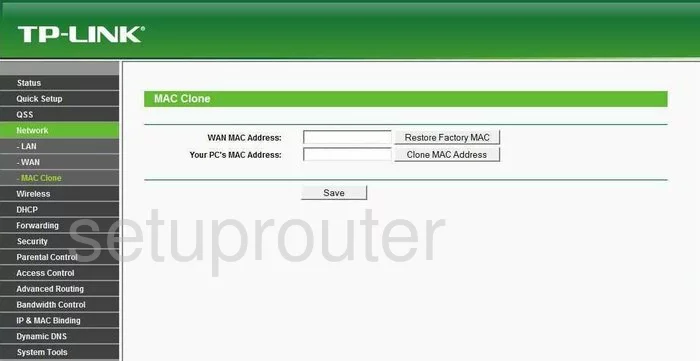
TP-Link TL-WR841N General Screenshot
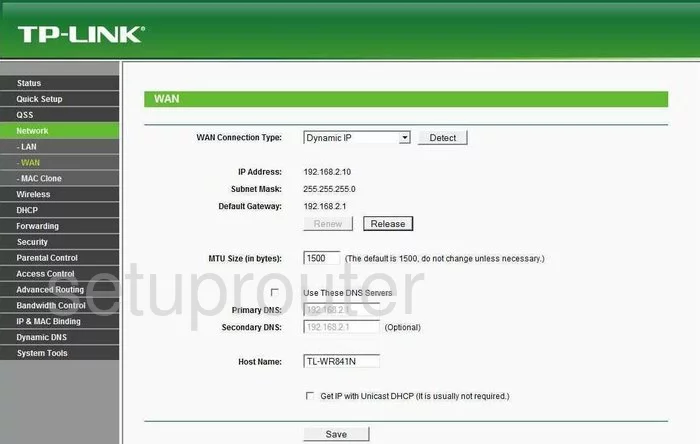
TP-Link TL-WR841N General Screenshot
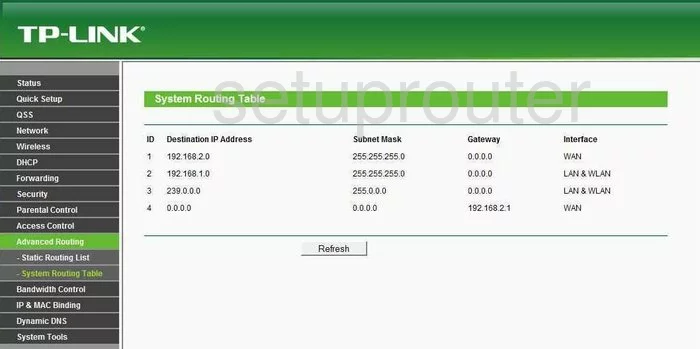
TP-Link TL-WR841N Device Image Screenshot

TP-Link TL-WR841N Login Screenshot
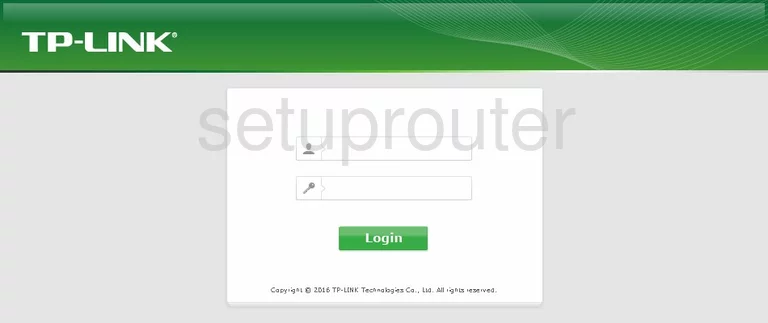
This is the screenshots guide for the TP-Link TL-WR841N 3.11.3. We also have the following guides for the same router:
- TP-Link TL-WR841N 3.11.3 - How to change the IP Address on a TP-Link TL-WR841N router
- TP-Link TL-WR841N 3.11.3 - TP-Link TL-WR841N User Manual
- TP-Link TL-WR841N 3.11.3 - TP-Link TL-WR841N Login Instructions
- TP-Link TL-WR841N 3.11.3 - How to change the DNS settings on a TP-Link TL-WR841N router
- TP-Link TL-WR841N 3.11.3 - Information About the TP-Link TL-WR841N Router
- TP-Link TL-WR841N 3.11.3 - Reset the TP-Link TL-WR841N